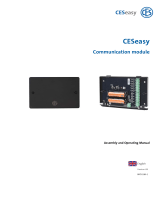Page is loading ...

ESIGNO_SYSTEM_USER_MANUAL_101.DOCX 1/71
e
ee
eSIGNO
SIGNOSIGNO
SIGNO
SYSTEM
SYSTEMSYSTEM
SYSTEM
USER
USERUSER
USER
MANUAL
MANUALMANUAL
MANUAL

ESIGNO_SYSTEM_USER_MANUAL_101.DOCX 2/71
D
DD
D
OCUMENT
OCUMENT OCUMENT
OCUMENT
V
VV
V
ERSION
ERSION ERSION
ERSION
H
HH
H
ISTORY
ISTORYISTORY
ISTORY
DATE
DATEDATE
DATE
VERSION
VERSIONVERSION
VERSION
WRITTEN BY
WRITTEN BYWRITTEN BY
WRITTEN BY
REVIEWED BY
REVIEWED BYREVIEWED BY
REVIEWED BY
APPROVED BY
APPROVED BYAPPROVED BY
APPROVED BY
CHANGE NOTES
CHANGE NOTESCHANGE NOTES
CHANGE NOTES
15/05/13
101 Guido Costa First release.
This User Manual contains a complete description of the eSIGNO system features;
for basic operations, please refer to the eSIGNO Quick Reference Guide
(document eSIGNO_system_quick_guide).
Important Advice
Important AdviceImportant Advice
Important Advice:
eSIGNO lock system is upgradable at any time with new software release.
In the interest of the development of our product, some features can be changed
at any time without notice.

ESIGNO_SYSTEM_USER_MANUAL_101.DOCX 3/71
I
II
INDEX
NDEXNDEX
NDEX
Index
IndexIndex
Index
................................
................................................................
................................................................
................................................................
.................................................
..................................
.................
3
33
3
Operating the eSIGNO Lock
Operating the eSIGNO LockOperating the eSIGNO Lock
Operating the eSIGNO Lock
................................
................................................................
..................................
....
..
4
44
4
Oper
OperOper
Operating the E
ating the Eating the E
ating the E-
--
-Cylinder
CylinderCylinder
Cylinder
................................
................................................................
.........................................
..................
.........
5
55
5
Operating the Wall Reader
Operating the Wall ReaderOperating the Wall Reader
Operating the Wall Reader
................................
................................................................
.....................................
..........
.....
6
66
6
Operating the Wave Mode Lock
Operating the Wave Mode LockOperating the Wave Mode Lock
Operating the Wave Mode Lock..........................
....................................................
..........................
7
77
7
eSIGNO Mobile
eSIGNO MobileeSIGNO Mobile
eSIGNO Mobile
................................
................................................................
............................................................
........................................................
............................
8
88
8
Encoder / HHI Login............................................... 9
Card Types
Card TypesCard Types
Card Types
................................
................................................................
................................................................
................................................................
...................................
......
...
11
1111
11
Guest ............................................................................. 12
Staff ................................................................................. 14
User ................................................................................ 16
Operator ...................................................................... 17
Emergency ................................................................. 18
Lockout / Reversal Lockout ................................ 19
One Shot ..................................................................... 20
Danger / Reversal Danger ................................. 20
CLC ................................................................................. 21
Access Targets: Locks &
Access Targets: Locks & Access Targets: Locks &
Access Targets: Locks & Zones
ZonesZones
Zones
...........................
......................................................
...........................
22
2222
22
Lock Types .................................................................. 23
Lock Functions ......................................................... 24
Lock Special Functions ......................................... 25
Lock Wireless Functions ...................................... 26
Lock Visual Signals .................................................. 27
Zones............................................................................. 28
Categories
CategoriesCategories
Categories
................................
................................................................
................................................................
................................................................
....................................
........
....
30
3030
30
Encoder Mode Menu
Encoder Mode MenuEncoder Mode Menu
Encoder Mode Menu
................................
................................................................
.............................................
..........................
.............
31
3131
31
Select Data Menu ................................................... 32
Display / Modify Passwords............................... 33
Cancellation Card Issue ....................................... 33
Card Suspension ..................................................... 34
Date & Time Settings ............................................. 34
Enable Host Link ...................................................... 35
Server / Mirror Management............................ 36
System Menu............................................................. 37
Category Manager Menu .................................. 40
Create History Card................................................ 42
Load Card History ................................................... 42
Recoding Menu ....................................................... 43
HHI Mode: eSIGNO lock and wall reader
HHI Mode: eSIGNO lock and wall readerHHI Mode: eSIGNO lock and wall reader
HHI Mode: eSIGNO lock and wall reader
......
............
......
44
4444
44
Short Cut Keys .......................................................... 45
HHI Mode: E
HHI Mode: EHHI Mode: E
HHI Mode: E-
--
-Cy
CyCy
Cylinder
linderlinder
linder
................................
................................................................
..............................................
............................
..............
46
4646
46
HHI Mode: Wave Mode lock
HHI Mode: Wave Mode lockHHI Mode: Wave Mode lock
HHI Mode: Wave Mode lock
...............................
..............................................................
...............................
47
4747
47
HHI Mode Menu
HHI Mode MenuHHI Mode Menu
HHI Mode Menu
................................
................................................................
.......................................................
..............................................
.......................
48
4848
48
Display Data .............................................................. 49
Open Lock .................................................................. 50
Program Lock ............................................................ 51
Service Card Menu ................................................. 54
Read Info Hardware .............................................. 57
Load Black List .......................................................... 59
Lock Assistance ........................................................ 59
System Menu ............................................................ 59
Networking
NetworkingNetworking
Networking
................................
................................................................
................................................................
................................................................
..................................
....
..
60
6060
60
Networking Hardware ........................................ 61
Maintenance
MaintenanceMaintenance
Maintenance
................................
................................................................
...............................................................
..............................................................
...............................
64
6464
64
eSIGNO Lock ............................................................. 64
eSIGNO E-Cylinder ................................................. 66
eSIGNO Wall reader ............................................. 68
Wave Mode Lock ................................................... 69

ESIGNO_SYSTEM_USER_MANUAL_101.DOCX 4/71
O
OO
OPERATING THE
PERATING THE PERATING THE
PERATING THE e
ee
eSIGNO
SIGNOSIGNO
SIGNO
L
LL
LOCK
OCKOCK
OCK
1
11
1
Keep the card close to the reader
for 1 second, in order to allow a
correct communication.
2
22
2
Wait for the lock to give green
blinks: this is the signal of a correct
card reading.
3
33
3
Rotate the knob/external handle,
in order to open the lock, before
the delay opening time expires
(5 seconds default).
4
44
4
Once entered the room, if you
want to enable the Privacy
function, press the Do Not
Disturb button, which turns red.

ESIGNO_SYSTEM_USER_MANUAL_101.DOCX 5/71
O
OO
OPERATING THE
PERATING THE PERATING THE
PERATING THE E
EE
E-
--
-C
CC
CYLINDER
YLINDERYLINDER
YLINDER
1
11
1
Keep the card close to the
E-Cylinder for 1 second,
in order to allow a correct
communication.
2
22
2
Wait for the E-Cylinder to give
green blinks: this is the signal
of a correct card reading.
3
33
3
Rotate the knob, in order to open
the lock, before the delay opening
time expires
(5 seconds default).
4
44
4
Once entered the room, to
double lock the door, rotate
the internal knob.

ESIGNO_SYSTEM_USER_MANUAL_101.DOCX 6/71
O
OO
OPERATING THE
PERATING THE PERATING THE
PERATING THE W
WW
WALL
ALL ALL
ALL R
RR
READER
EADEREADER
EADER
1
11
1
Keep the card close to the wall
reader for 1 second, in order to
allow a correct communication.
2
22
2
Wait for the wall reader to give
green blinks: this is the signal of a
correct card reading. The relay
activates coherently.
3
33
3
If the presented card is not valid,
the wall reader gives three red
blinks.
4
44
4
When the eSIGNO mouse is
presented to the wall reader, it
turns blue and purple.

ESIGNO_SYSTEM_USER_MANUAL_101.DOCX 7/71
O
OO
OPERATING THE
PERATING THE PERATING THE
PERATING THE W
WW
WAVE
AVE AVE
AVE M
MM
MODE
ODE ODE
ODE L
LL
LOCK
OCKOCK
OCK
1
11
1
Keep the card close to the reader
for 1 second, in order to allow a
correct communication.
2
22
2
Wait for the lock to give green
blinks: this is the signal of a correct
card reading.
3
33
3
Rotate the knob/external handle,
in order to open the lock, before
the delay opening time expires (5
seconds default).
4
44
4
Once entered the room, if you
want to enable the Privacy
function, press the Do Not
Disturb button, which turns red.

ESIGNO_SYSTEM_USER_MANUAL_101.DOCX 8/71
e
ee
eSIGNO
SIGNOSIGNO
SIGNO
M
MM
MOBILE
OBILEOBILE
OBILE
e
ee
eSIGNO
SIGNOSIGNO
SIGNO
M
MM
MOBILE
OBILE OBILE
OBILE D
DD
DEVICE
EVICEEVICE
EVICE
Encoder mode
Encoder modeEncoder mode
Encoder mode: to read, issue and
search for cards and to
communicate with your own pc
through the provided software.
HHI mode
HHI modeHHI mode
HHI mode:
::
: to configure and
synchronize the locks and to read
the lock audit trails.
* Double function button
: the function varies according to the device working mode
The
eSIGNO
mobile can be used in two different modes:

ESIGNO_SYSTEM_USER_MANUAL_101.DOCX 9/71
E
EE
ENCODER
NCODER NCODER
NCODER /
//
/
HHI
HHIHHI
HHI
L
LL
LOGIN
OGIN OGIN
OGIN
Before doing any operation log on to the
eSIGNO encoder with the operator card.
TIP
TIPTIP
TIP
To change the operator password:
• log on to the encoder;
• read the operator card;
• press ;
• switch to Display/Modify Password with ;
• type the new password, overwriting the old
one.
e
ee
eSIGNO
SIGNOSIGNO
SIGNO
M
MM
MOBILE
OBILE OBILE
OBILE D
DD
DEVICE
EVICEEVICE
EVICE
ENCODER MODE OR HHI MODE
ENCODER MODE OR HHI MODEENCODER MODE OR HHI MODE
ENCODER MODE OR HHI MODE
?
??
?
When switching on the ESIGNO Mobile, before doing any operation, check if the device is in Encoder
stand-by mode or in HHI stand-by mode.
ENCODER STAND
ENCODER STANDENCODER STAND
ENCODER STAND-
--
-BY MODE
BY MODEBY MODE
BY MODE
HHI STAND BY MODE
HHI STAND BY MODEHHI STAND BY MODE
HHI STAND BY MODE
To switch from HHI mode to Encoder mode, simply press and follow the steps below:
• navigate with to the Logout HHI option;
• press ;
• select Yes. The ESIGNO Mobile device switches to Encoder mode;
•
move the operator card above the tag reader of the device;
• type your password and press : you are now logged in
Encoder mode.
To switch from Encoder mode to HHI mode, simply press and follow the steps below:
•
press once again;
• press to answer Yes to the Are You Sure? question, then
press
• press to answer Yes to the HHI Mode Login? question, then
press
• move the operator card above the tag reader of the device;
• type your password and press : you are now logged in
HHI mode.

ESIGNO_SYSTEM_USER_MANUAL_101.DOCX 10/71
K
KK
KEYBOARD
EYBOARDEYBOARD
EYBOARD
The ESIGNO Mobile provides an enhanced
keyboard, featuring a group of multifunctional
keys whose function depends upon the cursor
position and the working mode (Encoder or
HHI).
e
ee
eSIGNO
SIGNOSIGNO
SIGNO
M
MM
MOBILE
OBILE OBILE
OBILE D
DD
DEVICE
EVICEEVICE
EVICE
ALPHANUMERIC KEYS
ALPHANUMERIC KEYSALPHANUMERIC KEYS
ALPHANUMERIC KEYS
The buttons from 1 to 9 can be used to input either letters or digits in
text or numeric fields:
• the first time you press one of these buttons a digit is displayed;
• with the following pressings of the same key, the letters printed on
the button are then displayed;
• at the end of each sequence, another pressing of the button makes
the sequence start again.
If you need to compose a word made of more than 1 character:
• select the first character by pressing the proper button;
• if the second character is listed in the same button, press or
wait 1 second for the cursor to automatically move into next
position; instead, if the second character is contained in another
key, simply press it to insert the character into next position;
• to erase the last character displayed, press ;
• to leave a blank space or to move to the next position press .
DOUBLE FUNCTION KEYS
DOUBLE FUNCTION KEYSDOUBLE FUNCTION KEYS
DOUBLE FUNCTION KEYS
The function of these buttons depends upon the ESIGNO Mobile
working mode, i.e. Encoder (white background) or HHI (grey
background).
Enhanced display
Enhanced displayEnhanced display
Enhanced display: to display all the card details.
Info
InfoInfo
Info: to retrieve information from the locks.
Check
CheckCheck
Check-
--
-out
outout
out: to check-out the displayed guest card (this will only make
the card inactive, but it will not cancel it from the database).
Synchro
SynchroSynchro
Synchro: used to synchronize the locks with the HHI.
Menu
MenuMenu
Menu: to access to the encoder menu.
Audit trail readout
Audit trail readoutAudit trail readout
Audit trail readout: to read the operations performed on a lock.
Copy guest card
Copy guest cardCopy guest card
Copy guest card: to quickly copy a guest card.
Print
PrintPrint
Print: to print information stored in memory, using a PC.

ESIGNO_SYSTEM_USER_MANUAL_101.DOCX 11/71
C
CC
CARD
ARD ARD
ARD T
TT
TYPES
YPESYPES
YPES
E
EE
ENCODER
NCODER NCODER
NCODER M
MM
MODE
ODE ODE
ODE
C
CC
CARD
ARD ARD
ARD O
OO
OPERATIONS
PERATIONSPERATIONS
PERATIONS
CARD TYPE
CARD TYPECARD TYPE
CARD TYPE
WHAT I
WHAT IWHAT I
WHAT IS
S S
S IT
IT IT
IT FOR
FORFOR
FOR
GUEST
GUESTGUEST
GUEST
FOR A GUEST TO ACCESS THE NORMAL LOCK OF A ROOM
STAFF
STAFFSTAFF
STAFF
USED BY HOTEL STAFF MEMBERS
USER
USERUSER
USER
TO ACCESS SPECIAL SERVICES CONTROLLED BY UTILITY LOCKS
EMERGENCY
EMERGENCYEMERGENCY
EMERGENCY
TO BE USED IN CASE OF ENCODING STATIONS MALFUNCTION
DANGER
DANGERDANGER
DANGER
TO BE USED IN CASE OF DANGER, OPENS ALL THE DOORS
REVERSE DANGER
REVERSE DANGERREVERSE DANGER
REVERSE DANGER
TO REVERSE DANGER FUNCTION
LOCKOUT
LOCKOUTLOCKOUT
LOCKOUT
TO LOCK OUT DIFFERENT CARD CATEGORIES
REVERSE LOCKOUT
REVERSE LOCKOUTREVERSE LOCKOUT
REVERSE LOCKOUT
TO REVERSE LOCKOUT FUNCTION
ONE SHOT
ONE SHOTONE SHOT
ONE SHOT
TO BE USED FOR MAINTENANCE, OPENS THE DOOR ONLY ONCE
CLC
CLCCLC
CLC
TO INSERT IN LOCK MEMORY OTHER CARDS, WHICH WILL OPEN DOOR
OPERATOR
OPERATOROPERATOR
OPERATOR
TO WORK WITH THE ENCODING STATION

ESIGNO_SYSTEM_USER_MANUAL_101.DOCX 12/71
G
GG
GUEST
UESTUEST
UEST
(1)
(1)(1)
(1)
A guest card does not contain only essential
information like room number, guest name and
stay duration: many other features can be
inserted into it, depending on the necessity:
• Opening up to 4 doors with the same
guest card;
• Regulating the use of hotel utilities;
• Enabling particular functions;
• Setting the time validity of the card.
TIP
TIPTIP
TIP
• In order to issue more copies of the same
guest card, move the cursor in the # field and
type in the number of copies desired. The
Current copy number field says which copy
the physical card represents.
• To prepare cards in advance, simply change
the beginning and end of validity dates.
E
EE
ENCODER
NCODER NCODER
NCODER M
MM
MODE
ODEODE
ODE
C
CC
CARD
ARD ARD
ARD O
OO
OPERATIONS
PERATIONSPERATIONS
PERATIONS
1
11
1
Type the room number, the guest stay duration, the number of
needed copies and the guest’s name, pressing after each field.
2
22
2
To change other parameters, press
3
33
3
Navigate through the fields by pressing
To issue a card which opens the
correspondent door(s) also if the privacy is
on, change this value.
Setting “Yes” in this field, you can activate
the Office function.
To issue a card to open up to 4 doors,
insert the doors numbers in this point.
If the guest has the right to access some
particular hotel utilities, type here the name
of the correspondent category.
This is the number of credits the guest can
spend using utilities inside the hotel.
By enabling this voice, it is then possible to
register the operations of the card.
By changing these values, you can set the
time validity of the card you are issuing.
Confirm your choices by pressing
4
44
4
Move the card over the tag reader/writer on the encoder and wait
for the short beep.
Card writing is now completed!

ESIGNO_SYSTEM_USER_MANUAL_101.DOCX 13/71
G
GG
GUEST
UESTUEST
UEST
(
((
(2
22
2)
))
)
Beds function
Beds functionBeds function
Beds function is a special configuration that
allows issuing up to 7 guest cards for the same
room with different time validities.
Every new guest card for a bed invalidates the
previous one for the same bed; every new guest
card for the whole room invalidates all the guest
cards for the single beds.
This feature is available only if it has been set in
the Configurator during plant installation.
TIP
TIPTIP
TIP
It is very important to understand the difference
between:
• Card Copies
Card CopiesCard Copies
Card Copies: they always have the same
validity and when one card opens a door,
the copies will open it as well;
• Cards associated t
Cards associated tCards associated t
Cards associated to Beds
o Bedso Beds
o Beds: they can have
different time validity, and be checked out or
cancelled separately.
E
EE
ENCODER
NCODER NCODER
NCODER M
MM
MODE
ODE ODE
ODE
C
CC
CARD
ARD ARD
ARD O
OO
OPERATIONS
PERATIONSPERATIONS
PERATIONS
B
BB
B
EDS
EDS EDS
EDS
F
FF
F
UNCTION
UNCTIONUNCTION
UNCTION
EXAMPLE
EXAMPLEEXAMPLE
EXAMPLE
Monday
MondayMonday
Monday
Here is what the receptionist has to do to correctly use the beds function:
John
checks in on Monday till Tuesday (at 12:00); he takes the bed A
in the room 101.
Michael
checks in on Monday till Wednesday (at 12:00); he takes the
bed B in the room 101.
Both John and Michael can access simultaneously the room 101 during their card time validity
without invalidating their own cards each other.
Tuesday
TuesdayTuesday
Tuesday
Paula checks in for 3 days into room 101, but she would like to have
the whole room for herself.
When Paula uses her card in the lock 101, she invalidates John's and Michael's card.

ESIGNO_SYSTEM_USER_MANUAL_101.DOCX 14/71
S
SS
STAFF
TAFFTAFF
TAFF
C
CC
CARDS
ARDSARDS
ARDS
(1)
(1)(1)
(1)
Once logged into the system, to write staff
cards, press and select STAFF FOR.
TIP
TIPTIP
TIP
To create a Staff card, you have to define:
• the Zones and the doors that belong to
them while creating the plant.
• the hierarchy level to define the rights of
the operator (e.g. level 6 operator can
write guest cards only)
E
EE
ENCODER
NCODER NCODER
NCODER M
MM
MODE
ODEODE
ODE
C
CC
CARD
ARD ARD
ARD O
OO
OPERATIONS
PERATIONSPERATIONS
PERATIONS
1
11
1
Type the zone the card will be valid for, the days of validity and the
name of the staff member, pressing after each field.
2
22
2
To change other parameters, press
3
33
3
Navigate through the fields by pressing
This is Staff type (1 to 4), assigned
depending on the selected zone.
To issue a card which opens the door(s)
also if the privacy is on, change this value.
Enable to activate the Office function
inserting the card twice into an Office lock.
By setting these fields you can manage the
time validity of the card you are issuing.
To set working time and days: there are 4
time modules; inside each, it is possible to
set 2 working periods for each day of
module’s validity with 15 minutes precision
(card is valid in X-marked days only).
This field is active only if the Recoding
Function is active. After setting Yes in this
field, it is then possible to recode the card.
Confirm your choices by pressing
4
44
4
Move the card over the tag reader/writer on the encoder and wait
for the short beep.
Card writing is now completed!

ESIGNO_SYSTEM_USER_MANUAL_101.DOCX 15/71
S
SS
STAFF
TAFF TAFF
TAFF
C
CC
CARDS
ARDS ARDS
ARDS
(2)
(2)(2)
(2)
Once logged into the system, to write staff
cards, press and select STAFF FOR.
TIP
TIPTIP
TIP
One zone is created by default in every plant:
the MASTER zone, which includes all the locks in
the hotel. A Staff card for MASTER zone has the
Override privacy function disabled by default.
E
EE
ENCODER
NCODER NCODER
NCODER M
MM
MODE
ODEODE
ODE
C
CC
CARD
ARD ARD
ARD O
OO
OPERATIONS
PERATIONSPERATIONS
PERATIONS
STAFF CARD VALIDITY
STAFF CARD VALIDITYSTAFF CARD VALIDITY
STAFF CARD VALIDITY
Validity precision is 15 minutes:
Validity precision is 15 minutes:Validity precision is 15 minutes:
Validity precision is 15 minutes:
• the encoding station rounds to the previous 15 minutes:
12:13 becomes 12:00
• the end of validity includes the following 15 minutes:
first shift starts at 08:00 and will end at 12:15
second shift starts at 18:00 and will end at 24:00
• if the beginning and the end of validity time are both
the same, there is no validity. To have a card with 24
hours of validity, it is necessary to considerate the time
span of 15 minutes
WORKING HOURS OVER MIDNIGHT
WORKING HOURS OVER MIDNIGHTWORKING HOURS OVER MIDNIGHT
WORKING HOURS OVER MIDNIGHT
MON 1 TUE 2 WED 3 THU 4 FRI 5 SAT 6 SUN7
Date of validity: 1 May 2007 from time 18:00
Date end validity: 7 May 2007 until time 06:00
TYPES OF STAFF
TYPES OF STAFFTYPES OF STAFF
TYPES OF STAFF
• The type (possibilities are 1,2,3,4) is assigned automatically from the system and depends upon
the Zone that is assigned to the card.
• Type is important with the LOCKOUT CARDS in order to select which one has to be blocked.
• STAFF type 3 is also able to have the TIDY UP function. Operators are STAFF type 4.
MON TUE WED THU FRI SAT SUN
08:00 – 12:15
18:00 – 24:00

ESIGNO_SYSTEM_USER_MANUAL_101.DOCX 16/71
U
UU
USER
SERSER
SER
C
CC
CARDS
ARDSARDS
ARDS
Once logged into the system, to write user
cards, press and select USER FOR.
TIP
TIPTIP
TIP
To create a User card, you have to define the
Categories and the Utility doors that belong to
them.
E
EE
ENCODER
NCODER NCODER
NCODER M
MM
MODE
ODE ODE
ODE
C
CC
CARD
ARD ARD
ARD O
OO
OPERATIONS
PERATIONSPERATIONS
PERATIONS
1
11
1
Type the category the card will be valid for, the days of validity and the
name of the user, pressing after each field.
2
22
2
To change other parameters, press
3
33
3
Navigate through the fields by pressing
This is the previously selected Category.
All the other fields are the same with
respect to Staff cards.
Confirm your choices by pressing
4
44
4
Move the card over the tag reader/writer on the encoder and wait
for the short beep.
Card writing is now completed!

ESIGNO_SYSTEM_USER_MANUAL_101.DOCX 17/71
O
OO
OPERATOR
PERATOR PERATOR
PERATOR
C
CC
CARDS
ARDSARDS
ARDS
Once logged into the system, to write operator
cards, press and select OPER. PWD.
An Operator card allows the operator to work
on the encoding station; depending on the
Hierarchy, he will be enabled to use particular
functions. If the card is allowed
to access the locks, it will have the same features
as a STAFF card with type 4.
TIP
TIPTIP
TIP
It is possible to disable a staff or operator card to
access a room by putting it on the black list,
keeping the cancellation card close to the lock.
Creating the cancelling card for an operator
Creating the cancelling card for an operator Creating the cancelling card for an operator
Creating the cancelling card for an operator
automatically disables the operator card to work
automatically disables the operator card to work automatically disables the operator card to work
automatically disables the operator card to work
on the encoding station.
on the encoding station.on the encoding station.
on the encoding station.
E
EE
ENCODER
NCODER NCODER
NCODER M
MM
MODE
ODEODE
ODE
C
CC
CARD
ARD ARD
ARD O
OO
OPERATIONS
PERATIONSPERATIONS
PERATIONS
1
11
1
Type the chosen password, the hierarchy level of the card and the
operator name, pressing after each field.
2
22
2
To change other parameters, press
3
33
3
Navigate through the fields by pressing
To issue a card which opens the door(s)
also if the privacy is on, change this value.
Enable to activate the Office function
inserting the card twice into an Office lock.
By setting these fields you can manage the
time validity of the card you are issuing.
To set working time and days: there are 4
time modules; inside each is possible to set
2 working period for each day of module’s
validity with 15 minutes precision (card is
valid in X-marked days).
This field is active only if the Recoding
Function is active.
Confirm your choices by pressing
Move the card over the tag reader/writer on the encoder and wait
for the short beep.
Card writing is now completed!

ESIGNO_SYSTEM_USER_MANUAL_101.DOCX 18/71
E
EE
EMERGENCY
MERGENCY MERGENCY
MERGENCY
C
CC
CARDS
ARDSARDS
ARDS
Once logged into the system, to write
emergency cards, press and select
EMERG. FOR
An Emergency card opens the door for which it
has been programmed, withdrawing even the
deadbolt, should the guest have drawn it on
privacy. These cards can be created only for a
single room.
TIP
TIPTIP
TIP
One card for each guest room should be kept at
the reception desk safety box and should be
used only in case the encoding system fails,
giving it to the guest and must be taken back
upon check-out.
An emergency card with a later beginning of
validity will invalidate the previous one when
approached to the lock.
E
EE
ENCODER
NCODER NCODER
NCODER M
MM
MODE
ODEODE
ODE
C
CC
CARD
ARD ARD
ARD O
OO
OPERATIONS
PERATIONSPERATIONS
PERATIONS
1
11
1
Type the number of the room you are issuing an emergency card for
and date and time of beginning of its validity, pressing after
each field.
2
22
2
To change other parameters, press
3
33
3
Navigate through the fields by pressing
It is possible to issue also emergency cards for categories, to be used in
the same cases of a room emergency card.
By setting these fields you can manage the time validity of the card
you are issuing. Note that an emergency card has an infinite validity.
Confirm your choices by pressing
Move the card over the tag reader/writer on the encoder and wait
for the short beep.
Card writing is now completed!
AUTOMATIC CREATION OF EMERGENCY CARDS SET
AUTOMATIC CREATION OF EMERGENCY CARDS SETAUTOMATIC CREATION OF EMERGENCY CARDS SET
AUTOMATIC CREATION OF EMERGENCY CARDS SET
• start from a room number (e.g. 101);
• encode the card;
• press (the system will automatically present as input the following room);
• press to encode the next card.

ESIGNO_SYSTEM_USER_MANUAL_101.DOCX 19/71
L
LL
LOCKOUT
OCKOUT OCKOUT
OCKOUT /
//
/
R
RR
REVERSAL
EVERSAL EVERSAL
EVERSAL L
LL
LOCKOUT
OCKOUTOCKOUT
OCKOUT
C
CC
CARDS
ARDSARDS
ARDS
This kind of card permits to lock out (or reverse
lock out) other different card categories, like
guest or staff cards. Once logged into the
system, to write lock out (or reverse lock out)
cards, press and select LKOUT FOR (or
REV.LOCK.).
TIP
TIPTIP
TIP
These cards can be created only for a specified
zone of lockout. If you lock out all card types, the
only one allowed to enter is an emergency card.
E
EE
ENCODER
NCODER NCODER
NCODER M
MM
MODE
ODEODE
ODE
C
CC
CARD
ARD ARD
ARD O
OO
OPERATIONS
PERATIONSPERATIONS
PERATIONS
1
11
1
Type the zone the card will be valid for and the days of validity,
pressing after each field.
2
22
2
To change other parameters, press
3
33
3
Navigate through the fields by pressing
By setting these fields you can manage the time validity of the card
you are issuing.
The card groups which can be locked out (or reverse locked out) are:
• Guest
• Staff 1
• Staff 2
• Staff 3
• Staff 4 and Operators
In a lockout (reverse lockout) card, X indicates the kind of cards you
are able to block (unblock).
To change values, move with and select (or unselect) with
Confirm your choices by pressing
4
44
4
Move the card over the tag reader/writer on the encoder and wait
for the short beep.
Card writing is now completed!

ESIGNO_SYSTEM_USER_MANUAL_101.DOCX 20/71
O
OO
ONE
NE NE
NE S
SS
SHOT
HOT HOT
HOT
C
CC
CARDS
ARDSARDS
ARDS
These cards are issued in special cases (needed
maintenance inside a room) and allow to open
the door only once. Once logged into the
system, to write One Shot cards, press and
select 1SHOT FOR.
D
DD
DANGER
ANGER ANGER
ANGER /
//
/
R
RR
REVERSAL
EVERSAL EVERSAL
EVERSAL D
DD
DANGER
ANGERANGER
ANGER
C
CC
CARDS
ARDSARDS
ARDS
• Danger card
Danger cardDanger card
Danger card: opens all the doors (overriding
the privacy as well) and keeps the locks in the
opening state until a reversal danger card is
kept close to them. This allows guest and staff
to get out quickly in events of danger and
prevents the door from closing;
• Reversal
Reversal Reversal
Reversal D
DD
Danger
angeranger
anger: reverses danger function.
• Once logged into the system, to write these
cards, press and select DANG. FOR or
REV.DANG.
E
EE
ENCODER
NCODER NCODER
NCODER M
MM
MODE
ODEODE
ODE
C
CC
CARD
ARD ARD
ARD O
OO
OPERATIONS
PERATIONSPERATIONS
PERATIONS
1
11
1
Type the room number or the zone and the days of validity, press
ing
after each field. To change other parameters, press
2
22
2
The time validity specifies the duration of the card; it will, however,
open the correspondent lock only once.
Confirm your choices by pressing
Move the card over the tag reader/writer on the encoder and wait
for the short beep.
Card writing is now completed!
1
11
1
Press any numeric button, then and finally the days of validity.
2
22
2
It is possible to issue Danger (or Reverse Danger) cards for the Master
zone only, which means that these cards are valid for all the rooms.
By setting these fields you can manage the time validity of the card
you are issuing.
A newly created card of both types invalidates the previous one if it is
approached to the locks.
Confirm your choices by pressing
Move the card over the tag reader/writer on the encoder and wait
for the short beep.
Card writing is now completed!
/