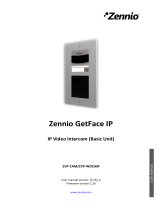Page is loading ...

www.auruslocks.com
Overview ………………………………………………………………………………………… 2
General Introduction........................................................................................................ 2
1. Unlocking Modes...................................................................................................... 2
Getting Started...................................................................................................................2
1. Unlock and lock using card and password…........................................................... 3
2. How to Change Password........................................................................................ 3
3. Adding Management Card.……………………………………………………………….4
4. Adding User card.......................................................................................................4
5. Delete cards………………………………………………………………………………..4
5. Other features…………………………………………..........................,,,.................... 5
6. Tips............................................................................................................................5
User’s Manual
PIN RFID CABINET LOCK
PN-19RF

www.auruslocks.com
Overview
The PN-19 RF works both with a pin as well as RFID card.
PN-19RF is compatible with 125 kHz proximity card
Model compatible with mifare 13.5 MHz is also available on order.
General Introduction
________________________________________________________________________
B. Getting Started
Please insert 4 AA batteries
The product will be given to you in demo mode: - the default password is “1234 + ok” and the
factory default management password is “12345678+OK”
Touch Panel
Card Inductive Zone
USB – Key Interface
Reset

www.auruslocks.com
C. Lock and unlock using card and password
Use Password to Unlock
For the first time input the default factory password “1234+ OK” or input the factory default
management password “12345678+OK”
You will hear a beep and the green LED flashes.
The lock will unlock.
The Latch will come out automatically after 5s to lock.
Note: - in case of wrong password, you will hear 3 beeps signaling the wrong passwords.
In case of low voltage/battery the lock show this sign
The user and the management password cannot be same.
Use Card to Unlock
Show the registered card near the card inductive zone icon.
You will hear a beep and the green light
is on.
The lock will unlock.
Note: - in case the card is unverified, you will hear 3 beeps.
D. How to Change Management password.
Input the current management password “12345678 + C’’
You will hear a beep and the green light
flashes quickly
Enter the new Management password you wish to set
Press “Ok”
You will hear a beep implying that you have successfully changed the password.
Verify the working with the new password while the drawer/cabinet is open.
E. How to Change User password.
Input the current user password “1234 + C’’
You will hear a beep and the green light
flashes quickly
Enter the new user password you wish to set
Press “Ok”
You will hear a beep implying that you have successfully changed the password.
Verify the working with the new password while the drawer/cabinet is open.
IMP: - Check the locking and unlocking of the lock while the
DRAWER/CABINET IS OPEN. The Pin should consist of 4-15 digits.

www.auruslocks.com
F. Setting the Management card.
Input the current management password, Press “C”
You will hear a beep and the green light
will start to flash.
Show the card which you want to add as the management card near the inductive zone.
You will hear a beep.
To continue adding more management card, continue to add after the beep.
You have Successfully added management card
Note: - you can add upto 3 management cards.
G. How to add the user card.
Show the management card one.
You will hear a beep
And the green light
will be turned on.
Show the management card again and the green light
will start flashing.
Show the user card you want to add. This will be your User card.
You will hear a beep implying that you have successfully added the user card.
You can continue adding card if you wish to add more.
NOTE: - You can only add upto 27 user cards.
H. Delete all cards all cards:-
Input the current management password, Press “C”.
You will hear a beep and the green light
will start to flash.
Press ok, Low voltage indicator
will start to flash.
Input “00 + ok:,
You will hear a beep.
All cards are successfully deleted.
I. Delete a single user card:-
Show management card once.
You will hear a beep and the green light
will turn on.
Show management card again.
The unlocking indictor will start to flash.
Show the management card the third time,
The low voltage indictor
will start to flash quickly
Now show the user card you want to delete.
You will hear a long beep.

www.auruslocks.com
You have successfully deleted a user card.
You can continue to show other user cards, you wish to delete
Other features:-
1. Auto – alarm will be activated when you input the wrong password 4
times and the lock will be dead for 1 min.
2. Automatic power shortage prompt:- The lock will emit 3 beeps implying
low battery and the battery needs to be changed. The lock cannot be
operated when the battery voltage is very low.
3. The last password will not be lost in case of battery change.
4. Emergency power supply: - When the battery is too low and lock cannot
be operated. You can connect the USB port with an external power
supply and operate the lock to open and replace the batteries.
5. In case the management card is or all cards need to be deleted press the
reset button and the passwords will be reset to factory settings.
I. Tips
Problem
Cause
Solution
After entering the
password, the lock
beeps 3 times.
Battery voltage is too
low
Replace the batteries
After entering the
password once, one
beep is heard and the
green light is on, and
the lock cannot be
opened
The latch is not in
the lock body.
Adjust the position of the lock body.
The lock makes no
sound but the lock can
be opened
Buzzer malfunction
Change the buzzer.
/