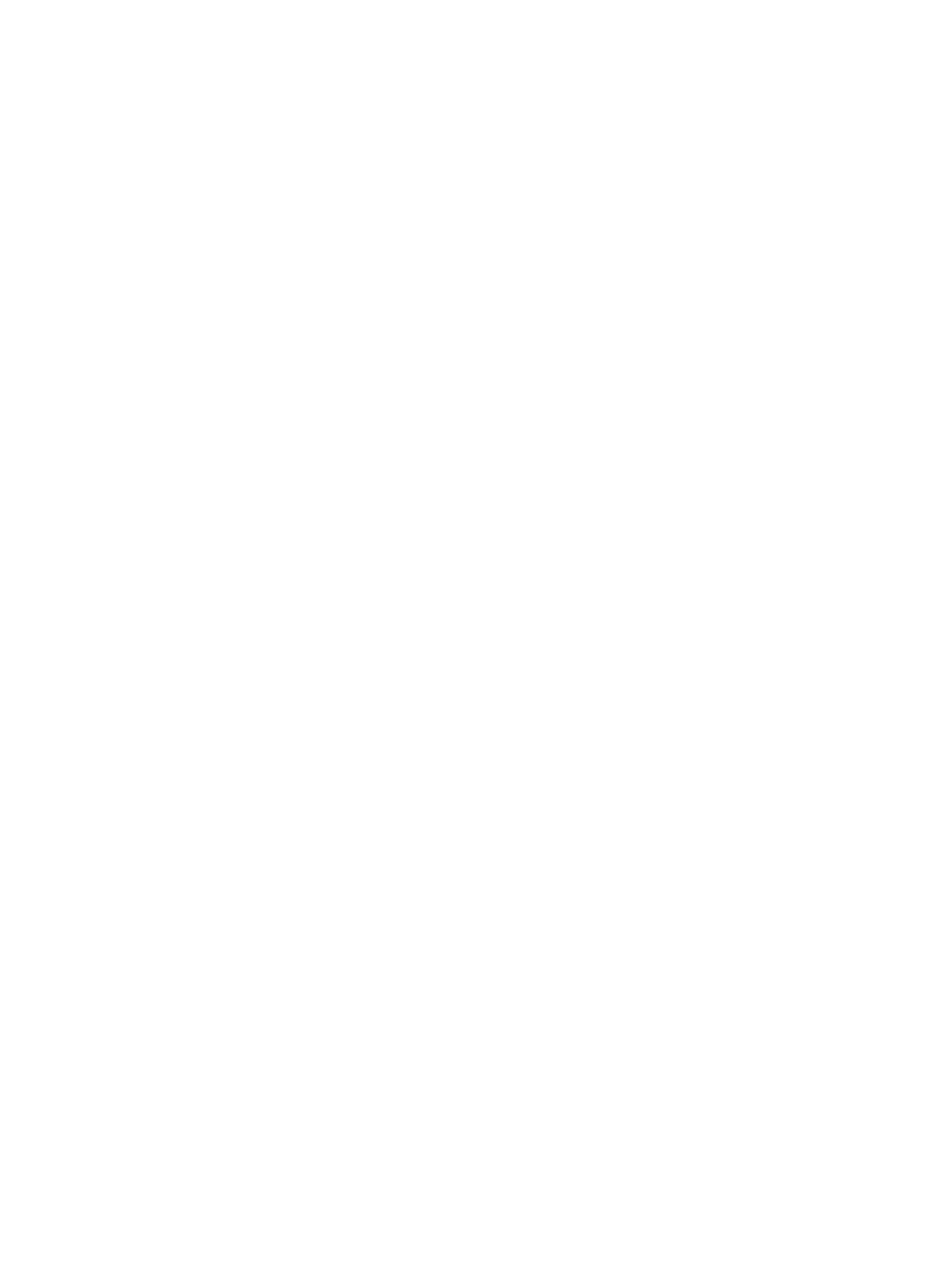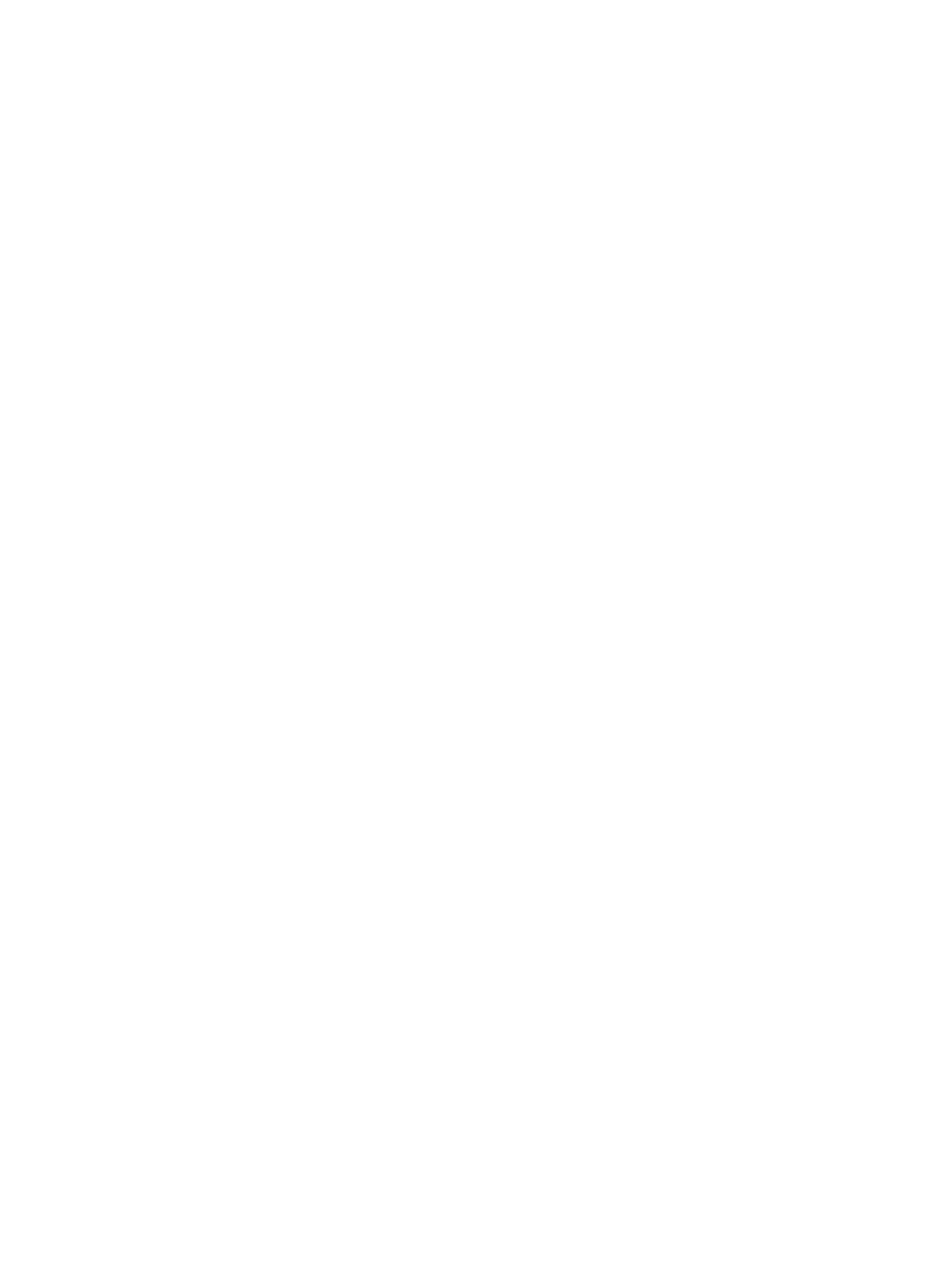
Send PostScript Error Handler ......................................................... 50
Negative Output ................................................................................ 51
Printer Features ................................................................................................ 51
Print All Text as Black ....................................................................... 51
Send TrueType as Bitmap (HP PCL 6 printer driver only) ................ 51
Layout Options .................................................................................................. 51
Page Order ....................................................................................... 51
Paper/Quality tab features .................................................................................................................. 52
Paper Options .................................................................................................................... 52
Paper sizes: ...................................................................................................... 53
Custom Paper Size ........................................................................................... 53
Name ................................................................................................ 53
Custom paper sizes .......................................................................... 53
Units ................................................................................................. 54
Custom width and height control limits ............................................. 54
Paper source: .................................................................................................... 54
Paper type: ........................................................................................................ 55
Special pages: ................................................................................................... 56
Document preview image .................................................................................................. 56
Print Quality ....................................................................................................................... 56
Effects tab features ............................................................................................................................ 57
Resizing Options ................................................................................................................ 57
Actual size ......................................................................................................... 58
Print document on ............................................................................................. 58
Scale to fit ......................................................................................................... 58
% of actual size ................................................................................................. 58
Document preview image .................................................................................................. 59
Watermarks ....................................................................................................................... 59
Current watermarks ........................................................................................... 60
Watermark Message ......................................................................................... 60
Message Angle ................................................................................................. 60
Font Attributes ................................................................................................... 60
Default watermark settings ................................................................................ 61
Finishing tab features ......................................................................................................................... 63
Document options .............................................................................................................. 63
Print on both Sides ............................................................................................ 64
Automatically print on both sides ...................................................... 64
Flip pages up ..................................................................................................... 64
Booklet layout .................................................................................................... 65
Book and booklet printing ................................................................. 65
Print a booklet ................................................................................... 66
Pages per sheet ................................................................................................ 66
Print page borders ............................................................................................. 66
Page order ........................................................................................................ 66
ENWW v