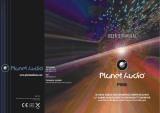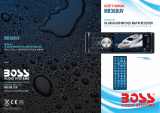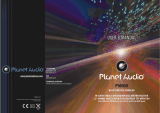18
4 Basic Disc, USB Operation
4.1 Begin playback
1. Press POWER button briefly to turn on the DVD player.
After turning on the DVD player, please turn on the monitor, and ensure that
the video output of the monitor is the video input from the DVD player
connected with the monitor.
? Common Question
Q: There is not anything is displayed on TV screen when the DVD player is
turned on. How to solve the problem?
A: Ensure that the TV was set to right video input(not TV channel); for
example, if you make VIDEO1 INPUT of TV and DVD player connected
with each other, then you need set TV to VIDEO1.
2. Insert a disc into the DISC SLOT(Label surface up).
! NOTE
1. For some discs that are seriously scratched or poor manufacturing or
recording quality, it may not play.
2. If the player can not read disc under normal condition, please try to
eject and reload the disc again.
3. Remark:
1) In addition to normal CD and DVD, this unit supports to play CD-R,
CD-R/W, DVD-R and DVD-R/W as well; however, depending on the
conditions of the recording equipment, recording program or the disc
itself, some CD-R, CD-R/W, DVD-R or DVD-R/W may not play.
2) When dealing with CD-R, CD-R/W, DVD-R or DVD-R/W recording,
too high recording speed may result in poor signal quality and therefore,
it is recommendable to select as lower as possible recording speed.
17
3. Radio Operation
1. FREQUENCY SELECT
In RADIO mode. Press
and hold to
USA1 or USA2.
2. AM/FM BUTTON
I
n RADIO mode, press
AM/FM button on the remote control to select your
desired radio band of FM1, FM2, FM3,
AM1, AM2 , and the selected band will be displayed on the LCD of the front panel.
3. TUNE/SEEK UP/DOWN
In RADIO mode:
1)
or Press
>>| button on the remote control to automatically search down/up for a available
station from the current frequency.
2) Press or button on the front panel or press / button on
to manually search up or down with step by step for your desired station
frequency.
4. APS BUTTON
In RADIO mode:
1) When pressing and holding APS button on the remote
lowest frequency and checks the signal strength level until 1
And then the 6 strongest stations are preset to the corresponding preset
number memory bank. The AS operation is implemented in each bank of the selected band.
When the AS operation is finished, it will resume broadcasting
on the M1.(It can store 3x6 stations for FM and 2x6 stations for AM in all)
2) When briefly pressing APS button on the remote control, t
from the M1. When the field strength level is more than
radio holds at that preset number for a few seconds with
After finishing a circle of searching, it will stop
NOTE: In FM band, FM1,FM2,FM3 is checked one at a time.
In AM band, AM1, AM2 is checked one at a time.
5. PRESET STATION [ 1-6 ] BUTTONS
In RADIO mode:
1) To memorize the current frequency on the current band, press and hold any one of the six preset
buttons (1-6) .
2)
To recall the preset memory on the current band, press one of the preset buttons [1-6] .
6. STEREO/MONO BUTTON
Press ST button on the remote control to select the STEREO or MONO sound mode for
FM band.
7. LOC BUTTON
1) In RADIO mode, when the signal of the distance radio station are very weak and the receiving
ef
fect is bad during tuning, press LOC button on the remote control to turn off the LOC function,
2) In RADIO mode, when the signals from the local radio stations are too strong, this could lead
to interference. press LOC button on the remote control to turn on the LOC function,
Re-tune for the local station required.
PLAY/PAUSE button for about 5 seconds
select your desired frequency EUROPE,
press and hold INPUT MODE button on the front panel or briefly
Press and hold or button on the front panel
and hold
|<< /
the remote control
from the current
control, the radio searches from the
cycle search is finished.
he radio searches for each preset station
the threshold level of the stop level, the
releasing mute, and then searches again.
searching on the M1.
then tune again for the distance radio station;