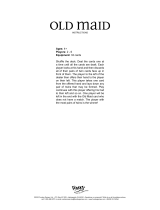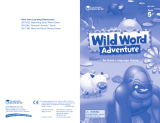Page is loading ...

© 2011 VTECH
Printed in China
91-002351-001
Mini Laptop
User’s Manual


INTRODUCTION
Thank you for purchasing the VTech
®
Mini Laptop learning toy!
The VTech
®
Mini Laptop is a fun first laptop that introduces
age-
appropriate curriculum through 25 engaging activities. Friendly
squirrel character encourages children as they learn phonics, letters,
numbers, early computer skills and much more! Also features cheerful
shapes and fun games!
INCLUDED IN THIS PACKAGE
• One VTech
®
Mini Laptop learning toy
• One user’s manual
WARNING: All packing materials, such as tape, plastic sheets, and
tags are not part of this toy, and should be discarded for
your child’s safety.
NOTE: Please keep this user’s manual as it contains important
information.
2
INTRODUCTION
VOLUME-
CONTROL
Keys
MUSIC
CONTROL
Keys
ON Key
OFF Key
CATEGORY
Keys
ENTER Key
REPEAT Key
ANSWER
Key
FUN Key
ENTER Key
LEFT/RIGHT/
UP/DOWN
Keys

3
GETTING STARTED
GETTING STARTED
BATTERY INSTALLATION
1. Make sure the unit is OFF.
2. Locate the battery cover on the bottom of
the unit.
3.
Install 3 new “AA” (AM-3/LR6) batteries
following the diagram inside the battery
box. (The use of new, alkaline batteries is
recommended for maximum performance.)
4. Replace the battery cover.
BATTERY NOTICE
• Theuseofnewalkalinebatteriesisrecommendedformaximum
performance;
• Non-rechargeablebatteriesarenottoberecharged.
• Rechargeablebatteriesaretoberemovedfromthetoybeforebeing
charged (if removable).
• Rechargeable batteries are only to be charged under adult
supervision (if removable).
• Differenttypesofbatteriesornewandusedbatteriesarenottobe
mixed.
• Onlybatteriesofthesameorequivalenttypeasrecommendedare
to be used;
• Batteriesaretobeinsertedwiththecorrectpolarity.
• Exhaustedbatteriesaretoberemovedfromthetoy.
• Thesupplyterminalsarenottobeshort-circuited.
• The toy isnot tobe connectedto morethan the recommended
number of power supplies.
• Donotdisposeofbatteriesinfire.
NOTE: If the unit suddenly stops working or the sound becomes weak,
turn the unit off for 15 seconds, then turn it back on. If the problem
persists it may be caused by weak batteries. Please install a new set
of batteries and try the unit again.
WE DO NOT RECOMMEND THE USE OF RECHARGEABLE BATTERIES.

NOTE:
Help the environment by disposing of your product responsibly.
The wheelie bin symbols indicate the product and batteries must not
be disposed of in the domestic waste as they contain substances
which can be damaging to the environment and health. Please use
designated collection points or recycling facilities when disposing of
the item or batteries.
More information can be found on:
http://www.recycle-more.co.uk; www.recyclenow.com
PRODUCT FEATURES
1. ON/OFF BUTTON
Press the
Games
button to turn the unit on. Press the
Games
button
to turn the unit off.
2. LETTER BUTTONS
Press the 26 LETTER BUTTONS to input letters in letter related
activities.
3. NUMBER BUTTONS
Press the ten NUMBER BUTTONS to input numbers in number
related activities.
4
NOTE / PRODUCT FEATURES
q
w
e
rt
y
u
i
o
p
a
s
d
f
g
h
kl
zxcvbnm

5
4. CATEGORy BUTTONS
Press the 5 CATEGORY BUTTONS to select an activity in that
category. Press the arrow keys to choose a game.
5. REPEAT BUTTON
Press the button to repeat the current question or
instruction.
6. ANSWER BUTTON
Press the button to get the correct answer in most
activities.
7. VOLUME BUTTONS
Press the button then press it again to adjust the volume
higher. Press the button then press it again to adjust the
volumelower.PresstheEnterbuttontoconfirm.
8. FUN BUTTON
Press the button to review some funny animations.
9. 4 ARROW BUTTONS
Press the buttons, left, right, up and down to select
an answer in related activities.
PRODUCT FEATURES
Games

10. ENTER BUTTON
Press the
Games
button to confirm an answer in related
activities.
11. MUSIC ON/OFF BUTTONS
Press the button to set the background music on. Press the
button to set the background music off.
12. AUTOMATIC SHUT-OFF
To preserve battery life, the VTech
®
Mini Laptop will automatically
turn off after several minutes without input. The unit can be turned
on again by pressing the button.
ACTIVITIES
LETTERS
1. Forest Phonics
Press a letter on the keyboard once to hear the
corresponding phonic sound and letter name.
Press again to hear the phonic sound and related
object. The letter and the object will appear on the
screen. The order of the responses may vary.
2. Letter Fishing
An uppercase letter will appear on the screen,
press the corresponding lowercase letter on the
keyboard.
3. Missing Letters
A simple word with its first letter missing will appear
on the screen. Type the missing letter on the
keyboard.
6
PRODUCT FEATURES / ACTIVITIES

7
ACTIVITIES
4. Alphabetical Balloons
Several letters will appear on the screen; all but
one will be in alphabetical order. Press the letter
that is not in order on the keyboard.
5. Terrific Typist
A word will be shown on the screen. Type the word
on the keyboard.
6. Hide & Seek Letters
A letter is shown on the screen. A black block will
keep moving over the letter to cover it. Identify that
letter and type it on the keyboard.
7. Which is Different?
The screen will show several letters in the same
letter case except for one that is in a different letter
case. Find the letter that is in a different letter case
and type the letter on the keyboard.
8. Letter Cards
4 pairs of letter cards are shown on the screen.
Eachpairconsistsofanuppercaseletterandits
lowercase letter. Match up the 4 pairs. Choose a
card and turn it over by using the arrow keys and
pressing enter to confirm.
NUMBERS
1. Add It Up
The required number will be shown at the beginning
of each question. Choose 2 sets of squares that
add up to the required number by using the arrow
keys and pressing enter to confirm.

8
ACTIVITIES
2. Number Order
4 numbers will be shown on 4 flower petals.
Choose the numbers in order by pressing the
numbers on the keyboard or by using the arrow
keys and pressing enter to confirm.
3. Lightest or Heaviest?
3 bags will be shown on the screen with their weight
written on them. You will be asked to find either the
lightest bag or the heaviest bag. Choose the bag
that answers the question by pressing the number
on the keyboard or by using the arrow keys and
pressing enter to confirm.
4. Number Label
3 numbers are lined up in number order with the
middle one missing. Find the missing number.
Press the number on the keyboard to answer.
5. What’s Left?
Some flowers will be shown on the screen. Then
some of them will disappear. Count the flowers
that are left. Press the number on the keyboard to
answer.
6. More or Less?
Two different numbers of objects appear on each
side of the screen. Choose which side is more or
less by using the arrow keys and pressing enter
to confirm.
7. Find the Tallest
Three objects of different heights will be shown
on the screen, choose the one that is the tallest
by using the arrow keys and pressing enter to
confirm.

9
ACTIVITIES
SHAPES
1. Counting Shapes
Some objects will appear on the screen. Count
the required objects and type your answer on the
keyboard.
2. Three of a Kind
Shapes will be moving across the top of the screen.
Collect 3 of the same shapes by pressing the enter
button at the right time to catch them.
3. Fix It
There are some holes in the bridge. Choose the
matching shape from the top of the screen by using
the arrow keys and pressing enter to confirm.
LOGIC
1. Shadow Search
An object will appear on the left of the screen and
some shadows will be shown on the right. Find
the object’s shadow by using the arrow keys and
pressing enter to confirm.
2. Puzzle Pieces
A single puzzle piece will be shown on the left of
the screen, find the matching puzzle piece from the
pieces shown on the right of the screen by using
the arrow keys and pressing enter to confirm.
3. Picture Patch
One half of an object will be shown on the left of
the screen. Find the matching half of the object on
the right of the screen by using the arrow keys and
pressing enter to confirm.
4. Fashion Twins
An animal in a certain outfit will appear on the left
of the screen. Find the matching outfit on the right
of the screen by using the arrow keys and pressing
enter to confirm.

ACTIVITIES
GAMES
1. Odd One Out
Four shapes will appear on the screen. Find the
odd one out by using the arrow keys and pressing
enter to confirm.
2. Park Pick Up
Sort the falling pieces of rubbish into the correct
bins. If a piece of rubbish is falling into the wrong
bin move the lid over that bin using the arrow
buttons. If a piece of rubbish is going to fall into the
bin that matches its shape, move the lid away from
that bin to allow the rubbish to fall into the bin.
3. Tic Tac Toe
Player (white circle) is having a match with the
Laptop (black circle). Place 3 white circles in a line
before the Laptop finishes placing 3 black circles in
a line. The line can be a horizontal one, a vertical
one or a diagonal one.
10

CARE & MAINTENANCE
1. Keep the unit clean by wiping it with a slightly damp cloth.
2. Keep the unit out of direct sunlight and away from any direct heat
source.
3. Remove the batteries when the unit is not in use for an extended
period of time.
4. Donotdroptheunitonhardsurfacesanddonotexposetheunit
to moisture or water.
TROUBLESHOOTING
If for some reason the program/activity stops working or malfunctions,
then please follow these steps:
1. Turn the unit OFF.
2. Interrupt the power supply by removing the batteries.
3. Let the unit stand for a few minutes, then replace the batteries.
4. Turn the unit back ON. The unit will now be ready to play again.
5. If the unit still does not work, replace with an entire set of new
batteries.
Iftheproblempersists,pleasecallourConsumerServicesDepartment
at 01235 546810 (from UK) and +44 1235 546810 (outside UK), and
a service representative will be happy to help you.
11
CARE & MAINTENANCE
IMPORTANT NOTE:
Creating and developing VTech
®
products is accompanied by a
responsibility that we take very seriously. We make every effort to
ensure the accuracy of the information which forms the value of
our products. However, errors sometimes can occur. It is important
for you to know that we stand behind our products and encourage
youtocallourConsumerServicesDepartmentat01235546810
(from UK) and +44 1235 546810 (outside UK) with any problems
and/or suggestions that you might have. A service representative
will be happy to help you.

/