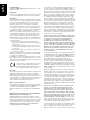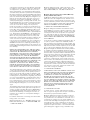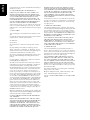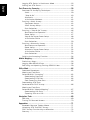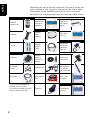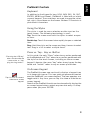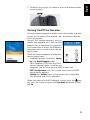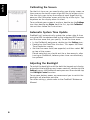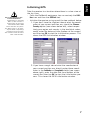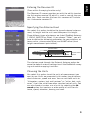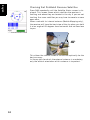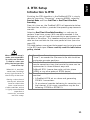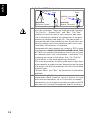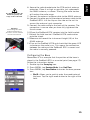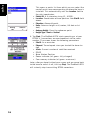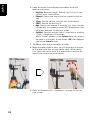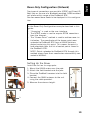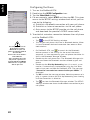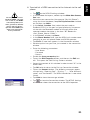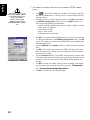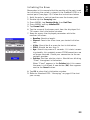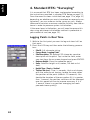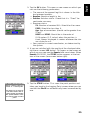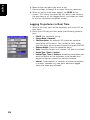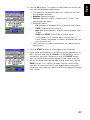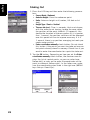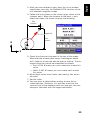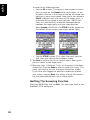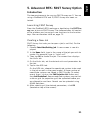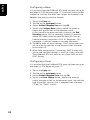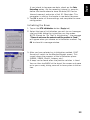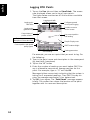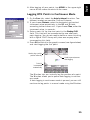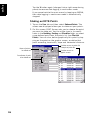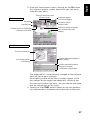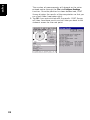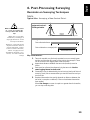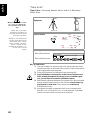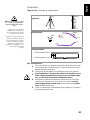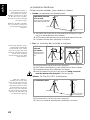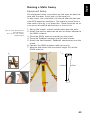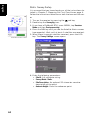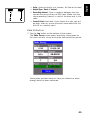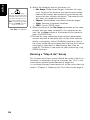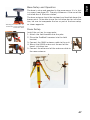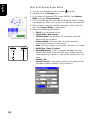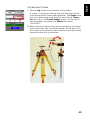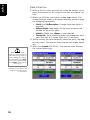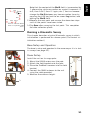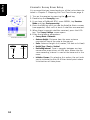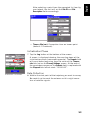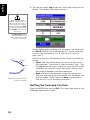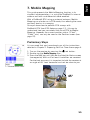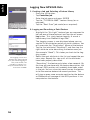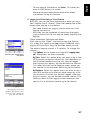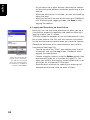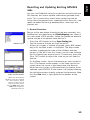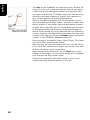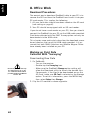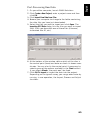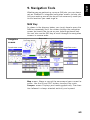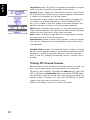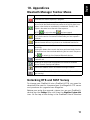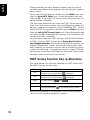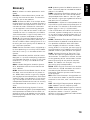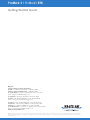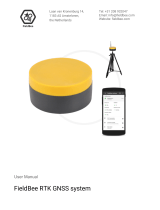ProMark
™
3 / ProMark3 RTK
Getting Started Guide

English
Copyright Notice
Copyright 2005-2007 Magellan Navigation, Inc. All
rights reserved.
Trademarks
All product and brand names mentioned in this pub-
lication are trademarks of their respective holders.
FCC Notice
This equipment has been tested and found to comply
with the limits for a class B digital device, pursuant
to part 15 of the FCC Rules. These limits are de-
signed to provide reasonable protection against
harmful interference in a residential installation.
This equipment generates, uses and can radiate ra-
dio frequency energy and if not installed and used in
accordance with the instructions, may cause harmful
interference to radio communications. However,
there is no guarantee that interference will not occur
in a particular installation. If this equipment does
cause harmful interference to radio or television re-
ception, which can be determined by turning the
equipment off and on, the user is encouraged to try
to correct the interference by one or more of the fol-
lowing measures:
• Reorient or relocate the receiving antenna.
• Increase the separation between the equipment
and receiver.
• Connect the equipment into an outlet on a cir-
cuit different from that to which the receiver is
connected.
• Consult the dealer or an experienced radio/TV
technician for help.
Changes or modifications not expressly approved by
Magellan Navigation could void the user's authority
to operate this equipment.
CAUTION: To comply with FCC RF exposure compli-
ance requirements, a separation distance of at least
20 cm must be maintained between the antenna of
this device and all persons.
In the presence of RF field, the receiver's
satellite signal strength may degrade.
When removed from the RF field, the sig-
nal strength should return to normal.
RSS-210
This device has been found compliant with the Cana-
dian RSS-210 specification, issue 5, November
2001 which stipulates that operation is subject to
the following two conditions: (1) this device may not
cause interference, and (2) this device must accept
any interference, including interference that may
cause undesired operation of the device.
Where to Find Information
This manual is designed to guide you through the ba-
sic ProMark3 procedures. You can find additional in-
formation in the ProMark3 RTK / ProMark3
Reference Manual, also provided on the ProMark3
CD.
-----------
Magellan Professional Products - Limited Warranty
(North, Central and South America)
Magellan Navigation warrants their GPS receivers
and hardware accessories to be free of defects in ma-
terial and workmanship and will conform to our pub-
lished specifications for the product for a period of
one year from the date of original purchase. THIS
WARRANTY APPLIES ONLY TO THE ORIGINAL
PURCHASER OF THIS PRODUCT.
In the event of a defect, Magellan Navigation will, at
its option, repair or replace the hardware product
with no charge to the purchaser for parts or labor. The
repaired or replaced product will be warranted for 90
days from the date of return shipment, or for the bal-
ance of the original warranty, whichever is longer.
Magellan Navigation warrants that software products
or software included in hardware products will be
free from defects in the media for a period of 30 days
from the date of shipment and will substantially con-
form to the then-current user documentation provid-
ed with the software (including updates thereto).
Magellan Navigation's sole obligation shall be the
correction or replacement of the media or the soft-
ware so that it will substantially conform to the then-
current user documentation. Magellan Navigation
does not warrant the software will meet purchaser's
requirements or that its operation will be uninterrupt-
ed, error-free or virus-free. Purchaser assumes the
entire risk of using the software.
PURCHASER'S EXCLUSIVE REMEDY UNDER THIS
WRITTEN WARRANTY OR ANY IMPLIED WARRAN-
TY SHALL BE LIMITED TO THE REPAIR OR RE-
PLACEMENT, AT MAGELLAN NAVIGATION'S
OPTION, OF ANY DEFECTIVE PART OF THE RE-
CEIVER OR ACCESSORIES WHICH ARE COVERED
BY THIS WARRANTY. REPAIRS UNDER THIS WAR-
RANTY SHALL ONLY BE MADE AT AN AUTHORIZED
MAGELLAN NAVIGATION SERVICE CENTER. ANY
REPAIRS BY A SERVICE CENTER NOT AUTHO-
RIZED BY MAGELLAN NAVIGATION WILL VOID
THIS WARRANTY.
To obtain warranty service the purchaser must obtain
a Return Materials Authorization (RMA) number prior
to shipping by calling 1-800-229-2400 (press op-
tion #1) (U.S.) or 1-408-615-3981 (International),
or by submitting a repair request on-line at:
http://professional.magellangps.com/en/support/
rma.asp. The purchaser must return the product
postpaid with a copy of the original sales receipt to
the address provided by Magellan Navigation with
the RMA number. Purchaser’s return address and the
RMA number must be clearly printed on the outside
of the package.
Magellan Navigation reserves the right to refuse to
provide service free-of-charge if the sales receipt is
not provided or if the information contained in it is
incomplete or illegible or if the serial number is al-
tered or removed. Magellan Navigation will not be re-
sponsible for any losses or damage to the product
incurred while the product is in transit or is being
shipped for repair. Insurance is recommended. Ma-
gellan Navigation suggests using a trackable ship-
ping method such as UPS or FedEx when returning a
product for service.
EXCEPT AS SET FORTH IN THIS LIMITED WAR-
RANTY, ALL OTHER EXPRESSED OR IMPLIED
WARRANTIES, INCLUDING THOSE OF FITNESS
FOR ANY PARTICULAR PURPOSE, MERCHANT-
ABILITY OR NON-INFRINGEMENT, ARE HEREBY
DISCLAIMED AND IF APPLICABLE, IMPLIED WAR-
RANTIES UNDER ARTICLE 35 OF THE UNITED NA-
TIONS CONVENTION ON CONTRACTS FOR THE
INTERNATIONAL SALE OF GOODS. Some national,
state, or local laws do not allow limitations on im-
plied warranty or how long an implied warranty lasts,
so the above limitation may not apply to you.
The following are excluded from the warranty cover-
age: (1) periodic maintenance and repair or replace-
ment of parts due to normal wear and tear; (2)
batteries and finishes; (3) installations or defects re-

English
sulting from installation; (4) any damage caused by
(i) shipping, misuse, abuse, negligence, tampering,
or improper use; (ii) disasters such as fire, flood,
wind, and lightning; (iii) unauthorized attachments
or modification; (5) service performed or attempted
by anyone other than an authorized Magellan Naviga-
tions Service Center; (6) any product, components or
parts not manufactured by Magellan Navigation; (7)
that the receiver will be free from any claim for in-
fringement of any patent, trademark, copyright or
other proprietary right, including trade secrets; and
(8) any damage due to accident, resulting from inac-
curate satellite transmissions. Inaccurate transmis-
sions can occur due to changes in the position,
health or geometry of a satellite or modifications to
the receiver that may be required due to any change
in the GPS. (Note: Magellan Navigation GPS receiv-
ers use GPS or GPS+GLONASS to obtain position,
velocity and time information. GPS is operated by the
U.S. Government and GLONASS is the Global Navi-
gation Satellite System of the Russian Federation,
which are solely responsible for the accuracy and
maintenance of their systems. Certain conditions can
cause inaccuracies which could require modifica-
tions to the receiver. Examples of such conditions in-
clude but are not limited to changes in the GPS or
GLONASS transmission.) Opening, dismantling or
repairing of this product by anyone other than an au-
thorized Magellan Navigation Service Center will void
this warranty.
MAGELLAN NAVIGATION SHALL NOT BE LIABLE
TO PURCHASER OR ANY OTHER PERSON FOR ANY
INCIDENTAL OR CONSEQUENTIAL DAMAGES
WHATSOEVER, INCLUDING BUT NOT LIMITED TO
LOST PROFITS, DAMAGES RESULTING FROM DE-
LAY OR LOSS OF USE, LOSS OF OR DAMAGES
ARISING OUT OF BREACH OF THIS WARRANTY OR
ANY IMPLIED WARRANTY EVEN THOUGH CAUSED
BY NEGLIGENCE OR OTHER FAULT OFMAGELLAN
NAVIGATION OR NEGLIGENT USAGE OF THE
PRODUCT. IN NO EVENT WILL MAGELLAN NAVI-
GATION BE RESPONSIBLE FOR SUCH DAMAGES,
EVEN IF MAGELLAN NAVIGATION HAS BEEN AD-
VISED OF THE POSSIBILITY OF SUCH DAMAGES.
This written warranty is the complete, final and ex-
clusive agreement between Magellan Navigation and
the purchaser with respect to the quality of perfor-
mance of the goods and any and all warranties and
representations. This warranty sets forth all of Magel-
lan Navigation's responsibilities regarding this prod-
uct. This limited warranty is governed by the laws of
the State of California, without reference to its con-
flict of law provisions or the U.N. Convention on Con-
tracts for the International Sale of Goods, and shall
benefit Magellan Navigation, its successors and as-
signs.
This warranty gives the purchaser specific rights. The
purchaser may have other rights which vary from lo-
cality to locality (including Directive 1999/44/EC in
the EC Member States) and certain limitations con-
tained in this warranty, including the exclusion or
limitation of incidental or consequential damages
may not apply.
For further information concerning this limited war-
ranty, please call or write:
Magellan Navigation, Inc., 960 Overland Court, San
Dimas, CA 91773, Phone: +1 909-394-5000, Fax:
+1 909-394-7050 or
Magellan Navigation SAS - ZAC La Fleuriaye - BP
433 - 44474 Carquefou Cedex - France Phone: +33
(0)2 28 09 38 00, Fax: +33 (0)2 28 09 39 39.
Magellan Professional Products Limited Warranty
(Europe, Middle East, Africa)
All Magellan Navigation global positioning system
(GPS) receivers are navigation aids, and are not in-
tended to replace other methods of navigation. Pur-
chaser is advised to perform careful position charting
and use good judgment. READ THE USER GUIDE
CAREFULLY BEFORE USING THE PRODUCT.
1. MAGELLAN NAVIGATION WARRANTY
Magellan Navigation warrants their GPS receivers
and hardware accessories to be free of defects in ma-
terial and workmanship and will conform to our pub-
lished specifications for the product for a period of
one year from the date of original purchase or such
longer period as required by law. THIS WARRANTY
APPLIES ONLY TO THE ORIGINAL PURCHASER OF
THIS PRODUCT.
In the event of a defect, Magellan Navigation will, at
its option, repair or replace the hardware product
with no charge to the purchaser for parts or labor. The
repaired or replaced product will be warranted for 90
days from the date of return shipment, or for the bal-
ance of the original warranty, whichever is longer.
Magellan Navigation warrants that software products
or software included in hardware products will be
free from defects in the media for a period of 30 days
from the date of shipment and will substantially con-
form to the then-current user documentation provid-
ed with the software (including updates thereto).
Magellan Navigation's sole obligation shall be the
correction or replacement of the media or the soft-
ware so that it will substantially conform to the then-
current user documentation. Magellan Navigation
does not warrant the software will meet purchaser's
requirements or that its operation will be uninterrupt-
ed, error-free or virus-free. Purchaser assumes the
entire risk of using the software.
2. PURCHASER'S REMEDY
PURCHASER'S EXCLUSIVE REMEDY UNDER THIS
WRITTEN WARRANTY OR ANY IMPLIED WARRAN-
TY SHALL BE LIMITED TO THE REPAIR OR RE-
PLACEMENT, AT MAGELLAN NAVIGATION'S
OPTION, OF ANY DEFECTIVE PART OF THE RE-
CEIVER OR ACCESSORIES WHICH ARE COVERED
BY THIS WARRANTY. REPAIRS UNDER THIS WAR-
RANTY SHALL ONLY BE MADE AT AN AUTHORIZED
MAGELLAN NAVIGATION SERVICE CENTER. ANY
REPAIRS BY A SERVICE CENTER NOT AUTHO-
RIZED BY MAGELLAN NAVIGATION WILL VOID
THIS WARRANTY.
3. PURCHASER'S DUTIES
To obtain service, contact and return the product
with a copy of the original sales receipt to the dealer
from whom you purchased the product.
Magellan Navigation reserves the right to refuse to
provide service free-of-charge if the sales receipt is
not provided or if the information contained in it is
incomplete or illegible or if the serial number is al-
tered or removed. Magellan Navigation will not be re-
sponsible for any losses or damage to the product
incurred while the product is in transit or is being
shipped for repair. Insurance is recommended. Ma-
gellan Navigation suggests using a trackable ship-

English
ping method such as UPS or FedEx when returning a
product for service.
4. LIMITATION OF IMPLIED WARRANTIES
EXCEPT AS SET FORTH IN ITEM 1 ABOVE, ALL
OTHER EXPRESSED OR IMPLIED WARRANTIES,
INCLUDING THOSE OF FITNESS FOR ANY PARTIC-
ULAR PURPOSE OR MERCHANTABILITY, ARE
HEREBY DISCLAIMED AND IF APPLICABLE, IM-
PLIED WARRANTIES UNDER ARTICLE 35 OF THE
UNITED NATIONS CONVENTION ON CONTRACTS
FOR THE INTERNATIONAL SALE OF GOODS.
Some national, state, or local laws do not allow limi-
tations on implied warranty or how long an implied
warranty lasts, so the above limitation may not apply
to you.
5. EXCLUSIONS
The following are excluded from the warranty cover-
age:
(1) periodic maintenance and repair or replacement
of parts due to normal wear and tear;
(2) batteries;
(3) finishes;
(4) installations or defects resulting from installa-
tion;
(5) any damage caused by (i) shipping, misuse,
abuse, negligence, tampering, or improper use; (ii)
disasters such as fire, flood, wind, and lightning; (iii)
unauthorized attachments or modification;
(6) service performed or attempted by anyone other
than an authorized Magellan Navigations Service
Center;
(7) any product, components or parts not manufac-
tured by Magellan Navigation,
(8) that the receiver will be free from any claim for
infringement of any patent, trademark, copyright or
other proprietary right, including trade secrets
(9) any damage due to accident, resulting from inac-
curate satellite transmissions. Inaccurate transmis-
sions can occur due to changes in the position,
health or geometry of a satellite or modifications to
the receiver that may be required due to any change
in the GPS. (Note: Magellan Navigation GPS receiv-
ers use GPS or GPS+GLONASS to obtain position,
velocity and time information. GPS is operated by the
U.S. Government and GLONASS is the Global Navi-
gation Satellite System of the Russian Federation,
which are solely responsible for the accuracy and
maintenance of their systems. Certain conditions can
cause inaccuracies which could require modifica-
tions to the receiver. Examples of such conditions in-
clude but are not limited to changes in the GPS or
GLONASS transmission.).
Opening, dismantling or repairing of this product by
anyone other than an authorized Magellan Navigation
Service Center will void this warranty.
6. EXCLUSION OF INCIDENTAL OR CONSEQUEN-
TIAL DAMAGES
MAGELLAN NAVIGATION SHALL NOT BE LIABLE
TO PURCHASER OR ANY OTHER PERSON FOR ANY
INDIRECT, INCIDENTAL OR CONSEQUENTIAL
DAMAGES WHATSOEVER, INCLUDING BUT NOT
LIMITED TO LOST PROFITS, DAMAGES RESULT-
ING FROM DELAY OR LOSS OF USE, LOSS OF OR
DAMAGES ARISING OUT OF BREACH OF THIS
WARRANTY OR ANY IMPLIED WARRANTY EVEN
THOUGH CAUSED BY NEGLIGENCE OR OTHER
FAULT OFMAGELLAN NAVIGATION OR NEGLIGENT
USAGE OF THE PRODUCT. IN NO EVENT WILL MA-
GELLAN NAVIGATION BE RESPONSIBLE FOR
SUCH DAMAGES, EVEN IF MAGELLAN NAVIGA-
TION HAS BEEN ADVISED OF THE POSSIBILITY OF
SUCH DAMAGES.
Some national, state, or local laws do not allow the
exclusion or limitation of incidental or consequential
damages, so the above limitation or exclusion may
not apply to you.
7. COMPLETE AGREEMENT
This written warranty is the complete, final and ex-
clusive agreement between Magellan Navigation and
the purchaser with respect to the quality of perfor-
mance of the goods and any and all warranties and
representations. THIS WARRANTY SETS FORTH ALL
OF MAGELLAN NAVIGATION'S RESPONSIBILITIES
REGARDING THIS PRODUCT.
THIS WARRANTY GIVES YOU SPECIFIC RIGHTS.
YOU MAY HAVE OTHER RIGHTS WHICH VARY
FROM LOCALITY TO LOCALITY (including Directive
1999/44/EC in the EC Member States) AND CER-
TAIN LIMITATIONS CONTAINED IN THIS WARRAN-
TY MAY NOT APPLY TO YOU.
8. CHOICE OF LAW.
This limited warranty is governed by the laws of
France, without reference to its conflict of law provi-
sions or the U.N. Convention on Contracts for the In-
ternational Sale of Goods, and shall benefit Magellan
Navigation, its successors and assigns.
THIS WARRANTY DOES NOT AFFECT THE CUS-
TOMER'S STATUTORY RIGHTS UNDER APPLICA-
BLE LAWS IN FORCE IN THEIR LOCALITY, NOR
THE CUSTOMER'S RIGHTS AGAINST THE DEALER
ARISING FROM THEIR SALES/PURCHASE CON-
TRACT (such as the guarantees in France for latent
defects in accordance with Article 1641 et seq of the
French Civil Code).
For further information concerning this limited war-
ranty, please call or write:
Magellan Navigation SAS - ZAC La Fleuriaye - BP
433 - 44474 Carquefou Cedex - France.
Phone: +33 (0)2 28 09 38 00, Fax: +33 (0)2 28 09
39 39

English
Table of Contents
Introduction ...............................................................................1
What is ProMark3? .............................................................. 1
What is ProMark3 RTK? ....................................................... 1
System Components Overview............................................... 1
ProMark3 Controls............................................................... 3
Keyboard ...................................................................... 3
Using the Stylus ............................................................ 3
Press vs. Tap - Key vs. Button......................................... 3
On-Screen Keypad ......................................................... 3
Preparing For First-Time Use .......................................................4
Charging the ProMark3 Battery Pack ..................................... 4
Turning On/Off the Receiver ................................................. 5
Calibrating the Screen ......................................................... 6
Automatic System Time Update............................................ 6
Adjusting the Backlight........................................................ 6
Initializing GPS................................................................... 7
Preliminary Settings ............................................................ 8
Access to Preliminary Settings ........................................ 8
Choosing the Storage Medium......................................... 8
Entering the Receiver ID ................................................ 9
Specifying the Antenna Used.......................................... 9
Choosing the Units ........................................................ 9
Checking that ProMark3 Receives Satellites ................... 10
RTK Setup ...............................................................................11
Introduction to RTK........................................................... 11
Base/Rover Configuration ................................................... 13
Setting Up the Base..................................................... 14
Configuring the Base.................................................... 15
Setting Up the Rover.................................................... 17
Configuring the Rover................................................... 17
Initializing the Rover.................................................... 17
Rover-Only Configuration (Network)..................................... 19
Setting Up the Rover.................................................... 19
Configuring the Rover................................................... 20
Initializing the Rover.................................................... 23
Standard RTK: “Surveying”........................................................24
Logging Points in Real Time............................................... 24
Logging Trajectories in Real Time ....................................... 26
Staking Out ...................................................................... 28
Quitting The Surveying Function ......................................... 30
Advanced RTK: FAST Survey Option ...........................................31
Introduction...................................................................... 31
Launching FAST Survey ............................................... 31
Creating a New Job ...................................................... 31
Configuring a Base....................................................... 32
Configuring a Rover ..................................................... 32
Initializing the Rover.................................................... 33
Logging RTK Points........................................................... 34

English
Logging RTK Points in Continuous Mode ............................. 35
Staking out RTK Points...................................................... 36
Post-Processing Surveying .........................................................39
Reminder on Surveying Techniques..................................... 39
Static ......................................................................... 39
“Stop & Go”................................................................ 40
Kinematic ................................................................... 41
Initialization Methods................................................... 42
Running a Static Survey..................................................... 43
Equipment Setup......................................................... 43
Static Survey Setup ..................................................... 44
Data Collection............................................................ 45
Running a “Stop & Go” Survey ........................................... 46
Base Setup and Operation ............................................ 47
Rover Setup ................................................................ 47
Stop & Go Survey Rover Setup ...................................... 48
Initialization Phase ...................................................... 49
Data Collection............................................................ 50
Running a Kinematic Survey............................................... 51
Base Setup and Operation ............................................ 51
Rover Setup ................................................................ 51
Kinematic Survey Rover Setup ...................................... 52
Initialization Phase ...................................................... 53
Data Collection............................................................ 53
Quitting the Surveying Function.......................................... 54
Mobile Mapping........................................................................55
Preliminary Steps .............................................................. 55
Logging New GPS/GIS Data ................................................ 56
Revisiting and Updating Existing GPS/GIS Jobs.................... 59
Office Work ..............................................................................62
Download Procedures......................................................... 62
Working on Field Data
Collected With “Surveying” ................................................ 62
Downloading Raw Data................................................. 62
Downloading RTK Data................................................. 64
Post-Processing Raw Data ............................................ 65
Downloading RTK Data
Collected With FAST Survey ............................................... 66
Working on Field Data
Collected With “Mobile Mapping” ....................................... 67
Downloading GIS Data.................................................. 67
Exporting Data to a GIS................................................ 68
Navigation Tools .......................................................................69
NAV Key........................................................................... 69
Turning Off Unused Screens............................................... 70
Appendices ..............................................................................71
Bluetooth Manager Toolbar Memo....................................... 71
Unlocking RTK and FAST Survey ........................................ 71
FAST Survey Function Key re-Allocation .............................. 72
Glossary ........................................................................... 73

1
English
1. Introduction
Thank you for buying a ProMark3 RTK or ProMark3 system
from Magellan.
What is ProMark3?
ProMark3 is a data collector allowing you to perform Survey
and GIS jobs. It also includes a full set of navigation func-
tions.
ProMark3 includes a large, high-resolution screen and offers
enhanced communication with Bluetooth, USB and serial
connections.
ProMark3 can be upgraded into a ProMark3 RTK by installing
the appropriate firmware available from the Magellan FTP
server and then enabling the RTK function through a pass
-
word. For more information, please refer to Unlocking RTK
and FAST Survey on page 71.
What is ProMark3 RTK?
ProMark3 RTK offers the same functions as ProMark3 plus
the capability to perform real-time, centimeter-accurate sur-
veys using BLADE™, Magellan’s special RTK L1 algorithm.
From the hardware point of view, ProMark3 RTK is strictly
similar to ProMark3.
RTK implementation in ProMark3 RTK relies on the use of:
- A base/rover system (base/rover configuration) with its
dedicated data link (license-free radio),
- A network connection (NTRIP or Direct IP, via GPRS), in
which case no user-owned base is required (rover-only
configuration),
- Or any other solution using an external RTCM source (bea-
con, etc.).
To perform your surveys with ProMark3 RTK, you can use ei-
ther the built-in Surveying function or, as an option, the Ma-
gellan FAST Survey software.
System Components Overview
The table below provides an overview of the different key
items composing the ProMark3.
This Getting Started
Guide covers both the
ProMark3 and ProMark3
RTK systems.
For the sake of
simplicity, and unless
otherwise specified, the
term “ProMark3” refers
to both the ProMark3
RTK and ProMark3
systems.
”RTK Setup”, ”Standard
RTK: “Surveying”” and
”Advanced RTK: FAST
Survey Option” are
chapters specific to
ProMark3 RTK.

2
English
Depending on your purchase, based on the type of survey you
wish to perform, you may only have part of the listed items.
Please refer to the delivered packing list for an accurate
description of the equipment that has been delivered to you.
Basic Supply:
ProMark3
Receiver Unit
ProMark3 CD
(User docu-
mentation)
Initializer Bar
and antenna
adaptor
Survey-specific accessories:
Handstrap
External
GNSS
Antenna
GNSS Solu-
tions CD
RTK specific accessories
Two Styli
External
Antenna
Cable
License-free
radio with its
power/data
cable. (1)
Accessories, General Purpose: Fastening Accessory Kit
I/O Module
Vertical
Antenna
Extension +
Washer
License-free
radio bracket
AC Adapter/
Charger
Field Bracket
RTK Vertical
Antenna Exten-
sion, 0.25 m
high (10 inches)
USB Cable Measurement
Tape
FAST Survey
CD Option
(1) Two versions available: US
(111360) and EC (111359).
Two units are needed: one at the
base, the other on the rover.
Field Bag
GIS
MobileMapper
Office CD

3
English
ProMark3 Controls
Keyboard
In addition to the 8 specific keys (LOG, NAV, ESC, IN, OUT,
ENTER, MENU and Power), ProMark3 is fitted with an alpha-
numeric keypad. The cursor keys are used to move the cursor
left, right, up and down on the screen. Buttons 2-9 contain al
-
phanumeric characters.
Using the Stylus
The stylus is used for menu selection or data input on the
touch-screen. The following terminology is used:
Tap: Touch the screen once with the stylus to select or open
an item.
Double-tap: Touch the screen twice rapidly to open a selected
item.
Drag: Hold the stylus on the screen and drag it across to select
text. Drag in a list to select multiple items.
Press vs. Tap - Key vs. Button
In this guide, the verb “Press” refers to any action performed
on the keyboard and “Tap” refers to any action performed with
the stylus on the touch screen, including on the on-screen
keypad. Likewise, the name “key” refers to any key on the key
-
board and “button” refers to any on-screen pushbutton.
On-Screen Keypad
The ProMark3 screen now continually displays a keypad icon
in its lower-right corner. This icon gives you permanent control
over the ProMark3’s on-screen keypad. The icon operates as a
toggle switch. Any time, you can tap it to show or hide the on-
screen keypad.
Note that the ProMark3 continues to automatically display the
on-screen keypad when context requires data entry. It disap-
pears when you press ENTER.
“Pressing the LOG key”
does not describe the
same action as “tap-
ping the Log button”.
Tap this icon to show or
hide the on-screen
keypad.

4
English
2. Preparing For First-Time Use
Charging the ProMark3 Battery Pack
The ProMark3 includes a rechargeable, replaceable battery
pack. Before using the receiver, you must first charge the bat-
tery pack:
1. Locate the removable battery provided.
2. Open the battery door, located in the back of the receiver,
using a screwdriver or a coin.
3. Insert the battery –label side upward, contact towards the
top of the unit– into the battery compartment:
4. Close the battery door and tighten the screws.
5. Attach the Clip-on I/O module to the receiver as shown
below (Insert bottom first, hold down release button, press
I/O module against unit and release button):
6. Connect the AC adapter (see below) and then let it charge
the battery for approximately six hours.
Battery Life
Whether used as a rover or
a base, ProMark3 will run
for 8 hours with its inter-
nal battery in typical con-
ditions of use.
Connect cable from AC
adapter to this input

5
English
7. To detach the clip-on I/O module, press the release button
on the module.
Turning On/Off the Receiver
Once you have charged the battery, press the red key (the pow-
er key) on the front of the receiver until the power indicator
turns solid green.
You will first see the receiver’s start-up
screen (see opposite left). Wait for the
progress bar to complete its sequence.
The screen then displays the ProMark3
workspace with its main icons (see op
-
posite right).
There are three categories of programs
behind these icons:
- ProMark3 primary functions: Survey-
ing and Mobile Mapping icons.
For a ProMark3 RTK with the FAST
Survey software option installed and
unlocked, you will also see the FAST Survey icon.
- DGPS Configuration icon, for a quick access to the DGPS
configuration options.
- Settings and Utilities icons giving access to the complete
sets of setup and utility programs.
When you need to turn off ProMark3, simply press the red
key until the screen displays the Shut Down window and then
tap OK.
ProMark3 Workspace
ProMark3 Start-up Screen

6
English
Calibrating the Screen
For the first-time use, you need to align your display screen so
the cursor on the touch screen align with the tip of your stylus.
Use the stylus pen to tap the center of each target that ap
-
pears on the Calibration screen with the tip of the stylus. Tap
anywhere on the display when finished.
To re-calibrate your screen at anytime, double-tap the Settings
icon then double-tap Stylus from the list, tap the Calibration
tab and then follow the instructions.
Automatic System Time Update
ProMark3 will automatically update the system date & time
using the GPS time determined by the integrated GPS receiver
and the time zone that you specify. To set the time zone:
• In the ProMark3 workspace, double-tap the Settings icon.
• Double-tap the Date/Time function. This opens the Date/
Time Properties screen.
• Set the time zone field (see opposite) and then select OK
on top of the screen.
Please note that you should wait for a few seconds, after
turning on ProMark3, before system time can effectively
be updated.
Adjusting the Backlight
To switch the backlight on/off for both the keypad and display,
or to adjust the brightness and screen contrast, double-tap the
Settings icon on the ProMark3 workspace and then double-tap
the Backlight Control function.
To conserve battery power, we recommend you to switch the
backlight off whenever possible.
For other settings, please refer to the ProMark3 Reference
Manual.

7
English
Initializing GPS
Take the receiver to a location where there is a clear view of
the sky, then:
- From the ProMark3 workspace, tap successively the Utili-
ties icon and then the GPSInit icon.
- Initialize the receiver using one of the two methods below:
1.If you don’t have the slightest idea of what the coordi-
nates of your current position are, check the Choose
Country option (see screen below left), select respec-
tively your region and country in the two fields under-
neath, enter the date and time (bottom of the screen)
and then tap OK to start the initialization process. This
closes the GPS Initialization window.
2.If you have a rough idea of what the coordinates of
your current position are, directly enter these coordi-
nates in the Latitude and Longitude fields (see screen
above right), enter the date and time (bottom of the
screen) and then tap OK to start the initialization pro
-
cess. This closes the GPS Initialization window.
Please Go Outside to Per-
form Initialization!
Initialization is required
when 1) the receiver is
brand new, 2) you have
moved more than 500
miles from the last place
you were using it, 3) mem-
ory has been completely
erased or 4) the receiver
has not been used for more
than a few months.

8
English
Preliminary Settings
From the ProMark3 workspace, do the following:
• Double-tap the Surveying icon if you want to perform a
real-time (ProMark3 RTK only) or post-processing survey.
• Or double-tap the Mobile Mapping icon if you want to per-
form a GIS job.
Whatever your choice, ProMark3 will then display a navigation
screen.
Just press the NAV or ESC button to scroll through the differ-
ent available navigation screens.
For more information on Navigation screens, please refer to
chapter
Navigation Tools on page 69.
Access to Preliminary Settings
Now that ProMark3 displays a navigation screen, press the
MENU key and tap Setup (see screen opposite).
There are many options to select among, and all are explained
in full in the ProMark3 RTK / ProMark3 Reference Manual
available from the documentation CD. For the purposes of get-
ting started, however, we will concentrate on just a few of
these options.
As a general rule, tap an option to open the corresponding set-
ting window. Then tap the desired value. This will enable the
value and take you back to the Setup menu. You can also re-
turn to the Setup menu by pressing the ESC button.
Choosing the Storage Medium
ProMark3 can store your jobs either in its internal memory or
on the SD card you have inserted in the unit. Tap the desired
option.

9
English
Entering the Receiver ID
(From within Surveying function only)
The Receiver ID screen provides you with the ability to enter
the 4-character receiver ID which is used in naming the raw
data files. Each raw data file from this receiver will include
this 4-character receiver ID.
Specifying the Antenna Used
You select this option to define the type of external antenna
used, its height and the unit used to express this height.
Three different types of antennas are listed (ProMark Antenna
110454, NAP100 or Other). If you choose “Other”, you will
have to define the following parameters for your antenna: an
-
tenna radius, phase center offset and SHMP offset (slant
height measurement point offset).
The choices made through the External Antenna option be-
come the default antenna settings for all the ProMark3 survey-
ing and mobile mapping functions.
Choosing the Units
You select this option to set the units of measurement you
want to use. Units are presented in this order: long distances,
short distances, speed and area. You can set these units to
“kilometers, meters, kph and hectares” or “miles, feet, mph,
acres” if you like, or to three other standard sets of units. You
can also create a custom mix of units by selecting the Ad
-
vanced option that contains a wide variety of units for dis-
tance, speed, elevation, bearing and area.
Antenna Radius
SHMP
Offset
Phase Center
Offset

10
English
Checking that ProMark3 Receives Satellites
Press NAV repeatedly until the Satellite Status screen is dis-
played. This screen shows which satellites the receiver is
tracking and where they are located in the sky. If you are not
tracking 3 or more satellites you may have to move to a more
open area.
When used with its internal antenna (Mobile Mapping only),
the receiver will have the best view of the sky when you hold
it at an angle of 45 degrees from horizontal and not too close
to you.
This allows the internal antenna to function optimally for the
best accuracy.
In Survey jobs for which the external antenna is mandatory,
only the vertical orientation of this antenna is important.
Satellite Status screen
45°

11
English
3. RTK Setup
Introduction to RTK
Enabling the RTK algorithm in the ProMark3 RTK is simply
done by launching “Surveying”, pressing MENU, selecting
Receiver Mode and then Real-Time or Real-Time & Raw Data
Recording.
From this time on, the ProMark3 RTK will operate to deliver
fixed position solutions, provided the operating requirements
are met.
Selecting Real-Time & Raw Data Recording is a safe way to
perform a real-time survey. With raw data recorded in the
background, you will have the capability to post-process the
raw data in the office. This however requires that base raw
data be also available for the same period of time (see also
page 39).
The table below summarizes the keywords and principles used
in the RTK technique. Please carefully read this table before
getting started.
1. Corrections. Corrections generated by a static receiver
(“base”) are needed for the rover to be able to deliver
centimeter-accurate positions.
2. Data Link. The data link that must be established to
transfer corrections from the base to the rover can be
implemented in three different ways with
ProMark3
RTK: license-free radio, cellular phone
(GPRS) or any other external RTCM device.
3. Base. Depending on the chosen data link, the base will
be either:
• A ProMark3 RTK set as a base and generating
RTCM3.1 corrections.
• Or an external provider delivering its corrections via
the Internet. In this case, corrections may be the
following: RTCM3 or RTCM2.3.
When the base setup is
under your responsibil-
ity, make sure the base
is sited in a clear area
giving the best possible
view of the sky!
When this is possible,
avoid trees, buildings
or any high obstacles in
the vicinity of the base.
Having a clear view of
the sky will allow the
base to collect data
from a maximum of
visible satellites, which
is highly recommended
to perform a
successful, accurate
and fast survey.

12
English
4. ProMark3 RTK Configurations
5. Rover Initialization. Before starting a survey, the rover
must be initialized. There are three possible methods:
“On The Fly”, “Known Point” and “Bar”. The “Bar”
method can only be used if you have your own base.
The initialization methods are introduced in the post-
processing chapter (see
page 42). The description is
accurate for real-time processing too. Unlike post-pro-
cessing though, real-time processing tells you in real
time when initialization is complete.
Compared with post-processing surveying, RTK survey-
ing proposes a fourth initialization method called “Stat-
ic”. With this method, the antenna should stay still over
an unknown point until initialization is achieved. This
method gives faster initialization than “On-The-Fly”
initialization in the same operating conditions.
The time required for initializing the rover ranges from
a few seconds to a few minutes, depending on the base-
line length, the GPS constellation and the initialization
method used.
“Known Point” and “Bar” are the fastest initialization
methods.
6. Baseline Length. Whatever the base used, its distance
to the rover, called “baseline” (up to 1.6 km or 1.0 mile
with license-free radios, up to 10 km with a network
connection), must roughly be known to make sure RTK
positions will achieve the expected level of accuracy.
Base/Rover
(Base/rover System)
Rover-Only
(Network Connection)
Base
Rover
Radio Data Link
Rover
GPRS Data Link
Internet
+ Cell
Phone

13
English
Base/Rover Configuration
You are using your own ProMark3 RTK base to generate the
RTCM corrections needed by the rover. A pair of Magellan li-
cense-free, plug-and-play radios is used for the data link.
In the Base/Rover Configuration example described in this
guide:
- “Surveying” is used as the user interface.
- The base is installed on a known point. The coordinates
of this point were uploaded to ProMark3 RTK from a
GNSS Solutions project containing this point. This
means the point is now selectable from the list of control
points stored in the ProMark3 RTK.
NOTE: Points uploaded to ProMark3 RTK through this
method always have their coordinates automatically con
-
verted to WGS84.
- The “Bar” method is used to achieve rover initialization.
On the rover, a range pole fitted with a quick release
adaptor is required to use this method.

14
English
Setting Up the Base
The installation site should offer the best possible GPS recep-
tion conditions. The antenna should have a clear view of the
sky in all directions. There should be no, or a minimum of sat-
ellite obstructions in the vicinity.
1. Set up the tripod / tribrach combination over the point.
2. Screw the RTK vertical antenna extension into the tri-
brach.
3. Insert the kinematic bar on top of the RTK vertical
antenna extension.
4. Attach the GNSS antenna on top of the kinematic bar.
5. Mount the license-free radio onto its bracket using the
screws, nuts and washers provided.
1.
10.
5.
8.
12.
H SlantH Vertical
6.
5.
2.
3.
4.
7.
11.
9.
Page is loading ...
Page is loading ...
Page is loading ...
Page is loading ...
Page is loading ...
Page is loading ...
Page is loading ...
Page is loading ...
Page is loading ...
Page is loading ...
Page is loading ...
Page is loading ...
Page is loading ...
Page is loading ...
Page is loading ...
Page is loading ...
Page is loading ...
Page is loading ...
Page is loading ...
Page is loading ...
Page is loading ...
Page is loading ...
Page is loading ...
Page is loading ...
Page is loading ...
Page is loading ...
Page is loading ...
Page is loading ...
Page is loading ...
Page is loading ...
Page is loading ...
Page is loading ...
Page is loading ...
Page is loading ...
Page is loading ...
Page is loading ...
Page is loading ...
Page is loading ...
Page is loading ...
Page is loading ...
Page is loading ...
Page is loading ...
Page is loading ...
Page is loading ...
Page is loading ...
Page is loading ...
Page is loading ...
Page is loading ...
Page is loading ...
Page is loading ...
Page is loading ...
Page is loading ...
Page is loading ...
Page is loading ...
Page is loading ...
Page is loading ...
Page is loading ...
Page is loading ...
Page is loading ...
Page is loading ...
Page is loading ...
Page is loading ...
-
 1
1
-
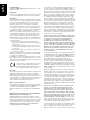 2
2
-
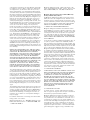 3
3
-
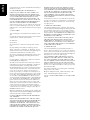 4
4
-
 5
5
-
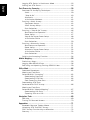 6
6
-
 7
7
-
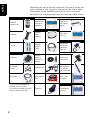 8
8
-
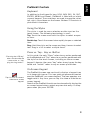 9
9
-
 10
10
-
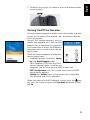 11
11
-
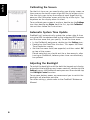 12
12
-
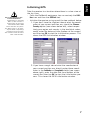 13
13
-
 14
14
-
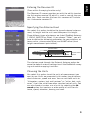 15
15
-
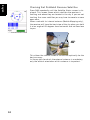 16
16
-
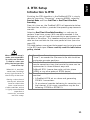 17
17
-
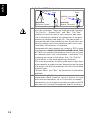 18
18
-
 19
19
-
 20
20
-
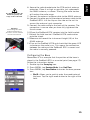 21
21
-
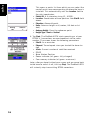 22
22
-
 23
23
-
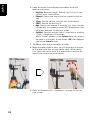 24
24
-
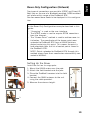 25
25
-
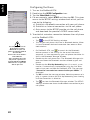 26
26
-
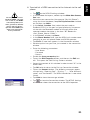 27
27
-
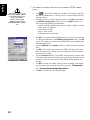 28
28
-
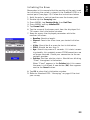 29
29
-
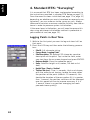 30
30
-
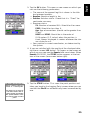 31
31
-
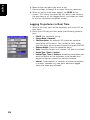 32
32
-
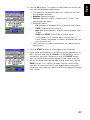 33
33
-
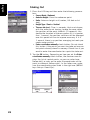 34
34
-
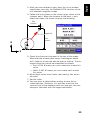 35
35
-
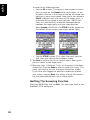 36
36
-
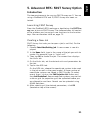 37
37
-
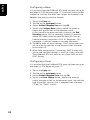 38
38
-
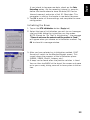 39
39
-
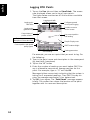 40
40
-
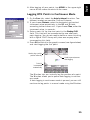 41
41
-
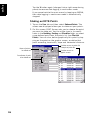 42
42
-
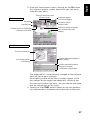 43
43
-
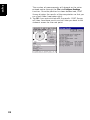 44
44
-
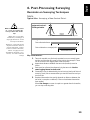 45
45
-
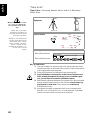 46
46
-
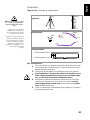 47
47
-
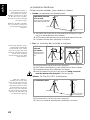 48
48
-
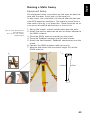 49
49
-
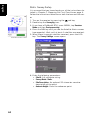 50
50
-
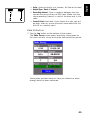 51
51
-
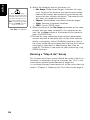 52
52
-
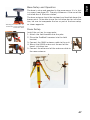 53
53
-
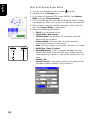 54
54
-
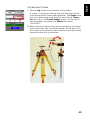 55
55
-
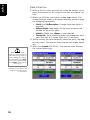 56
56
-
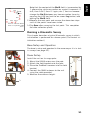 57
57
-
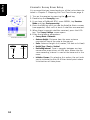 58
58
-
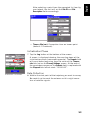 59
59
-
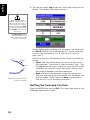 60
60
-
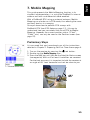 61
61
-
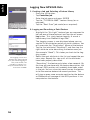 62
62
-
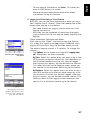 63
63
-
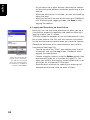 64
64
-
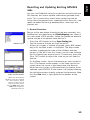 65
65
-
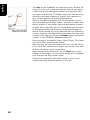 66
66
-
 67
67
-
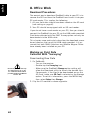 68
68
-
 69
69
-
 70
70
-
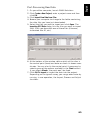 71
71
-
 72
72
-
 73
73
-
 74
74
-
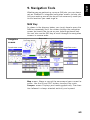 75
75
-
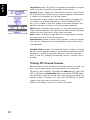 76
76
-
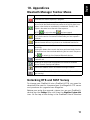 77
77
-
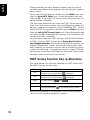 78
78
-
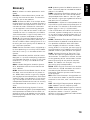 79
79
-
 80
80
-
 81
81
-
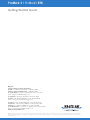 82
82
Magellan ProMark3 RTK Getting Started Manual
- Type
- Getting Started Manual
Ask a question and I''ll find the answer in the document
Finding information in a document is now easier with AI
Related papers
-
Magellan ProMark 500 Getting Started Manual
-
Magellan MobileMapper MobileMapper 6 User manual
-
Magellan Z-Max Pocket Manual
-
Magellan Z-Max Getting Started
-
Magellan Trailblazer XL Reference guide
-
Magellan Trailblazer XL Reference guide
-
Magellan GPS Companion Using Manual
-
Magellan MobileMapper CE Quick start guide
-
Mitac International Maestro 4000 - Automotive GPS Receiver User manual
-
Magellan NAV6000 User manual
Other documents
-
Land Rover 2002 Range Rover User manual
-
 SingularXYZ Sfaira ONE GNSS Receiver User manual
SingularXYZ Sfaira ONE GNSS Receiver User manual
-
 SingularXYZ Sfaira ONE GNSS Receiver User manual
SingularXYZ Sfaira ONE GNSS Receiver User manual
-
Land Rover X User manual
-
 Thales Navigation Mobile Mapper User manual
Thales Navigation Mobile Mapper User manual
-
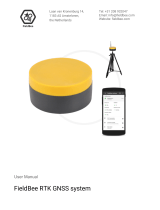 FieldBee RTK User manual
FieldBee RTK User manual
-
 QF RTK GNSS Base RTCM32 Station User guide
QF RTK GNSS Base RTCM32 Station User guide
-
AvMap All in One RTK User manual
-
mettatec X5 User manual
-
dji Matrice 200 Series V2 User guide