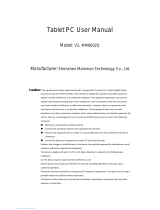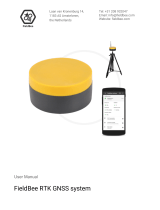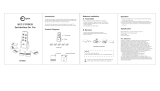Page is loading ...

ProMark
™
500
Getting Started Guide

English
Copyright Notice
Copyright 2008 Magellan Navigation. All rights reserved.
Trademarks
All product and brand names mentioned in this publica-
tion are trademarks of their respective holders.
FCC Notice
ProMark 500 Receiver complies with the limits for a
Class B digital device, pursuant to the Part 15 of the
FCC rules when it is used in Portable Mode. See Note be-
low related to Class B device.
Class B digital devices NOTE: This equipment has been
tested and found to comply with the limits for a Class B
digital device, pursuant to Part 15 of the FCC Rules.
These limits are designed to provide reasonable protec-
tion against harmful interference in a residential instal-
lation. This equipment generates, uses, and can radiate
radio frequency energy and, if not installed and used in
accordance with the instructions, may cause harmful in-
terference to radio communications. However, there is
no guarantee that interference will not occur in a partic-
ular installation. If this equipment does cause harmful
interference to radio or television reception, which can
be determined by turning the equipment off and on, the
user is encouraged to try and correct the interference by
one or more of the following measures:
– Reorient or locate the receiving antenna.
– Increase the separation between the equipment
and receiver.
– Connect the equipment into an outlet on a circuit
different from that to which the receiver is connect-
ed.
– Consult the dealer or an experienced radio/TV tech-
nician for help.
When ProMark 500 is used with an external power sup-
ply or connected to an external device using the USB
port, it complies with the limits for a Class A digital de-
vice, pursuant to the Part 15 of the FCC rules. See Note
below related to Class A device.
Class A digital devices NOTE: This equipment has been
tested and found to comply with the limits for a Class A
digital device, pursuant to Part 15 of the FCC Rules.
These limits are designed to provide reasonable protec-
tion against harmful interference when the equipment is
operated in a commercial environment. This equipment
generates, uses, and can radiate radio frequency energy
and, if not installed and used in accordance with the in-
struction manual, may cause harmful interference to ra-
dio communications. Operation of this equipment in a
residential area is likely to cause harmful interference in
which case the user will be required to correct the inter-
ference at his own expense.
Remark: Any changes or modifications not expressly ap-
proved by Magellan Navigation, could void the right for
user to operate the equipment.
RF Safety Exposure To Radio Frequency Energy (SAR)
Radio transmitting devices radiate Radio Frequency (RF)
energy during its operation. RF energy can be absorbed
into the human body and potentially can cause adverse
health effects if excessive levels are absorbed. The unit
of measurement for human exposure to RF energy is
"Specific Absorption Rate" (SAR).
The Federal Communications Commission (FCC), Indus-
trie Canada (IC), and other agencies around the world
have established limits that incorporate a substantial
safety margin designed to assure the safety of all persons
using this equipment. In order to certify this unit for sale
in the US, Canada and Europe this unit has been tested
for RF exposure compliance at a qualified test laboratory
and found to comply with the regulations regarding ex-
posure to RF Energy. SAR was measured with the unit
(GSM Module) transmitting at its maximum certified RF
power. Often, however, during normal operation the unit
(GSM Module) will transmit much less than maximum
power. Transmit power is controlled automatically and,
in general is reduced as you get closer to a cellular base
station. This reduction in transmit power will result in a
lower RF energy exposure and resulting SAR value.
SAR
ANSI/IEEE C95.1 1992FCC OET Bulletin 65 Supple-
ment C1999/519/CE.
The highest SAR value for this wireless survey system
when worn on the body, as described in this user guide,
is 1.44 W/kg. No separation from the body is required
when the wireless survey system is in operation as the
SAR measurements were taken with the unit "touching"
the surface of the body. The device main intent use is for
handheld operations only.
FCC and CE UHF Safety Statement
The different versions of the UHF Transmitters are FCC
and CE compliant.
In order to comply with FCC and CE RF exposure safety
guidelines as body-worn, normal use of unit, the follow-
ing must be followed:
A distance of AT LEAST 10 feet (3 m) of separation be-
tween the users body and the unit (UHF Transmitter).
This distance has been defined taken into account the
FCC and CE Requirements and the worst output power
configuration.
Do NOT use the device in a manner such that it is in di-
rect contact with the body (e.g. on the lap). Such use will
likely exceed FCC RF safety exposure limits. See
www.fcc.gov/oet/rfsafety/ for more information on RF ex-
posure safety.
Replacing the Magellan U-Link Transmitter Power Fuse
The Magellan U-Link transmitter is protected by a 4-A
fuse inserted in the data/power cable. This Y-shaped ca-
ble is used to connect the U-Link transmitter to the Pro-
Mark 500 receiver via a 7-pin connector, and to the
power battery.
Should you have to replace this fuse, please get a spare
fuse, 4 A, fast acting, ATO type, and then do the follow-
ing:
– Unplug the battery end of the data/power cable
– Open the fuse holder located along the data/power
cable
– Extract the damaged fuse
– Insert the new fuse and then push the holder lid
back into place
– Connect the data/power cable back to the battery.
Where to Find Information
This manual is designed to guide you through the basic
ProMark 500 procedures. You can find additional infor-
mation in the ProMark 500 Reference Manual, also pro-
vided on the ProMark 500 CD.
Warranties
Refer to the ProMark 500 Reference Manual.

Table of Contents
English
Introduction........................................................................................1
What is ProMark 500?............................................................1
Scope of this Guide ...............................................................1
System Components Overview..............................................................2
Basic Supply.........................................................................2
Accessories, General Purpose..................................................2
Communication Modules and Associated Antennas ...................3
Equipment Description & Basic Functions.............................................4
Front Panel View ...................................................................4
Indicators & Controls .............................................................4
Bottom View..........................................................................5
Battery, Connectors & Module................................................6
Antenna Characteristics..........................................................8
Special Button Combinations..................................................8
Display Screens ..................................................................................9
Power-On Screen...................................................................9
General Status Screen............................................................9
Memory Screens..................................................................11
Receiver Identification Screen ..............................................12
Screen Backlight .................................................................12
Data Transfer Screen ...........................................................12
Charging Batteries Before Use ...........................................................13
Removing the Battery from the ProMark 500..........................13
Charging the Battery ............................................................13
Inserting the Battery in the ProMark 500 ...............................14
RTK Base Setup ................................................................................15
Prerequisites.......................................................................15
Magellan Radio Link ............................................................16
PacCrest Radio Link.............................................................17
RTK Rover Setup ...............................................................................18
Prerequisites.......................................................................18
Radio Link ..........................................................................18
GSM/GPRS Connection ........................................................18
Getting Started With FAST Survey.......................................................19
Registering as a FAST Survey User ........................................19
Creating a New FAST Survey Job...........................................20
How FAST Survey Interfaces with ProMark 500 Via Bluetooth..21
RTK Base Configuration .....................................................................23
Prerequisites.......................................................................23
Set Manufacturer & Model ...................................................23
Check/Change Bluetooth Connection .....................................23
Set Receiver Parameters.......................................................23
Set Radio Link & Transmitter................................................24
Load Configuration to the Base .............................................24
Set Base Position ................................................................24
RTK Rover Configuration....................................................................25
Prerequisites.......................................................................25

English
Set Manufacturer & Model ...................................................25
Set Bluetooth Connection.....................................................25
Set Receiver Parameters.......................................................26
Set RTK Mode.....................................................................26
Load Configuration to the Rover ............................................27
RTK Surveying .................................................................................. 28
Uploading Stakeout Points to the Field Terminal.....................28
Staking Out Points...............................................................28
Logging Points.....................................................................31
Downloading RTK Points to GNSS Solutions...........................32
Logging Raw Data ............................................................................. 33
Introduction ........................................................................33
Raw Data Logging Methods...................................................33
Downloading Raw Data.........................................................34
Deleting Raw Data Files .......................................................35
Bluetooth Manager Module125

English
1
Introduction
What is ProMark
500?
Congratulations! You have just acquired the latest dual-
frequency ProMark 500 GNSS Surveying System from
Magellan!
GNSS has revolutionized control surveys, topographic data
collection and construction surveying. Purchasing the right
tools for a professional job is essential in today's competitive
business environment. Learning to put these tools to work
quickly and efficiently will be the focus of the present
manual.
Compared to its predecessors, ProMark 500 is more compact
and lightweight while integrating more technology, such as
the exclusive Magellan BLADE™ algorithms and multi-
constellation (GPS+GLONASS+SBAS) capabilities.
In addition, because it’s easy to use, you will be able to focus
on your job and forget almost everything about the technical
aspects of your equipment. No more cables, no more clip-on
modules: ProMark 500 will be the reliable tool you are
expecting for all your GNSS survey operations!
Scope of this
Guide
This guide is designed to help you rapidly familiarize yourself
with your new equipment. For the sake of conciseness, only a
selection of the many ProMark 500 and FAST Survey
functions are presented in this guide.
Most notably, in the RTK surveying section, only the use of
radios is fully described in the implementation of the data
link. The other solutions are only outlined. For a full
description of these solutions, refer to the ProMark 500
Reference Manual.
Likewise, in the Logging Raw Data section, the assumption is
made that raw data logging takes place simultaneously with
the RTK field operations, which means the setup and
configuration of the equipment is as described in the RTK
surveying section. In fact, post-processed surveys can be
conducted with ProMark 500 using optimized setups and
configurations for static, Stop&Go and kinematic surveys.
These are also discussed in the ProMark 500 Reference
Manual.
Lastly, this guide only introduces a couple of FAST Survey
functions, which are “Stake Points” and “Store Points”. For
a detailed and comprehensive description of all the FAST
Survey functions, refer to the FAST Survey Reference Manual.

English
2
System Components Overview
The tables below provide an overview of the different key
items composing the ProMark 500.
Depending on your purchase and based on the type of survey
you wish to perform, you may only have some of the listed
items. Please refer to the packing list for an accurate
description of the equipment that has been delivered to you.
Basic Supply
Accessories,
General Purpose
Item Part Number Picture
ProMark 500 GNSS Receiver 990596
7.4 V-4.4 Ah Li-ion Battery Pack
(rechargeable)
111374
ProMark500 User Documentation
CD
501503
Item Part Number Picture
AC/DC Power Supply Kit (includes
external AC adapter, battery charger
and cable extension for powering
ProMark 500 directly from the AC
adapter)
802064
USB Device Cable (short).
Makes ProMark 500 a USB host.
702103
USB Host Cable (long)
Makes ProMark 500 a USB device.
702104
HI Measurement Tool 111146

English
3
Communication
Modules and
Associated
Antennas
Vertical Antenna Extension 103717
Field bag 205923
Optional carrying case, rigid, for
base/rover system
206215
Item Part Number Picture
Item Part Number Picture
Magellan U-Link
Transmitter
110991
Quad-band GSM
antenna
111397
PacCrest Trans-
mitter, high power
TN2PDL35W
Radio receiver kit
(includes radio
module, whip
antenna and
small parts)
802068-10 (410-430 MHz, 12.5 kHz)
802068-15 (410-430 MHz, 25 kHz)
802068-30 (430-450 MHz, 12.5 kHz)
802068-35 (430-450 MHz, 25 kHz)
802068-50 (450-470 MHz, 12.5 kHz)
802068-55 (450-470 MHz, 25 kHz)

English
4
Equipment Description & Basic Functions
Front Panel View
Indicators &
Controls
Power button
To turn on the ProMark 500, hold the Power button pressed
until the power LED lights up.
To turn off the ProMark 500, hold the Power button pressed
until the “Magellan Professional” screen is displayed. Then
release the button and wait until the ProMark 500 shuts
down.
Power LED
This indicator is on when the ProMark 500 is on, and off
when it is off.
Display Screen
The display consists of a 128 x 64-pixel, 1.5-inch
monochrome yellow screen using organic LED technology
(OLED). It is oriented slightly downwards so the screen can
easily be read when the ProMark 500 is installed on top of a
range pole.
Used in conjunction with the Scroll button, the display screen
allows you to view different pages of information. See Display
Screens on page 9 for a detailed description of the
information available from this screen.
Power Button
Log Button Scroll Button
Power LED
Display Screen

English
5
After a few seconds of inactivity (i.e. Scroll button idle), the
display will go out.
Scroll button
Press this button shortly to scroll through the different pages
of information viewed on the screen.
If an alarm is reported on the display screen, a short press on
the Scroll button will acknowledge the alarm. The Scroll
button will recover its display scrolling function only after all
the alarms have been acknowledged this way.
Another function of the Scroll button is to re-activate the
screen backlight after the latter has automatically been
turned off. The Scroll button is also used in the firmware
update procedure.
Log Button
Press this button briefly to start recording raw data on the
selected storage medium.
Another short press on this button will immediately stop raw
data recording.
Buzzer
The internal buzzer will sound an alarm whenever a warning
message is reported on the screen. The buzzer will beep until
you acknowledge the warning message by pressing the Scroll
button.
Bottom View
5/8” adaptor
Battery
Compartment
GSM Antenna
Radio Antenna
DC Power Input
RS232/422 port
(port A)
Radio module
Bluetooth (port C)
Front Panel
USB Port

English
6
Battery,
Connectors &
Module
Battery Model & Battery Compartment
The battery used in the ProMark500 is a 7.4-V DC - 4400
mAh rechargeable battery. It is a standard model used in
many camcorders.
The battery is housed in a battery compartment accessible
from underneath the ProMark 500. The compartment door
can be removed using a coin to release the two quarter-turn
screws.
DC Power Input
A three-contact, female connector (Fischer type) allowing the
ProMark500 to be powered from the provided AC adapter.
(Connect the cable extension between ProMark 500 and the
end of the AC adapter output cable).
GSM Antenna
A coaxial female connector (SMA type) allowing you to
connect a GSM whip antenna to the ProMark 500.
Radio Antenna
A coaxial female connector (TNC type) allowing you to
connect a radio whip antenna to the ProMark 500. This
connector is available only if the ProMark 500 has been fitted
with a radio module.
Radio Module
A module allowing ProMark 500 to receive and process
corrections from a base. When a radio module is used, a radio
antenna must be connected (see above). When no radio
receiver kit is delivered, a single compartment door is
provided instead, with no connector on it.

English
7
USB Port
A nine-contact female connector (Fischer type). Depending
on how it is configured, the USB port can be used in two
different ways:
1. For a USB host such as a mass storage device. In this
case, you should use a special adaptor cable to attach the
USB key to the ProMark 500. This configuration can be
used to log raw data on the USB key or upgrade the
ProMark 500 firmware from the files stored on the key.
2. For a USB device allowing ProMark 500 to be seen as a
disk from the computer connected to this port. In this
configuration, files can be transferred between the
ProMark500’s internal memory and the computer.
RS232/422 Serial Port
A seven-contact female connector (Fischer type) allowing you
to connect the ProMark 500 to an external device via an
RS232 or RS422 serial line (default: RS232). Changing the
configuration of the port can be done from the field terminal
using a $PASHS serial command, as explained in the
ProMark 500 Reference Manual.
Bluetooth Device
An integrated Bluetooth module allowing the ProMark 500 to
communicate with a Bluetooth-enabled field terminal
through a wireless connection.

English
8
Antenna
Characteristics
The two figures below give the dimensional parameters of the
ProMark 500 antenna required for the system to determine
the true height of the antenna from the measured value
obtained using one of the standard height measurement
methods, i.e. slant or vertical.
The height mark allows you to hook the measure tape onto it
so you can unroll the tape down to the survey mark and read
the slant height measurement directly on the tape.
Special Button
Combinations
• With the ProMark 500 OFF, pressing the Power, Log and
Scroll buttons simultaneously for a few seconds will
restore all the factory settings. Always use this
combination after changing the radio module. This allows
the receiver to recognize the new module.
• With the ProMark 500 OFF and a USB key connected,
pressing the Power and Scroll buttons simultaneously for
a few seconds will cause the ProMark 500 to start a
firmware upload process. If there is no USB key
connected or the key does not contain a firmware update,
then the process will abort after a few seconds.
These button combinations are summarized in the table
below:
91.92 mm
95.02 mm
L1
L2
Antenna Radius
= 98 mm
Height Mark
SHMP Offset
=40 mm
Button
Combination
ProMark 500
State
Function
Power+Log+Scroll OFF Restores Factory Settings.
Power+Scroll OFF Initiates firmware update from USB key.

English
9
Display Screens
If you press the Scroll button several times, you will see the
following displays successively.
Power-On Screen When you power on the ProMark 500, the Magellan
Professional logo appears on the screen. It is displayed until
the ProMark 500 has completed its auto-test (this takes
about 30 seconds).
Then the General Status screen is displayed.
General Status
Screen
An example of General Status screen is shown below.
This screen displays the following information:
• : Satellite icon [1] (always displayed).
• Number of satellites tracked [2].
• Position solution status [3]:
– AUTO: Autonomous GPS position
– FLOAT: Float solution
– FIXED: Fixed solution (RTK is operational)
– BASE: This ProMark 500 is configured as a base.
• Number of satellites used [4]: Number of satellites
involved in the position processing, regardless of the
current position solution status.
[1]
[9] [10] [11] [12] [13]
[2] [3] [4]
[5]
[6]
[8]
[7]

English
10
• : Data link icon [5]. This icon is displayed only when
corrections are received and at least a float solution is
available.
• Age of corrections [6], in seconds. This value is displayed
only when corrections are received.
• : Raw data logging icon [7]:
– Animated: Raw data logging in progress
– Fixed: No raw data logging in progress.
• Percentage of free memory in the storage medium used
[8].
• : Battery icon [9] with visual indication of remaining
charge. If an external power source is used (AC adapter or
external battery), the battery icon will be animated to
indicate battery charging in progress.
is displayed when there is no battery in the
compartment and the ProMark 500 is operated from an
external power source.
• Power status [10].
• Alarm status [11].
• GSM status [12]. This may be one of the following icons:
Icon Definition
Percent
value
Percentage of remaining battery. This indication will flash
when the remaining energy drops below 5%.
Replaces percentage when an external power source is
used.
Icon Definition
Alarm detected. Press the Scroll button to view the alarm
type. Press it again to acknowledge the alarm, which then
disappears from the list. Unless there is another alarm in the
queue, in which case you will have to resume the acknowl-
edge sequence, the screen then displays the memory
screens.
None No alarm detected
Icon Definition
GSM module on line.
GSM module off line. The displayed icon indicates the current
GSM signal strength from the current location. (Blank if no
signal at all.)

English
11
•[13]: USB status and/or Bluetooth status.
Memory Screens From the General Status screen, press the Scroll button to
access the Memory screens. Memory screens appear
successively (see examples) at a display rate of about five
seconds:
Left screen:
• First line: Percentage of free space in the internal
memory.
• Second line: Number of files currently stored in the
internal memory.
• Third line: Percentage of free space on the USB mass
storage device.
• Fourth line: Number of files currently stored on the USB
mass storage device.
Right screen:
• First line: Total space occupied by the files currently
stored in the internal memory.
• Second line: Nominal size of the internal memory.
• Third line: Total space occupied by the files currently
stored on the USB mass storage device.
• Fourth line: Nominal size of the USB mass storage
device.
About the “*” symbol:
• It can only appear at the end of the first or third line.
• Where placed, it indicates that this storage medium is
used for the data recording session in progress.
Icon Definition
USB port connected to active device
Bluetooth active
/
These two icons will appear successively when both the
USB port and Bluetooth are active.
Blank USB port unconnected and Bluetooth inactive.

English
12
What if there is no USB mass storage device connected to
ProMark 500?
• Parameters relevant to the USB key size and space used
and available are void (three dots displayed instead).
• Number of files is forced to “0”.
Receiver
Identification
Screen
From any of the two Memory screens, press the Scroll button
to access the Receiver Identification screen. See example
below.
• Receiver Serial Number
• Firmware Version
• Receiver Bluetooth Identifier
A new press on the Scroll button will take you back to the
General Status screen. From any screen, a long press on the
Scroll button will also take you back to the General Status
screen.
Screen Backlight The screen backlight is automatically turned off if no key is
pressed for 1 minute. When the backlight is off, a short press
on the Scroll button will turn it back on. The Scroll button will
then recover its usual functions.
Data Transfer
Screen
For more information on the screen displayed when
downloading files, refer to Downloading Raw Data on page 34.

English
13
Charging Batteries Before Use
Make sure the battery is fully charged for each ProMark 500
you will be using in the field. Follow the instructions below to
charge a battery.
Removing the
Battery from the
ProMark 500
Unless the battery has already been taken out, do the
following:
• Put the ProMark 500 upside down.
• Remove the battery door, accessible from underneath the
ProMark 500, by loosening the two quarter-turn screws
(see picture) using a coin.
• Keeping one hand on the battery still in its compartment,
put the ProMark 500 the right way up. The battery will
then easily slide out of the battery compartment.
Charging the
Battery
The battery charger comes with a separate universal AC
adapter fitted with a 1.5-m output cable. The AC adapter
includes a choice of four different, detachable plug types.
Follow the instructions below to operate the charger.
• Choose the plug type that is suitable for your country.
• Secure that plug on the AC adapter by giving the plug the
right orientation with respect to the adapter, then pushing
and rotating it by about 10 degrees clockwise until you
hear a “click”.
• Connect the cable from the AC adapter to the battery
charger.
• Give the battery the right orientation with respect to the
charger [1] (the battery terminals should come into
contact with the two sets of connectors on the charger),

English
14
then push the battery against the plate and slide it forward
[2] until it locks into place.
• Plug the adapter into an AC outlet. Battery charging starts
immediately.
For a low battery that’s being charged, you will first see the
three LEDs switch on and off, one after the other, followed
by a short period of time when none of the LEDs is on (see
[3]).
After about two hours of charging, the MED LED will stay
on [4]. A few minutes later, the HI LED [5], and then the
MAX LED [6] will also stay on.
• When the three LEDs are on, this means the battery is
fully charged and can be disconnected from the charger.
Inserting the
Battery in the
ProMark 500
• With the ProMark 500 upside down, insert the battery into
the compartment making sure the battery has the right
orientation (the battery terminals should come into
contact with the two sets of connectors located at the
bottom of the compartment).
• Place the battery door over the battery and tighten the two
screws, using a coin. Note that, once it is properly
secured, the battery door pushes the battery against the
bottom of the compartment to ensure electrical
connection of the battery to the ProMark 500.
[1] [2]
1
1
2
MED MAXHI
MED
MAXHI
[3]
[6]
MED MAXHI
[5]
MED MAXHI
[4]

English
15
RTK Base Setup
Prerequisites • You will need a tripod and a tribrach (not provided) to
install the base. The provided antenna extension pole
fitted with a 5/8” male adaptor is also required in this
configuration.
• For a long-range radio link, i.e. more than 1 mile or 1.6
km, for which the radio antenna should be placed as high
as possible, Magellan recommends you install the antenna
on top of an antenna pole secured on a tripod (neither of
these items is provided).
• To operate the base with a radio, you need an external 9-
to 28-V DC power source such as a standard 12-V DC
battery (not provided), which means the ProMark 500
internal battery will not be needed in this case.

English
16
Magellan Radio
Link
The connection diagram is as follows.
Mount the different items as shown on the picture.
External 12 -V Battery
U-Link Transmitter
ProMark 500 Base
Cable P/N 730476
Cable P/N 730477
Power
RS (Port A)
+-
/