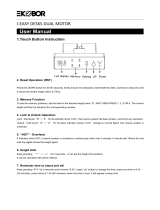Page is loading ...

7
8
6
Instruction Manual
UL
24" to 50"
Segment Column 3
310 lbs
Height Range
Recommended Load 240 lbs
35mm/s
M6X12 M6X8 or
M5X18 M6X16
Dx5
Zip Tie
Rubber Pad
M4X12
Gx8
M6X16
Crossbar
Control Box
Power Cable
Lifting Column
Foot
Extension Cord
Side Bracket
Keypad
Hx8
M4X10
Ix6 Jx2
HangersM8X10
Certification
Tools Required
4mm Allen Key
(included)
Tape Measure Screwdriver
<
9
Cable Tray
Ax8 Bx4 Cx12
Accessory List
Ex12 Fx2
Technical Data
Accessories List
Parts List
3mm Allen Key
(included)
If you have any issues with your product, please feel free to contact us via
team@effydesk.ca
Thank you for your order!
.We will help you resolve the issue as soon as possible.
info@effydesk.ca
or
For more information, please visit
https://effydesk.ca/pages/how-to-assemble-your-height-adjustable-standing-desk

A
Separate the Crossbar ⑧ and you will find the Crossbar Rail inside. Separate the Crossbar Ends ⑧ and you will find the Crossbar Rail inside.
A
Crossbar End
Crossbar Rail
Crossbar End
Crossbar End
Crossbar Rail
Crossbar End
STEP 1
Insert one of the Crossbar Ends into the one of the Lifting Columns ③ and secure with screws.
8
Repeat the same step for the other Lifting Column.
STEP 2
Allen Key
4mm
STEP 1
STEP 2 Insert one of the Crossbar Ends into the one of the Lifting Columns ③ and secure with screws.
Repeat the same step for the other Lifting Column.
8
Allen Key
4mm

Slide the two Crossbar Ends back into the Crossbar Rail.
Please make sure they fit into the slots as shown below.
Note: Please make sure the circular holes are facing inwards as shown below.
Slider for Control box
STEP 3
STEP 4
Attach the Side Bracket ⑥ to one of the Lifting Columns.
Repeat the same step for the other Lifting Column.
B
Allen Key
4mm
4

X 2
For small/ medium tabletops, use the
screws to tighten the Hangers onto
the Crossbar.
For large tabletops, use the screws to tighten the Hangers
onto the Crossbar Rail.
Note: The screws do not go through the Crossbar.Hangers,
Allen Key and screws are found in a separate bag.
I
Allen Key
3mm
STEP 5
STEP 6
X 2
J
I
Allen Key
3mm
2
J2
G
Allen Key
4mm
8
Attach both Feet ④ to the bottom of the Lifting Columns.

X 2
For large tabletops, use the screws to tighten the middle crossbar.
Install the tabletop(Pre-drilled/Non pre-drilled).
I
Allen Key
3mm
STEP 7
STEP 8
X 2
J
Allen Key
4mm
C4
E
C4
4
Non pre-drilled
Pre-drilled
Note: Please do not over-tighten the screws.
Allen Key
4mm
C8
E
C8
8
For small/medium tabletops, disregard this step.

DD
connect all the cables to the Control Box ①.
Note : Use Zip Ties (D) to secure cables under the table.
STEP 9
STEP 10
Firmly secure the Crossbar with Screws (H) and
Attach the Cable Tray ⑨ to the Hangers with screws.
H
Power Port
Lifting Column Ports
Lifting Column Ports
Keypad Port
H
Allen Key
4mm
8
D5
Allen Key
3mm
I4
77
D
7
Power Port
Lifting Column Ports
Keypad Port

Attach the Keypad ⑦ with Screws (F) to the tabletop.
F
2
Screwdriver
STEP 11
STEP 12
Screwdriver
F2
Plug the cable from the Keypad into the Control Box and flip the table onto its feet.
Note: The Control Box is equipped with a gyro sensor so the table and the Control Box
must be level in order to work properly or else it will not move up or down.
Power Port
Lifting Column Ports
Lifting Column Ports
Keypad Port
Power Port
Lifting Column Ports
Keypad Port

Operation Guide
Before plugging in the table, make sure that:
The Lifting Columns are level and set at their lowest position.
All the screws are tightened to avoid the desk from becoming wobbly.
Calibrate the desk by following the steps below:
Please press the Down button and hold for 10-15 seconds until the table stutters and beeps.
Release the button. Your desk is ready to use!
Adjust the table to the desired height, then press M.
“S-“ will flash on the display.
Program Presets
Advanced Safety Feature: Lock and unlock the table
Press the Up and Down buttons at the same time for 5
seconds, until “LOC” appears on the display.
All buttons will be deactivated and no changes can be
made.
Press the Up and Down buttons together again to
unlock the Keypad and all of the table’s features.
Prepare for First-time Use
Memory Programmable Presets Desk Height Up and Down
Press M for 10 seconds, the Keypad will display “1-1”.
Press the Down button and it will change to “1-0”.
Press M for 10 seconds to lock the setting.
Raise the desk to the desired maximum height.
Press M and the Up button together for 5 seconds until
Lower the desk to the desired minimum height.
Set Maximum Height Limit
●
Set Minimum Height Limit
Changing from Centimetres to Inches
●
●
●
●
●
●
●
●
●
●
●
●
●
●
●
Press a number to set the desired height as a preset.
you hear a beep. This sets the maximum height limit.
unti you hear a beep. This sets the minimum height limit.
Press M and the Down button together for 5 seconds
There is no object above or beneath the desk within its range of movement as it may result in
physical damage.
●
Set Stand Up Reminder
●
●
●
Press and hold the number 1 and 3 buttons at the same time.
When display shows "0.0h", press the Up or Down arrows to
adjust the reminder time by 30 minute (0.5 hr) increments.
Once the display stops flashing, your reminder has been set.
Repeat above steps to set another reminder for next time.
●

Reset the table
When an error code or “RST” appears on the display, please reset the table.
Unplug the power cord from the Control Box.
Please unplug and replug and let it cool off for a couple of minutes before proceeding.
If“HOT” appears on the display
Unplug the cable that connects the Keypad to the Control Box.
Wait 30 minutes and plug all the cables back in.
Press the Down button and hold for 10-15 seconds until the table stutters and beeps.
Press by holding
10-15 seconds
●
●
●
●
●

www.effydesk.ca
or team@effydesk.ca info@effydesk.ca
If you have any questions, please contact us at
/