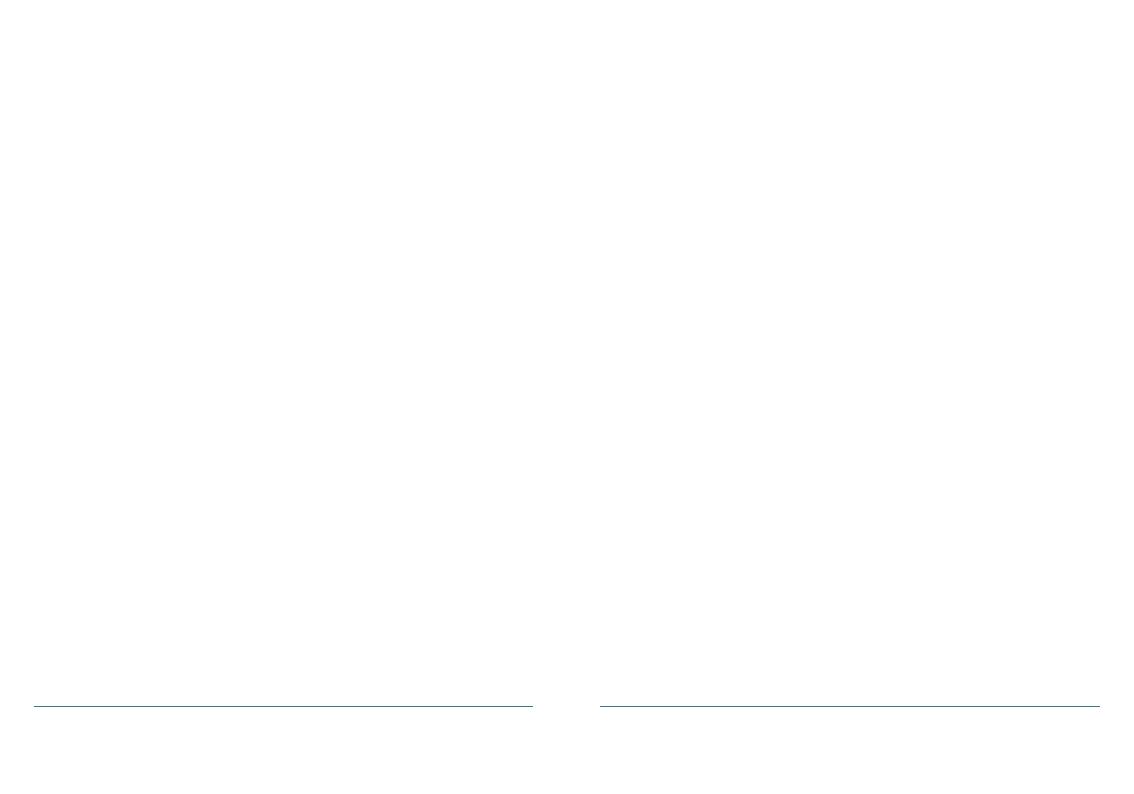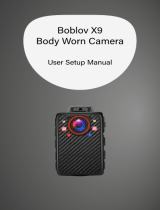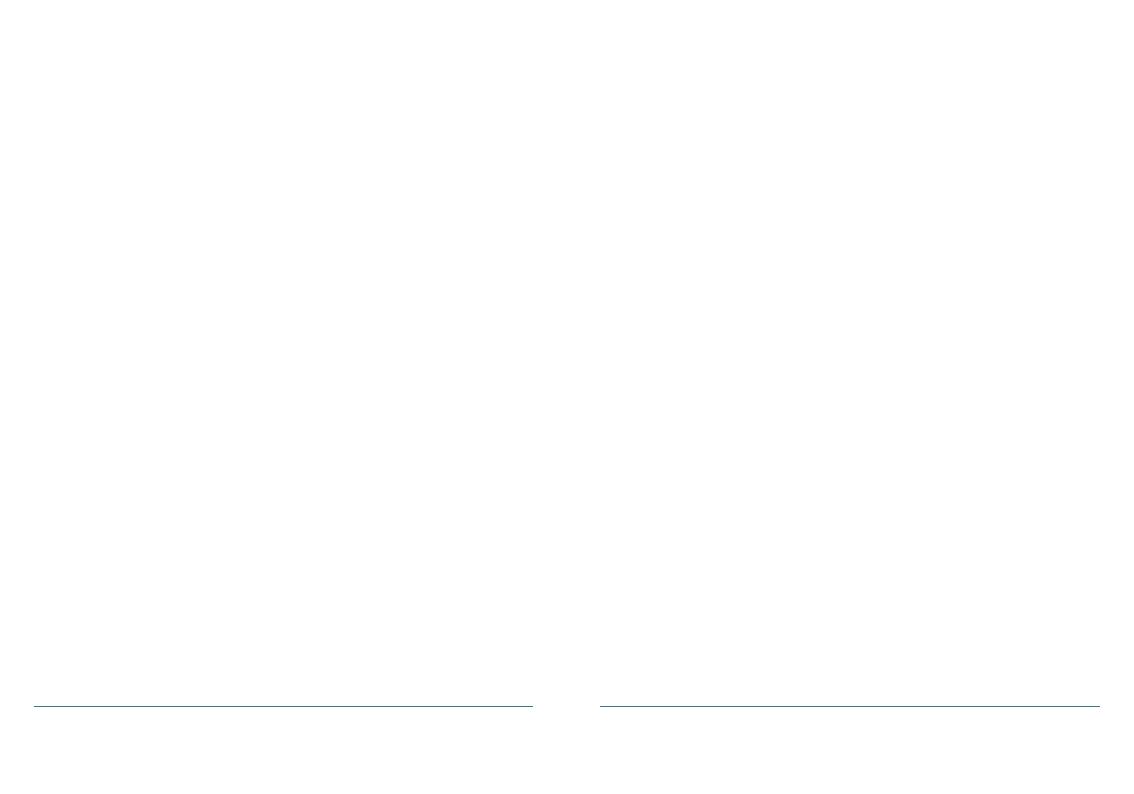
8 9
Menu Options
Self-Timer:
The time your body worn camera will wait before taking a
photo:
• O, 5 Seconds, 10 Seconds
Continuous Shooting:
When on, pressing the photo button will activate continuous
shooting during which the camera will automatically take a
picture at set intervals:
• O, 5 Seconds, 10 Seconds
Quality:
The Quality of the image for video and photo files:
• S. Fine, Fine, Normal
Pre-Record:
When on, any video you record will capture a short period of
footage before the camera begins recording, which is stored
in the camera’s temporary files.
• Can be toggled on or o
Delay record:
The amount of time the camera waits to stop recording once
you end the recording:
• O, 5 Seconds, 1 Minute, 10 Minutes
Car DVR Mode:
When on, the camera will power up and begin recording as
long as it detects power from the charging cable. When the
power supply stops, the camera will turn o.
Menu Options
Loop recording:
When on, the camera will overwrite oldest footage to ensure
there is enough space free on the device for new files.
Please note if you turn this feature on when capacity
is already reached, it will not have suicient space to
overwrite and some storage will need to be freed up on
the device first.
• Can be toggled on and o
Split Time:
When recording video files, the camera will automatically
split recordings into a set length:
• 3 minutes, 5 minutes, 10 minutes, 15 minutes,
30 minutes, 45 minutes
Slideshow:
When viewing images, if on, the camera will cycle through
all images at a 5 second interval.
• Can be toggled on and o
Infrared:
When set to manual, you can press the light icon on the top
of the camera to toggle the infrared lights however when set
to set to auto, the IR lights will automatically engage based
on the light sensor’s reading of light level.
White Light:
White front facing LED light to oer a light source:
• Can be toggled on and o