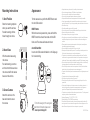TP-LINK tp-link Tapo C210 Pan Tilt Home Security Wi-Fi Camera User guide
- Type
- User guide
This manual is also suitable for
TP-LINK tp-link Tapo C210 Pan Tilt Home Security Wi-Fi Camera can be controlled via a mobile application, allowing you to pan and tilt the camera remotely for a wider field of view. It features two-way audio communication, enabling you to listen and respond to sounds or conversations happening near the camera. The camera supports local storage via a microSD card for recording footage, and also offers cloud storage options. It provides real-time motion detection and sends notifications to your phone when movement is detected.
TP-LINK tp-link Tapo C210 Pan Tilt Home Security Wi-Fi Camera can be controlled via a mobile application, allowing you to pan and tilt the camera remotely for a wider field of view. It features two-way audio communication, enabling you to listen and respond to sounds or conversations happening near the camera. The camera supports local storage via a microSD card for recording footage, and also offers cloud storage options. It provides real-time motion detection and sends notifications to your phone when movement is detected.


-
 1
1
-
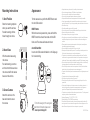 2
2
TP-LINK tp-link Tapo C210 Pan Tilt Home Security Wi-Fi Camera User guide
- Type
- User guide
- This manual is also suitable for
TP-LINK tp-link Tapo C210 Pan Tilt Home Security Wi-Fi Camera can be controlled via a mobile application, allowing you to pan and tilt the camera remotely for a wider field of view. It features two-way audio communication, enabling you to listen and respond to sounds or conversations happening near the camera. The camera supports local storage via a microSD card for recording footage, and also offers cloud storage options. It provides real-time motion detection and sends notifications to your phone when movement is detected.
Ask a question and I''ll find the answer in the document
Finding information in a document is now easier with AI
Related papers
-
TP-LINK Tapo C220 Pan or Tilt AI Home Security WiFi Camera User guide
-
Ptp-Link tp-link Tilt Home Security Wi-Fi Camera User guide
-
TP-LINK Tapo C210 Quick Installation Guide
-
TP-LINK Tapo C210 User guide
-
TP-LINK TC73 Quick Installation Guide
-
TP-LINK tapo Pan/Tilt Home Security Wi-Fi Camera Owner's manual
-
TP-LINK TC73 User guide
-
TP-LINK Tapo C100 Home Security WiFi Camera User guide
-
TP-LINK Tapo C100 Home Security Camera Quick start guide
-
TP-LINK Tapo C125 User guide
Other documents
-
 TP Link Tapo C100 Owner's manual
TP Link Tapo C100 Owner's manual
-
 Tapo H200 Smart Hub User guide
Tapo H200 Smart Hub User guide
-
Tapo C425 User guide
-
Panasonic KXHN7002 Operating instructions
-
Panasonic KX-HN7003 Operating instructions
-
Panasonic KXHN1007 Operating instructions
-
Geeni GN-CW023-199 User manual
-
Zebra TC8300 User guide
-
Uniden BW610R Additional or Standalone Camera Baby Monitoring System Owner's manual
-
Arlo FB1001B-100NAS User manual