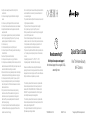TP-LINK Tapo C220 Pan or Tilt AI Home Security WiFi Camera User guide
- Type
- User guide
This manual is also suitable for
TP-LINK tp-link Tapo C220 Pan or Tilt AI Home Security WiFi Camera is a versatile security solution that offers a wide range of features to enhance your home surveillance. With its pan and tilt capabilities, you can monitor a wide area and keep an eye on every corner of your property. The AI technology enables the camera to detect and track motion, sending you real-time alerts and allowing you to respond promptly to any suspicious activity. You can easily set up the camera and control it using the Tapo app, which is compatible with both iOS and Android devices.
TP-LINK tp-link Tapo C220 Pan or Tilt AI Home Security WiFi Camera is a versatile security solution that offers a wide range of features to enhance your home surveillance. With its pan and tilt capabilities, you can monitor a wide area and keep an eye on every corner of your property. The AI technology enables the camera to detect and track motion, sending you real-time alerts and allowing you to respond promptly to any suspicious activity. You can easily set up the camera and control it using the Tapo app, which is compatible with both iOS and Android devices.


-
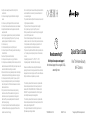 1
1
-
 2
2
TP-LINK Tapo C220 Pan or Tilt AI Home Security WiFi Camera User guide
- Type
- User guide
- This manual is also suitable for
TP-LINK tp-link Tapo C220 Pan or Tilt AI Home Security WiFi Camera is a versatile security solution that offers a wide range of features to enhance your home surveillance. With its pan and tilt capabilities, you can monitor a wide area and keep an eye on every corner of your property. The AI technology enables the camera to detect and track motion, sending you real-time alerts and allowing you to respond promptly to any suspicious activity. You can easily set up the camera and control it using the Tapo app, which is compatible with both iOS and Android devices.
Ask a question and I''ll find the answer in the document
Finding information in a document is now easier with AI
Related papers
-
TP-LINK Tapo C210 Pan Tilt Home Security Wi-Fi Camera User guide
-
TP-LINK Tapo C100 Home Security WiFi Camera User guide
-
TP-LINK tp-link Tapo C220 Pan-Tilt AI Home Security Wifi Camera User guide
-
TP-LINK TC73 User guide
-
TP-LINK TC73 Quick Installation Guide
-
TP-LINK Pan/Tilt AI Home Security Wi-Fi Camera User guide
-
TP-LINK Tapo C125 User guide
-
TP-LINK Tapo C210 User guide
-
TP-LINK Tapo C210 Quick Installation Guide
-
Tapo Caméra Surveillance WiFi intérieure 1080P C200 User manual