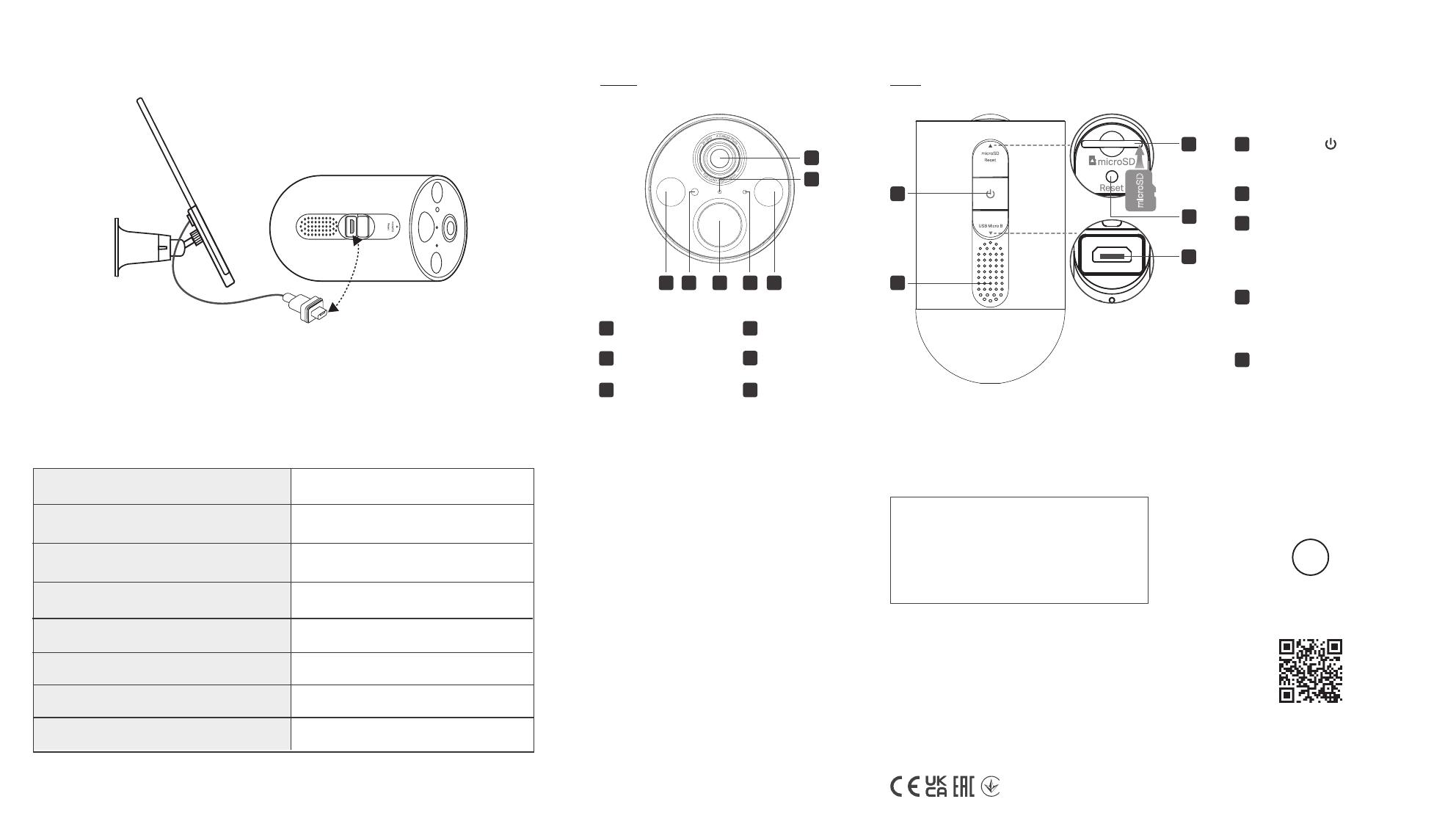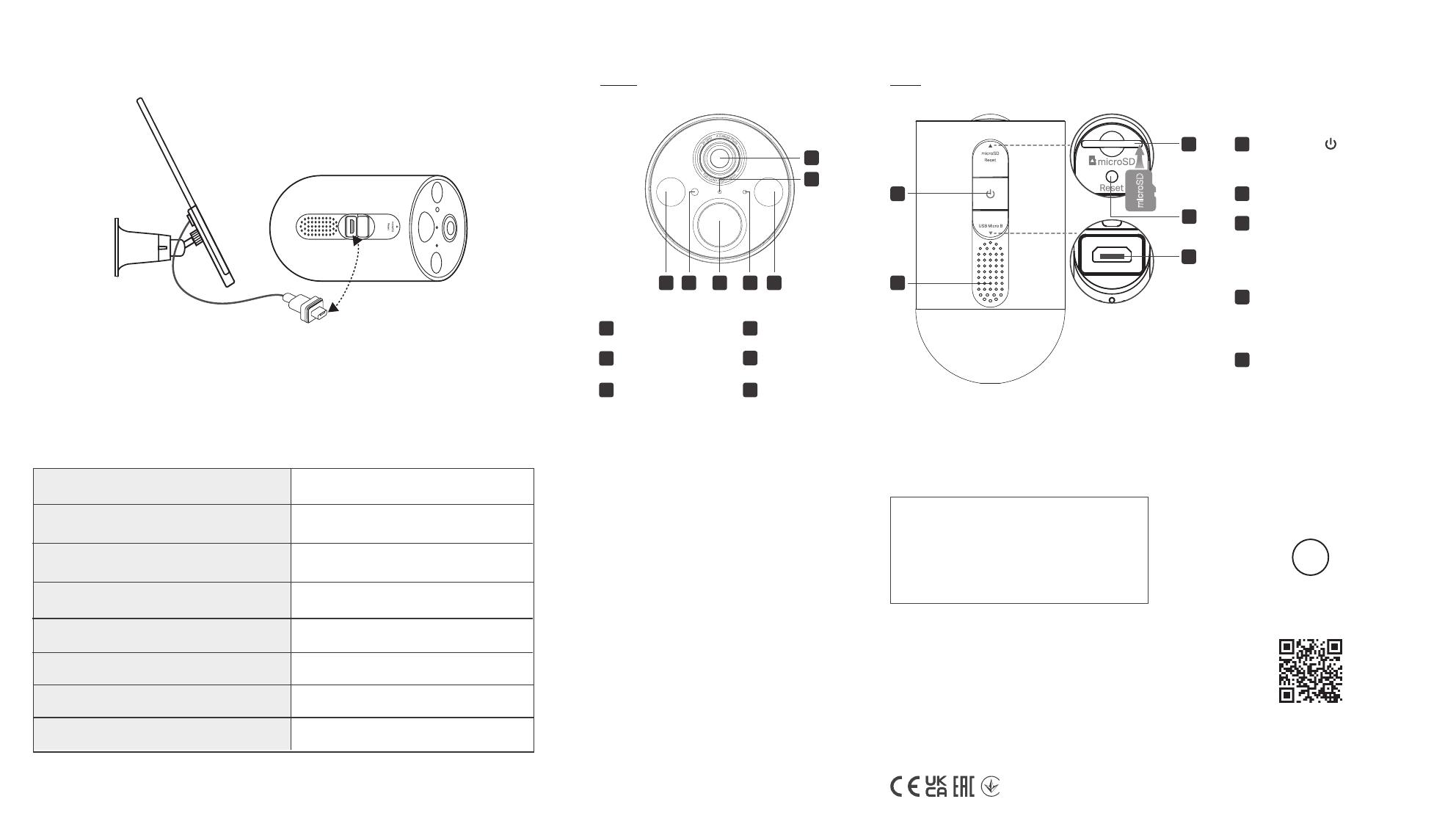
Have a Tapo Solar Panel?
The Tapo Solar Panel charges your Smart Wire-Free Security Camera continuously.
If you don’t yet have a Tapo Solar Panel, charge the rechargeable battery with a standard and
high-quality DC 5V/2A battery charger. Keep the charging port rmly covered when fully charged.
Note: If you use a third-party solar panel to charge this camera, we cannot guarantee the waterproof
performance.
Blinking red and green
Blinking red slowly
Solid amber
Blinking red quickly
Solid red
Blinking amber quickly for 3 seconds
Solid green
Blinking green quickly
Starting up
Plugging in USB charger
Connected to the cloud
Ready for setup
Connecting to Wi-Fi
Connected to Wi-Fi
Camera resetting
Camera updating
Status LED Indication Safety Information
• Do not use damaged charger or USB cable to charge the device.
• Do not use any other chargers than those recommended.
• Do not use the device where wireless devices are not allowed.
• Adapter shall be easily accessible.
• Use only power supplies which are provided by manufacturer and
in the original packing of this product. If you have any questions,
please don't hesitate to contact us.
• Keep the device away from re or hot environments. DO NOT
immerse in water or any other liquid.
• Do not disassemble, repair or modify the product.
• Do not place near automatically controlled devices such as re
alarms. Radio waves emitted from this product may cause such
devices to malfunction resulting in an accident.
• Observe restrictions on using wireless products in fuel depots,
chemical plants or when blasting operations are in progress.
• Do not use liquid to clean the product. Only use a dry cloth.
• Never put metal objects inside the product. If a metal object
enters the product turn o the circuit breaker and contact an
authorised electrician.
• This product is not intended to be used when providing medical
care. Consult the manufacturer of any personal medical devices,
such as pacemakers or hearing aids to determine if they are
adequality shielded from external RF (radio frequency) energy.
• Do not use this product in health care facilities. Hospitals or
health care facilities may be using equipment that could be
sensitive to external RF energy.
• Do not place heavy objects on top of the product.
• When you leave the product unused for a long time unplug the
product from the power outlet.
• This product may interfere with other electronic products such
as TV, radios, personal computers, phones or other wireless
devices.
Please read and follow the above safety information when
operating the device. We cannot guarantee that no accidents or
damage will occur due to improper use of the device. Please use
this product with care and operate at your own risk.
TP-Link hereby declares that the device is in compliance with the
essential requirements and other relevant provisions of directives
2014/53/EU, 2009/125/EC, 2011/65/EU and (EU)2015/863.
The original EU declaration of conformity may be found at
https://www.tapo.com/support/ce
TP-Link hereby declares that the device is in compliance with the
essential requirements and other relevant provisions of the Radio
Equipment Regulations 2017.
The original UK declaration of conformity may be found at
https://www.tapo.com/support/ukca/
CAUTION!
Avoid replacement of a battery with an incorrect type that can
defeat a safeguard.
Avoid disposal of a battery into re or a hot oven, or mechanically
crushing or cutting of a battery, that can result in an explosion.
Do not leave a battery in an extremely high temperature surrounding
environment that can result in an explosion or the leakage of
ammable liquid or gas; Do not leave a battery subjected to
extremely low air pressure that may result in an explosion or the
leakage of ammable liquid or gas.
• Operating Temperature: -20°C ~ 45°C (-4°F ~ 113°F)
• When mounting the camera with the magnetic base, we
recommend installing it no higher than 2 meters.
Visit www.tapo.com/support
for technical support, user guides,
and more information
?
Appearance
Front
5
6
9
10
11
1 2 3 4 1
Motion Sensor
Spotlights
Light Sensor
6Status LED
5Lens
4Microphone
8
7
Side
microSD
10
11 USB Micro B Charging Port
9microSD Card Slot
8Speaker
7Power Button
Open the cover. Insert a microSD card*
and initialize it on the Tapo app for local
recording.
Reset Button
Open the cover. Use a pin to press and
hold for at least 5 seconds to reset the
camera to factory default settings.
Open the cover for USB charging.
*microSD card not included.
Press and hold for about 3 seconds to
turn on/o the camera.
3
1
2