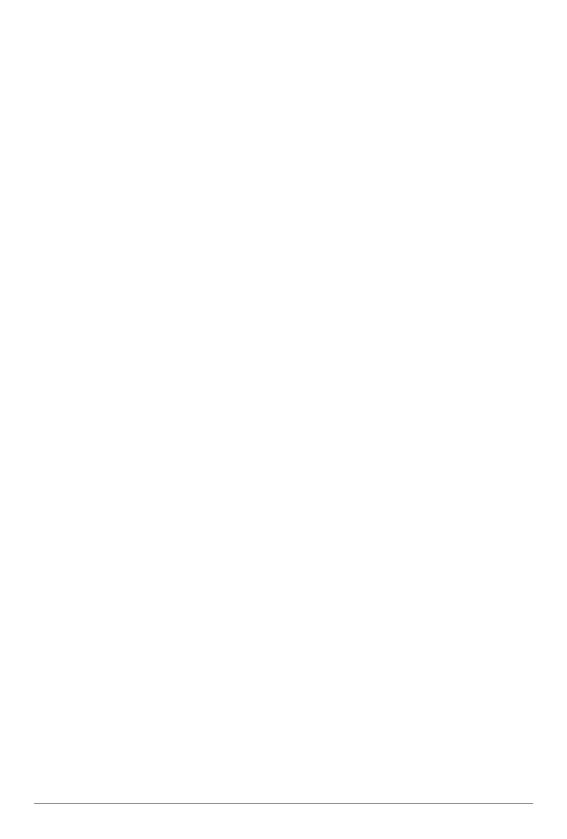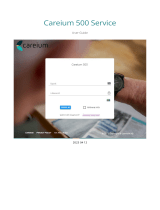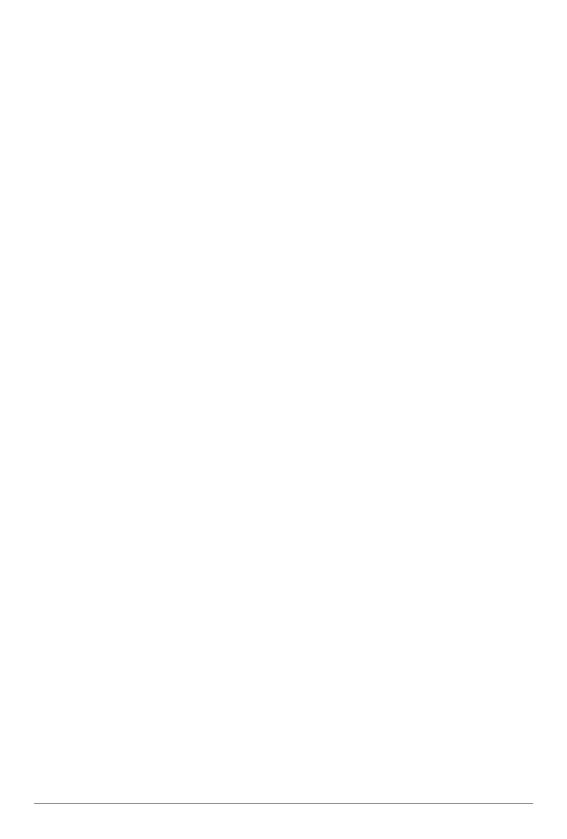
4
1.1. Medical units
The use of equipment that transmits radio signals as a
social alarm, can interfere with insuciently protected
medical equipment. Consult a doctor or the manufacturer
of the equipment to determine if it has adequate
protection against external radio signals, or if you have any
questions.
To avoid potential interference, manufacturers of
implanted medical devices recommend a minimum
separation of 15 cm between a wireless device and the
medical device.
If you have any reason to suspect that interference is
taking place, turn o the device immediately. If you have
any questions about using your wireless device with
an implanted medical device, consult your health care
provider.
2. Important information
All systems using radio and network communication are
subject to interference beyond the user’s control.
Products from Careium are designed to minimise the
impact of such interference.
Nevertheless, the user must be aware that system
components can be subjected to interference or other
inuences that may cause malfunction.
It is therefore important to regularly check that every
part of the system works in all areas, especially radio
communications. Contact your supplier immediately in
case of any suspected malfunction.
Users should pay particular attention to the risk of
disruption from products which communicate using the
same or adjacent radio frequency bands.