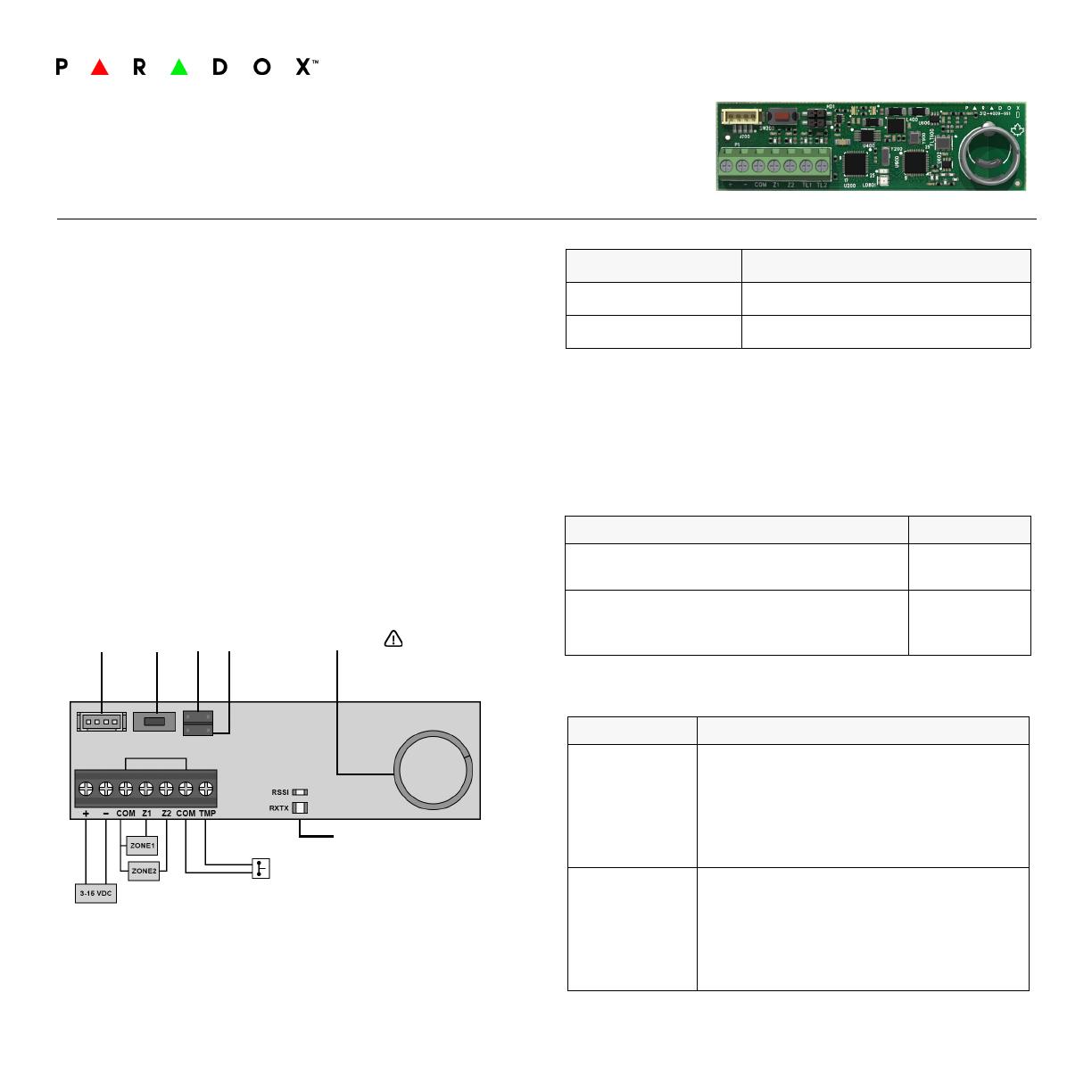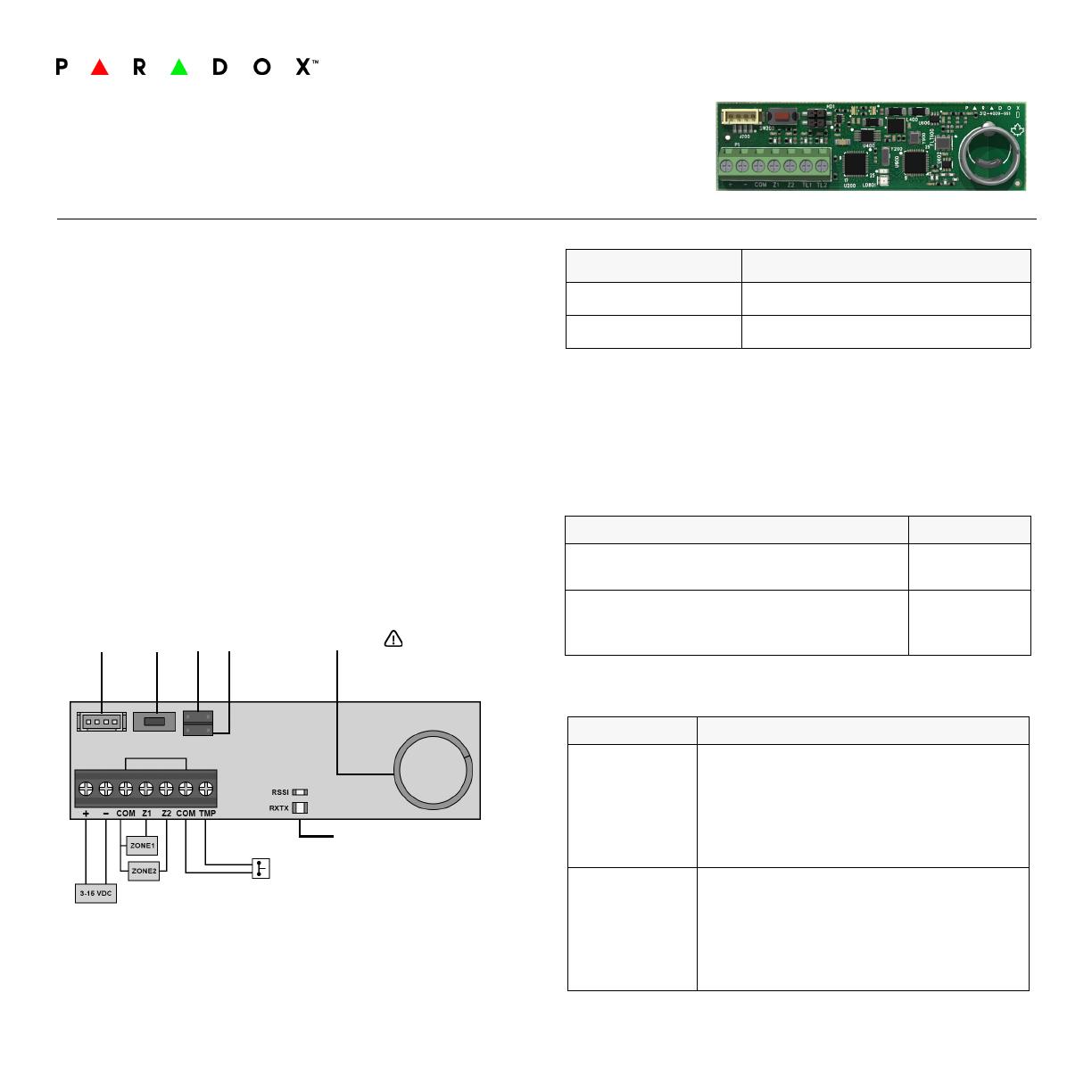
ZX22-EI01 03/2022 PARADOX.COM
ZX22
Magellan Wireless 2-Zone Input
Expansion Module
Installation Manual V1.0 and higher
Introduction
The ZX22 is the Magellan wireless two-zone input and tamper
supervision expansion module with ultra-low power consumption.
Compatibility
• MG5000/MG5050 v4.92, MG5050+ v1.00., MG5075 v1.03
or higher versions
• SP5500/SP6000/SP7000 v7.14 and higher (with an RTX3)
• SP4000/SP65 v5.40 and higher (with an RTX3)
• EVO192 and EVOHD v7.31 and higher (with an RTX3)
• BabyWare v5.4.8 and higher
• InField v5.5.2 and higher
Connections
Connect the
+ -
terminals to 3-15 VDC. Connect the tamper terminals
COM and TMP
to an external tamper switch, if available.
Important: Do not remove the double-sided tape, removing might
damage electrical components and malfunction the unit.
FIGURE 1: ZX22 PCB Layout
NOTE: If you switch the input voltage value higher or lower, please
wait 15 seconds before reconnecting power.
LED Indicators
NOTE: The RX/TX LED will stop blinking five minutes after power up to
save battery.
Learn Mode
(Within one minute of power up)
Learn mode allows you to teach the panel the serial numbers of Zone
1 and 2.
Jumpers
INFIELD
UPGRADE
LEARN
SWITCH ANTENNA
JP2 JP1 DO NOT CUT,
BEND, OR ALTER
THE ANTENNA.
EXTERNAL TAMPER
SWITCH (N.C.)
LEDS
LED OFF
RX (Green) / TX (Red) Receiving data / Transmitting data
RSSI For future use / M2 system
Input Serial Number
Zone 1
Press and release the Learn button once
SN
(e.g., 240 000)
Zone 2
Press and release the Learn button twice within
one second
SN+1
(e.g., 240 001)
Jumper Description
JP1 (Z1)
ON (Normally Closed)
Z1 Closed = “Zone Closed” signal
Z1 Open = “Zone Open” signal
OFF (Normally Open)
Z1 Closed = “Zone Open” signal
Z1 Open = “Zone Closed” signal
JP2 (Z2)
ON (Normally Closed)
Z2 Closed = “Zone Closed” signal
Z2 Open = “Zone Open” signal
OFF (Normally Open)
Z2 Closed = “Zone Open” signal
Z2 Open = “Zone Closed” signal