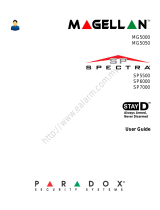Page is loading ...

32-Zone Wireless Keypads
K32IRF V1.1 / K32RF V2.0 Installation Guide
The K32IRF (32-Zone Wireless Fixed LCD Keypad) and K32RF (32-Zone Wireless LED Keypad) keypads provide the same functionality as
standard hardwired keypads, including system programming.
Unlike conventional wireless keypads which must be manually updated with new event information, the K32IRF displays new events live, as
they happen.
Step 1: Powering the Keypad
A. Installing the Batteries
K32IRF:
The K32IRF comes with it’s primary power source (two AA batteries) already installed. To power the keypad, with the backplate removed, open
the battery compartment and remove the plastic tab. IMPORTANT: Do not use rechargeable batteries to power the K32IRF.
K32RF:
With the backplate removed, install the 3.7V
DC Li-ion rechargeable backup battery (included). Please note that this can be replaced by a
standard 3.7V
DC cell phone type battery. The backup battery is for backup purposes only and is not the keypad’s primary power source.
B. Connecting the DC Source (optional for K32IRF)
When connecting the DC source, use the PA6 6VDC Power Adapter Plug only.
Do not use a 16V
AC transformer.
DC Power Failure trouble display on K32IRF
Since the DC source is optional, the trouble display must be enabled when a
DC source is used.
To enable: press [
ENTER], enter your [INSTALLER CODE], then press and hold the [] until a confirmation beep is heard.
To disable: press [
ENTER], enter your [INSTALLER CODE], then press and hold the [] until a confirmation beep is heard.
C. Battery Charging Indicator (K32RF only)
The [] key of the K32RF will light up to indicate that the backup battery is charging only after DC restoration.
Step 2: Assigning the Keypad
Automatic Assignment
After panel power-up, the control panel will open a 10 minute window for Automatic Assignment. Press and hold the [] and [BYP] key for
three seconds. For the K32IRF, the Tx icon will flash. For the K32RF, the Rx/Tx and AC LED will flash. The keypad is assigned to the control
panel. Up to 8 wireless keypads can be assigned within the ten-minute window.
Compatibility Check (K32IRF only)
If the K32IRF keypad is not compatible with the current panel version, the following Trouble will be displayed :
[TROUBLE : flash] [17 : on] If this occurs, update your MG/SP panel to version 3.2.
Standard Assignment
Press [ENTER]. Enter your [INSTALLER CODE] or [MAINTENANCE CODE].
Go to sections [571] to [578] to assign keypads 1 to 8, respectively.
Press and hold the [] and [
BYP] key for three seconds on the respective keypad. The keypad is assigned to the control panel. Alternatively,
enter the serial number of the K32IRF/ K32RF into one of the eight sections to assign it to the panel.
Compatibility
K32IRF MG5000 / MG5050 V3.2 Spectra SP V3.2 (requires MG-RTX3 V1.4)
K32RF MG5000 / MG5050 V1.3 Spectra SP V2.0 (requires MG-RTX3 V1.1)
Available PA6 plug types:
- ACP-EU (Europe) - ACP-UL (North America)
- ACP-CH (China) - ACP-UK (United-Kingdom)
- ACP-AUS (Australia)
Backup battery
(3.7V
DC Li-ion)
K32RF (backplate removed)K32IRF (backplate removed)
Firmware upgrade port cover
Primary power
PA6 (6V
DC)
Removing the
Backplate
To remove the K32IRF’s
backplate, insert a
screwdriver and push
down in the direction of
the arrow.
PUSH
Firmware upgrade port cover
Optional power
PA6 (6V
DC)
Primary power
AA batteries x2
To remove the keypad
when wall-mounted,
slide the keypad
upwards.

Upgrading Keypad Firmware
To upgrade the keypad, remove the firmware upgrade port cover and connect the 307USB Direct Connect Interface to the upgrade port. For
connection and upgrade instructions, go to paradox.com. (paradox.com > Software > WinLoad > Firmware Upgrade Instructions)
Wireless Keypad Signal Strength
To view the wireless keypad signal strength, see sections [591] to [598]:
Wireless Keypad Options
To toggle wireless keypad supervision options, see section [588]:
Display Mode
To toggle Display Mode, see section [587]:
The K32IRF / K32RF have two display modes. By default, the keypads will show all events (e.g. zones in alarm, bypassed zones, etc.) live as
they occur. Alternatively, with Live Display Mode off, the system will only display zones that cause an alarm, entry delay or exit delay. To see the
status of all zones, press the [ ] key. Zones that are open but have not triggered an alarm will only be displayed after pressing the [ ] key. The
display will turn on, showing the status of all zones at the time the [ ] key was pressed. The K32IRF display will turn off after 20 seconds. The
K32RF display will turn off after 30 seconds.
Power Save Mode
If a 6VDC adapter is not connected to the keypad, the display will go into power save mode to conserve battery life. The K32IRF display will turn
off after 20 seconds. The K32RF display will turn off after 1 minute. To activate the display, press the [] key.
IMPORTANT: When the keypad is in power save mode, the K32IRF will only display alarms, arming events (exit delays) and entry delays. The
K32RF will not display any events. To activate the display and see the status of the system, press the [] key.
Power / RF Feedback
Trouble
Group [16]: Wireless keypad communication failure.
Technical Specifications
[591] Keypad 1 [593] Keypad 3 [595] Keypad 5 [597] Keypad 7
[592] Keypad 2 [594] Keypad 4 [596] Keypad 6 [598] Keypad 8
RSSI - Receiver Signal Strength Indicator (1 = weak signal, 10 = strong signal)
Signal Strength Keypad Audible Indicator
1 to 4 (relocate wireless keypad) 1 beep
5 to 7 2 beeps
8 to 10 3 beeps
Option OFF ON (default) Option OFF ON (default)
[1]
Keypad 1 Supervision
N Disabled N Enabled
[5]
Keypad 5 Supervision
N Disabled N Enabled
[2]
Keypad 2 Supervision
N Disabled N Enabled
[6]
Keypad 6 Supervision
N Disabled N Enabled
[3]
Keypad 3 Supervision
N Disabled N Enabled
[7]
Keypad 7 Supervision
N Disabled N Enabled
[4]
Keypad 4 Supervision
N Disabled N Enabled
[8]
Keypad 8 Supervision
N Disabled N Enabled
Option OFF ON (default)
[8]
Live Display Mode
N Disabled N Enabled
K32IRF - TX Icon
Fast Flashing = Transmission/reception in progress
K32RF - Power / RxTx LED
Fast Flashing = Transmission/reception in progress
On = Power of panel (not keypad)
K32IRF K32RF
RF frequency 433MHz or 868MHz 433MHz or 868MHz
Primary power source Two AA batteries 6V
DC (300mA)
Backup power source 6V
DC (300mA) 3.7VDC Li-ion rechargeable
Battery life Up to 1 year Up to 48 hours (backup power)
Range (typical in a
residential environment)
40m (130ft) 40m (130ft)
Compatibility MG5000, MG5050 V3.2 or higher
Spectra SP series V3.2 or higher (requires
RTX3 V1.4 or higher)
Magellan MG5000 V1.3 or higher
Spectra SP series V2.0 or higher (requires
RTX3 V1.1 or higher)
Operating temperature 0°C to 49°C (32°F to 120°F) 0°C to 49°C (32°F to 120°F)
PARADOX.COM
Printed in Canada - 07/2008 K32XRF-EI02
/