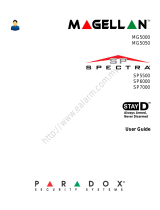Page is loading ...

REM3: Hand-held Two-way Remote Keypad
Reference and Installation Manual V1.10
PARADOX.COM
Printed in Canada - 05/2013
REM3-EI09
Overview
The REM3 combines the flexibility of a keypad with the convenience and mobility of a remote control. Its 15 buttons allow for a greater level of
interaction with the system than regular remote controls, and the two-way transceiver allows for accurate feedback for up to two partitions.
Compatibility and Technical Specifications
The following table provides the compatibility and technical specifications for the REM3 Hand-held Two-way Remote Keypad.
MGSP Remote Control Programming
Use the following sections to program the various remote controls in your MGSP system.
Assigning the REM3 to the Panel
One-touch Arm Keys
The REM3 offers the use of one-touch arm keys. The use of one-touch arm keys must be enabled in section [703], options [1] to [3] in the panel.
PGM Key Assignment
The REM3 provides six PGM keys. See sections [610] to [642] in the panel to define the six PGM keys and two combo keys:
One-Touch Programming
Program the REM3 to enable one-touch mode to disarm your system and/or trigger PGMs. By default, the REM3 is set to require code entry.
Section [360] is used to configure all odd and even-numbered REM3s, while sections [361] to [376] are used to configure REM3s by pairs.
Specifications
RF frequency 433MHz or 868MHz
Battery type One 3V lithium battery (2032)
Consumption Standby: 0.9uA, 19mA during transmission
Battery life
Battery life expectancy is a minimum of 1 year.
“Low Battery Signal” is sent to the control panel when battery is below 2.2Vdc. Upon power-up, a “Low
Battery Restore Signal” is sent to the control panel when the battery voltage level has reached 2.6Vdc
or higher. The low battery restore feature is only compatible with the following:
MG series: 4.90 and up
SP series: 4.90 and up
SP65, SP4000: 5.10 and up
RTX3: V5.20 and up
Range
(typical in a residential
environment)
45m (150ft)
Compatibility
MG5000 / MG5050 V3.0 and higher /
Spectra SP Series V3.0 and higher in conjunction with a RTX3 V1.31 and higher.
EVO V2.10 and higher in conjunction with a RTX3 V1.50 and higher.
IMPORTANT: The REM3 is not compatible with the RPT1 and will not benefit from the additional range.
Dimensions 8cm x 3.4cm x 1.5cm (3.1in x 1.3in x 0.6in)
Temperature Rage 0-50°C (32-120° F)
Humidity 5-90%
Weight 32 g (1.2 oz)
Standards EN 50131-3 Grade 2 Class II (portable type B; certification body = Intertek)
Table 1: Steps for assigning the REM3 to an MGSP panel
Step Fig. 1:Action on Keypad Details
1[] + [MASTER CODE]
The [ ] key will flash.
LED/key on = programmed user.
[PARTITION MASTER CODE] may also be used.
2 [user number] 2 digits: 01 to 32
3 [code] Enter 4- or 6-digit code
4 [confirm code] Re-enter 4- or 6-digit code
5[learn remote]
Press and hold the Information key ([i]) on the designated remote. Important: For partitioned
systems, go to step 6. For non-partitioned systems, go to step 2 to add another remote or press [CLEAR] to
exit.
6 [1] and/or [2] + [ENTER]Assign the user to one or both partitions, then press [ENTER].
Go to step 2 or press [CLEAR] to exit.
Table 2: One-Touch arm key options
Option Description [703]
OFF ON
1 One-touch regular arming
2 One-touch stay arming
3 One-touch sleep arming
Worksheet 1: Programming remote controls
REM3 Remote Control
PGM 1
[9]
PGM 2
[0]
PGM 3
[x]
PGM 4
[]
PGM 5
[]
PGM 6
[]
PGM
[x] + []
PGM
[] + []
Default Data B C D E 5 6 SLEEP SLEEP
Section Default
[610] ALL RCs _____ _____ _____ _____ _____ _____ _____ _____
Important: When section [610] is accessed, the panel will copy the saved value of that section to all remotes.
[611] RC#1 _____ _____ _____ _____ _____ _____ _____ _____
_____ _____ _____ _____ _____ _____ _____ _____
[642] RC# 32 _____ _____ _____ _____ _____ _____ _____ _____
Table 3: Programming One-touch
[360]
Odd-numbered REM3s
[1] PGM activate/deactivate
[2] Disarm
OFF = Code entry
OFF = Code entry
ON = One-touch
ON = One-touch
[3] & [4] N/A N/A
Even-numbered REM3s
[5] PGM activate/deactivate
[6] Disarm
OFF = Code entry
OFF = Code entry
ON = One-touch
ON = One-touch
[361]
REM3 #1
[1] PGM activate/deactivate
[2] Disarm
OFF = Code entry
OFF = Code entry
ON = One-touch
ON = One-touch
[3] & [4] N/A N/A
REM3 #2
[5] PGM activate/deactivate
[6] Disarm
OFF = Code entry
OFF = Code entry
ON = One-touch
ON = One-touch
[376]
REM3 #31
[1] PGM activate/deactivate
[2] Disarm
OFF = Code entry
OFF = Code entry
ON = One-touch
ON = One-touch
[3] & [4] N/A N/A
REM3 #32
[5] PGM activate/deactivate
[6] Disarm
OFF = Code entry
OFF = Code entry
ON = One-touch
ON = One-touch
[SLEEP] - Empty / Button disabled
[1] - Regular / Regular Force arming
[2] - Stay / Stay Force arming
[3] - N/A
[4] - Sleep / Sleep Force arming
[5] - PGM Activation (Event Group #22)
[6] - PGM Activation (Event Group #23)
[7] - N/A
[8] - Panic 1
[9] - Panic 2
[A] - Panic 3
[B] - PGM Activation (Event Group #8)
[C] - PGM Activation (Event Group #9)
[D] - PGM Activation (Event Group #10)
[E] - PGM Activation (Event Group #11)
[F] - Paramedic alarm
PGM Key Definitions Table

EVO Remote Control Programming
Use the following section to program the various remote controls in your EVO system.
It is possible to configure up to 16 different button templates, which are then assigned to individual users. Each user is pre-programmed with
a default button pattern for their remote control: (1 B) (C 0) (template 0).
Note: Button definitions and partition/one-touch definitions are linked together to create a button template. For example, Template 0 is
comprised of button definition [2900] together with partition/one-touch definition [2916].
Remote Control Templates
To use REM3 templates:
1. Define the 16-button definitions in sections [2900] to [2915].
2. Define the 16-partition/one-touch definitions in sections [2916] to [2931].
3. Define which button template is used as the default for remotes in section [2940].
4. Assign button templates to users in section [2941].
Use the information in tables 4 and 5, as well as figure 1, to enter data in worksheet 2 and worksheet 3.
** If 0 is entered, the associated buttons will control all partitions to which the user is assigned. If F is entered, the associated buttons will be disabled.
REM3 Diagnostic Mode
To access the signal strength and RF activity displays (LED indicators): press and hold the Information key to unlock, then press and hold the
following three keys simultaneously: Information key ([i]), PGM key 1, and PGM key 2.
IMPORTANT: Repeated use of diagnostic mode will drain the battery.
Worksheet 2: Programming remote controls
REM3 Remote Control
PGM 1
[9]
PGM 2
[0]
PGM 3
[x]
PGM 4
[]
PGM 5
[]
PGM 6
[]
PGM 3 & 4
[x] + []
PGM 5 & 6
[] + []
Default Data 1* B* C* 0* 5600
Template Section
0[2900] _____ _____ _____ _____ _____ _____ _____ _____
1[2901] _____ _____ _____ _____ _____ _____ _____ _____
2[2902] _____ _____ _____ _____ _____ _____ _____ _____
3[2903] _____ _____ _____ _____ _____ _____ _____ _____
4[2904] _____ _____ _____ _____ _____ _____ _____ _____
5[2905] _____ _____ _____ _____ _____ _____ _____ _____
6[2906] _____ _____ _____ _____ _____ _____ _____ _____
7[2907] _____ _____ _____ _____ _____ _____ _____ _____
8[2908] _____ _____ _____ _____ _____ _____ _____ _____
9[2909] _____ _____ _____ _____ _____ _____ _____ _____
10 [2910] _____ _____ _____ _____ _____ _____ _____ _____
11 [2911] _____ _____ _____ _____ _____ _____ _____ _____
12 [2912] _____ _____ _____ _____ _____ _____ _____ _____
13 [2913] _____ _____ _____ _____ _____ _____ _____ _____
14 [2914] _____ _____ _____ _____ _____ _____ _____ _____
15 [2915] _____ _____ _____ _____ _____ _____ _____ _____
Table 4: Template data for remote control programming
Entry
Function
K641/K641R/
K641LX K656
0 0 Button disabled
11Regular arm
22Stay arm
3 3 Instant arm
44Force arm
5 5 Utility key 5
6 6 Utility key 6
77 -
88Panic 1
99Panic 2
A = STAY A = ARM Panic 3
B = FORCE B = SLEEP Utility key 1
C = ARM C = STAY Utility key 2
D = DISARM D = OFF Utility key 3
E = BYP E = MENU Utility key 4
F = MEM F = -
Table 5: Default template and user remote assignment
Section Name Description
[2940]
Default
button
template
To select a button template as the default
template, enter 00 to 15, representing button
templates in sections [2900] to [2915].
[2941] Assign button
template
To assign a button template to a user, select the
user when prompted, then enter 00 to 15,
representing button templates in sections
[2900] to [2915]. If user 000 is selected, all users
are modified.
Figure 1: Entering data for section [2916] on a LCD keypad use for worksheet 2 and
worksheet 3
Section #
Default
(All User’s Partitions)
Default
(No Partitions)
One-touch
PGM Keys One-touch
Disarm Keys
Worksheet 3: Programming remote controls continued
Partitions ** One-touch Keys
One-touch PGM Keys One-touch Disarm Keys
Template Section Default = 0
(All user’s partitions)
Default = F
(No partitions)
= Disabled (default)
= Enabled
0[2916] _____ _____
1[2917] _____ _____
2[2918] _____ _____
3[2919] _____ _____
4[2920] _____ _____
5[2921] _____ _____
6[2922] _____ _____
7[2923] _____ _____
8[2924] _____ _____
9[2925] _____ _____
10 [2926] _____ _____
11 [2927] _____ _____
12 [2928] _____ _____
13 [2929] _____ _____
14 [2930] _____ _____
15 [2931] _____ _____
1
2
Best
Good
Acceptable
Weak
RF Interference
High RF Activity
Low RF Activity
No RF Activity
Signal Strength Display
Press [i] in diagnostic mode to
activate the signal strength display.
This shows the quality of the signal
received by the control panel or
RTX3. It also allows the evaluation of
a site before the installation of any
wireless transmitter. For example,
place the REM3 where you intend to
install a wireless door contact to see
the quality of the signal strength.
RF Activity
This shows the amount of RF
activity found on the same
frequency as the REM3. If the
four LEDs stay lit up, RF
interference has been
detected. This can be used to
confirm the presence of RF
interference before
installation.
Information Key
PGM Keys
Warranty
Patents: One or more of the following US patents may apply: 7046142, 6215399, 6111256, 6104319, 5920259, 5886632, 5721542, 5287111, and RE39406. Other pending
patents, as well as Canadian and international patents may also apply.
Trademarks: Magellan and Digiplex EVO are trademarks of Paradox Ltd. or its affiliates in Canada, the United States and/or other countries.
Certification: For the latest information on products approvals, such as UL and CE, please visit paradox.com.
Warranty: For complete warranty information on this product please refer to the Limited Warranty Statement found on the website www.paradox.com/terms. Your use of the
Paradox product signifies your acceptance of all warranty terms and conditions.
© 2013 Paradox Ltd. All rights reserved. Specifications may change without prior notice.
/