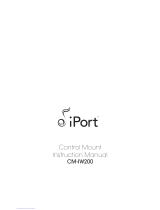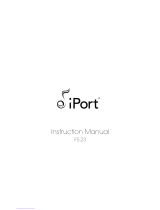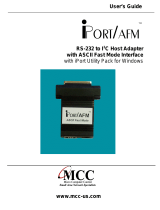-
Hello, I'm your chat assistant. I've reviewed this install manual for the IPORT CONNECT WEDGEMOUNT. The manual details the process of setting up the mount, connecting it to power and data, securing it, and integrating it with your iPad. I'm ready to answer your questions about the installation procedure or any other aspects of the device described in it.
-
How do I unlock the Wedge Mount?
How do I secure the security foot?
Where do I connect the CAT6 cable?
Can I hide the connecting cable?
How do I lock the WedgeMount?