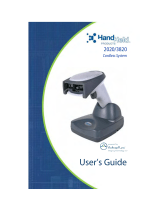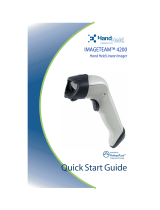Page is loading ...

™
IMAGETEAM™ 2020/5620
Cordless System
System Manual

Disclaimer
Hand Held Products, Inc. (“Hand Held Products“) reserves the right to make
changes in specifications and other information contained in this document
without prior notice, and the reader should in all cases consult Hand Held
Products to determine whether any such changes have been made. The
information in this publication does not represent a commitment on the part of
Hand Held Products.
Hand Held Products shall not be liable for technical or editorial errors or
omissions contained herein; nor for incidental or consequential damages
resulting from the furnishing, performance, or use of this material.
This document contains proprietary information which is protected by copyright.
All rights are reserved. No part of this document may be photocopied,
reproduced, or translated into another language without the prior written consent
of Hand Held Products.
© 2004-2005 Hand Held Products, Inc. All rights reserved.
Web Address: www.handheld.com
Microsoft Pocket PC 2002, Windows, Windows NT, Windows 2000, Windows ME,
Windows XP, ActiveSync, Outlook, and the Windows logo are trademarks or registered
trademarks of Microsoft Corporation.
The Bluetooth trademarks are owned by Bluetooth SIG, Inc., U.S.A.

Statement of Agency Compliance
The IT2020/IT5620 system meets or exceeds the requirements of all applicable
standards organizations for safe operation. However, as with any electrical
equipment, the best way to ensure safe operation is to operate them according
to the agency guidelines that follow. Please read these guidelines carefully
before using your IT2020/IT5620 system.
Regulatory and Safety Approvals for the IT2020/IT5620
FCC Class B Compliance Statement
This device complies with part 15 of the FCC Rules. Operation is subject to the
following two conditions:
1. This device may not cause harmful interference.
2. This device must accept any interference received, including interference
that may cause undesired operation.
This equipment has been tested and found to comply with the limits for a Class
B digital device pursuant to part 15 of the FCC Rules. These limits are designed
to provide reasonable protection against harmful interference in a residential
installation. This equipment generates, uses, and can radiate radio frequency
energy and, if not installed and used in accordance with the instructions, may
cause harmful interference to radio communications. If this equipment does
cause harmful interference to radio or television reception, which can be
determined by turning the equipment off and on, the user is encouraged to try to
correct the interference by one or more of the following measures:
• •Reorient or relocate the receiving antenna.
• •Increase the separation between the equipment and receiver.
• •Connect the equipment into an outlet on a circuit different from that to which
the receiver is connected.
• •Consult the dealer or an experienced radio or television technician for help.
Parameter Specification
USA FCC Part 15, Class B
Canada ICES-003
European Community EN 55022 (CISPR 22) Class B
EN60950
EN60825-1
EN55024:1998

If necessary, the user should consult the dealer or an experienced radio/
television technician for additional suggestions. The user may find the following
booklet helpful: “Something About Interference.” This is available at FCC local
regional offices. Hand Held Products, Inc. is not responsible for any radio or
television interference caused by unauthorized modifications of this equipment
or the substitution or attachment of connecting cables and equipment other than
those specified by Hand Held Products, Inc. The correction is the responsibility
of the user. Use only shielded data cables with this system.
In accordance with FCC 15.21, changes or modifications not expressly
approved by the party responsible for compliance could void the user’s authority
to operate the equipment.
This device and its antenna must not be co-located or operating
in conjunction with any other antenna or transmitter. To maintain
compliance with FCC RF exposure guidelines for body-worn
operation, do not use accessories that contain metallic
components and ensure that the device is at least 15mm (0.6
inches) from the body.
Canadian Compliance
This Class B digital apparatus compiles with Canadian ICES-003. Operation is
subject to the following two conditions:
1. This device may not cause harmful interference.
2. This device must accept any interference received, including interference
that may cause undesired operation.
3. To prevent radio interference to the licensed service, this device is intended
to be operated indoors and away from windows to provide maximum
shielding. Equipment (or its transmit antenna) that is installed outdoors is
subject to licensing.
Cet appareil numérique de la Classe B est conforme à la norme NMB-003 du
Canada.
CE Compliance
The CE mark on the product indicates that the system has been tested
to and conforms with the provisions noted within the 89/336/EEC
Electromagnetic Compatibility Directive and the 73/23/EEC Low Voltage
Directive.
For CE-related inquiries, please contact:
Hand Held Products, Inc.
Nijverheidsweg 9
5627 BT Eindhoven
The Netherlands
!

Hand Held Products shall not be liable for use of our product with equipment
(i.e., power supplies, personal computers, etc.) that is not CE marked and does
not comply with the Low Voltage Directive.
Regulatory Approvals for Bluetooth Radio Devices
RF devices are designed to comply with the most current applicable standards
on safe levels of RF energy developed by the Institute of Electrical and
Electronics Engineers (IEEE) and the American National Standards Institute
(ANSI) and have been recommended for adoption by the Federal
Communications Commission (FCC).
Bluetooth Radio Device R&TTE Compliance Statement
These devices are in conformity with all essential requirements of the R&TTE
Directive (1999/5/EC). This equipment has been assessed to the following
standards:
This product is marked with in accordance with the product
requirements specified in the R&TTE Directive, 1999/5/EC.
The equipment is intended for use throughout the European Community.
Bluetooth Qualified Product
Bluetooth Qualified Body approved as a Bluetooth Class II radio.
Parameter Specification
RF Approvals
U.S.A. FCC Part 15.247
Canada RSS 210
Parameter Specification
R&TTE EN 300 328-2:2000
EN 301 489-1 (2002-08)
EN 301 489-17 (2002-08)
EN 60950:2000
EN 50361:2001

UL and cUL Statement
UL listed UL1950 and CSA 22.2 No.950. cUL listed UL1950 and CSA 22.2 No
950.
TÜV Statement
TÜV or GS marked to EN60950 and EN60825-1.
C-Tick Statement
Conforms to AS/NZS 3548. C-Tick number: N10410.
Mexico
Patents
Please refer to the IT5620 packaging for patent information.
Solids and Water Protection
The IT5620 has a rating of IP41, immunity of foreign particles and dripping
water.
Certified

Required Safety Labels
IT5620

g
g
%
;0'
+
',
&
&)
%
;
0
%
&
,
DGD
QD&
F
Q,
VW
F
X
G
RU3GOH
+
G
Q
D
+
<1
V
OO
D)
V
H
OHWDHQDN
6
D
Q
L
K&
QL
HGD0
(
JQLGQH3VWQHWD3Q
J
LH
U
R
)
GQD68
(
7,
<526
6(&&$
'
MO
C
DL
E
HD
N
A
H
WWW
IT2020

i
Chapter 1 - Getting Started
About This Manual ............................................................... 1-1
Unpacking the System .......................................................... 1-2
Models .................................................................................. 1-2
Cordless System: Main Components.................................... 1-3
About the Battery.................................................................. 1-3
Proper Disposal of the Battery ....................................... 1-4
Base Charge Mode................................................................ 1-5
Linking Scanner to Base....................................................... 1-6
Scanner Modes...................................................................... 1-6
Unlinking the Scanner.................................................... 1-6
Single Scanner Operation ..................................................... 1-7
Locked Link Mode - Single Scanner ............................. 1-7
Open Link Mode - Single Scanner................................. 1-7
Override Locked Scanner............................................... 1-7
Multiple Scanner Operation.................................................. 1-8
Scanner Name....................................................................... 1-8
Changing Scanner Name - Serially ................................ 1-8
Changing Scanner Name - via Bar Codes...................... 1-9
Scanner Report.................................................................... 1-10
Application Work Groups................................................... 1-10
Application Work Group Selection.............................. 1-11
Resetting the Standard Product Default Settings:
Current Application Work Group .................................... 1-12
Resetting the Standard Product Default Settings: All
Application Work Groups................................................ 1-12
Using the Scanner with Bluetooth Devices ........................ 1-13
Changing Bluetooth PIN Code..................................... 1-13
Out-of-Range Alarm........................................................... 1-13
Duration........................................................................ 1-13
Alarm Sound Type ....................................................... 1-14
Data Accumulation Mode................................................... 1-14
Beeper and LED Sequences and Their Meaning................ 1-14
IT5620 LED Sequences and Their Meaning................ 1-15
IT2020 LED Sequences and Their Meaning................ 1-15
Table of Contents

ii
Basic Operation of the Cordless System............................. 1-16
System Conditions........................................................ 1-17
Communication Between the Cordless System
and the Host .................................................................. 1-18
Connecting the Base When Powered by Host
(Keyboard Wedge) ........................................................... 1-18
Reading Techniques ............................................................ 1-20
Resetting the Standard Product Defaults............................. 1-20
Plug and Play....................................................................... 1-20
Keyboard Wedge Connection ............................................. 1-21
Laptop Direct Connect.................................................. 1-21
RS-232 .......................................................................... 1-21
Wand Emulation Plug & Play ...................................... 1-22
IBM 4683 Ports 5B, 9B, and 17 Interface........................... 1-23
Connecting the Base with USB........................................... 1-24
IBM SurePos ................................................................ 1-25
USB PC or Macintosh Keyboard.................................. 1-25
USB HID ...................................................................... 1-26
USB Com Port Emulation ............................................ 1-26
Connecting the Base with Serial Wedge............................. 1-27
Chapter 2 - Terminal Interfaces
Terminal ID........................................................................... 2-1
Supported Terminals ............................................................. 2-2
Keyboard Country................................................................. 2-4
Keyboard Style...................................................................... 2-5
Keyboard Modifiers .............................................................. 2-6
Connecting the Base with RS-232 Serial Port ...................... 2-7
RS-232 Baud Rate ..........................................................2-8
RS-232 Word Length: Data Bits, Stop Bits, and Parity . 2-9
RS-232 Handshaking.................................................... 2-10
Host ACK Selection ..................................................... 2-10
Host ACK Enable ......................................................... 2-11

iii
Wand Emulation..................................................................2-13
Wand Emulation Connection........................................2-13
Wand Emulation Transmission Rate ............................2-14
Wand Emulation Polarity..............................................2-14
Wand Emulation Idle ....................................................2-15
Wand Emulation Data Block Size ................................2-15
Wand Emulation Delay Between Blocks......................2-15
Wand Emulation Overall Checksum ............................2-16
Chapter 3 - Output
Good Read Indicators............................................................3-1
Beeper – Good Read .......................................................3-1
Beeper Volume – Good Read .........................................3-1
Beeper Pitch – Good Read..............................................3-2
Beeper Duration – Good Read........................................3-2
LED – Good Read...........................................................3-2
Number of Beeps – Good Read ......................................3-3
Good Read Delay ..................................................................3-3
User-Specified Good Read Delay...................................3-3
Scanner Trigger Modes .........................................................3-4
Manual/Serial Trigger, Low Power ................................3-4
Automatic Trigger...........................................................3-5
Presentation Mode ..........................................................3-5
Hands Free Time-Out............................................................3-6
Reread Delay .........................................................................3-6
User-Specified Reread Delay..........................................3-6
Centering Window ................................................................3-7
Output Sequence Overview...................................................3-8
Output Sequence Editor ..................................................3-9
Require Output Sequence ...............................................3-9
Multiple Symbols ................................................................3-12
No Read...............................................................................3-12
Video Reverse .....................................................................3-12

iv
Chapter 4 - Data Editing
Prefix/Suffix Overview ......................................................... 4-1
To Add a Prefix or Suffix: ............................................. 4-2
To Clear One or All Prefixes or Suffixes: ...................... 4-3
To Add a Carriage Return Suffix to all Symbologies ....4-3
Prefix Selections ............................................................. 4-3
Suffix Selections............................................................. 4-4
Function Code Transmit ................................................. 4-4
Intercharacter, Interfunction, and Intermessage Delays........ 4-4
Intercharacter Delay ....................................................... 4-5
User Specified Intercharacter Delay............................... 4-5
Interfunction Delay......................................................... 4-6
Intermessage Delay......................................................... 4-6
Chapter 5 - Data Formatting
Data Format Editor Introduction........................................... 5-1
To Add a Data Format .................................................... 5-1
Other Programming Selections....................................... 5-2
Data Format Editor Commands...................................... 5-2
Data Format Editor ......................................................... 5-4
Data Formatter................................................................ 5-5
Alternate Data Formats................................................... 5-5
Chapter 6 - Symbologies
Introduction ........................................................................... 6-1
All Symbologies.................................................................... 6-1
Message Length .................................................................... 6-2
Codabar ................................................................................. 6-3
Codabar Start/Stop Characters....................................... 6-3
Codabar Check Character............................................... 6-3
Codabar Concatenation................................................... 6-4
Codabar Message Length ............................................... 6-5

v
Code 39..................................................................................6-5
Code 39 Start/Stop Characters .......................................6-5
Code 39 Check Character ...............................................6-6
Code 39 Message Length................................................6-6
Code 39 Append .............................................................6-7
Code 32 Pharmaceutical (PARAF).................................6-7
Full ASCII.......................................................................6-8
Code 39 Code Page.........................................................6-9
Interleaved 2 of 5...................................................................6-9
Check Digit .....................................................................6-9
Interleaved 2 of 5 Message Length...............................6-10
Code 93................................................................................6-11
Code 93 Message Length..............................................6-11
Code 93 Code Page.......................................................6-11
Code 2 of 5 ..........................................................................6-12
Code 2 of 5 Message Length ........................................6-12
IATA Code 2 of 5 Message Length..............................6-13
Matrix 2 of 5........................................................................6-13
Matrix 2 of 5 Message Length......................................6-14
Code 11................................................................................6-14
Check Digits Required..................................................6-14
Code 11 Message Length..............................................6-15
Code 128..............................................................................6-15
ISBT 128 Concatenation...............................................6-16
Code 128 Message Length............................................6-16
Code 128 Code Page.....................................................6-16
Code 128 Function Code Transmit...............................6-17
Telepen ................................................................................6-17
Telepen Output .............................................................6-17
Telepen Message Length ..............................................6-18
UPC A .................................................................................6-18
UPC A Check Digit ......................................................6-18
UPC A Number System................................................6-19
UPC A Addenda ...........................................................6-19
UPC A Addenda Required............................................6-19
UPC A Addenda Separator ...........................................6-20
UPC-A/EAN-13 with Extended Coupon Code ...................6-20

vi
UPC E0 and UPC E1........................................................... 6-21
UPC E0 and UPC E1 Expand....................................... 6-21
UPC E0 and UPC E1 Addenda Required..................... 6-21
UPC E0 and UPC E1 Addenda Separator .................... 6-22
UPC E0 Check Digit..................................................... 6-22
UPC E0 Number System .............................................. 6-22
UPC E0 Addenda.......................................................... 6-23
EAN/JAN 13 ....................................................................... 6-23
EAN/JAN 13 Check Digit ............................................ 6-23
EAN/JAN 13 Addenda ................................................. 6-24
EAN/JAN 13 Addenda Required ................................. 6-24
EAN/JAN 13 Addenda Separator................................. 6-24
ISBN Translate .............................................................6-25
EAN/JAN 8 ......................................................................... 6-25
EAN/JAN 8 Check Digit .............................................. 6-25
EAN/JAN 8 Addenda ................................................... 6-26
EAN/JAN 8 Addenda Required ................................... 6-26
EAN/JAN 8 Addenda Separator................................... 6-26
MSI...................................................................................... 6-27
MSI Check Character ................................................... 6-27
MSI Message Length.................................................... 6-28
Plessey Code ....................................................................... 6-28
Plessey Message Length............................................... 6-28
RSS Limited ........................................................................ 6-29
RSS Expanded..................................................................... 6-30
RSS Expanded Message Length................................... 6-30
EAN•UCC Emulation ......................................................... 6-30
China Post Code.................................................................. 6-31
Korea Post Code.................................................................. 6-32
Korea Post Message Length ......................................... 6-32
PosiCode A and B ............................................................... 6-33
PosiCode Message Length............................................ 6-33
Codablock F ........................................................................ 6-34
Codablock F Message Length ...................................... 6-34
Code 16K ............................................................................ 6-35
Code 16K Message Length........................................... 6-35

vii
Code 49................................................................................6-36
Code 49 Message Length..............................................6-36
Chapter 7 - Interface Keys
Keyboard Function Relationships .........................................7-1
Supported Interface Keys ......................................................7-3
Chapter 8 - Utilities
To Add a Test Code I.D. Prefix to All Symbologies ............8-1
Reset Scanner ........................................................................8-1
Show Software Revision .......................................................8-1
Show Data Format.................................................................8-1
Scanner Report ......................................................................8-2
Scanner Address ....................................................................8-2
Base Address .........................................................................8-2
Resetting the Standard Product Default Settings:
Current Application Work Group .......................................8-2
Resetting the Standard Product Default Settings: All
Application Work Groups...................................................8-3
Temporary Visual Menu 2003 Configuration .......................8-3
Chapter 9 - Visual Menu 2003
Visual Menu 2003 Introduction ............................................9-1
Installing Visual Menu 2003 from the Web ...................9-1
Chapter 10 - Serial Programming Commands
Conventions.........................................................................10-1
Menu Command Syntax......................................................10-1
Query Commands .........................................................10-2
Concatenation of Multiple Commands .........................10-3
Responses......................................................................10-3
Examples of Query Commands ....................................10-3
Trigger Commands..............................................................10-4
Resetting the Standard Product Default Settings:
Current Application Work Group .....................................10-5

viii
Resetting the Standard Product Default Settings: All
Application Work Groups ................................................ 10-5
Menu Commands ................................................................ 10-6
Chapter 11 - Product Specifications
IMAGETEAM 5620 Product Specifications ...................... 11-1
IMAGETEAM 2020 Product Specifications ...................... 11-2
IMAGETEAM 5620 Depth of Field ................................... 11-3
Chapter 12 - Maintenance
Maintenance ........................................................................ 12-1
Cleaning the Scanner’s Window .................................. 12-1
Inspecting Cords and Connectors ................................. 12-1
Replacing the IT2020 Interface Cable:......................... 12-2
Troubleshooting Base.......................................................... 12-2
Chapter 13 - Customer Support
Product Service and Repair................................................. 13-1
Online Product Service and Repair Assistance ............ 13-2
Technical Assistance........................................................... 13-2
Online Technical Assistance ........................................13-2
Limited Warranty ................................................................ 13-2
Appendix A
Symbology Chart ................................................................. A-1
ASCII Conversion Chart (Code Page 1252) ........................ A-2
Code Page Mapping of Printed Bar Codes .......................... A-4

IMAGETEAM™ 2020/5620 System Manual 1 - 1
1
Getting Started
The IMAGETEAM 5620 cordless scanning system consists of one IT2020-5A
base and one IT5620 Cordless Linear Imager. Up to seven scanners may be
linked to one base. The IT5620 marks a new performance level for hand held
scanners. The IT5620 is powered by Hand Held Products Adaptus
TM
Imaging
Technology. The performance of Adaptus technology delivers aggressive read
rates and depths of field on 1D codes.
Designed for today’s demanding retail and commercial environments, the
IT5620 offers a superior reading range, durability, and the ability to read poor
quality bar codes. Linear imaging technology is defined by a bright and sharply
focused aiming line, high resolution imaging, and fast reading speed. The
IT5620 is comfortable to hold, easy to use, rugged, and excellent for retail
applications, as well as for all general scanning applications.
The cordless system is an economical, durable solution for a wide variety of
portable data collection applications. The cordless system features:
• a tough, ergonomic thermoplastic housing for comfort and durability.
• an advanced two-way spread-spectrum radio, Bluetooth
®
wireless
technology
• a wide range of interfaces: keyboard wedge, wand emulation, RS-232
terminals, USB, and legacy decoders.
• visible and audible feedback for confirmation of a successful decode.
• a rechargeable battery designed to operate through a whole work day.
The cordless system can be programmed for many communication parameters
and input/output protocols compatible to the host, as well as advanced data
editing and formatting.
About This Manual
This manual contains information to help you set up, operate, and program the
cordless system. Product specifications, connector pinouts, a troubleshooting
guide, and customer support information are also provided.
Hand Held Products bar code scanners are factory programmed for the most
common terminal and communications settings. If you need to change these
settings, programming is accomplished by scanning the bar codes in this guide.
An asterisk (*) next to an option indicates the default setting.
This section contains the following information:
• Unpacking the System
• Cordless System Main Components
• Battery and Charging Information
• Linking the Scanner to the Base
• Beeper and LED Sequences and Their Meaning
• Basic Operation of the Cordless System
• Communication Between the Cordless System and the Host

1 - 2 IMAGETEAM™ 2020/5620 System Manual
• Connection of the Base to an Interface
Unpacking the System
After you open the shipping carton containing the product, take the following
steps:
• Check to make sure everything you ordered is present.
• Save the shipping container for later storage or shipping.
• Check for damage during shipment. Report damage immediately to the
carrier who delivered the carton.
Models
Models Description
2020-5A Base: Keyboard wedge, TTL level 232, TTL level 232
serial wedge, IBM 4683, wand emulation, USB keyboard,
USB HID, USB retail (IBM SurePOS)
2020-CB Base with charger only (no host interfaces)
5620SR0C0 Cordless Linear Scanner

IMAGETEAM™ 2020/5620 System Manual 1 - 3
Cordless System: Main Components
About the Battery
Use only the Li-ion battery packs provided by Hand Held Products. The
use of any battery pack not sold by Hand Held Products will void your
warranty and may result in damage to your unit.
Power is supplied to the cordless scanner by a rechargeable battery that is
integrated in the scanner handle. Each scanner is shipped with a battery.
(See
Product Specifications
beginning on page 11-1
.)
Charging Information
The battery is designed to charge while the scanner is positioned in the cordless
base unit. Refer to "IT2020 LED Sequences and Their Meaning" on page 1-15
for an interpretation of the Charge Status indicators.
• Place the scanner in the base that is connected to an appropriate power
supply.
Battery Contained in Handle
!

1 - 4 IMAGETEAM™ 2020/5620 System Manual
Battery Recommendations
• Batteries are shipped approximately 30% to 60% charged and should be fully
charged for maximum charge capacity.
• The battery is a lithium ion cell and can be used without a full charge, as well
as can be charged without fully discharging, without impacting the battery life.
There is no need to perform any charge/discharge conditioning on this cell
type battery.
• Do not disassemble the battery. There are no user-serviceable parts in the
battery.
• Keep the base connected to power when the host is not in use.
• Replace a defective battery immediately since it could damage the IT5620.
• Don’t short-circuit a battery or throw it into a fire. It can explode and cause
severe personal injury.
• Although your battery can be recharged many times, it will eventually be
depleted. Replace it after the battery is unable to hold an adequate charge.
• If you are not sure if the battery or charger is working properly, send it to Hand
Held Products or an authorized Hand Held Products service center for
inspection.
Proper Disposal of the Battery
When the battery has reached the end of its useful life, the
battery should be disposed of by a qualified recycler or
hazardous materials handler. Do not incinerate the battery or
dispose of the battery with general waste materials. You may
send batteries to Hand Held Products (postage paid). The
shipper is responsible for complying with all federal, state, and
local laws and regulations related to the packing, labeling,
manifesting, and shipping of spent batteries. Contact the
Product Service Department (see 13-1) for recycling or disposal information.
Since you may find that your cost of returning the batteries significant, it may be
more cost effective to locate a local recycle/disposal company.
/