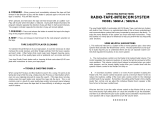Page is loading ...

Power Intercom Systems
Models PI35A & SI35A
Installation and Operation Manual
© 2003 Bogen Communications, Inc.
All rights reserved.
Specifications subject to change without notice.
54-5034-01D 0503

Notice
Every effort was made to ensure that the information in this
guide was complete and accurate at the time of printing.
However, information is subject to change.
Important Safety Information
WARNING: To Reduce The Risk of Fire Or Electric Shock, Do
Not Expose This Apparatus To Rain Or Moisture.
Always follow these basic safety precautions when installing and
using the unit:
1. Read these instructions.
2. Keep these instructions.
3. Heed all warnings.
4. Follow all instructions.
5. Do not use this apparatus near water. The apparatus shall
not be exposed to dripping or splashing and no objects filled
with liquids, such as vases, shall be placed on the apparatus.
6. Clean only with dry cloth.
7. DO NOT block any ventilation openings. Install in
accordance with the manufacturer’s instructions.
8. Do not install near any heat sources such as radiators, heat
registers, stoves, or other apparatus (including amplifiers)
that produce heat.
9. Do not defeat the safety purpose of the polarized or
grounding-type plug. A polarized plug has two blades with
one wider than the other. A grounding-type plug has two
blades and a third grounding prong.The wide blade, or the
third prong,are provided for your safety. If the provided plug
does not fit into your outlet, consult an electrician for
replacement of the obsolete outlet.
10. Protect the power cord from being walked on or pinched,
particularly at plugs, convenience receptacles, and the point
where they exit from the apparatus.
11. O n l y use attachments/accessories specified by the
manufacturer.
12. Unplug this apparatus during lightning storms or when
unused for long periods of time.
13. Refer all servicing to qualified service personnel. Servicing is
required when the apparatus has been damaged in any way,
such as power supply cord or plug is damaged, liquid has
been spilled or objects have fallen into the apparatus, the
apparatus has been exposed to rain or moisture, does not
operate normally, or has been dropped.
IMPORTANT
C A U T I O N : TO P R E V E N T T H E R I S K O F
E L E C T R I C S H O C K , D O N OT R E M OV E C OV E R
( O R B A C K ) . N O U S E R - S E RV I C E A B L E PA RT S
I N S I D E . R E F E R S E RV I C I N G TO Q U A L I F I E D
PERSONNEL.

1
Contents
Unpacking . . . . . . . . . . . . . . . . . . . . . . . . . . . . . . . . . . . . . . . . . . . . . . . . . . . . . . . . . . . . . . . . . . . .2
Wiring & Grounding Precautions . . . . . . . . . . . . . . . . . . . . . . . . . . . . . . . . . . . . . . . . . . . . . . .2
Auxiliary Power Receptacle . . . . . . . . . . . . . . . . . . . . . . . . . . . . . . . . . . . . . . . . . . . . . . . . . . . .2
Maintenance & Service . . . . . . . . . . . . . . . . . . . . . . . . . . . . . . . . . . . . . . . . . . . . . . . . . . . . . . . .2
Introduction . . . . . . . . . . . . . . . . . . . . . . . . . . . . . . . . . . . . . . . . . . . . . . . . . . . . . . . . . . . . . . . . . .3
Description . . . . . . . . . . . . . . . . . . . . . . . . . . . . . . . . . . . . . . . . . . . . . . . . . . . . . . . . . . . . . . . . .3
Features . . . . . . . . . . . . . . . . . . . . . . . . . . . . . . . . . . . . . . . . . . . . . . . . . . . . . . . . . . . . . . . . . . . .3
MCP35A Front Control Panel . . . . . . . . . . . . . . . . . . . . . . . . . . . . . . . . . . . . . . . . . . . . . . . . . .4
MCP35A Rear Control Panel . . . . . . . . . . . . . . . . . . . . . . . . . . . . . . . . . . . . . . . . . . . . . . . . . . .5
SBA225 Speaker Selector Front Panel . . . . . . . . . . . . . . . . . . . . . . . . . . . . . . . . . . . . . . . . . . . .6
Basic System Operation . . . . . . . . . . . . . . . . . . . . . . . . . . . . . . . . . . . . . . . . . . . . . . . . . . . . . . .7
Communicating With a Selected Speaker . . . . . . . . . . . . . . . . . . . . . . . . . . . . . . . . . . . . . . . . .7
Distributing Audio to Rooms . . . . . . . . . . . . . . . . . . . . . . . . . . . . . . . . . . . . . . . . . . . . . . . . . . .7
Adjusting Program Level to Rooms . . . . . . . . . . . . . . . . . . . . . . . . . . . . . . . . . . . . . . . . . . . . . .7
To Make an All-Rooms Announcement . . . . . . . . . . . . . . . . . . . . . . . . . . . . . . . . . . . . . . . . . . .7
To Make an Emergency Announcement . . . . . . . . . . . . . . . . . . . . . . . . . . . . . . . . . . . . . . . . . . .7
Basic System Hook-Up . . . . . . . . . . . . . . . . . . . . . . . . . . . . . . . . . . . . . . . . . . . . . . . . . . . . . . . .8
4-Wire Speaker Connections to the SBA225 . . . . . . . . . . . . . . . . . . . . . . . . . . . . . . . . . . . . . .8
Call-In Switches . . . . . . . . . . . . . . . . . . . . . . . . . . . . . . . . . . . . . . . . . . . . . . . . . . . . . . . . . . . . . .9
Voice Call-In Feature . . . . . . . . . . . . . . . . . . . . . . . . . . . . . . . . . . . . . . . . . . . . . . . . . . . . . . . . .9
Voice Call-In Wiring . . . . . . . . . . . . . . . . . . . . . . . . . . . . . . . . . . . . . . . . . . . . . . . . . . . . . . . . . .9
Speakers and Speaker Wiring . . . . . . . . . . . . . . . . . . . . . . . . . . . . . . . . . . . . . . . . . . . . . . . . . .10
Time Tones . . . . . . . . . . . . . . . . . . . . . . . . . . . . . . . . . . . . . . . . . . . . . . . . . . . . . . . . . . . . . . . .10
Advanced Hook-Ups . . . . . . . . . . . . . . . . . . . . . . . . . . . . . . . . . . . . . . . . . . . . . . . . . . . . . . . . . .11
External Emergency Mic . . . . . . . . . . . . . . . . . . . . . . . . . . . . . . . . . . . . . . . . . . . . . . . . . . . . . .11
Emergency Telco Page . . . . . . . . . . . . . . . . . . . . . . . . . . . . . . . . . . . . . . . . . . . . . . . . . . . . . . . .11
External Booster Amp . . . . . . . . . . . . . . . . . . . . . . . . . . . . . . . . . . . . . . . . . . . . . . . . . . . . . . .13
TWK351 Wire Converter . . . . . . . . . . . . . . . . . . . . . . . . . . . . . . . . . . . . . . . . . . . . . . . . . . . .14
SCR25A Call-In Module . . . . . . . . . . . . . . . . . . . . . . . . . . . . . . . . . . . . . . . . . . . . . . . . . . . . . .15
CA17 Call-In Switch . . . . . . . . . . . . . . . . . . . . . . . . . . . . . . . . . . . . . . . . . . . . . . . . . . . . . . . . .15
SI35A Model Option Enhancements . . . . . . . . . . . . . . . . . . . . . . . . . . . . . . . . . . . . . . .16
Special Adjustments . . . . . . . . . . . . . . . . . . . . . . . . . . . . . . . . . . . . . . . . . . . . . . . . . . . .17
Gain Adjustments . . . . . . . . . . . . . . . . . . . . . . . . . . . . . . . . . . . . . . . . . . . . . . . . . . . . . . . . . . .17
Internal Jumper Selections . . . . . . . . . . . . . . . . . . . . . . . . . . . . . . . . . . . . . . . . . . . . . . . . . . . .18
Phantom Power . . . . . . . . . . . . . . . . . . . . . . . . . . . . . . . . . . . . . . . . . . . . . . . . . . . . . . . . .18
Telco Page/MIC 2 . . . . . . . . . . . . . . . . . . . . . . . . . . . . . . . . . . . . . . . . . . . . . . . . . . . . . . . .18
MIC 1/Console Mic . . . . . . . . . . . . . . . . . . . . . . . . . . . . . . . . . . . . . . . . . . . . . . . . . . . . . .18
Privacy Tone Defeat . . . . . . . . . . . . . . . . . . . . . . . . . . . . . . . . . . . . . . . . . . . . . . . . . . . . . .18
Troubleshooting Guide . . . . . . . . . . . . . . . . . . . . . . . . . . . . . . . . . . . . . . . . . . . . . . . . . .19
System Specifications . . . . . . . . . . . . . . . . . . . . . . . . . . . . . . . . . . . . . . . . . . . . . . . . . . .20
Accessory Equipment . . . . . . . . . . . . . . . . . . . . . . . . . . . . . . . . . . . . . . . . . . . . . . . . . . .20
Warranty . . . . . . . . . . . . . . . . . . . . . . . . . . . . . . . . . . . . . . . . . . . . . . . . . . . . . . . . . . . . .21

2
Unpacking
Your Bogen equipment was carefully checked before leaving the factory; inspect the shipping container and unit closely for
improper handling. If the unit has been damaged, make an immediate claim to the distributor from whom it was purchased.
If the unit was shipped directly to you, save all shipping materials and notify the carrier immediately and place a claim.
Wiring and Grounding Precautions
The MCP35A master control panel of the PI and SI products operates from a 120V 60Hz AC source and consumes
approximately 100 watts.The AC line cord is terminated in a three-prong plug, and should be plugged into an appropriate
three-wire grounded outlet. It is important that the unit be properly grounded.Three-prong pigtail adapters may be used
only if the ground lug is properly grounded.
Auxiliary Power Receptacle
An 840-watt, three-wire grounded outlet is provided on the rear panel for power auxiliary equipment. Equipment connect-
ed to this outlet will be grounded only if the MCP35A control panel is properly grounded.
Maintenance & Service
Caution: There are no user-serviceable parts within the unit. Have all internal servicing performed by a qualified
technician.The warranty will become void if repairs are made by other than the Bogen Service Department or an
authorized service agency.
Our Applications Engineering Department is available to help you troubleshoot problems with your Bogen equipment.
Engineers are available from 8:30AM to 8:00PM Eastern Standard Time. Phone 201-934-8500, extension 2242.
Service can be obtained from our factory service department. No merchandise may be returned for repair without prior
written authorization. Please contact our factory service department at 1-800-999-2809 for a RA number. Only merchan-
dise specified in the return authorization form can be returned to obtain warranty or non-warranty repair.When shipping
your unit, pack your system well using the original shipping carton or a similar container and filler material to prevent
damage in transit. Send the unit fully insured and prepaid via UPS or other responsible carrier.

3
Introduction
Description
Bogen Models PI35A and SI35A are 25-station intercom systems (SI35A is expandable to 75 stations).They can
provide facilities with two-way communication, emergency paging, time tones and background music or other
audio program material to speaker-equipped locations.
Both systems consist of a master control panel (Bogen model MCP35A) and a 25-station room selector panel
(Bogen model SBA225) assembled into an attractive wood grain cabinet. Up to 2 more room selector panels can
be purchased separately and added by the installer into the SI35A product (PI35A is not expandable).
A number of options are available for the SI/PI35A to accommodate various user demands and wiring conditions.
These include an AM/FM cassette radio, room call-in switches, call-in adapter modules for existing older call-in
switches, 2-wire call-in adapters and various styles of transformer-coupled speakers.
Features
• Cost-effective communications for 25 rooms
• SI35A is expandable to 75 rooms (in increments of 25)
• Instant Emergency and All-Rooms Announcements
• Remote Emergency Page capability
• 20-watt intercom
• 35-watt program channel
• Provisions for time signaling, telco, and voice call-in

4
MCP35A Front Control Panel
1
2 3
4
5 6 7 8
9
RELEASE
1. CONSOLE MIC - Used as microphone 1 or in conjunction with the emergency page or press-to-talk/release-to-
listen (intercom) push-buttons.This mic is always used for two-way intercom calls, using the green button, and
emergency paging using the red button. No external mic can replace the console mic for these functions.
2. EMERGENCY PAGE - Red push-button. Used to make announcements to all speaker stations.Announcements
made using this button override all program distribution and/or switchbank settings.
3. PROGRAM DISTRIBUTION - Push-buttons. Used to make input source selections. Choose from or mix input
from MIC 1 (console or external microphone), MIC 2 (external microphone), or AUX (tuner/cassette player),
as desired.
4. ALL ROOMS - Push-button. Used to distribute a program to all speaker stations with selector panel switches set to
either the “A” or “O” channel.
5. INTERCOM PRESS-TO-TALK/RELEASE TO LISTEN - Push-button. Used to communicate with the speaker
station selected from switchbank channel “C”.This does not affect program distribution to other stations.
6. PROGRAM TALK LEVEL - LED indicators.
N (normal) lights green to indicate proper signal level
P (peak) lights amber to indicate occasional higher than normal signal level
O (overload) lights red to indicate possible signal clip.
7. PROGRAM - Amber knob. Used to adjust volume level to speaker stations.
8. MONITOR/LISTEN - Green knob. Used to adjust the volume level to the front panel speaker.
9. FRONT PANEL SPEAKER - Used to monitor a program or to listen to a station via the intercom (C) channel.

5
MCP35A Rear Control Panel
1. MIC 1 - Connections for an external mic (MIC 1).When the PROGRAM DISTRIBUTION button MIC 1 is pressed,
the microphone connected here becomes active. As shipped from the factory, a link is installed between the HI and
CONS MIC terminals.This makes the CONSOLE MIC act as MIC 1. When the link is removed, an external micro-
phone can be connected to act as MIC 1 and the CONSOLE MIC will no longer be active when the MIC 1 button
is pressed.
Note: The CONSOLE MIC is always used when the EMERGENCY PAGE button is pressed and when using the green
INTERCOM PUSH-TO-TALK button (the user cannot change this).The external mic must be a low-impedance
balanced mic (phantom power is also available for condenser mics).
2. MIC 2 - Connections for an external mic (MIC 2).When the PROGRAM DISTRIBUTION button MIC 2 is pressed,
the microphone connected here becomes active. The external mic must be a low-impedance balanced mic (phantom
power is also available for condenser mics).
3. VOICE CALL-IN - Allows retro fitting to older voice call-in systems with call-in switches connected in parallel.
When a call-in switch is activated, an intercom channel is opened to the MCP35A control panel speaker so that the
caller can announce verbally which room is calling. Systems that use this style of call-in will not see an annunciator
light on the SBA225 room selector panel.
4. AUX - A high-impedance unbalanced input for auxiliary music sources.This input only becomes active when the
PROGRAM DISTRIBUTION button AUX button is pressed.
5. TELCO PAGE - Shorting the TELCO PAGE terminal to GND activates a page from either MIC 2 or the TELCO
INPUT (selected by an internal jumper).
6. TIME CLOCK - Shorting the TIME CLOCK terminal to GND produces a tone signal in all speakers.
7. LINE OUT - Provides an input signal that can be connected to the input of an external booster amp.Works in
conjunction with the 25V BAL INPUT to allow replacement of the MCP35A control panel’s built-in amplifier with a
higher power amplifier.
8. SWITCHBANK CONNECTOR - SBA225 switchbank is connected to the MCP35A panel through this connector.
9. AUX POWER - An AC power outlet for auxiliary equipment.
10. 12V POWER TERMINALS - Chassis, ground, +12V DC supply, 750mA for powering up to 3 SCR25A modules.
11. 25V BAL INPUT - The output of an external booster amp is connected at this 1/4” stereo phone jack.Works in
conjunction with the LINE OUT connector (see #7 above).
12. INPUT GAIN - Input level adjustments for all input sources.
13. TELCO PAGE - Alternate input for MIC 2 allows connection of Bogen model WMT1A for providing a 600-ohm
balanced telephone input.
123456789
10 11 12 13

6
SBA225 Speaker Selector Front Panel
1. ROOM SELECTOR SWITCH - Position of the room switch controls the type of audio program material
delivered to the room speaker.
2. CALL ANNUNCIATORS - Lights to indicate a room has placed an intercom request from a call switch.
3. PROGRAM BUSES - A room speaker can be turned off or connected to one of two audio buses.
The Program A bus allows continuous audio to play into the room from an audio source selected on the MCP35A
control panel.The Intercom C bus allows two-way intercom communication from any room whose selector switch is
placed in this position.
1
2
3

7
Basic System Operation
Communicating With a Selected Speaker
Use the following steps to talk and listen to a room that has its switch set to the “C” (down) position.
1. Place the switch of the room that you wish to talk and listen to in the “C” (down) position.
2. Make sure the PROGRAM DISTRIBUTION button MIC 1 is in the out position; if not, push it to pop it out.
3. Press and hold the green PRESS-TO-TALK switch and speak into the CONSOLE MIC (upper left corner).
4. Release the button to listen to the reply.To adjust the volume, use the green MONITOR/LISTEN knob.
Distributing Audio to Rooms
To send audio to rooms continuously, do the following:
1. Set the switches for all the rooms that are to receive the audio into the “A” (up) position.
2. Select the source of the audio by pushing in one or more of the PROGRAM DISTRIBUTION buttons (MIC1,
MIC 2, or AUX).To turn off the audio source, push the button again so that it pops out. If more than one audio
source is selected, the audio from each source will be mixed together.
Note: Make sure that the MIC 1 button is turned off (popped out) before making an intercom announcement.
Otherwise the intercom announcement will not only be heard in the desired stations set to “C” but also in all
the rooms set to “A”.
3. To disconnect the audio from a room, simply set the room switch to the “O” (center) position.
Adjusting Program Level to Rooms
While the audio is playing, observe the three PROGRAM TALK LEVEL lights (N, P, and O).The green “N” light should be
lit continuously with the yellow “P” light turning on occasionally.This indicates that the audio level to the rooms is good.
If the red “O” light turns on, it indicates that the volume level going to the room speakers is set too high. Use the orange
program knob to turn the volume down to an acceptable level.
To Make an All-Rooms Announcement
To distribute audio to all rooms that have room selector switches in “A” or “O” positions:
1. Select source using MIC 1, MIC 2, or AUX button.
2. Press the ALL ROOMS button.
To Make an Emergency Announcement
To make an emergency page announcement to all rooms, regardless of switch settings or program source selections, do
the following:
1. Press the EMERGENCY PAGE push-button and speak into the CONSOLE MIC.
2. To release the emergency page, push the emergency page button again.

8
Basic System Hook-Up
4-Wire Speaker Connections to the SBA225
4-wire speaker connections (3-conductor + shield) is recommended for all new installations.The figure below shows the
connection to the back of the SBA225 when using a 4-wire system.
Note: You must use Bogen connectors for this connection.There are different connectors available for different wire
gauges. Refer to the list below to determine the correct connector model number.
Connector Kit Numbers:
Use Bogen Connector Kit Model No. 2518 for 18 Ga.Wire
Use Bogen Connector Kit Model No. 2520 for 20 Ga.Wire
Use Bogen Connector Kit Model No. 2522 for 22 Ga.Wire
Note: For speaker-only applications, do not connect the shield to ground at the speaker end (leave it floating).

9
Call-In Switches
Two call-in switches, CA10A and CA11A, are recommended for use with the SI and PI.The CA10A is a momentary push
switch that has circuitry to light the annunciator light on the SBA225 room selector panel.The CA11A has the same capa-
bility as the CA10A and includes a privacy lock-out position that inhibits the MCP35A control panel from listening
through the room speaker (it does not interfere with the ability to call the station from the MCP35A).The wiring of the
call switches is shown below.
Voice Call-In Feature
Voice call-in is not recommended for new installations. Pre-existing intercom systems may already have call-in switches
that are wired in parallel with all the other call-in switches. In this instance, the MCP35A voice call-in feature can be used.
With this style of operation a room must press the call-in switch and speak into the room speaker.The built-in speaker in
the MCP35A will monitor this call so that people near the control panel will hear it.Typically the caller will say what room
the call is being made from.The room selector switch for that room can then be set for a two way intercom conversation.
Voice Call-In Wiring
Contact the Bogen Application Engineering Department for information regarding this type of application.
CA10A Wiring Schematic
CA11A Wiring Schematic (with Privacy
)

10
Speakers and Speaker Wiring
The MCP35A control panel of the SI and PI products is designed to use 25-volt distributed speakers.These speakers have
line-matching transformers with various power level taps. 8-ohm speakers or speakers without line-matching transformers
cannot be used with the SI and PI products.
Distributed speakers can be tapped at various power levels and this is determined by which wire from the speaker’s trans-
former is used for connection.The user must determine which power tap gives acceptable volume in a given location.
However, it is best to tap the speakers at the lowest acceptable power tap in order to ensure that enough speakers can be
connected to the system without overloading the system amplifier.
The chart below shows the wire colors and power taps for the T725 transformers used in all Bogen distributed speakers.
For SI35A and PI35A applications, use the
25V column for speaker connections
Caution: Do not attempt to connect a 25V speaker directly to the MCP35A, using GND as one of the connecting points.
This could seriously damage the MCP35A because the unit uses a balanced output when connected to the speakers lines.
The MCP35A control panel of the PI and SI contains an internal amplifier with 35W power handling capability.Therefore,
the combined power of all the system speakers cannot exceed 35W. To determine the required power that the system
amplifier must handle, add up all the power taps selected for all the speakers in the system.This is the total system power
requirement. If the total of the speaker power taps is too high for the system to handle, it may be necessary to tap the
speakers at the next lowest setting in order to keep from overloading the amplifier. In many instances, the required speak-
er tap setting will be either 1/4 or 1/2 watt (you should also factor in 20% additional power loss through wires, transform-
ers, etc. as a safety margin). The MCP35A’s 35-watt amplifier should provide sufficient power for most applications.
If the system’s power requirements are greater than 35 watts and cannot be lowered, it may be necessary to use an exter-
nal booster amp.The booster amp replaces the internal amplifier of the MCP35A. Booster amp connections are described
later in this manual.
Time Tones
A tone signal sounds through all speakers when the clock terminal is grounded through a closure from a master clock.
Reference call out #6 on page 5.
T 7 2 5
Leads 25V 70V
Black COM COM
Brown 4
Red 2
Orange 1
Yellow 1/2 4
Green 1/4 2
Blue 1/8 1
Violet 1/2
Grey 1/4
White 1/8

11
Advanced Hook-Ups
External Emergency Mic
It is possible to use a microphone (Model MBS1000A) with a contact closure to make an emergency announcement.The
TELCO terminal on the back of the MCP35A control panel can be used to remotely trigger an emergency page on the
system.Whenever the TELCO terminal is shorted to the GND terminal, the MIC 2 input will become active and send
audio to all rooms regardless of switch settings.The figure below shows the required wiring.
Note: Jumper J3 on the MCP35A printed circuit board must be set to the MIC2 position (this is the factory default
setting). See the Special Adjustments section for jumper information.
Emergency Telco Page
Emergency pages can be triggered by devices other than a microphone.To use a source other than a mic, it is necessary to
change the setting of a jumper inside the MCP35A control panel. See the Special Adjustments section for more informa-
tion on the jumper change. Below are emergency telco page hook ups for various types of interfaces.
The Bogen model WMT1A can be used to convert the TELCO PAGE input to a transformer-balanced, 600-ohm input for
telephone paging applications.
Note: Jumper J3 on the MCP35A printed circuit board must be set to the TELCO position. See the Special Adjustments
section for jumper information.

12
The Bogen model TAMB telephone interface module can be used to make a remote page through the telephone system.
Note: Jumper J3 on the MCP35A printed circuit board must be set to the TELCO position. See the Special Adjustments
section for jumper information.
A Bogen TP-AP Series Interphone can be used to make a remote page.The figure below shows the connection.
Note: Jumper J3 on the MCP35A printed circuit board must be set to the TELCO position. See the Special Adjustments
section for jumper information.

13
External Booster Amp
An external booster amplifier (Bogen Model BPA60) can be connected when the application requires more than 35 watts.
Using an external amplifier disconnects the internal 35W amp of the MCP35A. To install, connect a RCA cable from the
MCP35A LINE OUT jack to the Hi-Z input jack on the rear panel of the BPA60 amplifier. Connect another cable from the
25V output terminals of the booster amplifier to a 1/4” stereo phono plug wired as shown in the figure below. Insert this
into the jack labeled 25V BAL INPUT on the MCP35A.

TWK351 Wire Converter
The model TWK351 is an adapter used in instances where there is existing 3-wire (2-conductor + shield) room wiring.
The TWK351 cannot be used with the SCR25A module. If 3-wire operation using the TWK351 wire converter is desired,
CA10A call switches must be used (CA11A Call-In switches will not work in this application).
To install the TWK351, simply insert it between the 9-pin connector labeled TO SWITCHBANK on the rear panel of the
MCP35A and the 9-pin control cable on the first SBA225 panel. Only one TWK351 is required per system.
14

SCR25A Call-In Module
The SCR25A module can be added to allow the annunciator indicators to light from a simple SPST call-in switch (Bogen
model CA17). All call-in switches must go back to the SI or PI on separate lines. It will not allow annunciator illumination
from parallel connected call-in switches described in the Voice call-in section.The SBA225 module simply pushes onto the
connectors on the back of the SBA225.
The figure below illustrates the connections to the rear of the SCR25A module.
Jumper Settings (see screened drawing on the SCR25A board).
1. Ensure that jumpers J1 - J25 are positioned to the left (toggle position) as shown.
2. Ensure jumper J26 is positioned towards the pin side (Multi-Graphic position) of the SCR25A module.
CA17 Call-In Switch
The CA1 7 call-in switch is a SPST call-in switch. It must be used with the SCR25A module in order to light the call annun-
ciators on the SBA225 room selector panel.
The wiring of the CA17 is shown in the drawing above.
15

SI35A Model Option Enhancements
The SI35A has provisions to add up to 2 additional SBA225 switchbanks. Simply remove the blank panels and replace with
a switchbank. Make connections as shown in the diagram below.
An auxiliary music source, such as the Bogen CR100A Radio/Cassette Player or TP30D Tuner can also be added to the
SI35A. Install the component in the appropriate rack panel and make audio connections to the MCP35A AUX input. Use
the auxiliary power outlet on the MCP35A to power the auxiliary equipment.
Note: Mounting a radio in the cabinet will limit the number of SBA225 panels that can be installed to two because of the
physical size of the cabinet. Mounting the music source outside the cabinet will still allow for three SBA225 panels.
All components may be rearranged in the cabinet to suit the preferences of the user.
16

Special Adjustments
Gain Adjustments
Screwdriver-adjustable INPUT GAIN controls are located on the rear panel for MIC 1, MIC 2,AUX,TEL PAGE,TALK and
LISTEN. Set the controls so that signal clipping cannot occur. Proceed as follows:
1. Apply input(s) to the desired channel(s).
2. Set the corresponding front panel control(s) to maximum.
3. Adjust the appropriate Input Gain control (looking at the rear panel, turn clockwise to increase or
counterclockwise to decrease gain) so that the red (overload) LED lights; then turn counterclockwise only until
the LED is extinguished.
Warning: High voltages are present within the MCP35A. The unit should not be operated without covers in place.
Internal controls are provided to set the level of emergency page volume, privacy tone volume, and time tone volume.
These controls are factory set; under normal circumstances, no further adjustment is required. If adjustment is needed,
unplug the MCP35A and remove it from the enclosure. Remove the top cover and make an approximate adjustment.
Replace the top cover and plug the unit back in. Test if the new set volume is acceptable. Repeat procedure if necessary.
17

Internal Jumper Selections
Internal jumpers are provided for phantom power (Mic1/Mic2),Telco Page/Mic 2 input selection, monitor speaker muting,
and privacy tone defeat.
Warning: High voltages are present within the MCP35A. The unit should not be operated without covers in place.
To change jumpers, unplug the MCP35A and remove it from the enclosure. Remove the top cover and place the jumper
in the desired position. Replace the top cover and plug the unit back in.
Phantom Power
To enable phantom power for Mic 1, place J1 in the ON position.
To enable phantom power for Mic 2, place J2 in the ON position
Telco Page/MIC 2
Jumper J3 selects the TELCO PAGE input jack or the MIC 2 input terminals for the telephone page function. Place the
jumper in the MIC 2 position when using the MIC 2 terminals for emergency paging applications using a microphone.
Place the jumper in the TELCO position when using the TELCO PAGE input for paging applications.
MIC 1/Console Mic
1. Locate and loosen the two screws securing the jumper link on the rear chassis terminal strip connecting MIC 1
HI terminal to the CONS MIC terminal.
2. Move the link away from the CONS MIC terminal.
3. Connect a balanced or unbalanced low-impedance microphone to the MIC 1 terminals. Connect the cable shield
to the GND terminal.
4. Move the shunt on J4 to the OFF position to disable the monitor speaker muting feature when the MIC 1 push-
button is selected.
Note: J1 should be in the OFF position when the console mic is connected to the MIC 1 input.
Privacy Tone Defeat
Shunt J5 enables/disables the supervisory tone feature. Move the shunt to the OFF position to disable the supervisory
tone.
Note: When the privacy tone is disabled, a short 1 second audio interruption will be noticed every 15 seconds when
intercom communication is in progress.
18
/