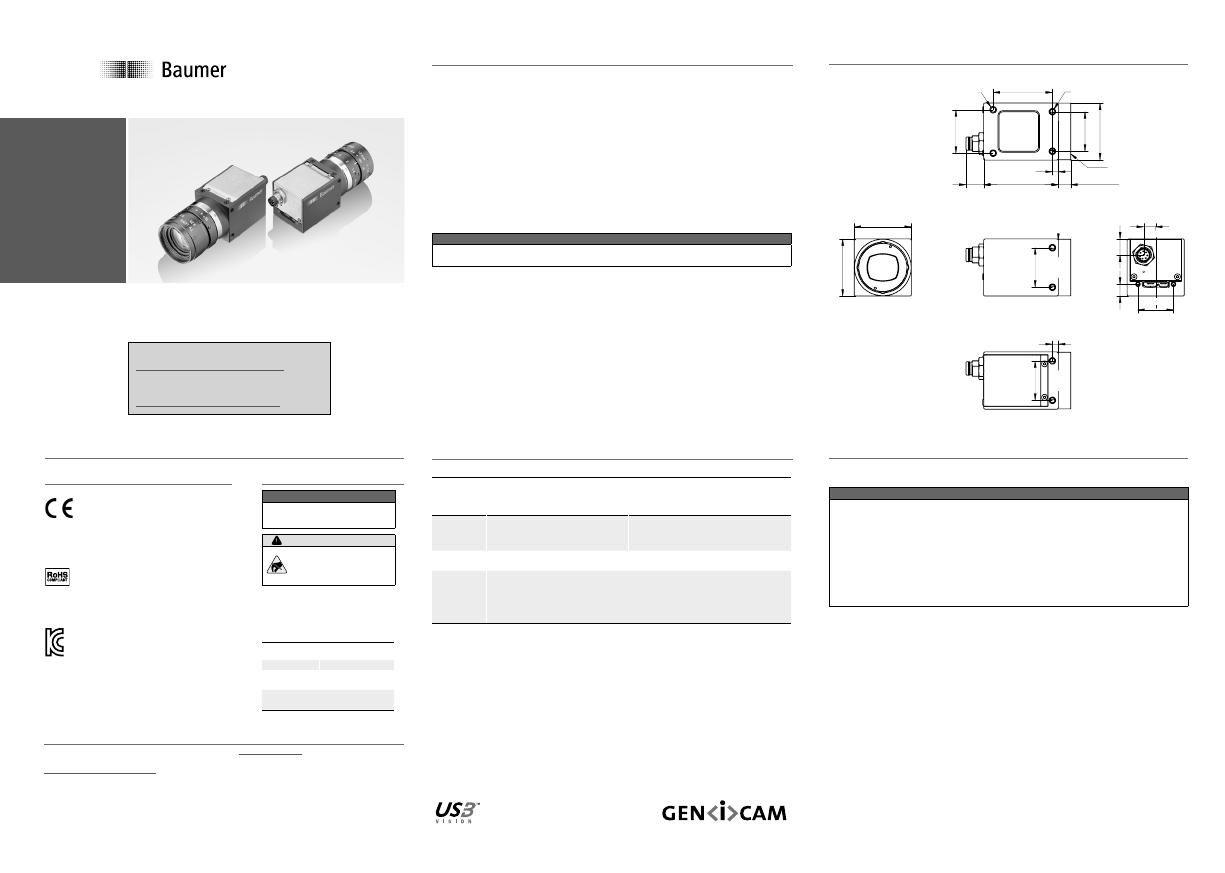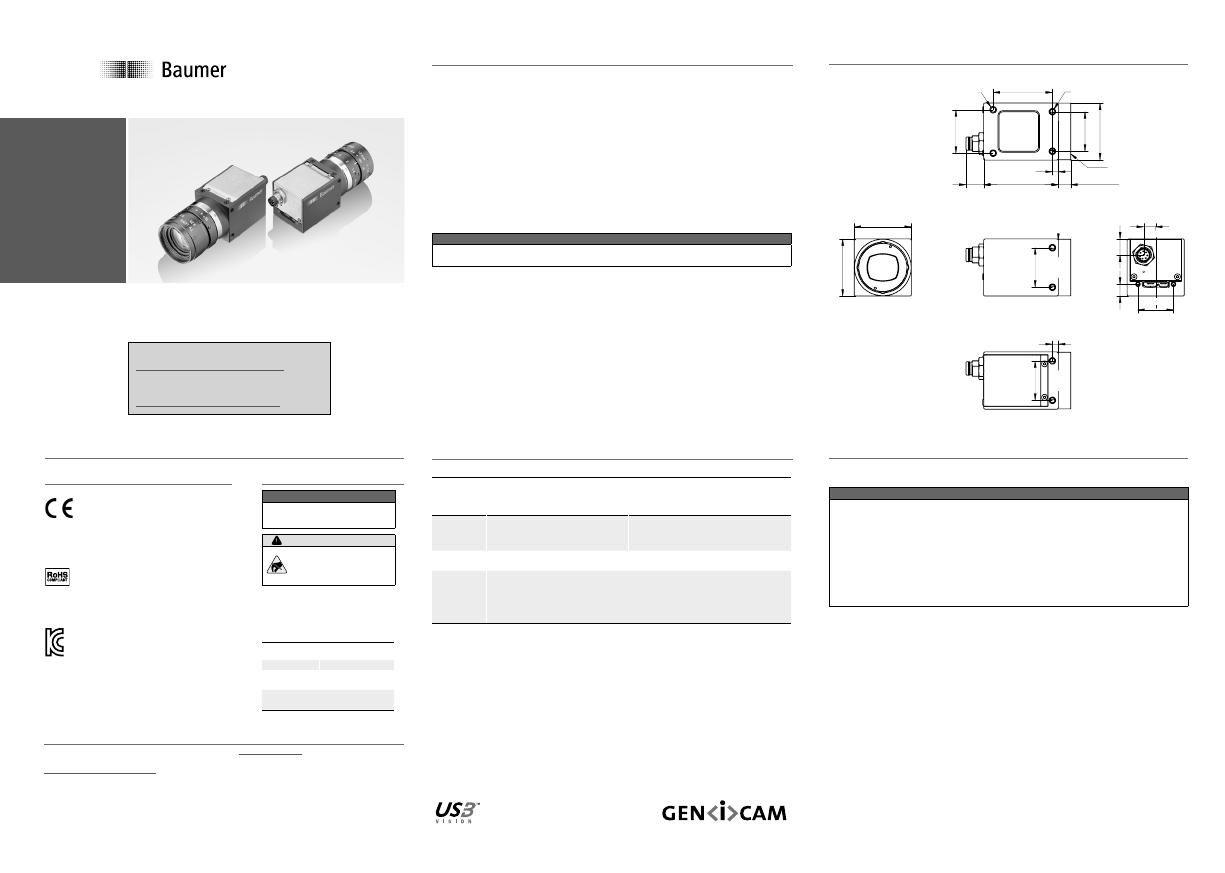
Safety
Conformity
We declare, under our sole responsibility, that the
described Baumer VCXU cameras conform with the
directives of the CE.
All VCXU cameras comply with the recommendation
of the European Union concerning RoHS Rules.
Several of the described Baumer VCXU cameras
conform with the directives of the Korean Conformity.
Please refer for the User’s guide or technical
documentation.
Safety precautions
Notice
See the User's Guide for the
complete safety instructions!
Caution
Observe precautions for
handling electrostatically
sensitive devices!
▪ Protect the sensor from dirt and
moisture.
▪ Do not allow the camera to become
contaminated with foreign objects.
Environmental Requirements
Storage temp. -10 °C ... +70 °C
Operating temp. see Heat Trans-
mission
Humidity 10 % ... 90 %
Non-condensing
Quick Start Guide
VCXU cameras (USB 3.0)
System requirements
Single-camera system
Recommended
Multi-camera system
Recommended
CPU
Intel
®
Core
™
i5-2520M
CPU @ 2.50 GHz, Cores: 4
Intel
®
Core
™
i7-3770
CPU @ 3.40 GHz, Cores: 8
RAM 4 GB 8 GB
Operating
system
(OS)
Microsoft
®
Windows
®
7 32 / 64 bit systems (required for USB 3.0)
Microsoft
®
Windows
®
8 32 / 64 bit systems (required for USB 3.0)
Microsoft
®
Windows
®
10 32 / 64 bit systems (required for USB 3.0)
Product specication
VCXU cameras – Integrating essential basic functionalities
▪ up to 20 Megapixel
▪ up to 891 fps
▪ 29 × 29 mm housing with all-sided M3 mount
▪ Global shutter architecture for minimized motion blur
▪ Rolling shutter sensors with Global Reset for cost effective applications
▪ Extensive functionality and high frame rates
▪ Camera temperature range up to 65 °C (149 °F)
▪ USB bus powered
▪ USB Vision
TM
standard compliant
Notice
Further technical details are available in the respective data sheets.
Installation
Lens mount
Notice
Ensure the sensor and lens are not contaminated with dust and airborne
particles when mounting the support or the lens to the device!
The following points are very important:
▪ Install the camera in an environment that is as dust free as possible!
▪ Keep the dust cover (bag) on the camera for as long as possible!
▪ Hold the camera with the sensor downwards if the sensor is uncovered.
▪ Avoid contact with any of the camera‘s optical surfaces!
Dimensions
29
29
20
18
6,15
8,2
6
20
3
28,7
20
22
30
C-mount
6,6 ±0,3537,88,9
3
8 x M3 x 4
2 x M3 x 4
ø
Further Information
For further information about our products, please visit www.baumer.com
For technical issues, please contact our technical support:
© Baumer Optronic GmbH · Badstrasse 30 · DE-01454 Radeberg, Germany
Technical data has been fully checked, but accuracy of printed matter is not guaranteed.
The information in this document is subject to change without notice.
Printed in Germany 09/19. v22 11164112
Download latest camera software:
www.baumer.com/vision/software
Download latest technical documentation:
www.baumer.com/cameras/docs