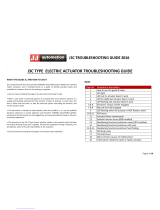Page is loading ...

INSTRUCTIONS FOR START-UP
SQX & STX INTELLI+ RANGES
MANUEL DE MISE EN SERVICE
GAMMES SQX & STX INTELLI+
(ATEX & IECEx)
NR 1179_rev.06
Art : 5100109
SQX
STX
Gamme
Range

1 Safety information Page 3
1.1
Marking Page 3
1.2
Installation Area Page 4
1.3 Cautions for electrical connection Page 4
1.4 Operation Page 6
1.5 Maintenance Page 6
1.6 Electrical and temperature parameters Page 6
1.7 Special operation conditions including unconrrect practices Page 7
1.8 List of applicable standards Page 7
2 Product overview Page 8
3 Storage Page 9
4 Actuator on valve assembly Page 9
5 Electrical connection Page 10
6 Actuator on valve setting introduction Page 10
7 Remote control Page 11
7.1 Dry contact control Page 11
7.2 Voltage control Page 11
8 Local control using buttons and display Page 12
9 Navigating in the menus Page 12
9.1 Selectors Page 12
9.2 Main menu Page 13
9.3
Select a menu or an option Page 13
9.4
Saving the changes Page 13
9.5 Exiting the menu at any times Page 14
9.6 Main menu description Page 14
10 Selecting the display language Page 14
11
Password Page 14
12
Check menu flowchart Page 15
13 Set up and change menu flowchart Page 16
14 Adjusting an actuactor on a valve Page 17
14.1 Manuel set up Page 17
14.2
Automatic set up Page 18
15
Position signal and positioner Page 18
16 Commands Page 19
16.1 Remote control via single contact Page 19
16.2 Auxiliary remote controls Page 19
16.3 Local commands Page 21
16.4 Local stop Page 21
16.5
Remote stop Page 21
16.6
Open or close priority Page 22
16.7 ESD in degraded mode Page 22
16.8 Partial stroke Page 22
17 Local communication with PC Page 23
16.1
Infrared communication Page 23
16.2
Bluetooth communication Page 23
18 Setting and viewing torque values Page 24
18.1 Closing type Page 24
18.2 Torque setting Page 25
18.3
Torque reading and comparison with original torque values Page 25
19
Customizing status and control indications Page 26
19.1 Local indication Page 26
19.2 Remote indications Page 27
20 Customizing fault relay Page 28
21
Timing movement travel Page 29
22
Viewing actuator history Page 30
22.1 Activity Page 30
22.2 Alarms Page 30
23 Accessing data sheet Page 31
24
Creating or changing password Page 32
25
Using analogue position signal (depending on model) Page 32
26 Use as a positioner with an analogue control signal (depending on model) Page 33
26.1 Input signal Page 33
26.2 Setting of deadband value Page 34
26.3
Fail-safe position Page 34
26.4
Proportional pulse mode Page 34
27 Using fieldbus control (depending on model) Page 34
28 Using in case of power supply lost (with battery depending on model) Page 35
29 Fuse protection Page 36
30
Using in separated box Page 36
31
Maintenance Page 36
32 Troubleshooting Page 37
32.1
Intelli+ Page 37
32.2
Positioner option Page 39
CONTENTS

3
1 SAFETY INFORMATION
The following documents should also be consulted:
a) IEC/ EN60079-14 standard (electric installations in gaseous explosive atmosphere),
b) IEC/EN60079-17 standard (inspection and maintenance operations in dangerous areas),
c) Decrees, ministerial orders, laws, directives, standards, procedures and any other document
relative to the area where the actuator has to be installed.
BERNARD CONTROLS cannot be judged responsible for the non-respect of these rules.
Our actuators have been designed for a use in explosive atmospheres: group II - category 2 in presence
of vapour, fog or gas (G) or dust (D). Use in zone 1 or 2 for gas and 21 or 22 for dust.
Actuators CE marked
Our equipments comply to the ATEX 94/9/CE Directive and 2014/34/UE (from 2016-04-20)
Actuators IECEx marked
Our equipments comply to the IECEx certification.
Actuators INMETRO IEx marked
Our equipments comply to the INMETRO IEx certification.
Please check the compatibility between the indications written on the identification plate and the
explosive atmosphere type, the ambient and the admissible surface temperature of the installation area.
The actuator installation and maintenance must be carried out by qualified, trained and certified
personnel.
1.1 MARKING
ATEX
Explosionproof
enclosure “d”
IECEx
Explosionproof
enclosure “d”
IEx
Explosionproof
enclosure “d”
Name and address
of the manufacturer
BERNARD CONTROLS
4 rue d’Arsonval 95505
Gonesse France
BERNARD CONTROLS
4 rue d’Arsonval 95505
Gonesse France
BERNARD CONTROLS
4 rue d’Arsonval 95505
Gonesse France
Actuator type Type STX... Type STX... Type STX...
Serial number and year of
construction
99605 001 - 2011 99605 001 - 2011 99605 001 - 2011
Certificate number INERIS 10 ATEX 0045 X IECEx INE 10.0017X IEx 12-IEx0226X
Specific marking II 2 GDc T135°C
N° of notified
audit body
0080
Gaz marking Ex d IIB T4 Gb Ex d IIB T4 Gb Ex d IIB T4 Gb
Dust marking Ex tb IIIC T135°C Db Ex tb IIIC T135°C Db Ex tb IIIC T135°C Db
Ambiant
temperature
-20°C +70°C -20°C +70°C -20°C +70°C
WARNING
READ THESE INSTRUCTIONS CAREFULLY BEFORE USE

4
1.2 INSTALLATION AREA
This actuator is a category 2 explosion-proof equipment and can be used in the following areas
depending on the marking :
EPL = Equipment’s Protection Level. b= high level Gas (G) and Dust (D).
Zone 1 (gas) & 21 (dust): the explosive atmosphere is likely to occur occasionally in normal operation.
Zone 2 (gas) & 22 (dust): the explosive atmosphere is not likely to occur in normal operation but
if it does occur, it will persist for a short period of time only.
This product is desig-
ned for a use in surface
industries group IIB,
IIB+H2 or IIC.
(*) Other gas, please consult a notified body (INERIS or LCIE i.e)
The temperature class corresponds to the actuator maximum surface temperature.
1.3 CAUTIONS FOR ELECTRICAL CONNECTION
Opening the covers
To avoid any risk of explosion, do not open when explosive atmosphere may be present. It is prefe-
rable that the actuator electric control and power supply are switched off before opening the cover.
Be careful not to damage the joint surfaces of the cover.
The explosion proof joint may be lubricated with a grease that does not become hard and is anticorrosion
(example TOTAL N31271 or SHELL TIVELLA GLOO).
Be careful not to damage the gaskets when repositioning the cover onto the actuator body. Tighten
each cover screw.
Group Typical gas (*)
IIB Ethylene
IIB + H2 Hydrogen
IIC Hydrogen, Acetylene
Class Max surface temperature
T4 135°C
T5 100°C
T6 85°C
WARNING
This device has not been designed to be operated in areas where the risk
of getting explosive atmosphere, frequently or during long periods, is high (Zone 0).
Actuator type STX.., ST175, ST220 SQX
Protection Ex d, Ex de, Ex tb Ex d, Ex tD Ex d , Ex de, Ex tb
Category 2 (EPL Gb, Db) 2 2 (EPL Gb, Db)
Areas 1 or 2 21 or 22 1 or 2 21 or 22 1 or 2 21 or 22
Atmosphere G Gas D Dust G Gas D Dust G Gas D Dust

5
Screws of explosion-proof actuator body must be of a minimum 8.8 quality grade or made of
stainless steel with a minimum 70 daN/mm2 tensile strength. In case of use in explosive dust
atmosphere, check that cover tightness gaskets are intact and make sure not to degrade the gas-
kets while closing the cover. Cable entries shall provide a level of protection equal or higher than the
one indicated on the actuator identification plate. The user shall ensure a regular cleaning of the product
housing to avoid dust build-up.
Overheating
A motor thermal protection switch is (refer to actuator electric diagram) integrated into the motor
control circuit in order to switch off the motor power supply in case of overheating conditions. This
protection is mandatory to respect maximum surface temperatures.
Cable entries
Check that cable glands are used and wiring done according to the explosion-proof equipment standards ;
take a special care of the compatibility between the cable diameter and the cable gland size. If one
of the cable entries is not used, seal it with a certified metal plug and without adapter.
If an adapter is necessary to fit a cable gland, only one is allowed by cable entry and use a certified one.
The actuator is delivered with a yellow sticker, in the connection compartment, that obstruates the cable
entries. The danger symbol
and a notice warns the installer of the obligation to equip each cable entry
with a certified plug or cable gland.
For cable gland and plug take care of the marking:
ATEX : Exd (or Exe in case of an increased safety « e » connexion
compartment)
IECEx : Exd (or Exe in case of an increased safety « e » connexion
compartment)
IEx : Brazilian certification Exd.
For Exd box, the thread type is indicated in the connection box to avoid confusion (NPT or ISO).
If the ambiant temperature exceeds 60°C, consider an additional 10°C at the cable entry. I.e, at a maximum
ambiant temperature of 70°C, the temperature at the cable entry will be 80°C.
Terminal compartment with double double-sealing protection and volume < 2 liitres.
Wiring
Maximum acceptable voltage for the power supply terminal (M4) is 690V and 160V for control terminals
unless otherwise specified on the wiring diagram. Connection is done with isolated and crimped ring tongue
terminals. The maximum cable section is 6mm2 for the power supply (M4) and 4mm2 for controls (M3).
An external earth rod allows connection to the earth (4 mm
2
for stranded, 6mm
2
single wire, on request up
to 35mm
2
). Make sure to wire both internal and external groundings.
Water-proofness
Because the NPT cable gland thread is not IP68, it’s necessary to mount it with a thread sealant for ex: Loctite
577 (Henkel). In case of ISO thread, sealing is assured by an O ring or by a thread sealant as noticed above.
Please note : For Exd enclosure, thread type (NPT or ISO) is indicated in the connection box to avoid any mistake.

6
1.4 OPERATION
Do not open the cover when an explosive atmosphere may be present.Never leave the cover open,
in order to avoid any risk of water inlet.
Respect the actuator duty cycle indicated on the
identification plate. For example, for a 30% duty and
a 40s operating time, the minimum time between
two operations is 93 s. In case of over-heating, the
thermal protection will disrupt the motor power
supply in order to limit the actuator body tempe-
rature elevation.
Actuator equipped with the battery option.
When the battery is too low, the « battery low » message is displayed or is sent remotely accor-
ding to the actuator setting. For the explosionproof actuators you must replace the batteries by
the following models: 2 OMNICEL ER14505HD model batteries or 2 MICROBAT ER 14505 M model
batteries or 2 EVE ER 14505M model batteries.
Please read carrefully the message before opening the cover: “DO NOT OPEN WHEN AN EXPLOSIVE
ATMOSPHERE MAY BE PRESENT”.
1.5 MAINTENANCE
Regularly check that the actuator explosion-proof
body has not been degraded by a mechanical shock
or any other type of agression. The cable glands
are explosion-proof components and, as such, must
be kept intact.
Check that the glands and the cables aspect is normal and also that there is no risk of water
entering into the actuator (avoid placing the cable glands upwards i.e).
Do not bring any modification of any kind to the actuator.
The actuator mechanical parts are lubricated and do not necessitate any specific maintenance.
In the event of a dismounting/remounting operation, make sure that all moving parts are correctly
lubricated in order to prevent any electric spark. The oil for lubrification must have an auto-ignition
temperature ≥200°C. Please consult Bernard Controls.
Although a thermal protection is built in the motor, it is important to check that there is no risk of
bearings jamming.
Bearings change frequency: 10000h of operation.
Any repair on the explosion proof or the increased safety device requires a prior manufacturer
agreement and generally necessitates to return it to the manufacturer workshop in order to secure
the explosion proof and increased safety protection integrity. Dimensions of explosion proof joints
are specifics. Consult BERNARD CONTROLS for information.
Paint coating repair
WARNING
In case actuator operates in group IIC and painting must to be repaired, make sure that
max. thickness of paint coating is 0,2 mm.
This limitation does not apply in case paint coating has a surface resistance inferior to
10
9
ohms for a relative humidity of 50±5 % or 10
11
ohms for a relative humidity of 30±5%.
Centerings and flanged faces of housing parts must not be painted.
INTELLI+ VERSION CAUTION
Never use the Intellisoft infrared
communication kit in an explosive area.
This module is not explosion-proof.
In explosive areas, set-up the actuator
only by using the local control buttons
or Explosionproof PDA
CAUTION:
« WARNING– DO NOT OPEN WHEN
AN EXPLOSIVE ATMOSPHERE
MAY BE PRESENT »

7
1.6 ELECTRICAL AND TEMPERATURE PARAMETERS
The power supply voltage and frequency are indicated on the identification tag and (or) on the electric
wiring diagram.
The minimum ambiant temperature is -20°C and the maximum +40°C unless an other information
is mentioned on the identification tag.
1.7 SPECIAL OPERATION CONDITIONS INCLUDING UNCORRECT
PRACTICES
Duty cycle: the motors are designed for an intermittent operation ; it means that they should
be stopped for a sufficient period of time after each operation in order to enable it to cool down (see §1.4
operation). If the operating time is too high, the motor temperature will raise and will eventually activate
the thermal protection. This event must remain exceptional and everything must be carried out to avoid
switching the thermal protection during normal operation phases.
Covers opening: remove the covers only if there is no explosive atmosphere. It is important
not to degrade the explosion proof protections (surfaces, cable glands, gaskets, ...).
1.8 LIST OF APPLICABLE STANDARDS
EN60079-0 (2012) + A11 (2013), EN60079-1(2014), EN60079-7 (2007), EN60079-31 (2009),
EN13463-1 (2009), EN 13463-5 (2011), IEC60079-0 (2011), IEC60079-1 (2014), IEC 60079-7 (2006),
IEC60079-31 (2008)

8
2 PRODUCT OVERVIEW
Manual override
All INTELLI+ actuators incorporate a handwheel for manual control with an automatic clutch system
with motor-drive priority. The direction of rotation is normally clockwise for closing unless otherwise
specified.
Remote control box configuration
Emergency
handwheel
Blue selector
Open/Close &
Up-Down Scroll
display
Infrared port
Open & closed
valve indication
LEDs
Red selector
Local/Distance/Stop
& validation (OK)
Terminal
compartment
Fieldbus
connection
Power and hardwired
controls connection

9
3 STORAGE
Introduction
An actuator consists of electrical components plus mechanical parts which have life-long lubrication.
Although the assembly is contained in a waterproof housing, the actuators may suffer from oxidation,
become clogged or seize during commissioning if it has not been stored correctly.
Storage
Actuators must be stored under cover in a clean, dry place which is protected against variations
in temperature.
Avoid storing directly on the ground. If stored in areas subject to damp, apply power to the actuator
to dry it out electrically. Check to ensure that the cable entries are sealed.
Ensure electrical component covers and compartments are properly sealed.
In case of a valve with an important stem lift, check that the stem protection cover is mounted
on the actuator. If not, assemble it with a weak sealing paste.
Inspection following storage
1. If stored for less than one year:
• Visual inspection of electrical parts.
• Operate buttons, selectors, etc. manually to ensure that they can be used without difficulty.
• Perform a few movements manually.
• Check consistency of grease.
• Commission the actuator.
2. If stored for more than one year:
• Long-term storage causes the consistency of the grease to change. To avoid any
grease-drying problem, do some rotations of the actuator several times a year by using
motor or manual override.
• Visual inspection of electrical parts.
• Operate buttons, selectors, etc. manually to ensure that they can be used without difficulty.
• For the actuators equipped with battery option. During the storage period, the circuit
is in low comsumption mode which allows to get a long lifetime of the battery. Beyond
a storage time of 3 years it is better to replace the batteries at the commissioning.
You can check the battery status at any time on the display.
4 ACTUATOR ON VALVE ASSEMBLY
Actuator should be secured directly to the valve using proper bolts or via a proper interface.
After assembly, the actuator can operate in any position. However, cable glands should not be
oriented upwards (loss of water tightness) and the motor will preferably not be positioned at the
bottom (potential internal condensation trap)
Note 1: do not lift the actuator by handwheel, it could damage the wormwheel gear.
Note 2: see § 31 for details on storage precaution prior to starting-up.
Note 3: Greasing of A form drive bush has to be done prior to mounting actuator on valve (in the
case of a rising stem valve).

10
5 ELECTRICAL CONNECTION
Only the cover of the connection box/compartment (Fig. 2) requires to be open for electrical connec-
tion. The other covers should not be removed at the risk of introducing moisture into the electronic
controls.
A wiring diagram is normally supplied with the actuator. If
this is not the case, please ask our customer service.
Operating procedure :
a) Check the power supply characteristics with respect to
the rating nameplate. In 3 phase, the phases order is not
important as the INTELLI+ system corrects the direction
of rotation automatically.
b) Open the terminal box (fig. 2), connect the power and
control circuits (ring tongue not supplied). The screw dia-
meters is 3mm for the control and 4mm for the power.
Check the wiring.
c) make sure that the cover screws, cable glands are pro-
perly tighten and IP68 waterproofness is assured by an
O ring or by a thread sealant as noticed §1.3.
6 ACTUATOR ON VALVE SETTING INTRODUCTION
Each INTELLI+ actuator is set and checked at the factory.
If the actuator is delivered mounted on top of a valve, the open and closed positions as well as the
maximum torque values should have been adjusted by the valve supplier.
If an actuator on valve setting has to be performed or optimised, it can be done by simply connec-
ting the power supply. All settings and configurations can then be performed in a non-intrusive way
using the blue and red rotating knobs together with the graphical display.
The following chapters of this document include all the information necessary to perform actuator
on valve settings:
§9. NAVIGATING IN THE MENUS
§10. SELECTING THE DISPLAY LANGUAGE
§18. SETTING AND VIEWING TORQUE VALUES (in case of closing on torque)
§18.1 Closing type
§18.2 Torque setting
§14. ADJUSTING AN ACTUACTOR ON A VALVE
WARNING
On quarter-turn actuators, mechanical end stops, located either on the actuator or the
gearbox, mechanically limit the actuator travel during manual operation.
It is mandatory that the motor stops, in both directions, on the travel limit switch and not
on the mechanical end stop (check available extra travel to the stop with the handwheel).
(fig 2)

11
7 REMOTE CONTROL
The INTELLI+ actuator’s remote control system can be operated using an external or an integral
voltage supply.
The input circuits are fully opto-isolated. The self-hold pulse command system requires four connec-
ting wires on the client terminal strip: Common, stop, open and close. If the stop push-button is not
used, do not connect the STOP wire, open (or close) contact must be maintained to operate the
actuator.
7.1 DRY CONTACT CONTROL
In case of dry contact control, a jumper must be fitted across customer terminal 5-6.
7.2
VOLTAGE CONTROL
Remote control can use either in AC or DC voltage.
Use common terminal 5 for low voltages from 10 to 55V.
Use common terminal 4 for voltages from 90 to 160V (250V with optionnal insulation).
Caution: never connect voltage sources above 55V
on common terminal 5.
24V
1,2W
-
+
4
5
6
7
8
9
10
STOP
CLOSE
OPEN
Pulse remote command
(self-holding)
24V
1,2W
-
+
4
5
6
7
8
9
10
CLOSE
OPEN
Remote command
without self-holding
4
5
6
7
8
9
10
CLOSE
OPEN
To cancel self-holding
do not connect terminal 8
10 - 55V ~
4
5
6
7
8
9
10
CLOSE
OPEN
90 - 160V* ~
STOP
STOP
*160 to 250 V in option

12
8 LOCAL CONTROL USING BUTTONS AND DISPLAY
The local control facility provides a means of operating
the actuator electrically without using an external control
circuit. There is a switch for selecting remote control,
local control or disabled (off). The local open/close switch
is used to operate the actuator in the direction required.
Movement can be halted locally by turning the local/
remote selector switch briefly to the STOP position.
The display shows the position of the valve as a percentage
of opening when it is partially open.
The display shows “Closed” when the valve is closed.
The display shows “Open” when the valve is open.
The display is factory set to show the instantaneous torque
as a percentage of the maximum actuator torque value
< 10% indicates the minimum torque value.
Symbols that may appear on the display:
A remote command inhibits the local controls (see § 16.2)
The actuator receives an emergency shutdown command (see § 16.2)
An infrared link is detected (see § 17.1)
A bluetooth link is detected (see § 17.2)
indicates the presence of an alarm. (see §22.2 for the types of alarm)
In case of a battery option, the icon blinks if the battery voltage is low.
This icon indicates that the control is proportional (4-20 mA i.e) and the value
of the input signal (setpoint) is indicated in %. Blinking if 4-20 mA signal is missing.
The BUS marker indicates there is a bus communication card. The marker is followed
by a square that shows you the communication status (see specific documentation
of the installed bus).
1 and 2 indicate the presence of a redundant communication card (2 communication
channels). The number is followed by a square indicating the status of each communi-
cations channel (see the specific doc. of the installed bus).
9 NAVIGATING IN THE MENUS
The selector switches used for operating the actuator’s electrical motor drive is also used to navi-
gate into the INTELLI+ menus and thus to have access to the settings.
9.1 SELECTORS
Blue selector (on the right)
- choice selection
Red selector (on the left)
- selector on OK: choice validation
- selector on OFF: exit the menu at any time
20% Open
Closed
Open
Torque 60%
ESD
IR
1 2
0%
BUS
ESD
IR
1 2
0%
BUS
ESD
IR
1 2
0%
BUS
ESD
IR
1 2
0%
BUS
ESD
IR
1 2
0%
BUS
ESD
0%
BUS
1 2
ESD
0%
BUS
1 2
ESD
IR
1 2
0%
BUS

13
9.2 MAIN MENU
- Set the selector on local
- Keep the red selector on local stop and at the same time move the blue selector upwards and
then downwards.
The display shows:
- Release the selector, it goes to “local” position.
To read the menu, turn the blue selector up or down to scroll through the menu options on the
bottom line of the display.
9.3 SELECT A MENU OR AN OPTION
Select Confirm Select then confirm
(blue selector) (red selector) (red selector then blue selector)
When the option you want is displayed, turn the red selector from local stop to OK. The option is
then displayed in upper-case characters on the first line and sub-menu items can be viewed on the
second line.
9.4 SAVING THE CHANGES
To save changes made in the CHANGE menu, you have to exit each menu in turn by selecting return
until the display shows: (change ok?)
Select Confirm Select then confirm
MENU
exit setup
MENU
exit set up
language
check
setup
change
exit set up
LANGUAGE
French
English
Deutsch
Spanish
Portugues
Italian
Russian
Chinese
Polish
MENU
language
check
setup
change
exit set up
TORQUE
return
torque setting
measured torque
torque curve
closing type
return
CHANGE
(change ok?)
(no change)
CHANGE
return
activity
commands
torque
data sheet

14
9.5 EXITING THE MENU AT ANY TIMES
To exit the menu at any time, turn the red selector to the “OFF” position.
9.6 MAIN MENU DESCRIPTION
Language: to choose the displayed language.
Check: to view all actuator settings and configuration data.
No changes can be made and this option can be accessed
without a password.
Setup: to adjust the actuator on the valve. A password is needed
to access this option if a password has been registered.
Change: to change the actuator configuration. A password is needed
to access this option if a password has been registered.
Refer to §12 to get details about the Check, Setup and Change menus.
10 SELECTING THE DISPLAY LANGUAGE
Select language in the MENU and turn to OK to confirm.
Select the language you want and turn to OK to confirm.
11 PASSWORD
Users wishing to access the change or set up menus are prompted to
enter a password.
The default setting is no password and the change or
set up menus can be accessed by selecting OK.
The user can opt to add a password to restrict access to changes
Create password
Refer to section §24 “How to create or change a password”
Enter password
To enter password at the prompt CODE ?
Enter 1st digit with the blue selector and then turn to OK to confirm.
Enter 2nd digit with the blue selector and then turn to OK to confirm.
Enter 3rd digit with the blue selector and then turn to OK to confirm.
The user can continue if the access code is correct.
Select OK to confirm.
MENU
exit set up
language
check
setup
change
exit set up
LANGUAGE
French
English
Deutsch
Spanish
Portugues
Italian
Russian
Chinese
Polish
CODE?
0
user code
OK
ok
user code
OK
ok

15
EXIT
SETUP
LANGUAGE
CHECK
SET UP
CHANGE
EXIT
SETUP
MENU
RETURN
ACTIVITY
ALARMS
COMMANDS
no alarm
return
aux. command 1
aux. command 2
local command
local stop
remote stop
priority
fault tolerance
partial stroke
return
number of starts
running time
starts last 12h
handwheel action
TORQUE
return
torque setting
measured torque
torque curve
closing mode
sensor model
DATA
SHEET
return
valve tag number
actuator number
entry code
operating class
manufacture date
characteristics
software version
POSITION
return
close direction
opt position signal
sensor model
POSITIONER
return
signal range
dead band %
loss of signal
proport pulse
SIGNALING
return
opposite display
torque display
lights
LOCAL
INDICATION
return
relay 1
relay 7
fault relay
REMOTE
INDICATION
TIMER
return
timer open time
timer closed time
temporised zone
FIELDBUS
return
according to
bus interface
12 CHECK MENU FLOWCHART

16
EXIT
SET UP
LANGUAGE
CHECK
SET UP
CHANGE
EXIT
SET UP
MENU
RETURN
ACTIVITY
COMMANDS
return
aux. command 1
aux. command 2
local command
local stop
remote stop
priority
fault tolerance ESD
partial stroke
return
number of starts
running time
starts last 12h
handwheel action
TORQUE
return
torque setting
measured torque
closing mode
DATA
SHEET
return
valve tag number
entry code
characteristics
POSITION
return
close direction
opt position signal
POSITIONER
return
signal range
dead band %
lost signal
proportional pulse
SIGNALING
return
opposite display
torque displayed
lights
LOCAL
INDICATION
return
relay 1
relay 7
fault relay
REMOTE
INDICATION
TIMER
return
timer open time
timer close time
temporised zone
FIELDBUS
return
according to
interface bus
CLOSING MODE
CLOSE
DIRECTION
POSITION
SETTING
on (position)
on (torque)
on (torque) O/C
(CW)
(CCW)
return
valve closed?
valve open?
automatic
RETURN
(change ok?)
(no change)
user
code
BLUETOOTH
13 SET UP AND CHANGE MENU FLOWCHART

17
14 ADJUSTING AN ACTUACTOR ON A VALVE
The SET UP menu is used to set the open and closed positions
when the actuator has been
installed on the valve. Settings can be made manually by choosing
the open and closed positions, or automatically. In automatic
mode, the actuator rotates and halts at the end positions in response
to the torque limiter. INTELLI+ then determines the stop
positions. Set up manually if you want to avoid having the
actuator stop in response to the torque limiter or if you want
to choose the stop positions yourself.
14.1 MANUAL SET UP
Select set up in the MENU and turn to OK to confirm.
Select closing mode in the SET UP menu and turn to OK to confirm.
Select whether valve to close on basis of torque or position
(both open and close actions can also be set on torque).
Select OK to confirm.
Select close direction and turn to OK to confirm.
Indicate normal close direction (generally clockwise).
Select OK to confirm.
Select position setting and turn to OK to confirm.
Select valve closed ? to make closure setting Turn to OK to
confirm. When (no) is displayed, turn to OK to confirm. The display shows:
Set the valve in the closed position either with
the handwheel or using the motor control. Use the
same closing mode as previously, i.e. close to the
torque limiter for torque-type closure and without
torque limiter activation for position-type closure
When the valve is in the correct position perform local stop to return to the menu. When (yes) is
displayed, turn to OK to confirm. If any doubt about the setting, select (no) and start again
Position ok is displayed. Turn to OK to continue. Now set the valve open position.
When valve open ? is displayed turn to OK to confirm.
When (no) is displayed turn to OK to confirm. The display shows:
Set the valve in the closed position either with the handwheel or using the motor control. Ensure
that there is no possibility that the actuator will reach the mechanical stop.
When the valve is in the correct position, perform local stop to return to the menu.
When (yes) is displayed turn to OK to confirm. If in doubt about the setting, select (no) and start
again Position ok is displayed. Turn to OK to continue. The display shows the stroke (in degres for
SQX, in turns or mm for STX) at the end of the set up process.
or
Turn to OK to confirm and return to control mode.
SET UP
return
closing mode
closing direction
position setting
return
POSITION SETTING
return
valve closed?
valve open?
automatic
return
close by button
return = local stop
0°
return = local stop
position ok
ok
measured stroke
90°
Note: At this stage of the set up
operation, the selectors used to navigate
through the menu become active for
performing actuator control functions
again. The knob has to be held until the
required position is obtained. The self-hold
capability is not active during set up.
measured stroke
37 turns

18
14.2 AUTOMATIC SET UP
Select set up in the MENU and turn to OK to confirm.
Select closing mode in the SET UP menu and turn to OK
to confirm. Select whether valve to close on basis of torque
or position both open and close actions can be set on torque).
Turn to OK to confirm. When close direction is displayed turn
to OK to confirm. Indicate normal close direction (generally
clockwise).
Turn to OK to confirm.
When position setting is displayed turn to OK to confirm.
Select automatic on POSITION SETTING menu
The automatic setting cycle begins when the user
turns to OK.
The actuator detects the end positions by means of the torque limiter and then positions itself at
mid-stroke to test its inertia in both directions of travel.
INTELLI+ determines stop positions at 0 and 100% on the basis
of the closing mode setting and the actuator inertia.
The display shows the stroke travel distance at the end of the
set up process
Turn to OK to confirm and return to control mode.
15 POSITION SIGNAL AND POSITIONER
Position signal
Some actuator configurations can incorporate an analogue position signal.
No prior set up is required as the signal is automatically adjusted to the 0 to 100% positions. The
default signal is in 4-20 mA format (4 mA at 0% and 20 mA at 100%)
2 or 3-wire connections.
See §25 for further details and information on analog signals.
Positioner
Some actuator configurations can perform control functions in response to a control signal
(e.g. 4 – 20 mA). No prior set up is required as the signal is automatically adjusted to the 0 to 100%
positions.
To check positioning locally, local control has to be configured for proportional
control from 0 to 100%. When this setting has been completed, return to the
local control mode.
The display shows the opening position and the command in %.
Adjust the control value up or down with the blue button and ensure that the actuator adopts
the position required.
measured stroke
37 turns
ok
Note: The cycle can be
halted immediately during automatic
set up. Use the local stop command
to return to the menu .
This action cancels the set up procedure.
Warning: during automatic
setting the actuator halts on
mechanical stops so take care
according the type of valves
you are commissionning
32
33
34
35
2 wires connection
12 - 32V
mA
+
-
+
-
32
33
34
35
3 wires connection
12 - 32V
mA
+
-
+
-
30
31
-
+
4 - 20 mA
0 - 20 mA
0 - 10 V

19
One of the auxiliary commands has to be set to AUTO / ON-OFF to operate remotely (see §16.3).
The actuator is on positioner control when this setting has been completed. The auxiliary command
must be switched for On-Off commands. This auxiliary command is used for selecting positioner or
on-off control remotely.
See §26 for further details, particularly regarding deadband settings.
16 COMMANDS
Standard remote command modes are described in §7 above. This section covers additional control
methods.
16.1 REMOTE CONTROL VIA SINGLE CONTACT
The actuator can be controlled via a single external contact.
- Contact closed: valve opens
- Contact open: valve closes
The actuator has to be configured for priority to open (see §16.6)
The command can be made the other way round:
- Contact closed: valve closes
- Contact open: valve opens
In this case, the actuator has to be configured for priority to close (see §16.6)
16.2 AUXILIARY REMOTE CONTROLS
Two further remote commands are available and can be configured for the installation.
These commands can be assigned to specific functions.
4
5
6
7
8
9
10
OPEN
Opening by single
contact closing
4
5
6
7
8
9
10
CLOSE
Closing by single
contact closing
Configuration: priority to open
Configuration: priority to close
CLOSE
OPEN
Aux. command 1
Aux. command 2
STOP
4
5
6
7
8
9
10
11
12
CLOSE
OPEN
Aux. command 1
Aux. command 2
STOP
4
5
6
7
8
9
10
11
12
90 - 160V*
10 - 55V
*160 to 250V in option

20
Select change in the MENU and turn to OK to confirm.
Select commands in the CHANGE menu and turn to OK to confirm.
Select aux. command 1 or aux. command 2
in the COMMANDS menu and turn to OK to confirm. Select a
command with the blue selector.
By default, aux. command 1 is assigned to local command inhibit
and aux. command 2 to ESD close.
If aux. command 1 and aux. command 2 are set to emergency
functions, aux. command 2 has priority.
Description of the commands:
- local/remote replaces local/remote switch on the actuator for enabling remote control or local
control from a remote location.
Turn to OK to confirm and then select contact status for performing
this command:
Turn to OK to confirm.
- local + remote/remote: same as above, but this command allows local and remote modes
to be enabled at the same time.
- local command inhibit: local command inhibit is a remote command. This command overrides
any open or close commands made locally and enables remote commands, even if the local/
remote selector on the actuator is on local.
Turn to OK to confirm and then choose whether or not to maintain local stop capability.
The standard setting is for local stop and general shutdown to remain possible on the actuator.
Select local off (no) to inhibit local stop as well.
Turn to OK to confirm and then select contact status for performing
this command (as described above).
Turn to OK to confirm.
- open / close inhibit: this command is used to prevent
the actuator from opening or closing.
For example, a main valve has a by-pass valve and should not
open unless the by-pass valve is already open. In this case,
a limit switch on the by-pass valve could be used to prevent
the main valve from opening unless the limit switch has been
activated.
Turn to OK to confirm and then select contact status for perfor-
ming this command (as described above). Turn to OK to confirm.
AUX. COMMAND 1
no assigned
local/remote
local+remote/remote
local command inhibit
open inhibit
close inhibit
auto / on-off
ESD close
ESD open
ESD stop
partial stroke
LOCAL / REMOTE
contact (c) = remote
contact (o) = remote
LOC CMD INHIBIT
local off (yes)
local off (no)
LOC CMD INHIBIT
contact (c) = inhibit
contact (o) = inhibit
OPEN INHIBIT
contact (c) = inhibit
contact (o) = inhibit
If you just want to check settings without
making changes, select check instead
of change in the main menu.
Aux. command 1Selector local/remote
A
ctuator
terminal
11
1rst choice: closed contact = remote commands.
2nd choice: open contact = remote commands
/