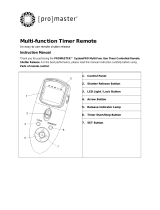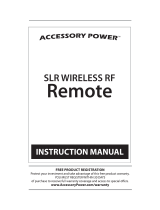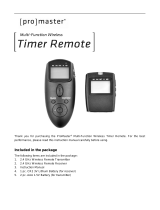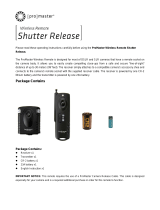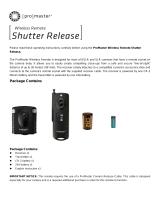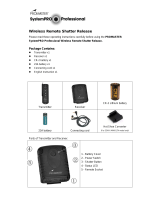8
Setting the Channel on the
Transmitter: The transmitter and receiver
must be set to the same channel for proper
communication.
1: Use the arrow button to select the channel
setting. Press the left and right
arrows until CH is displayed in the
upper right corner of the screen.
2: Press the center button on the arrow
button to change the setting.
3: Press the up and down arrows to adjust
the channel up or down.
4: Press the center button to lock the setting.
Setting the Channel on the Receiver:
1: With the device on, press the CH− and
CH+ at the same time. The CH in the
display will blink, indicating that you can
now change the setting.
2: Press the CH− or CH+ buttons to adjust
the channel.
3: Press both CH− and CH+ buttons a
second time to save your setting. If no
action is taken in ten seconds, the device
will save the setting displayed.
The channels you select for the transmitter
and receiver will become the default settings
for the next time you power up the device.
When you select [––] as the channel for the
transmitter and receiver, this eectively sets
the devices to communicate on all channels.
A receiver set to [––] will respond to any
transmission it receives on the 2.4 GHz
frequency. This is useful in setups with
multiple devices all needing to respond to a
single trigger.
SETTING THE CHANNEL