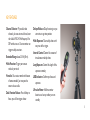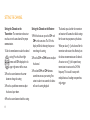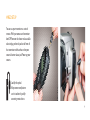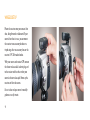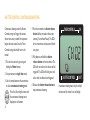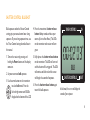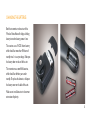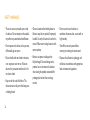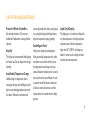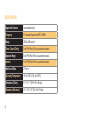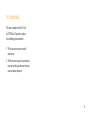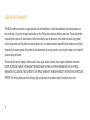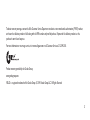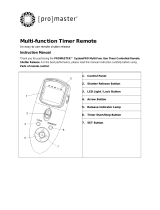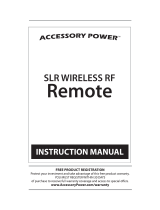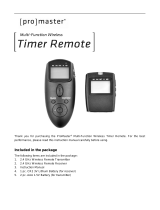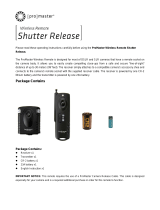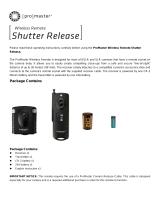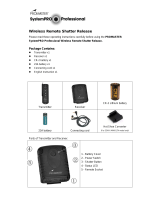WIRELESS
SHUTTERBOSS

2
Thank you for choosing the Vello Wireless
ShutterBoss. It has a range of up to 250
feet on 99 channels over the reliable FSK
modulated 2.4 GHz frequency. But this device
is more than just a wireless shutter release.
It features many timer functions; self-timer,
interval timer, long exposure timer, as well
as controls for the number of continuous
shutter trips. The transmitter is powered by
two AAA batteries that can provide the low
power the device uses for up to four years.
INTRODUCTION
You can set the timer delays, exposure
times, and intervals up to 99 hours,
59 minutes, 59 seconds in one second
increments. You can select anywhere from
to 99 continuous shots, or set the device
to take an unlimited number of photos.
The LCD screen also has a backlit
function for low-light conditions.
The Vello Wireless ShutterBoss is great
for time-lapse recording of blooming
flowers, astrophotography, etc.

3
Channel Selector: 99 possible radio
channels, plus one universal channel, over
the reliable FSK 2.4 GHz frequency. No
DIP switches to set. One transmitter can
trigger multiple receivers.
Extended Range: about 250 ft. (80 m).
Multi-Function: Trigger your camera
wirelessly or wired.
Versatile: One receiver works with dozens
of camera models. Just swap out the
camera release cable.
Dual-Function Release: Press halfway to
focus; press full to trigger shutter.
Delayed Release: Delay function gives you
extra time to get into position.
Multi-Exposure: Take multiple shots with
one press of the trigger.
Interval Control: Control the amount of
time between multiple shots.
Long Exposure: Control the length of the
exposure remotely.
LED Indicators: Confirm pre-focus and
exposure.
Ultra-low Power: AAA transmitter
batteries can last up to four years on
standby.
KEY FEATURES

Battery Compartment
Confirmation LED
Transmitter
Display Panel
Backlight Button
Timer Start/Stop Button
Shutter Release Button
Control Selection Button
4
FEATURE DIAGRAMS

Battery Compartment
Display Panel
Power/Channel Down Button
Backlight/Channel Up Button
Output Signal Socket
Power LED
Cold-Shoe Mount
with Thumb-Wheel Lock
Receiver
5

DELAY
BULB
LONG INTVL N CH
TIMER CONTROLS
SHUTTER CONTROLS
CH
BATT
Exposure Length Function
Interval Function
Delay Function
Number of Shots Function
Bulb Shot Indicator
Channel Indicator
Multi Shot Indicator
Delay Indicator
Single Shot Indicator
Low Battery Indicator
6
TRANSMITTER DISPLAY PANEL

7
Turning ON the Transmitter: The
Wireless ShutterBoss is optimized for ultra-
low power usage. Pressing any key will wake
the device. If no operation is performed,
the transmitter will revert to standby status
in one minute, and the display will turn o.
The device will stay active during timing
operations and bulb exposures longer than
one minute.
Turning ON the Receiver: Press and
hold the power button for two seconds. The
display will show the channel in use. The
receiver turns o the same way. Press and
hold the power button until the display goes
o.
Press and hold the power button for two
seconds to power up the receiver. The LED
will blink green while the device is on.
POWERING UP

8
Setting the Channel on the
Transmitter: The transmitter and receiver
must be set to the same channel for proper
communication.
1: Use the arrow button to select the channel
setting. Press the left and right
arrows until CH is displayed in the
upper right corner of the screen.
2: Press the center button on the arrow
button to change the setting.
3: Press the up and down arrows to adjust
the channel up or down.
4: Press the center button to lock the setting.
Setting the Channel on the Receiver:
1: With the device on, press the CH− and
CH+ at the same time. The CH in the
display will blink, indicating that you can
now change the setting.
2: Press the CH− or CH+ buttons to adjust
the channel.
3: Press both CH− and CH+ buttons a
second time to save your setting. If no
action is taken in ten seconds, the device
will save the setting displayed.
The channels you select for the transmitter
and receiver will become the default settings
for the next time you power up the device.
When you select [––] as the channel for the
transmitter and receiver, this eectively sets
the devices to communicate on all channels.
A receiver set to [––] will respond to any
transmission it receives on the 2.4 GHz
frequency. This is useful in setups with
multiple devices all needing to respond to a
single trigger.
SETTING THE CHANNEL

9
You can use your transmitter as a wired
remote. With your camera and transmitter
both OFF, connect the shutter release cable’s
sub-mini plug end to the jack at the front of
the transmitter and the other end to your
camera’s shutter release jack. Power up your
camera.
WIRED SETUP
Look for this symbol.
Many camera manufacturers
use it to indicate the jack for
connecting remote devices.

0
Mount the receiver onto your camera’s hot
shoe, facing forwards or backwards. If your
camera’s hot shoe is in use, you can mount
the receiver to an accessory bracket or a
tripod using either an accessory shoe or the
receiver’s /4"-20 threaded socket.
With your camera and receiver OFF, connect
the shutter release cable’s sub-mini plug end
to the receiver and the other end to your
camera’s shutter release jack. Power up the
receiver and then the camera.
Be sure to also read your camera’s manual for
guidance on use of remotes.
WIRELESS SETUP

TIMER CONTROLS
SHUTTER CONTROLS
CH
BATT
. Turn on the receiver by pressing and
holding the Power button until the display
comes on.
2. Set your camera to single shot mode.
3. Use the arrow button on the transmitter
to select single shot mode. Press
the left and right arrows until the
single shot icon is displayed in the
bottom left of the screen.
4. Press the transmitter’s shutter release
button halfway to wake or focus your
camera (if set to Auto Focus). The LEDs
on the transmitter and receiver will both
turn green.
5. Fully depress the shutter release button
on the transmitter. The LEDs will turn red
and the shutter will be triggered.
SHUTTER CONTROL: SINGLE SHOT
In single shot mode, only the single shot
icon and the channel in use will display.

TIMER CONTROLS
SHUTTER CONTROLS
CH
BATT
2
Continuous shooting under the Shutter
Control settings will trigger the camera
shutter once every second. For exposures
longer than one second, use the Timer
Control settings described later in this
manual.
. Turn on the receiver by pressing and
holding the Power button.
2. Set your camera to single shot mode.
3. Use the arrow button on the transmitter
to select continuous shooting mode.
Press the left and right arrows until
the continuous shooting icon is
displayed at the bottom.
4. Press the transmitter’s shutter release
button halfway to wake or focus your
camera (if set to Auto Focus). The LEDs
on the transmitter and receiver will both
turn green.
5. Fully depress and hold the shutter
release button on the transmitter. The
LEDs will turn red and the shutter will be
triggered. The LEDs will blink green and
red as shots are focused and triggered.
6. Release the shutter release button to
stop continuous shooting.
SHUTTER CONTROL: CONTINUOUS SHOOTING
In continuous shooting mode, only the multiple
shot icon and the channel in use will display.

BULB
TIMER CONTROLS
SHUTTER CONTROLS
CH
BATT
3
Bulb exposures under the Shutter Control
settings give you manual control over a long
exposure. To preset long exposure times, use
the Timer Control settings described later in
this manual.
. Turn on the receiver by pressing and
holding the Power button until the display
comes on.
2. Set your camera to bulb exposure.
3. Use the arrow button on the transmitter
to select bulb mode. Press the
left and right arrows until BULB is
displayed at the bottom of the LCD.
4. Press the transmitter’s shutter release
button halfway to wake or focus your
camera (if set to Auto Focus). The LEDs
on the transmitter and receiver will turn
green.
5. Fully depress the shutter release button
on the transmitter. The LEDs will turn red
and the shutter will be triggered. The LEDs
will continue to blink red and the screen
will display the seconds of exposure.
6. Press the shutter release button again
to end the bulb exposure.
SHUTTER CONTROL: BULB SHOT
In bulb mode, the screen will display the
seconds of your exposure.

TIMER CONTROLS
SHUTTER CONTROLS
CH
BATT
number of shots seconds of delay
4
The Delay feature in the Shutter Controls
gives you simple control over delay and
number of shots. To combine delay with
other exposure settings, use the Timer
Control settings described later in this
manual.
. Turn on the receiver by pressing and
holding the Power button.
2. Set your camera to single shot mode.
3. Use the arrow button on the transmitter
to select delay shooting mode. Press the
left and right arrows until the delay
icon is displayed at the bottom of
the LCD.
4. Press the set button in the middle of the
arrow button to change the settings.
5. Press the up and down arrows to set the
number of exposures (from to 99 shots,
or set the device to take an unlimited
number of Photos when set to “--”.).
6. Press the right arrow to set the delay time
(from to 59 seconds).
7. Press the set button in the middle of the
arrow button to lock your settings.
8. Press the transmitter’s shutter release
button halfway to wake or focus the
camera. Fully depress the shutter release
button. The delay countdown will begin
and one shot will be taken per second.
SHUTTER CONTROL: DELAY

5
The Timer Controls at the top of the LCD
screen give you more control over delay,
exposure length, number of shots (and the
intervals between them) than the Shutter
Controls or even the controls on your
camera.
You can choose only one function, such as
delay time or exposure length, or set up a
series of controls that begins with a delay
countdown up to 99 hours 59 minutes 59
seconds and then triggers a series of long
exposures with intervals between each shot.
Once you’ve set up your Timer Controls,
press the Timer Start/Stop button to begin
the countdowns and exposures.
TIMER CONTROLS

DELAY
TIMER CONTROLS
SHUTTER CONTROLS
CH
BATT
hours minutes seconds
6
Under Timer Controls, the Wireless
ShutterBoss allows you set a delay of up to 99
hours 59 minutes 59 seconds.
. Turn on the receiver by pressing and
holding the Power button until the display
comes on.
2. Make certain your camera is NOT also set
for a delay.
3. Use the arrow button on the transmitter
to select DELAY under the Timer
Controls. Press the left and right
arrows until DELAY is displayed at
the top of the LCD.
4. Press the set button in the middle of the
arrow button to change the Delay setting.
Use the left and right arrows to move
between hours, minutes, and seconds. Use
the up and down arrows to change the
time values.
5. Press the set button again to accept your
selection.
6. Continue on to other Timer Control
settings or press Timer Start/Stop to
begin the delay timer.
TIMER CONTROLS: DELAY

LONG
TIMER CONTROLS
SHUTTER CONTROLS
CH
BATT
hours minutes seconds
7
Under Timer Controls, the Wireless
ShutterBoss can control shutter speeds that
are much longer than your camera oers, and
you don’t have to manually end the exposure
as you do with the Shutter Controls.
. Turn on the receiver by pressing the
Power button until the display comes on.
2. Set your camera to bulb exposure.
3. Use the arrow button on the transmitter
to select LONG under the Timer
Controls. Press the left and right
arrows until LONG is displayed at
the top of the LCD.
4. Press the set button in the middle of the
arrow button to change the Long Exposure
setting. Use the left and right arrows
to move between hours, minutes, and
seconds. Use the up and down arrows to
change the time values.
5. Press the set button again to accept your
selection.
6. Continue on to other Timer Control
settings or press Timer Start/Stop to
begin the exposure process.
TIMER CONTROLS: EXPOSURE LENGTH

INTVL
TIMER CONTROLS
SHUTTER CONTROLS
CH
BATT
hours minutes seconds
8
The Wireless ShutterBoss allows you to
control the amount of time between a series
of shots. Choose an interval that is longer
than your exposure time. If using a flash, be
sure to set an interval that is longer than your
flash recycle time.
. Turn on the receiver by pressing the
Power button until the display comes on.
2. Set your camera exposure.
3. Use the arrow button on the transmitter
to select INTVL under the Timer
Controls. Press the left and right
arrows until INTVL is displayed.
4. Press the set button in the middle of
the arrow button to change the exposure
Interval setting. Use the left and right
arrows to move between hours, minutes,
and seconds. Use the up and down arrows
to change the time values.
5. Press set button again to accept your
selection.
6. Continue on to other Timer Control
settings or press Timer Start/Stop to
begin the exposure process.
TIMER CONTROLS: INTERVALS

N
TIMER CONTROLS
SHUTTER CONTROLS
CH
BATT
9
Once you’ve set the Interval time under the
Timer Controls, you must tell the Wireless
ShutterBoss how many shots to trigger.
. Turn on the receiver by pressing the
Power button until the display comes on.
2. Set your camera exposure.
3. Use the arrow button on the transmitter
to select N under the Timer
Controls. Press the left and right
arrows until N is displayed.
4. Press the set button in the middle of
the arrow button to change the setting
for number of exposures. Use the up and
down arrows to change the number of
shots.
5. Press set button again to accept your
selection.
6. If this is the last of your Timer Control
settings, press Timer Start/Stop to begin
the exposure process.
TIMER CONTROLS: NUMBER OF SHOTS

20
Both the transmitter and receiver feature a
backlight for low light shooting conditions.
Press and hold the backlight button for
three seconds to activate the backlight on
the display. The backlight will remain lit for
about six seconds on the transmitter and four
seconds on the receiver.
BACKLIGHT BUTTON
Transmitter backlight button Receiver backlight button
Page is loading ...
Page is loading ...
Page is loading ...
Page is loading ...
Page is loading ...
Page is loading ...
Page is loading ...
Page is loading ...
-
 1
1
-
 2
2
-
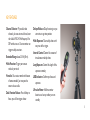 3
3
-
 4
4
-
 5
5
-
 6
6
-
 7
7
-
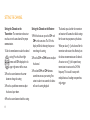 8
8
-
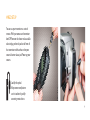 9
9
-
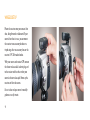 10
10
-
 11
11
-
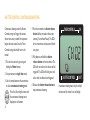 12
12
-
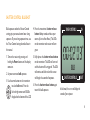 13
13
-
 14
14
-
 15
15
-
 16
16
-
 17
17
-
 18
18
-
 19
19
-
 20
20
-
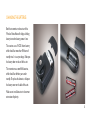 21
21
-
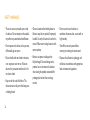 22
22
-
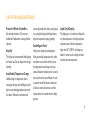 23
23
-
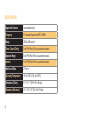 24
24
-
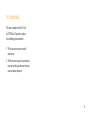 25
25
-
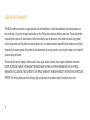 26
26
-
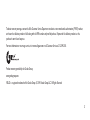 27
27
-
 28
28
Vello RCW-R User manual
- Category
- Camera accessories
- Type
- User manual
Ask a question and I''ll find the answer in the document
Finding information in a document is now easier with AI
Related papers
Other documents
-
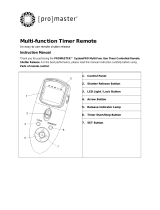 Promaster Multi-function Timer Remote Owner's manual
Promaster Multi-function Timer Remote Owner's manual
-
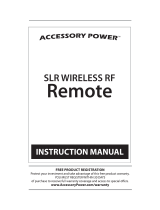 Accessory Power SLR Wireless RF Remote User manual
Accessory Power SLR Wireless RF Remote User manual
-
PIXEL TW-282 Owner's manual
-
PIXEL TW-283/E3 User manual
-
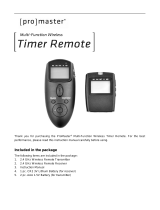 Promaster Timer Remote 4964 Owner's manual
Promaster Timer Remote 4964 Owner's manual
-
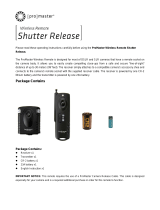 Promaster Wireless Remote Shutter User manual
Promaster Wireless Remote Shutter User manual
-
JJC JF-U2 User manual
-
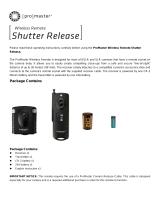 Promaster Wireless RF Remote Shutter Release Owner's manual
Promaster Wireless RF Remote Shutter Release Owner's manual
-
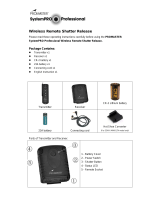 Promaster SystemPro Professional Operating instructions
Promaster SystemPro Professional Operating instructions
-
Xcellon MWO-EV6 Quick setup guide