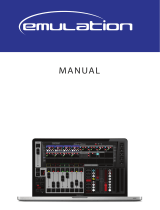04/2000 Martin Case Manual Version 7.20 Introduction
R&D International NV for Martin Professional AS
9
- CUE MEMORY
o Every cue-memory can include information of 700 fixtures of up to 32
channels, with their effects generator parameters and their timing
parameters. The timing-parameters can be applied on the cue-memory
or on every single channel separately:
Delay-in time
Fade-in time
Delay-out time
Fade-out time
Link time
o Multi-select cue, or activating several cues simultaneous
o Auto-prepare cue-memory: when the dimmer closes in one cue, the
controller will look ahead and execute all programmed non-dimmer
channels until he finds a cue where the dimmer opens again.
o Auto-trace: when a cue is activated, the controller will gather all missing
channels in descending cue order.
- SEQUENCES
o Up to 4 sequences per cue
o Each sequence can hold 1 start-memory, 100 loop memories and 1 stop-
memory
o Have separate fade and wait-times.
o Can be activated/deactivated separately
o Can run forwards, backwards, in bounce (forwards and backwards) or at
random.
o Can be mutual synchronized
o Possibilities for auto-trigger, manual trigger and triggering in ‘learn the
beat mode’ (beat-step mode)
o Linking possibilities to other cues
- PLAYBACKS
o A playback is a memory to fade-in manually with:
A fader
A flash key
o Flash key functions:
Flash: with fade-in and fade-out time (adjustable separately)
Toggle: with fade-in and fade-out time (adjustable separately)
Kill: with fade-in and fade-out time (adjustable separately)
EFFECTS GENERATOR
- Up to 7 functions (10 for Pan/Tilt) per channel per fixture adjustable:
o Level, swing, speed, mode, delay, shift, wait (for non-Pan/Tilt channels).
o x-swing, y-swing, speed, mode, figure1, figure2, rotate, delay, shift, wait
(for Pan/Tilt channels).
- On Pan/Tilt channels, there is a choice out of a library of 49 different motion-
patterns.
- Pre-programmed combined effects with the effect macro functions like: Pan/Tilt
effects combined with dimmer effects or rainbow effect for RGB (CMY) fixtures.
- Possibility to spread the effect over more fixtures.