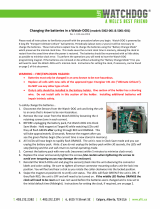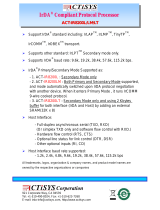Page is loading ...

FW-7870 Series
19” 1U Intel Pentium 4 Socket T Rackmount
Network Security Platform
User’s Manual

ii
Copyright and Disclaimers
© Copyright 2004 - Lanner Electronics Inc.
All Rights Reserved
The contents in this publication have been thoroughly checked and considered accurate. The
publisher and manufacturer of this product, Lanner Electronics, is not responsible for any
violation of patents or other rights of third parties resulting from its use. Neither does Lanner
Electronics assume any responsibility for any inaccuracies contained in this manual, nor make
any commitment to keep the information in this document up-to-date.
Lanner reserves the right to make improvements to this document and/or this product at any
given time without notice.
No part of this document may be reproduced, stored in a retrieval system, or transmitted in any
form or by any means (electronic, mechanical, photocopying, recording, or otherwise, without
the formal consent from Lanner.
Trademark Acknowledgments
All products and/or brand names stated in this publication are the trademarks of their rightful
and associated companies.
Radio Frequency Emissions Notice
This equipment has been tested and found to comply with the digital device limits pursuant to
Part 15 of the FCC Rules. These limits are designed to provide reasonable protection against
harmful interference when operate in a commercial environment. This equipment generates,
uses, and can radiate radio frequency energy and, if not installed and used in accordance with
the instruction manual, may cause harmful interference to radio communications. Operation of
this equipment in a residential area may cause harmful interference, in which case the user will
be required to correct the interference at his expense.

iii
Safety Instructions
The following information relates to the safety of installation and maintenance personnel. Read
all instructions before attempting to unpack, install or operate this equipment, especially before
connecting the power adapter.
Please keep the following in mind as you unpack and install this equipment:
Always follow basic safety precautions to reduce the risk of fire, electrical shock and
injury to persons.
Do not apply power into FW-7870 before installation or when disconnecting this
product from its original system setup.
To prevent fire or shock hazard, do not expose the unit to rain, moisture or install this
product near water.
Locate a safe and dry location to place this product. Keep it away from wet
surfaces/surroundings.
Never push an object of any kind into this product through openings or empty slots, as
you may damage parts.
Do not attach the power supply cabling to building surfaces. Do not allow anything to
rest on the power cabling or allow it to be abused by persons walking on it.
Distance your working area from moist floors, ungrounded power extension cables, and
unavailable safety grounds.
Avoid installation of this product during a lighting storm.
Damages caused by electrostatic discharge may result in total or intermittent system
failures. To minimize the possibility of ESD damage, an anti-static strap is highly
recommended.
When cleaning or servicing this unit, avoid using highly toxic or aerosol cleaners. Use a
clean damp cloth when wiping its surfaces.
Do not place this device in a tight and sealed location. Place the unit where it can access
sufficient airflow to its vent holes (openings along its sides). Never block or cover these
openings.
Do not disassemble this product on your own.

iv
Getting Technical Assistance
Should you encounter questions or problems with your FW-7870, Lanner Electronics is ready
to assist you within the guidelines of our product support programs. First, check the electronic
product documentation for assistance. If you still cannot find the solution to your problem,
contact Lanner sales team with the following information handy:
FW-7870 model name
Part number
Local network configuration details
The abnormal behavior and/or error messages reported by your network system
Your questions, or a description of the problem you are experiencing
Call, fax, or e-mail Lanner Electronics for technical support.
Phone: 886-2-8692-6060
Fax: 886-2-8692-6101
E-mail: [email protected]
About this Manual
This target audience of this manual includes users, administrators and technicians. This
publication is a useful reference when installing, configuring, operating and managing the
FW-7870. This breakdown and short descriptions of this manual’s contents are as follows:
Chapter 1 – Introduction provides an overview of the FW-7870 19” 1U
Rackmount network security appliance, including its related features,
application usage and technical specifications list. The chapter also
guides users through the pre and post installation process by listing safety
tips plus an overall detailed description of the control board and system
and their vital components.
Chapter 2 – Introduce Hardware Installation
Chapter 3 – Award BIOS Setup
Appendix A –summarizes the specification of the power supply
Appendix B –Watchdog Timer Introduction
Appendix C –Console Redirection
Appendix D– LCD Module and Key Pad

v
Table of Contents
Copyright and Disclaimers....................................................................................................ii
Trademark Acknowledgments...............................................................................................ii
Radio Frequency Emissions Notice..................................................................... ii
Safety Instructions............................................................................................... iii
Getting Technical Assistance.............................................................................. iv
About this Manual................................................................................................ iv
Table of Contents................................................................................................ v
C h a p t e r 1.........................................................................................................................1
Getting Started 1
1.1 Introduction.................................................................................................. 1
1.1.1 Features...............................................................................................................................1
1.2 Technical Specifications.............................................................................. 2
1.3 Packing Contents........................................................................................ 3
1.4 MB-X76 System Board................................................................................ 4
1.4.1 Board Layout........................................................................................................................4
1.4.2 Jumper Settings and I/O Connector.....................................................................................5
1.4.3 Connector Pin Assignments.................................................................................................5
CMOS1:Clear CMOS Data ............................................................................... 5
CMOS1:Clear CMOS Data ............................................................................... 5
PS4M1:4 Pin Power Connectr.......................................................................... 5
PS8P1:8-Pin Power Connector (Xeon-8P Male ) .............................................. 5
PSC1:24 Pin ATX Power Connector ................................................................. 6
COMA1: RS-232 Serial Port #1 Connector (D-Sub) ........................................ 6
FAN1-5 : 3 Pin FAN Connector) ...................................................................... 6
PLRS1:Power LED,HD LED,Reset,Speaker Connector(11 Pin 2.54mm) ........ 6
PSW1:For ATX Power Button........................................................................... 6
KPA1 LCM Keypad ....................................................................................... 6
IRDA1:IRDA1 Connector)............................................................................... 6
PKMB1: PS/2 Keyboard & Mouse Connector (2x4 Header 2.54mm )............. 6
IDEB1 : IDE Interface Connector ( 40Pin 2.54mm Pitch Header )................... 7
LANB1-8 :Type 2( RJ-45 with LED )............................................................... 7
PCIB1:124-pin Mini PCI Sockets ..................................................................... 7
1.5 FW-7870 19” 1U Rackmount Firewall Mechanisms.................................... 8
1.5.1 Face Panel...........................................................................................................................8
1.5.3 Rear View.............................................................................................................................10
C h a p t e r 2.......................................................................................................................11
FW-7870 Hardware Installation Guide..............................................................................11
2.1 Hardware Installation Guide........................................................................ 11
Chapter 3..............................................................................................................................17
Award BIOS Setup..............................................................................................................17
3.1 BIOS Setup ................................................................................................. 17
Starting Setup....................................................................................................................................17
Using Setup.......................................................................................................................................17
Navigating through the menu bar......................................................................................................18
Getting Help.......................................................................................................................................18
3.2 Main Menu.................................................................................................... 19
3.3 Standard CMOS Features........................................................................... 20
3.4 Advanced BIOS Features............................................................................ 22

vi
3.5 Advanced Chipset Features........................................................................ 24
3.6 Integrated Peripherals................................................................................. 26
3.7 Power Management Setup.......................................................................... 30
3.8 PnP/PCI Configuration ................................................................................ 32
3.9 PC Health Status......................................................................................... 33
3.10 Frequency / Voltage Control ...................................................................... 34
CPU Clock Ratio : This item allows you to select the CPU Host / PCI Clock...... 34
3.11 Load Optimized Defaults........................................................................... 34
3.12 Supervisor/User Password Setting............................................................ 34
3.13 Save and Exit Setup.................................................................................. 35
3.14 Exit Without Saving .................................................................................... 37
Appendix A...........................................................................................................................38
Appendix B ..........................................................................................................................39
Appendix C ........................................................................................................................386
Appendix D..........................................................................................................................48
Terms and Conditions 41
Warranty Policy 44
RMA Service 44

1
C h a p t e r 1
Getting Started
1.1 Introduction
Figure 1 – FW-7870 Outlook
The FW-7870 is a 1U rackmount network security solution targeting the Enterprise market.
The FW-7870 supports Socket T for Intel Pentium 4 processor with 533/800 MHz FSB. It is
designed with an Intel 915GV as its northbridge and ICH6(i82801FB) as its southbridge.; All
Gigabit ports to be connected from the Southbridge through the ICH6(i82801FB) hub
controller’s PCI-express and PCI ports, ensuring maximum throughput and performance. For
extra flexibility and scalability, the FW-7870 has a Mini PCI slot, users can expand their
specifications and performance by simply adding add-on cards to the slot. FW-7870 has two
built-in DDR SDRAM DIMM sockets onboard, enough for even the most intensive network
security applications. The FW-7870 is a powerful and flexible unit that can meet the vast and
various hardware requirement and performance needs of System Integrators, OEM customers
and software developers.
1.1.1 Features
Listed below are the key features of FW-7870.
Supports 3.5” SATA HDD
Supports Socket T(LGA775) for Intel Pentium 4 processor. Up to 3.6 GHz.
Supports two DDR DIMM socket (184-pin) up to 2GB DDR SDRAM.
Supports 4 Gigabit Ethernet ports by PCI-express interface with Marvell 8053,
with 4 Gigabit Ethernet ports by PCI interface with Marvell 8001.
Supports Compact Flash, Mini PCI.
Support Serial(RS-232), USB 2.0 on front panel.
19” 1U Rackmount network security appliance

2
1.2 Technical Specifications
Model Name FW-7870
SBC
SBC
MB-X76A
CPU
Socket T(LGA 775) for Intel Pentium 4 Processor
Chipset
Intel 915GV/Intel i82801FB
BIOS
Award BIOS
Memory
Two 184 pin DDR DIMM
Network interface
4 ports PCI-E by Marvell 8053 Gigabit Ethernet
4 ports PCI by Marvell 8001 Gigabit Ethernet
SSD
one CompactFlash TypeII Socket
I/O Interface
One DB-9 RS-232 connector(Front panel)
One USB 2.0 connector (Front panel)
Expansion Slot
One Mini-PCI slot
One PCI extension slot in back panel
RTC
Internal RTC with LI battery
Power
1U Power Supply with input Voltage : 100VAC-240VAC
and Frequency :47Hz-63Hz
Mechanical/ Environmental
Form Factor
19” 1U Rackmount
Operating Temperature
0
o
C – 40
o
C
Storage Temperature
-20
o
C – 70
o
C
Humidity
5% - 95% RH, non-condersing
Chassis Material
Steel
Dimension
mm
Net Weight
KGS
Certification
CE, FCC CLASS A
Software support
Linux 6.5 and above, Windows 2000/2003/ XP

3
1.3 Packing Contents
Carefully unpack your package and make sure that you have the following items.
FW-7870 Network security Platform
Console cable
1.8 meters long cross-over Ethernet cable
1.8 meters long straight-through Ethernet cable
Power cable
Screw Set
CPU Cooler * 1
Slid & Bracket Set
If you find anything missing or damaged, promptly contact your dealer for assistance.

4
1.4 MB-X76 System Board
MB-X76 is the system board bundled with the FW-7870 Network security platform. The
succeeding sections list all MB-X76 related jumper settings and connector pin assignments.
1.4.1 Board Layout
Figure 3 – MB-X76 Jumpers and Connectors

5
1.4.2 Jumper Settings and I/O Connector
The onboard jumper settings and I/O connector of MB-X76 are custom-tailored to fit the
FW-7870 functionality. Changing the jumper settings may result in system malfunction or
unforeseen damages.
Jumper Settings and I/O Connector Summary for MB-X76
JUMPER FUNCTION
CMOS1 Clear CMOS Data
PKMB1 PS/2 keyboard & mouse connector
USBF1 USB port 1 & port 2 connector
CRT1 VGA connector
PSP1 4 pin power connector
FAN1, 2, 3
LUSBCOM1
PSC1
FDCA1
1.4.3 Connector Pin Assignments
CMOS1:Clear CMOS Data
CMOS1 Description
1-2 Normal (Default)
2-3 Clear CMOS
PS4P1:4-Pin Power Connector (P4-4P Male )
Pin No. Description
1
GND
2
GND
3
+12V
4
+12V

6
PSC1:24 Pin ATX Power Connector
FAN1-3 : 3 Pin FAN Connector)
Pin No. Description
1
Ground
2
+12V
3
FAN Status
PKMB1: PS/2 Keyboard & Mouse Connector (2x4 Header 2.54mm )
Pin No. Description
1 KBCLK
2 Ground
3 NC
4 KBDATA
5 NC
6 MSDATA
7 MSCLK
8 VCC
Pin No. Description Pin No. Description
1
+3.3V
13
+3.3V
2
+3.3V
14
-12V
3
Ground
15
Ground
4
+5V
16
PSON-
5
Ground
17
Ground
6
+5V
18
Ground
7
Ground
19
Ground
8
Power Good
20
NC
9
Stand-By 5V
21
+5V
10
+12V
22
+5V
11
+12V
23
+5V
12
+3.3V
24
Ground

7
USBF1 USB Port #1 & #2 Connector 2x5 Pin 2.54mm
Pin No. Descption Pin No. Description
1 USB_VCC 2 Grond
3 Key 4 USBD1+
5 USBD0- 6 USBD1-
7 USBD0+ 8 Key
9 Ground 10 USB_VCC

8
1.5 FW-7880 19” 1U Rackmount Firewall Mechanisms
This section of the manual describes the mechanical and device nomenclature of FW-7880.
1.5.1 Face Panel
Figure 5 – FW-7870 Face Panel
Face Panel LED Status and Behavior
The following table lists and explains the behavior of each LED on the FW-7870 front panel.
LED Color Status Description
Green On When FW-7870 power is switched ON
PWR
N/A Off No power connected
Yellow On Hard disk under access
HDD
N/A Off No Data access
Green On When system under access
Status
NA Off No power access
On The Ethernet cable connect to RJ-45
Orange
Flash Action
Off 10M
Green On 100M
Ethernet Ports
Green/
Orange
Orange On 1G
LCM Ke
p
ad
ConsoleConsole
Status HDD
Powe
r

9
Console Port: via the console port cable, this connector attaches FW-7870 to
the host PC.
LCM & Keypad Please reference the Appendix B

10
1.5.3 Rear View
Figure 6 – FW-7870 Rear View
Power Switch: Click the Power Switch , and the system will be power on.
Faulty or improper use of the power adaptor may cause permanent damage to the
power supply and the FW-7870. Plug the adaptor to an electrical wall outlet that
matches its specifications.
Power Switch

C h a p t e r 2
FW-7870 Hardware Installation Guide
2.1 Hardware Installation Guide
- Removing the Top Cover
Step 1 :
Unscrew Five screws from the system.
Step 2 :
Pull up the top cover
Ste
p
2
Ste
p
1

- CPU Installation
Step 1: Remove the fan cover screw
(3 pcs)
Step 2: To loosen the thermal module screw
(4 pcs)
Step 3: Open socket lever by pushing
lever down and away from socket

Step 4: Open load plate, (DO NOT TOUCH
SOCKET CONTACTS)
Step 5: Align notches with socket.
Step 6: Close load plate. Pressing down on
load plate, close and engage
socket lever.
Step 7: Place the thermal module onto the main
board, lock on the thermal module screw
(4pcs), then lock on the fan module screw.

- System Memory
- Figure 1: The DIMM slot has a notch, the DIMM memory module only fit in one direction.
-
Figure 2: Align the memory notch to the module and push the memory into the DIMM socket
Figure 1-1
Figure 1-2
Figure 2-1
Figure 2-2
/