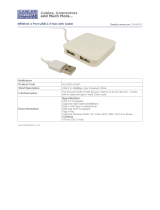Page is loading ...

IAC-F848
Manual

IAC-F848
IAC-F848
Manual
© Copyright 2007, Lanner Electronics, Inc. All rights reserved. This
document contains proprietary information that is protected by copyright.
No part of this document may be reproduced, transmitted, transcribed,
stored in a retrieval system, or translated into any language in any form
by any means without the written express of Lanner Electronics, Inc.
The author and Lanner Electronics, Inc. have used their best efforts in
preparing this manual. However, the author and Lanner Electronics, Inc.
make no warranties of any kind, expressed or implied, with regard to the
informational content, documentation, or files contained in this manual,
and shall not be liable for technical or editorial errors or omissions
contained herein. In no event shall the author or publisher be responsible
or liable for any incidental or consequential damages resulting from the
furnishing, performance, or use of this material.
TRADEMARKS Internet Explorer, Windows Explorer, and Windows are
trademarks or registered trademarks of Microsoft Corporation. Other
products mentioned herein may be trademarks/or registered trademarks
of their respective owners.
2

IAC-F848
Safety Guidelines
Follow these guidelines to ensure general safety:
Keep the chassis area clear and dust-free during and after
installation.
Do not wear loose clothing or jewelry that could get caught in the
chassis. Fasten your tie or scarf and roll up your sleeves.
Wear safety glasses if you are working under any conditions that
might be hazardous to your eyes.
Do not perform any action that creates a potential hazard to people
or makes the equipment unsafe.
Disconnect all power by turning off the power and unplugging the
power cord before installing or removing a chassis or working near
power supplies
Do not work alone if potentially hazardous conditions exist.
Never assume that power is disconnected from a circuit; always
check the circuit.
Operating Safety
Electrical equipment generates heat. Ambient air temperature may
not be adequate to cool equipment to acceptable operating
temperatures without adequate circulation. Be sure that the room in
which you choose to operate your system has adequate air
circulation.
Ensure that the chassis cover is secure. The chassis design allows
cooling air to circulate effectively. An open chassis permits air leaks,
which may interrupt and redirect the flow of cooling air from internal
components.
Electrostatic discharge (ESD) can damage equipment and impair electrical
circuitry. ESD damage occurs when electronic components are improperly
handled and can result in complete or intermittent failures. Be sure to
follow ESD-prevention procedures when removing and replacing
components to avoid these problems.
Wear an ESD-preventive wrist strap, ensuring that it makes good skin
contact. If no wrist strap is available, ground yourself by touching the
metal part of the chassis.
Periodically check the resistance value of the antistatic strap, which
should be between 1 and 10 megohms (Mohms).
3

IAC-F848
EMC Notice
This equipment has been tested and found to comply with the limits for a
Class A digital device, pursuant to Part 15 of the FCC Rules. These limits
are designed to provide reasonable protection against harmful
interference when the equipment is operated in a commercial
environment. This equipment generates, uses, and can radiate radio
frequency energy and, if not installed and used in accordance with the
instruction manual, may cause harmful interference to radio
communications. Operation of this equipment in a residential area is likely
to cause harmful interference in which case users will be required to
correct the interference at their own expense.
Class A Notice for FCC
Modifying the equipment without the authorization of Lanner Electronics,
Inc. may result in the equipment no longer complying with FCC
requirements for Class A digital devices. In that event, your right to use
the equipment may be limited by FCC regulations, and you may be
required to correct any interference to radio or television communications
at your own expense.
This equipment is in compliance with the essential requirements and other
relevant provisions of Directive 1999/5/EC.
4

IAC-F848
Contents
Safety Guidelines....................................................................... 3
EMC Notice................................................................................. 4
Contents..................................................................................... 5
1. Product Overview.................................................................. 7
1.1 Product Introduction................................................................7
1.2Features and Benefits...............................................................7
1.3Specifications..........................................................................8
1.4 Package Contents...................................................................9
1.5 Technical Assistance................................................................9
2. System Components.............................................................10
2.1 IAC-F848 Images...................................................................10
2.1.1 Board Layout......................................................................10
2.1.2 Dimensions (mm)................................................................11
2.2 Settings and I/O Connectors....................................................11
CCMOS2: Clear CMOS Data ..........................................................11
COMA1: Pin header......................................................................11
COMB1: Pin header......................................................................11
FDC A1: Floppy Interface Connector (34 Pin Header)........................12
LAN B1: LAN CONNECTOR. ...........................................................12
USB F1-F4:USB Port #1-#4.........................................................12
ATX C1: For ATX Function.............................................................13
ATX PWR1: ATX 4 PIN CONNECTOR (FOR +12V VCORE)...................13
FPIO1: 4-Pin Power AND RESET FUNCTION.....................................13
LPT A1:Parallel Connector (26 Pin 2.54mm Pitch Header)................13
IRDA1: IRDA1 Connector..............................................................14
CPU FAN1: 4 Pin FAN Connector.....................................................14
VGA1: External VGA Connector (12 Pin Header)...............................14
IDE1: IDE Interface Connector......................................................14
CN1: Compact Flash Connector.....................................................15
PCI B1: MINI PCI Connector..........................................................15
SATA1-SATA4 (SATA Connector)....................................................16
3. BIOS Setup...........................................................................18
3.1 Main Program Screen. . ...........................................................19
3.2 Standard CMOS Setup. ...........................................................20
3.3 BIOS Features Setup..............................................................22
3.4 CHIPSET FEATURES SETUP......................................................25
3.5 INTEGRATED PERIPHERALS.....................................................27
3.6 POWER MANAGEMENT SETUP..................................................29
3.7 PNP/PCI CONFIGURATION.......................................................32
3.8 PC HEALTH STATUS................................................................33
3.9 LOAD OPTIMIZED DEFAULTS....................................................34
3.10 SET SUPERVISOR / USER PASSWORD.....................................34
3.11 SAVE & EXIT SETUP..............................................................36
3.12 EXIT WITHOUT SAVING.........................................................36
Terms and Conditions...............................................................37
Warranty Policy ..........................................................................37
5

IAC-F848
RMA Service ..............................................................................37
Requesting a RMA#.....................................................................37
RMA Service Request Form. ..........................................................38
6

IAC-F848
1. Product Overview
1.1 Product Introduction
IAC-F848 is a full-size PICMG 1.0 compliant SBC supporting an Intel
Pentium 4 LGA775 processor. Built around the Intel 945G + ICH7 Chipset,
the IAC-F848 offers a multitude of advanced connectivity features such as
VGA / SATA / LAN / USB / CF / Mini-PCI and optional with Second LAN /
Audio / LVDS / DVI / TV-Out / S-Video.
1.2 Features and Benefits
• Supports Intel Pentium 4 and Pentium D, LGA775 CPU
• Intel 82945G chipset with FSB 533/800/1066MHz supports Hyper-
Threading Technology
• Two DIMM up to 2GB DDR2 400/533/667, Non-ECC SDRAM
• Option Audio/LCD/DVI/TV-Out/S-Video
• Dual Intel 82573L 10/100/1000Mbps LAN
• Type I/II CF, Mini-PCI socket
• PICMG 1.0 Compliant
7

IAC-F848
1.3 Specifications
FEATURE DESCRIPTION
Form Factor Full-size, PICMG 1.0
Processor
Supports LGA775 Intel Pentium 4, Pentium D with
533/800/1066MHz FSB
Chipset Intel® 82945G / 82801GB ICH7R
BIOS Award Flash BIOS
Cache Memory Processor Built-in
Technology DDR2 400/533/667 SDRAM, Dual-Channel
Max Capacity 2GB
Socket 240-pin DIMM x2
Hard Drive Interface IDE x1, Serial ATA II x4
SSD (CF Socket) CompactFlash I/II x1
Speed 10/100/1000 Mbps
I/O RJ45 x1 , Option RJ45 x1 on Braccket
Controller Intel 82573L
Controller
Intel® 82945G GMCH integrated Graphic Media Accelerator 950
built-in high quality 2D/3D engine and High definition streams
for MPEG playback
Shared memory DVMT(UMA )mode, 1MB/8MB of memory Pre-allocated
Output VGA, optional DVI, LVDS and TV-out
Codec Realtek ALC203 AC97 audio codec
I/O Mic-in, Line-in, Speaker-out via add on bracket Module
Floppy Drive
Interface
FDD header 2.0mm x 1
Serial Port RS-232 x3, RS-232/422/485 x1
Parallel Port LPT Pin Header 2.54mm x 1
Universal Serial Bus 8 (v 2.0)
Serial-ATA 4
Digital I/O 4bit Digital I/O with pin-header (4 in/4 out)
Bus interface PCI /ISA
IR Interface 115k bps, IrDA 1.0 compliant with pin-header connector
Keyboard Mini-DIN PS/2
Mouse Mini-DIN PS/2
Controller
iTE8712F-S Super I/O including CPU temperature, Voltage and
FAN Monitoring
RTC RTC with Li-Battery
Watchdog timer 256-level time-out intervals
Cooling
Heatsink & Fan
Expa nsion
Mini-PCI x1
Temperature,
ambient operating
0~60°C (32~140°F)
Humidity (RH),
ambient operating
5~95% relative humidity, non-condensing
Storage Temperature -20~70°C (-4~158°F)
Physical
Dimensions
Dimensions 338x122mm (13.3” x 4.8”)
Input +12V ,+5V,-12V power input
Form Factor AT/ATX support
Compliance
CE, FCC, RoHS
Platform
Sy stem
Memory
Storage
Interfa ce
Networking
Environme ntal
Parameters
Power
Display
Audio
I/O Interface
Hardware
Monitoring
8

IAC-F848
1.4 Package Contents
1.5 Technical Assistance
Should you have any questions or problems with your product, please
contact the Lanner sales team.
Phone: 886-2-8692-6060
Fax: 886-2-8692-6101
E-mail: [email protected]
Prior to contacting us, we ask that you first check the electronic product
documentation for assistance. Should you still have questions, we
recommend you have the following information on hand in order to
expedite the process:
1. IAC-F848 model name
2. Part number
3. Abnormal behavior and/or error messages reported by your
network system
4. Your questions or a description of the problem you are experiencing
9
Item Q'ty Description
IAC-F848 Series SBC 1pcs Single Board Computer
LPT/COM Cable 1pcs 216C3 Cable (LPT&COM Bracket) 29cm
ATX Feature Cable 1pcs 4-Pin Cable 40cm
FDD Cable 1pcs 34-to-34Pin Cable 50cm
IDE Cable 1pcs ATA100 40-Pin IDE with Key
SATA Cable 2pcs 7-Pin 15cm
PS/2 Cable 1pcs PS/2 Y Cable 5-Pin 13.5cm
USB Cable 2pcs USB Cable/Bracket 2-Ports
CD 1pcs
CD V1.0 For IAC-F848 Driver and Manual

IAC-F848
2. System Components
2.1 IAC-F848 Images
Figure 1 – IAC-F848
2.1.1 Board Layout
Figure 2 – IAC-F848 Key Features
10

IAC-F848
2.1.2 Dimensions (mm)
Figure 3 – Dimensions
2.2 Settings and I/O Connectors
The jumper settings and I/O connectors of the IAC-F848 board are
specific to the IAC-F848. Changing these settings may result in
malfunctions or damage to your system.
CCMOS2: Clear CMOS Data
DESCRIPTION CMOS
Normal (Default) 1-2
Clear CMOS 2-3
COMA1: Pin header
PIN NO. DESCRIPTION PIN NO. DESCRIPTION
1 NDCDA# 2 NSINA
3 NSOUTA 4 NDTRA#
5 GND 6 NDSRA#
7 NRTSA# 8 NCTSA#
9 NRIA# 10 NC
COMB1: Pin header
PIN NO. DESCRIPTION PIN NO. DESCRIPTION
1 COMB1 2 NDSRB#
3 COMB2 4 NRTSB#
5 COMB3 6 NCTSB#
7 COMB4 8 NRIB#
9 GND 10 NC
11

IAC-F848
PK M1: PS/2 Keyboard & Mouse Connector
PIN NO. DESCRIPTION PIN NO. DESCRIPTION
1 KBDT 2 MSDT
3 GND 4 +KBMS
5 KBCK 6 MSCK
FDC A1: Floppy Interface Connector (34 Pin Header)
PIN NO. DESCRIPTION PIN NO. DESCRIPTION
1 Ground 2 Density Select
3 Ground 4 NC
5 Ground 6 DS1
7 Ground 8 Index #
9 Ground 10 Motor Enable A #
11 Ground 12 Drive Select B #
13 Ground 14 Drive Select A #
15 Ground 16 Motor Enable B #
17 Ground 18 Direction #
19 Ground 20 Step #
21 Ground 22 Write Data #
23 Ground 24 Write Gate #
25 Ground 26 Track 0 #
27 Ground 28 Write Protect #
29 NC 30 Read Data #
31 Ground 32 Head Side Select #
33 NC 34 Disk Change #
LAN B1: LAN CONNECTOR
PIN NO. DESCRIPTION PIN NO. DESCRIPTION
1 PE_MMIP0_0 2 PE_MMIN0_0
3 PE_MMIP1_0 4 PE_MMIP2_0
5 PE_MMIN2_0 6 PE_MMIN1_0
7 PE_MMIP3_0 8 PE_MMIN3_0
9 LINK100A_N 10 LINK1GA_N
11 ACTA_N 12 P3V3
USB F1-F4:USB Port #1-#4
PIN DESCRIPTION PIN DESCRIPTION
1 USB_VCC 2 GND
3 NC 4 USB_TP
5 USB_TN 6 USB_TN
7 USB_TP 8 NC
9 GND 10 USB_VCC
12
2
9
10
1

IAC-F848
ATX C1: For ATX Function
PIN DESCRIPTION
1 GND
2 5VSB
3 GND
4 PS_ON#
ATX PWR1: ATX 4 PIN CONNECTOR (FOR +12V VCORE)
PIN DESCRIPTION PIN DESCRIPTION
1 GND 2 GND
3 +12V_CORE 4 +12V_CORE
FPIO1: 4-Pin Power AND RESET FUNCTION
PIN NO. DESCRIPTION
1 5VSB
2 GND
3 FP_SWIN
4 GND
5 RESET
2-3(POWER BUTTOM)
4-5(RESET)
LPT A1:Parallel Connector (26 Pin 2.54mm Pitch Header)
13
PIN NO. DESCRIPTION PIN NO. DESCRIPTION
1 Strobe # 2 Auto Form Feed
3 Data0 4 Error #
5 Data1 6 Initialize #
7 Data2 8 Printer Select IN #
9 Data3 10 round
11 Data4 12 Ground
13 Data5 14 Ground
15 Data6 16 Ground
17 Data7 18 Ground
19 Acknowledge # 20 Ground
21 Busy 22 Ground
23 Paper Empty 24 Ground
25 Printer Select 26 KEY

IAC-F848
IRDA1: IRDA1 Connector
PIN NO. DESCRIPTION
1 VCC
2 NC
3 IRRX
4 GND
5 IRTX
CPU FAN1: 4 Pin FAN Connector
VGA1: External VGA Connector (12 Pin Header)
PIN NO. DESCRIPTION PIN NO. DESCRIPTION
1 R 2 G
3 B 4 NC
5 GND 6 GND
7 GND 8 GND
9 NC 10 GND
11 NC 12 VGADDCDATA
13 H_SYNC 14 V_SYNC
15 VGADDCCLK
IDE1: IDE Interface Connector
PIN NO. DESCRIPTION PIN NO. DESCRIPTION
1 Reset # 2 Ground
3 Data 7 4 Data 8
5 Data 6 6 Data 9
7 Data 5 8 Data 10
9 Data 4 10 Data 11
11 Data 3 12 Data 12
13 Data 2 14 Data 13
15 Data 1 16 Data 14
17 Data 0 18 Data 15
19 Ground 20 KEY
21 DMA REQ# 22 Ground
23 IOW # 24 Ground
25 IOR # 26 Ground
27 IOCHRDY 28 Ground
29 DMA ACK # 30 Ground
31 Interrupt 32 NC
33 SA1 34 PD80P / SD80P
35 SA0 36 SA2
14
PIN NO. DESCRIPTION
1 Ground
2 +12V
3 FAN Status
4 NC

IAC-F848
37 HDC CS0 # 38 HDC CS1 #
39 HDD Active LED # 40 Ground
CN1: Compact Flash Connector
PIN DESCRIPTION PIN DESCRIPTION
1 GND 26 CD1-
2 DATA3 27 DATA11
3 DATA4 28 DATA12
4 DATA5 29 DATA13
5 DATA6 30 DATA14
6 DATA7 31 DATA15
7 CE1# 32 CE2#
8 A10 33 VS1#
9 OE# 34 IOR#
10 A9 35 IOW#
11 A8 36 WE#
12 A7 37 READY#
13 CFVCC3 38 CFVCC3
14 A6 39 CSEL
15 A5 40 VS2#
16 A4 41 RESET
17 A3 42 WAIT#
18 A2 43 INPACK#
19 A1 44 REG#
20 A0 45 DASP#
21 DATA0 46 DIAG#
22 DATA1 47 DATA8
23 DATA2 48 DATA9
24 WP 49 DATA10
25 CD2- 50 GND
PCI B1: MINI PCI Connector
PIN NO. DESCRIPTION PIN NO. DESCRIPTION
1 TIP 2 RING
3 8PMJ-3 4 8PMJ-1
5 8PMJ-6 6 8PMJ-2
7 8PMJ-7 8 8PMJ-4
9 8PMJ-8 10 8PMJ-5
11 LED1_GRNP 12 LED2_YELP
13 LED1_GRNN 14 LED2_YELP
15 CHSGND 16 RESERVED
17 INT-B 18 +5V
19 +3.3V 20 INT-A
21 RESERVED 22 RESERVED
23 GROUND 24 3.3VAUX
25 CLK 26 RST
27 GROUND 28 +3.3V
29 REO 30 GNT
15

IAC-F848
31 +3.3V 32 GROUND
33 AD31 34 PME
35 AD29 36 RESERVED
37 GROUND 38 AD30
39 AD27 40 +3.3V
41 AD25 42 AD28
43 RESERVED 44 AD26
45 C_BE-3 46 AD24
47 AD23 48 IDSEL
49 GROUND 50 GROUND
51 AD21 52 AD22
53 AD19 54 AD20
55 GROUND 56 PAR
57 AD17 58 AD18
59 C_BE-2 60 AD16
61 IRDY 62 GROUND
63 +3.3V 64 FRAME
65 CLKRUN 66 TRDY
67 SERR 68 STOP
69 GROUND 70 +3.3V
71 PERR 72 DEVSEL
73 C_BE-1 74 GROUND
75 AD14 76 AD15
77 GROUND 78 AD13
79 AD12 80 AD11
81 AD10 82 GROUND
83 GROUND 84 AD9
85 AD8 86 C_BE-0
87 AD7 88 +3.3V
89 +3.3V 90 AD6
91 AD5 92 AD4
93 RESERVED 94 AD2
95 AD3 96 AD0
97 +5V 98 RESERVED-WIP
99 AD1 100 RESERVED-WIP
101 GROUND 102 GROUND
103 AC_SYNC 104 M66EN
105 AC_SDATA_IN 106 AC_SDATA_OUT
107 AC_BIT_CLK 108 AC_CODEC_ID0
109 AC_CODEC_ID1 110 AC_RESET
111 MOD_AUDIO_MON 112 RESERVED
113 AUDIO_GND 114 GROUND
115 SYS_AUDIO_OUT 116 SYS_AUDIO_IN
117 SYS_AUDIO_OUT GND 118 SYS_AUDIO_IN GND
119 AUDIO_GND 120 AUDIO_GND
121 RESERVED 122 MPCIACT
123 VCC5VA 124 3.3AUX
SATA1-SATA4 (SATA Connector)
PIN NO. DESCRIPTION PIN NO. DESCRIPTION
1 GND 2 SATA_TXP
3 SATA_TXN 4 GND
5 SATA_RXN 6 SATA_RXP
7 GND 8 GND
16

IAC-F848
9 GND
17

IAC-F848
3. BIOS Setup
BIOS Setup
Award‘s ROM BIOS provides a built-in Setup program that allows users to modify
the basic system configuration and settings. The modified data will be stored in a
battery-backed CMOS RAM so that this data will be retained even when the
power is turned off. In general, the information saved in the CMOS RAM remains
unchanged unless there is a configuration change in the system, such as hard
drive replacement or new equipment installment.
Running AWARD BIOS
The Setup Utility is stored in the BIOS ROM. When the power of the computer
system is turned on, a screen message will appear to give you an opportunity to
call up the Setup Utility while the BIOS will enter the Power On Self Test (POST)
routines. The POST routines perform various diagnostic checks while initializing
the board hardware. If the routines encounter an error during the tests, the error
will be reported in one of two ways, a series of short beeps or an error message
on the screen. There are two kinds of errors, fatal and non-fatal. The system can
usually continue the boot up sequence with non-fatal errors. Non-fatal error
messages usually appear on the screen along with the following
instructions:
“ Press <F1> to RESUME ”
Write down the message and press the F1 key to continue the boot up sequence.
After the POST routines are completed, the following message appears:
“ Press DEL to enter SETUP ”
Entering Setup
Turn on the power of the computer system and press <Del> immediately. If you
don’t have the chance to respond, reset the system by simultaneously pressing
the <Ctrl>, <Alt> and <Delete> keys, or by pushing the ‘ Reset ’ button on the
system cabinet. You can also restart by turning the system OFF then ON.
CMOS Setup Utility
To access the AWARD BIOS SETUP program, press the <DEL> key. The screen
display will appears as shown below:
18

IAC-F848
3.1 Main Program Screen
This screen provides access to the utility‘s various functions.
Listed below is explanation of the keys displayed at the bottom of the screen:
<ESC>: Exit the utility.
<↑↓→ ←>: Use arrow keys↑↓→ ← to move cursor to your desired selection.
<F1> : General Help
<F10>: Saves all changes made to Setup and exits program.
Standard CMOS Setup: Use this menu for basic system configurations.
Advanced BIOS Features: Use this menu to set the Advanced Features
available on your system.
Advanced Chipset Features: Use this menu to change the values in the chipset
registers and optimizes your system’s performance.
Integrated Peripherals: Use this menu to specify your settings for integrated
peripherals.
Power Management Setup: Use this Menu to specify your settings for power
management.
PnP/PCI Configurations: This entry appears if your system supports PnP/PCI.
PC Health Status: This entry shows your PC health status. If Hardware Monitor
Chipset is installed.
Load Optimized Defaults: Use this menu to load the BIOS default values that
are factory settings for optimal performance system operations.
Set Supervisor Password: Use this menu to set Supervisor Passwords.
Set User Password: Use this menu to set User Passwords.
19

IAC-F848
Save & Exit Setup: Save CMOS value changes to CMOS and exit setup.
Exit Without Saving: Abandon all CMOS value changes and exit setup.
3.2 Standard CMOS Setup
When you select the “STANDARD CMOS SETUP” on the main program, the screen
display will appears as:
Standard CMOS Setup Screen
The Standard CMOS Setup utility is used to configure the following components
such as date, time, hard disk drive, floppy drive, display and memory. Once a
field is highlighted, on-line help information is displayed in the left bottom of the
Menu screen.
Set Date: Month, Date, and Year.
Set Time: Hour, Minute and Second. Use 24-hour clock format (for p.m. time,
add 12 to the hour number, e.g. you would enter 4:30 p.m. as 16:30). When you
select the “STANDARD CMOS SETUP” on the main program, the screen display
will appears as:
Primary Master / Primary Slave Secondary Master / Secondary Slave:
Press PgUp / <+> or PgDn / <-> to select Manual, None, Auto type. Note that
the specifications of your drive must match with the drive table. The hard disk
will not work properly if you enter improper information for this category. If your
hard disk drive type is not matched or listed, you can use Manual to define your
own drive type manually. If you select Manual, related information is asked to be
entered to the following items. Enter the information directly from the keyboard.
This information should be provided in the documentation from
your hard disk vendor or the system manufacturer. If the controller of HDD
interface is SCSI, the selection shall be “None” If the controller of HDD interface
is CD-ROM, the selection shall be “None”
Here is a brief explanation of drive specifications:
Access Mode: The settings are Auto, Normal, Large, and LBA.
20
/