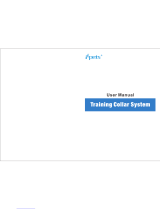Page is loading ...

Pro 550
Owner’s Manual
March 2014 190-01725-00_0B Printed in Taiwan

All rights reserved. Under the copyright laws, this manual may not be copied, in whole or in part, without the written consent of Garmin. Garmin reserves the
right to change or improve its products and to make changes in the content of this manual without obligation to notify any person or organization of such
changes or improvements. Go to www.garmin.com for current updates and supplemental information concerning the use of this product.
Garmin
®
and the Garmin logo are trademarks of Garmin Ltd. or its subsidiaries, registered in the USA and other countries. BarkLimiter™ and Bark
Odometer™ are trademarks of Garmin Ltd. or its subsidiaries. These trademarks may not be used without the express permission of Garmin.
CAN ICES-3(B)/NMB-3(B)

Getting Started
WARNING
See the Important Safety and Product Information guide in the
product box for product warnings and other important
information.
Setting Up the Pro 550 System
Before you can use the Pro 550 system, you must set up the
devices.
1
Attach the dog collar device to the collar strap (Attaching the
Dog Collar Device to the Collar Strap).
2
Charge the handheld device (Charging the Handheld
Device).
3
Charge the dog collar device (Charging the Collar).
4
Turn on the devices (Turning On the Dog Collar Device).
5
If necessary, pair the dog collar device with the handheld
device (Pairing a Dog Collar Device with the Handheld
Device).
Device Overviews
Pro 550 Handheld Device
À
Intensity level and training mode dial
Á
Battery level
Â
Tone key
Ã
Dog collar device toggle switch
Ä
Mode toggle switch
Å
Training keys
Pro 550 Dog Device
À
Power key
Á
Status LED
Â
Lights
Ã
Contact points
Ä
Charging clip contacts
Attaching the Dog Collar Device to the Collar
Strap
1
With the buckle
À
facing outward, insert the end of the collar
strap through the slot
Á
on the collar device.
2
Pull most of the collar strap through the two slots
Â
on the
dog device.
3
Insert the end of the collar strap through the slot
Ã
on the
opposite side of the device.
4
Pull the strap until it is tight across the front of the device.
Charging the Handheld Device
You should fully charge the battery before you use the device
for the first time or whenever the battery is low (Checking the
Battery Level). It is normal for the battery to discharge in
approximately 7 to 10 weeks when the device is not in use.
Charging a fully depleted battery takes about 2 hours.
NOTE: The device will not charge when it is outside the
temperature range of 32° to 104°F (0° to 40°C).
1
Lift the weather cap
À
.
2
Plug the small end of the power cable into the mini-USB port
Á
on the device.
3
Plug the other end of the power cable into an appropriate
power source.
The status LED is solid red when the device is charging.
4
After the status LED turns solid green, unplug the power
cable from the device.
Charging the Collar
NOTICE
To prevent corrosion, thoroughly dry the contacts on the collar
and the surrounding area before connecting the charging clip.
You should fully charge the battery before you use the device
for the first time or whenever the battery is low (Checking the
Getting Started 1

Battery Level). It is normal for the battery to discharge in
approximately 7 to 10 weeks when the device is not in use.
Charging a fully depleted battery takes about 2 hours.
NOTE: The device will not charge when outside the
temperature range of 32° to 104°F (0° to 40°C).
1
Snap the charging clip
À
onto the device
Á
.
2
Plug the power cable into a power source.
The status LED is solid red when the collar is charging.
3
After the status LED turns solid green, remove the charging
clip from the collar.
Turning On the Dog Collar Device
• On the dog collar device, hold the power key until the status
LED turns green and the collar beeps to turn it on in training
mode.
• On the dog collar device, hold the power key until the status
LED turns blue to turn on the BarkLimiter™ feature
(BarkLimiter).
• On the dog collar device, hold the power key until the status
LED turns yellow to enter pairing mode (Pairing a Dog Collar
Device with the Handheld Device).
Turning Off the Device
1
On the dog collar device, hold the power key until the red
LED appears.
2
Release the power key.
The dog collar device beeps to confirm powering off.
NOTE: If the device is powered off in BarkLimiter mode, the
LED flashes the number of corrected barks before powering
off (Checking the Bark Odometer).
Dog Collar Device
You can use up to 3 dog collar devices with a single handheld
device.
Each dog collar device must be paired with the handheld device
before it can be used. During the pairing process, each dog
collar device is associated with a different color on the handheld
device.
Pairing a Dog Collar Device with the Handheld Device
NOTE: If your handheld device and dog collar device were
included in the same package, the devices are paired from the
factory.
1
On the handheld device, move the toggle switch and select a
key to choose the color associated with the dog collar
device.
2
On the handheld device, set the intensity level to a
numbered position (Changing the Intensity Level).
3
On the dog collar device, hold the power key for about 5
seconds until the status LED changes to yellow.
4
On the handheld device, select a training key.
The dog collar device beeps when the devices have paired
successfully. If the device does not beep, pairing has not been
successful.
TIP: If the devices did not pair successfully, you should verify
the batteries in both devices are fully charged and the intensity
level is set to a numbered position.
Selecting a Dog Collar Device
Before you can select and control a dog collar device, you must
pair the dog collar device with the handheld device (Pairing a
Dog Collar Device with the Handheld Device).
Move the dog collar device toggle switch to select the color
associated with a dog collar device.
The training keys control the dog collar device associated with
the selected color.
Dog Training
You should research and investigate the training methods best
suited for you, your dog, and your needs.
When used properly, the Pro 550 training system is an effective
training tool to aid your dog in reaching its full potential. The use
of the training system should be part of an overall training
program.
Fitting the Collar on Your Dog
CAUTION
To prevent irritation from the contact points, remove the collar
for at least eight hours out of every 24-hour period.
This device is not intended for human use. Do not attempt to
use on any person.
In order to properly correct the dog, the collar and device must
fit the dog properly. If the collar is too loose or positioned
incorrectly, corrections may be inconsistent. This can delay or
prevent successful training.
1
Place the collar around the middle of the dog's neck.
2
Position the device at the front of the dog's neck, with the
status LED facing toward the dog's chin and the contact
points against the throat.
3
Tighten the strap so that it is very snug around the dog's
neck, and fasten the buckle.
NOTE: The collar should fit tightly and should not be able to
rotate or slide on the dog's neck. The dog must be able to
swallow food and water normally. You should observe your
dog's behavior to verify the collar is not too tight.
4
Wiggle the device to work the contact points through the
dog's coat.
2 Dog Training

NOTE: The contact points must have contact with the dog's
skin to be effective.
5
If the strap is too long, cut off the excess, leaving at least
3 in. (8 cm) to spare.
6
Mark the hole used to fasten the buckle for future reference
(optional).
Selecting and Installing the Contact Points
For best results, select the correct contact points based on your
dog's coat.
1
Select the correct contact point length for your dog's coat
type:
• For dogs with thicker coats, use the longer contact points.
• For dogs with shorter coats, use the shorter contact
points.
2
If necessary, use the included wrench to remove the contact
points.
3
Twist the contact points into the collar.
4
Tighten with the included wrench, but do not overtighten.
When you put the collar on the dog, make sure the contact
points are tight against the neck.
Training Intensities and Methods
You can use several methods to train your dog. The Pro 550
system provides 7 stimulation intensity levels, which increase
sequentially from 1 to 7.
Momentary stimulation: Applies a brief stimulation when you
press the training key, regardless of how long the key is
depressed.
Continuous stimulation: Applies stimulation to the dog the
entire time you press the training key, for a maximum of 8
seconds. Your stimulations should typically be much shorter
than 8 seconds.
Tone: Activates an audible tone instead of stimulation. A tone
can be used as either a positive or negative training cue,
depending on your training program.
Vibration: Applies vibration instead of stimulation to the dog the
entire time you press the training key, for a maximum of 8
seconds. The effectiveness of vibration may vary based on
the dog's temperament and experience.
Training Key Functions
The Pro 550 system provides several training modes, which assign different combinations of momentary stimulation, continuous
stimulation, and tone to the training keys. The three vertical letters next to the mode toggle switch correspond to the training key
functions, from top to bottom.
Key Momentary (M) Accessory (A) Continuous (C)
Tone key Tone Accessory (for example, a beeper) Tone
Top training key Momentary stimulation (medium) Light on Continuous stimulation (medium)
Bottom training key Momentary stimulation (low) Light off Continuous stimulation (low)
Both training keys Momentary stimulation (high) Not Applicable Continuous stimulation (high)
Choosing the Correct Intensity Level
1
Set the intensity to the lowest level (Changing the Intensity
Level).
2
Select a training key.
3
Observe the dog for a reaction, such as a head shake, neck
movement, or just a change in expression.
Sometimes dogs will vocalize due to the surprise of the
electrical stimulation. If the dog vocalizes more than once,
the intensity level is too high for beginning training.
4
If there is no reaction, increase the intensity level by one
level until the dog has a slight but recognizable reaction to
the stimulation.
The intensity level that causes a slight but recognizable reaction
is your dog's baseline level for beginning collar training. You do
not need to, and should not, apply this intensity selection test
again.
After you begin training, the dog’s performance guides your
intensity selection. As the dog advances in training, you may
need to change the level depending upon the training situation.
Changing the Intensity Level
You can select a different intensity level for each dog collar
device.
1
Select a dog collar device (Selecting a Dog Collar Device).
2
Adjust the intensity dial to increase or decrease the intensity
level.
BarkLimiter
When the dog collar device is active and properly fitted on the
dog, it detects and corrects barks automatically. The dog collar
device starts at the lowest intensity level and increases the
intensity level gradually until the dog stops barking. When the
dog is quiet, the intensity decreases over time.
The status LED flashes briefly when the dog collar device
detects motion or corrects a bark.
Green, amber, or red
flash
Motion was detected, and no correction was
applied.
Blue flash A bark was detected, and a correction was
applied.
NOTE: A green, amber, or red flash denotes how much charge
is left in the dog device battery, ranging from high to low.
Enabling the BarkLimiter Feature
On the dog collar device, hold the power key until the LED
flashes blue.
Bark Odometer™
When you turn off the device, the LED flashes red and green to
report the number of times the device detected a bark since it
was last turned on. This can help you track your dog's barking
behavior.
Red flash 10 barks
Green flash 1 bark
For example, one red flash followed by four green flashes
indicates the device detected 14 barks.
Zero flashes indicates the device detected zero barks.
Checking the Bark Odometer
1
Remove the device from the dog.
2
Position the device so that you can see the status LED.
3
Hold the power key until the status LED turns red, and
release.
4
Count the red and green flashes.
Dog Training 3

Using the Light
You can use the light feature on your device to verify pairing,
help locate your dog, and provide safety for your dog at night.
1
Select a dog collar device (Selecting a Dog Collar Device).
2
Move the mode toggle switch to A.
3
Select the top training key to turn the light on.
4
Select the bottom training key to turn the light off.
Beeper Device
The Pro 550 system works with optional accessories, including
a beeper device. The beeper device emits high-volume sounds
to provide information about the location and status of your
dogs. You can operate the beeper device remotely using the
Pro 550 system. For more information or to purchase
accessories, go to http://buy.garmin.com.
Device Information
Pro 550 Handheld Device Specifications
Battery type Rechargeable, replaceable lithium-
ion
Battery life 60 hours typical use
Operating temperature range From -4° to 140°F (from -20° to
60°C)
Charging temperature range From 32° to 104°F (from 0° to
40°C)
Storage temperature range (less
than 1 month)
From -4° to 122°F (from -20° to
50°C)
Storage temperature range (less
than 3 months)
From -4° to 104°F (from -20° to
40°C)
Storage temperature range (less
than 1 year)
From -4° to 68°F (from -20° to
20°C)
Water rating IEC 60529 IPX7*
Wireless range 1 mi. (1.6 km)
*The device withstands incidental exposure to water of up to
1 meter for up to 30 minutes.
Pro 550 Dog Collar Device Specifications
Battery type Rechargeable, replaceable lithium-ion
Battery life 60 hours typical use
Operating temperature range From -4° to 140°F (from -20° to 60°C)
Charging temperature range From 32° to 104°F (from 0° to 40°C)
Storage temperature range (up
to 1 month)
From -4° to 122°F (from -20° to 50°C)
Storage temperature range (up
to 3 months)
From -4° to 95°F (from -20° to 35°C)
Water rating 1 ATM*
*The device withstands pressure equivalent to a depth of
10 meters.
Checking the Battery Level
Turn on the dog collar device (Turning On the Dog Collar
Device).
The status LED flashes every few seconds while the device is
on. The color of the status LED indicates the battery charge
level.
Green The battery has a good charge.
Yellow The battery should be charged soon.
Red The battery is very low and should be charged
immediately.
Flashing Red The battery is depleted and must be charged. Training
features are disabled.
Pro 550 Battery Replacement Instructions
WARNING
This product contains a lithium-ion battery. To prevent the
possibility of personal injury or product damage caused by
battery exposure to extreme heat, store the device out of direct
sunlight.
Do not use a sharp object to remove batteries.
CAUTION
Contact your local waste disposal department to properly
recycle the batteries.
Pro 550 Handheld Device Components
À
Security screws
Á
Back plate
Â
Battery plate screws
Ã
Gasket
Ä
Battery plate
Å
Battery
Replacing the Pro 550 Handheld Device Battery
Before you replace the battery, you must remove all dirt, water,
and debris from the device. You also need a small Phillips
screwdriver and the security screwdriver included with the
battery replacement kit.
You can purchase a replacement battery at
http://buy.garmin.com. You should use only an official Garmin
®
replacement part.
1
Remove the eight security screws from the back of the
device.
2
Lift up the back plate.
3
Grip the battery connector wires close to the connector, and
pull the connector perpendicular to the circuit board to
disconnect the battery connector from the device.
4
Grip the rotary switch connector wires close to the connector,
and pull the connector perpendicular to the circuit board to
disconnect the rotary switch connector from the device.
5
Remove the two screws from the battery plate.
6
Lift up the battery plate.
7
Remove the old battery from the back plate, noting the
orientation of the battery.
The battery fits tightly. It may be necessary to pry the battery
out of the back plate using a non-sharp, non-metal object.
4 Device Information

8
Install the new battery into the back plate with the label side
up, using the same orientation as the old battery.
The battery orientation is noted graphically inside the back
plate.
9
Replace the battery plate to its original position.
10
Replace and tighten the battery plate screws.
11
With the new battery, connect the battery connector to the
device.
When properly installed, the connector plug snaps into the
port.
12
Reconnect the rotary switch connector to the device.
When properly installed, the connector plug snaps into the
port.
13
Verify the gasket is not damaged and is completely seated in
the groove on the front half of the device.
14
While ensuring the battery and rotary switch wires are not
pinched, hold the back plate and the device firmly together,
and replace all eight security screws without tightening.
15
Verify the back plate and the device are aligned with no
gaps.
16
Tighten the screws evenly.
17
Verify the gasket is not sticking out of the device.
Pro 550 Dog Collar Device Components
À
Security screws
Á
Top plate
Â
Battery plate screws
Ã
Battery plate
Ä
Battery
Å
Gasket
Æ
Front enclosure
Replacing the Pro 550 Dog Collar Device Battery
Before you replace the battery, you must remove all dirt, water,
and debris from the device. You also need a small Phillips
screwdriver and the security screwdriver included with the
battery replacement kit.
You can purchase a replacement battery at
http://buy.garmin.com. You should use only an official Garmin
replacement part.
1
Remove the six screws from the top plate, and remove the
top plate.
2
Remove the two screws from the battery plate, and remove
the battery plate.
3
Grip the battery connector wires close to the connector, and
pull the connector parallel to the circuit board to disconnect
the battery connector from the device.
4
Remove the battery.
The battery fits tightly. It may be necessary to pry the battery
out of the back plate using a non-sharp, non-metal object.
5
Install the new battery into the front enclosure with the label
side of the battery facing up, and the leading edge of the
battery placed under the charging contact ledge of the
device.
6
Replace the battery plate, and replace and tighten the two
screws.
7
Verify the gasket is not damaged and is completely seated in
the groove.
8
With the new battery, connect the battery connector to the
device.
When properly installed, the connector plug snaps into the
port.
9
Replace the front plate, and replace and tighten the six
screws to secure the front plate.
10
Verify the gasket is not sticking out of the device.
Getting More Information
You can find more information about this product on the Garmin
website.
• Go to www.garmin.com/outdoor.
• Go to www.garmin.com/learningcenter.
• Go to http://buy.garmin.com, or contact your Garmin dealer
for information about optional accessories and replacement
parts.
Registering Your Device
Help us better support you by completing our online registration
today.
• Go to http://my.garmin.com.
• Keep the original sales receipt, or a photocopy, in a safe
place.
Device Information 5

www.garmin.com/support
913-397-8200
1-800-800-1020
0808 238 0000
+44 (0) 870 8501242
1-866-429-9296 +43 (0) 820 220230
+ 32 2 672 52 54
+385 1 5508 272
+385 1 5508 271
+420 221 985466
+420 221 985465
+ 45 4810 5050
+ 358 9 6937 9758 + 331 55 69 33 99
+ 39 02 36 699699 (+52) 001-855-792-7671
0800 0233937 +47 815 69 555
00800 4412 454
+44 2380 662 915
(+35) 1214 447 460
+386 4 27 92 500
0861 GARMIN (427 646)
+27 (0)11 251 9999
+34 93 275 44 97
+49 (0)180 6 427646
20 ct./Anruf. a. d.
deutschen Festnetz,
Mobilfunk max. 60 ct./Anruf
+ 46 7744 52020
Garmin International, Inc.
1200 East 151st Street
Olathe, Kansas 66062, USA
Garmin (Europe) Ltd.
Liberty House, Hounsdown Business Park
Southampton, Hampshire, SO40 9LR UK
Garmin Corporation
No. 68, Zhangshu 2nd Road, Xizhi Dist.
New Taipei City, 221, Taiwan (R.O.C.)
© 2014 Garmin Ltd. or its subsidiaries
/