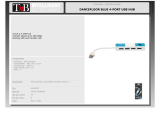Page is loading ...


Copyright
© Copyright 2008 Tandberg Data Corporation.
All rights reserved.This item and the information contained herein are the property
of Tandberg Data Corporation. No part of this document may be reproduced,
transmitted, transcribed, stored in a retrieval system, or translated into any language
or computer language in any form or by any means, electronic, mechanical,
magnetic, optical, chemical, manual, or otherwise, without the express written
permission of Tandberg Data Corporation, 2108 55th Street, Boulder, Colorado
80301.
DISCLAIMER: Tandberg Data Corporation makes no representation or warranties
with respect to the contents of this document and specifically disclaims any implied
warranties of merchantability or fitness for any particular purpose. Further, Tandberg
Data Corporation reserves the right to revise this publication without obligation of
Tandberg Data Corporation to notify any person or organization of such revision or
changes.
TRADEMARK NOTICES: Tandberg Data Corporation trademarks:Tandberg Data,
Exabyte, the Exabyte Logo, EZ17, M2, SmartClean, VXA, and VXAtape are
registered trademarks; MammothTape is a trademark; SupportSuite is a service
mark. Other trademarks: All other product names are trademarks or registered
trademarks of their respective owners.
The most current information about this product is available
at Tandberg Data’s web site (http://
www.tandbergdata.com).
Note:
Part Number
1018932
1018932DAT USB Tape Drives
2

Contents
..About this guide ................................................................... VII
..Intended audience ........................................................................................ VII
..Technical support ......................................................................................... VII
..Product warranties ........................................................................................ VII
..Document conventions and symbols ............................................................ VII
1 ..Before you start ................................................................... 9
..DAT tape drive models .................................................................................... 9
..Which operating systems are supported? .................................................... 10
..How do I connect the drive to my server? ..................................................... 11
..What are the mounting requirements for an internal tape drive? .................. 11
..Power requirements ...................................................................................... 11
..Drivers .......................................................................................................... 11
..Backup software ........................................................................................... 12
2 ..Installing an internal DAT tape drive ................................ 13
..Prepare mounting bay .................................................................................. 13
..Attach mounting hardware ........................................................................... 14
..Install drive .................................................................................................... 15
..Attach cables ................................................................................................ 16
..Secure the drive ........................................................................................... 17
3 ..Installing an external DAT tape drive .............................. 19
..Important information before you start .......................................................... 19
..Connecting the power and USB cables ........................................................ 19
4 ..Verify installation ............................................................... 21
5 ..Operating your tape drive ................................................. 23
..Front panel .................................................................................................... 24
..LED sequences ............................................................................................ 24
..LED sequences for the DAT 160 tape drive ........................................... 24
..LED sequences for the DAT 72 tape drive ............................................. 26
..Loading and unloading cartridges ................................................................ 28
..Inserting cartridges ................................................................................ 28
..Removing cartridges .............................................................................. 29
..Removing power from the drive .................................................................... 29
3
#August 2009

6 ..Use the correct media ....................................................... 31
..Data cartridges ............................................................................................. 31
..DAT 160 tape drives and DAT 160 cartridges ........................................ 31
..Compatibility .................................................................................... 31
..Write-protecting cartridges ........................................................................... 32
..Cleaning cartridges ....................................................................................... 33
..Handling cartridges ....................................................................................... 34
..Getting the most out of cartridges and drives ............................................... 34
7 ..Troubleshooting ................................................................. 37
..General Procedure ....................................................................................... 37
..Verifying USB installation for optimum performance ..................................... 38
..Check for USB 2.0 port (Windows) ........................................................ 39
..Ensure that the tape drive is the only device on a USB hub (Win-
dows) ........................................................................................................ 39
..Ensure that the hp_usbstor driver is being used (Windows) .................. 39
..Check drivers (Linux) ............................................................................. 40
..Problems with cartridges .............................................................................. 40
..The cartridge is jammed ........................................................................ 41
..The drive will not accept the cartridge (or ejects it immediately) ............ 41
8 ..USB Configuration Guide .................................................. 43
..USB in DAT devices ...................................................................................... 43
..USB terminology ........................................................................................... 43
..Setting up a USB network ............................................................................. 44
..USB cables ................................................................................................... 45
..Index ....................................................................................... 47
1018932DAT USB Tape Drives
4

Figures
Front view of DAT 160 tape drive ............................................ 10Figure 1-1
Front view of DAT 72 tape drive .............................................. 10Figure 1-2
Example, attaching mounting screws ..................................... 15Figure 2-1
Installing the tape drive ........................................................... 16Figure 2-2
Attaching cables ..................................................................... 17Figure 2-3
Securing drive example 1, mounting hardware used .............. 18Figure 2-4
Securing drive example 2, no mounting hardware used ......... 18Figure 2-5
Connecting power and USB cables ........................................ 20Figure 3-1
Front panel, DAT 160 tape drive ............................................. 24Figure 5-1
Front panel, DAT 72 tape drive ............................................... 24Figure 5-2
Inserting a data cartridge (into a DAT 160 external
drive) ....................................................................................... 28
Figure 5-3
Ejecting a cartridge (from an external drive) .......................... 29Figure 5-4
Write protecting a cartridge .................................................... 33Figure 6-1
5
#August 2009

Tables
Document conventions .......................................................... VIIITable 1
Power requirements ................................................................ 11Table 1-1
LED sequences for DAT 160 ................................................... 25Table 5-1
LED sequences for DAT 160, continued ................................. 26Table 5-2
Data cartridge compatibility .................................................... 32Table 6-1
Cleaning cartridge compatibility .............................................. 33Table 6-2
6
#August 2009

About this guide
This guide provides information about:
• Installing the Tandberg Data DAT USB tape drive
• Using the Tandberg Data DAT USB tape drive
• Troubleshooting the Tandberg Data DAT USB tape drive
Intended audience
This guide is intended for users who install, operate and maintain the
Tandberg Data DAT tape drive.
Technical support
For worldwide technical support information, please visit the support pages
at http://www
.tandbergdata.com.
Before contacting support, collect the following information:
• Product model names and numbers
• Technical support registration number (if applicable)
• Product serial numbers
• Error messages
• Operating system type and revision level
• Detailed questions
Product warranties
For information about product warranties, please visit the support pages at
http://www
.tandbergdata.com.
Document conventions and symbols
Provides additional information.
Note:
VII
#August 2009

Indicates that failure to follow directions could result
in bodily harm or death.
Warning
Indicates that failure to follow directions could result
in damage to equipment or data.
Caution
Provides clarifying information or specific instructions.
Important
!
Table 1 Document conventions
ElementConvention
Cross-reference links and e-mail addresses
Blue text: Table
1 on page VIII
website addresses
Blue, underlined text:http:/
/www.tandbergdata.com
Bold text
• Keys that are pressed
• Text typed into a GUI element, such as a
box
• GUI elements that are clicked or selected,
such as menu and list items, buttons,
tabs, and check boxes
Text emphasisItalic text
Monospace text
• File and directory names
• System output
• Code
• Commands, their arguments, and argu-
ment values
Monospace, italic
text
• Code variables
• Command variables
Emphasized monospace text
Monospace, bold text
1018932DAT USB Tape Drives
VIII
About this guide

1
Before you start
In this chapter:
•“DAT tape drive models” on page 9
•“Which operating systems are supported?” on page 10
•“How do I connect the drive to my server?” on page 11
•“What are the mounting requirements for an internal tape drive?” on page 11
•“Drivers” on page 11
•“Backup software” on page 12
DAT tape drive models
This guide describes how to install and operate the following Tandberg Data
DAT USB tape drive models:
• Tandberg Data DAT 160 internal and external tape drive
• Tandberg Data DAT 72 internal and external tape drive
For a detailed product specification, please visit the support pages at http:/
/www.tandbergdata.com.
9
#August 2009

4. Ready LED1. Clean LED
5. Eject button2.Tape LED
3. Drive LED
Figure 1-1 Front view of DAT 160 tape drive
1
3
2
3. Eject button1. Clean LED
2.Tape LED
Figure 1-2 Front view of DAT 72 tape drive
Which operating systems are supported?
1018932DAT USB Tape Drives
10
Chapter 1–Before you start

DAT tape drives can be connected to servers running under Windows®,
Linux and other major operating systems. Please visit the support pages at
http://www
.tandbergdata.com for the most recent information about the
operating system versions that are supported.
How do I connect the drive to my server?
For optimum performance the drive should be connected to a USB 2.0 port
and it should be the only device on the USB bus. Although the tape drive
will function on USB 1.1, performance will be severely degraded. See also
“Verifying USB installation for optimum performance” on page 38.
What are the mounting requirements for an internal tape drive?
You need one industry-standard, 5¼-inch, half-height bay in which to install
the Tandberg Data DAT tape drive. For many servers, no mounting tray or
rails are required. Devices simply slide into the server's chassis and are
fixed with screws. Other servers have built-in trays or rails.
Some servers use non-standard mounting rails and do not include spares.
If this is the case with your system, you will have to order these accessories
from the server manufacturer before you can install the tape drive.
Power requirements
Power requirements are:
Table 1-1 Power requirements
Maximum CurrentTypical CurrentVoltage
DAT 72DAT 160DAT 72DAT 160
0.8 A1.61 A0.7 A1.54 A5 V
1.0 A1.3 A0.3 A0.26 A12 V
Drivers
Two drivers are required in order to use DAT USB tape drives.
11
#August 2009
How do I connect the drive to my server?

The manufacturer's Tape driver is suitable for use in most applications, but
refer also to the documentation of your software application to ensure you
are using the recommended driver.
On Windows systems, we strongly recommend that you use the installer
package supplied by your manufacturer to install the drivers. Updates to the
drivers may be provided from time to time on http://www.tandbergdata.com.
We recommend that these are installed after using the installer package.
On Linux and UNIX operating systems, drivers are included with the operating
system and should be loaded automatically.To upgrade drivers we
recommend that you patch to the latest version of the operating system.
Backup software
For optimum performance it is important to use a backup application that is
appropriate for your system's configuration. In a direct attach configuration,
where the tape drive is attached to a standalone server, you can use backup
software that is designed for a single server environment. In network
configurations you will need backup software that supports enterprise
environments.
Further details about suitable products can be found on http://
www.tandbergdata.com. It is important to check for software compatibility
and install any recommended upgrades.
Certain backup applications require you to use their own
Tape driver instead of the manufacturer's Tape driver.
Note:
The NT backup application is compatible with DAT tape
drives, but the user must always choose 4 mm tape even
Note:
when using 8 mm tape with a Tandberg Data DAT 160
tape drive.
1018932DAT USB Tape Drives
12
Chapter 1–Before you start

2
Installing an internal DAT
tape drive
In this chapter:
•“Prepare mounting bay” on page 13
•“Attach mounting hardware” on page 14
•“Attach cables” on page 16
•“Secure the drive” on page 17
Please refer to “Installing an external DAT tape drive” on page 19, if you
are installing an external DAT tape drive.
It is important to ensure that you connect your drive to a USB 2.0
port.The drive will work on a USB 1.1 port but performance will
Note:
be severely degraded. See also
“Verifying USB installation for optimum performance” on page 38.
Prepare mounting bay
You need one industry-standard, 5¼-inch bay in which to install the DAT
tape drive.
To avoid personal injury or damage to the server or
tape drive, ensure that the server is disconnected
Warning
from the mains power supply while you install the
drive.
Static electricity can damage electronic components.
Always wear an antistatic wriststrap if one is
Caution
available. If not, after you have disconnected power
13
#August 2009

from the server and removed the cover, touch a bare
metal part of the chassis. Similarly, touch a bare
metal part of the drive before installing it.
1. Refer to your server documentation for detailed instructions and
assemble the necessary tools and materials.
2. Perform a normal system shutdown and turn off the server and any
connected peripherals.
3. Remove the cover and access panel from the server, as detailed in
your server's documentation.
As you work inside the server, you may have to disconnect other signal
cables or power cables from other devices to maneuver the new drive
into place. If you have to do this, make a note of their position and
connections so you can put them back correctly later.
4. Remove the filler panel from a spare 5¼-inch bay of your server, as
described in your server's documentation.With some servers you may
also need to remove the half-height device divider. Keep any screws
for use in “Secure the drive” on page 17.
5. You are now ready to install your tape drive.
Attach mounting hardware
If your server requires special rails or other hardware to install the tape drive,
mount them on the tape drive now. If your server does not require special
mounting hardware, ignore this section.
Different models of server require different mounting methods. Please check
your server documentation to ascertain the correct method of mounting, and
to check whether mounting hardware is provided with the server or must be
purchased separately.
If mounting hardware is supplied with your tape drive, it
may not be exactly the same as shown in the illustrations.
Note:
1018932DAT USB Tape Drives
14
Chapter 2–Installing an internal DAT tape drive

2
1
2. M3 offset mounting screws1. M3 mounting screws
Figure 2-1 Example, attaching mounting screws
Install drive
Static electricity can damage electronic components.
Always wear an antistatic wriststrap if one is
Caution
available. If not, after you have disconnected power
from the server and removed the cover, touch a bare
metal part of the chassis. Similarly, touch a bare
metal part of the drive before installing it.
Slide the tape drive into the open bay, aligning the tray or rails with the slots
in the bay.
15
#August 2009
Install drive

Figure 2-2 Installing the tape drive
The illustration shows a tape drive that has mounting rails fitted. If your
server does not use mounting hardware, check that the holes in the chassis
are aligned with the holes in the side of the tape drive.
Do not secure the drive at this point because you may have to move the
drive to get the cables into place.
Attach cables
The drive is not powered from the USB bus. It must be connected to the
server's power supply.
The tape drive is connected to a internal USB port on your server. Use the
schematic on the inside of the server panel to check whether the server has
an internal USB port and locate its position. If your server does not have an
internal USB 2.0 port, you will need to purchase and install a suitable USB
host adapter before connecting the USB tape drive. Please visit the support
pages at http://www
.tandbergdata.com for recommended products.
1. Use a USB cable with a 4–pin Intel connector to connect to the server.
Use cable ties, as required, to tidy excess cable length.
1018932DAT USB Tape Drives
16
Chapter 2–Installing an internal DAT tape drive

2. Attach a spare power cable from the server's internal power supply to
the power connector.
3. USB cable to server's USB port1. USB cable to tape drive
2. power cable
Figure 2-3 Attaching cables
Secure the drive
Secure the drive, as described in your server documentation. Ensure blanking
plates are in place over empty bays and replace the cover on the server.
17
#August 2009
Secure the drive

1. plastic rail
2. server latch, push down to lock the tape drive into position
Figure 2-4 Securing drive example 1, mounting hardware used
1. M3 screws, supplied with tape
drive
Figure 2-5 Securing drive example 2, no mounting hardware used
1018932DAT USB Tape Drives
18
Chapter 2–Installing an internal DAT tape drive

3
Installing an external DAT
tape drive
In this chapter:
•“Important information before you start” on page 19
•“Connecting the power and USB cables” on page 19
Please refer to “Installing an internal DAT tape drive” on page 13, if you are
installing an internal DAT tape drive.
Important information before you start
An external DAT drive will operate using any voltage in the range 100–240
volts (0.7 A, 50-60 Hz). No adjustment is needed.
A power cord is provided with your DAT tape drive.The USB 2.0 cable is
already fitted to the tape drive, you cannot remove it.
The drive is not powered from the USB bus. It must be connected to the
mains power supply.
Connecting the power and USB cables
1. Make sure that the drive is switched OFF (O side down).The power
switch is on the rear panel.
19
#August 2009

2. Plug the power cable securely into the socket on the rear panel of the
drive and plug the other end of the power cable into the power outlet.
3. power cable1. USB cable (pre-fitted)
2. on/off switch
Figure 3-1 Connecting power and USB cables
3. Plug the USB cable into the USB connector on the server.
It is important to ensure that you connect your drive to a USB 2.0
port.The drive will work on a USB 1.1 port but performance will be
severely degraded. See also
“Verifying USB installation for optimum performance” on page 38.
Note:
1018932DAT USB Tape Drives
20
Chapter 3–Installing an external DAT tape drive
/