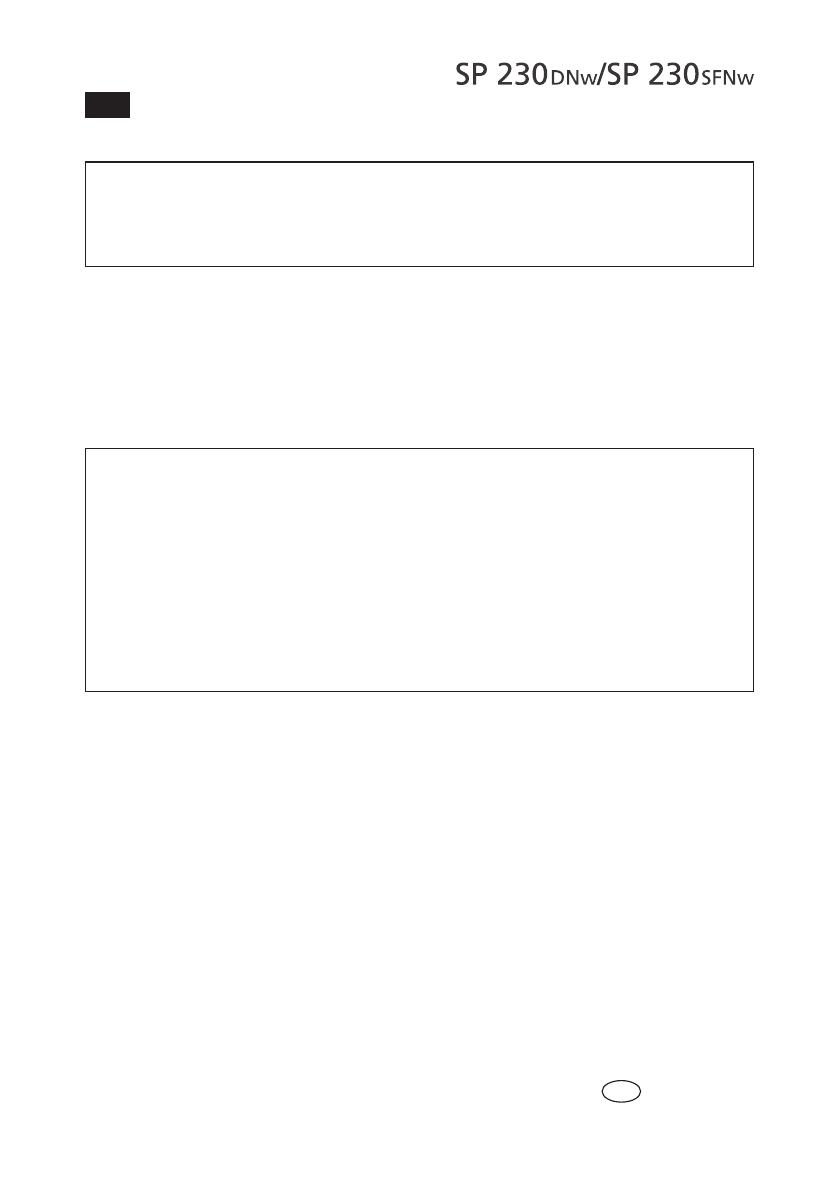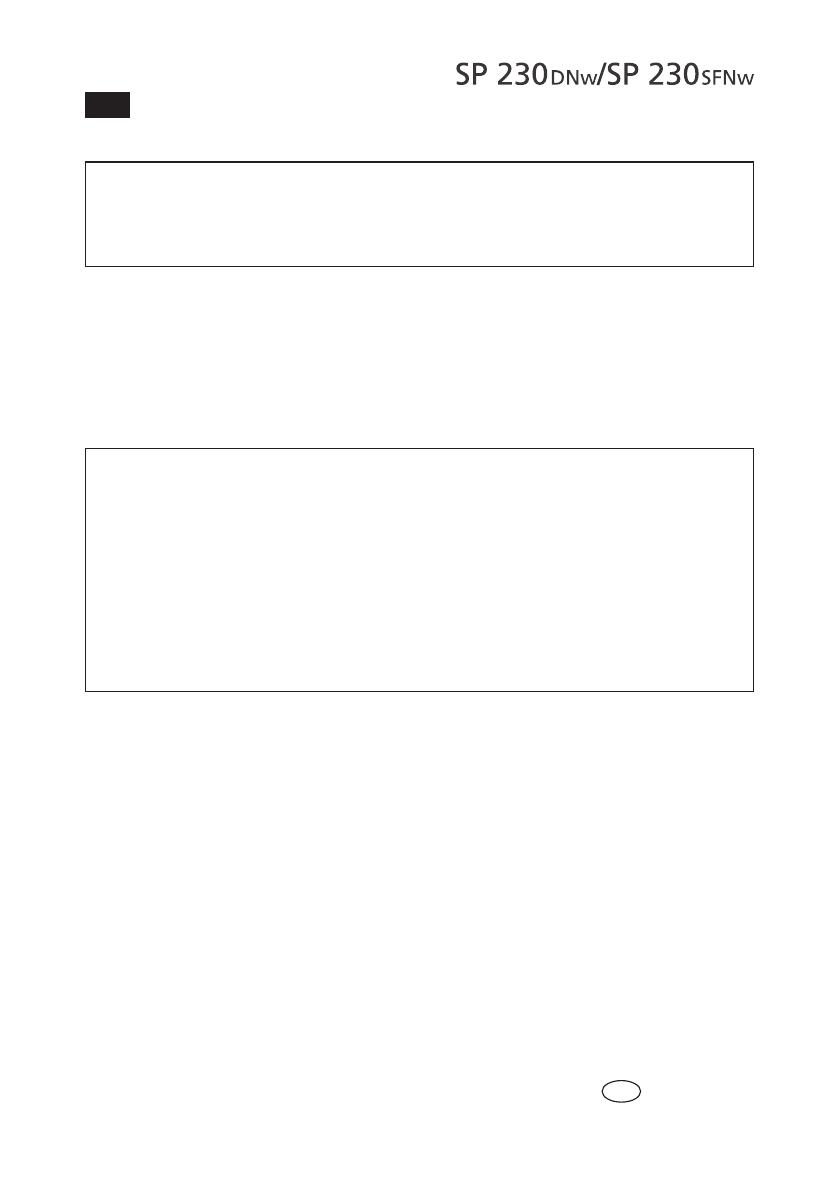
EN
Firmware Update Guide
Important
We recommend using the HTTPS security protocol when conguring settings
using Web Based Management.
When you use HTTPS for Web Based Management conguration, your browser
will display a warning dialog box.
1. Start your web browser.
2. Type “http://machine’s IP address” in your browser’s address bar (where “machine’s
IP address” is the machine’s IP address).
For example:
http://192.168.1.2
Note
If you are using a Domain Name System or enable a NetBIOS name, you can
type another name, such as “SharedPrinter” instead of the IP address.
- For example:
http://SharedPrinter
If you enable a NetBIOS name, you can also use the node name.
- For example:
http://rinxxxxxxxxxxxx
The NetBIOS name can be found in the Network Conguration Report.
For Mac, access Web Based Management by clicking the machine’s icon on the
Status Monitor screen.
3. Click the Administrator tab.
4. Click the Firmware Update menu.
5. Click the Update button.
Firmware update starts. During the update, the message "Please wait." is displayed.
Disclaimer
To the maximum extent permitted by applicable laws, in no event will the manufacturer
be liable for any damages whatsoever arising out of failures of this software, losses of
documents or data, or the use or non-use of this software and operation manuals pro-
vided with it.
© 2018
EN
GB
M0CA-8622