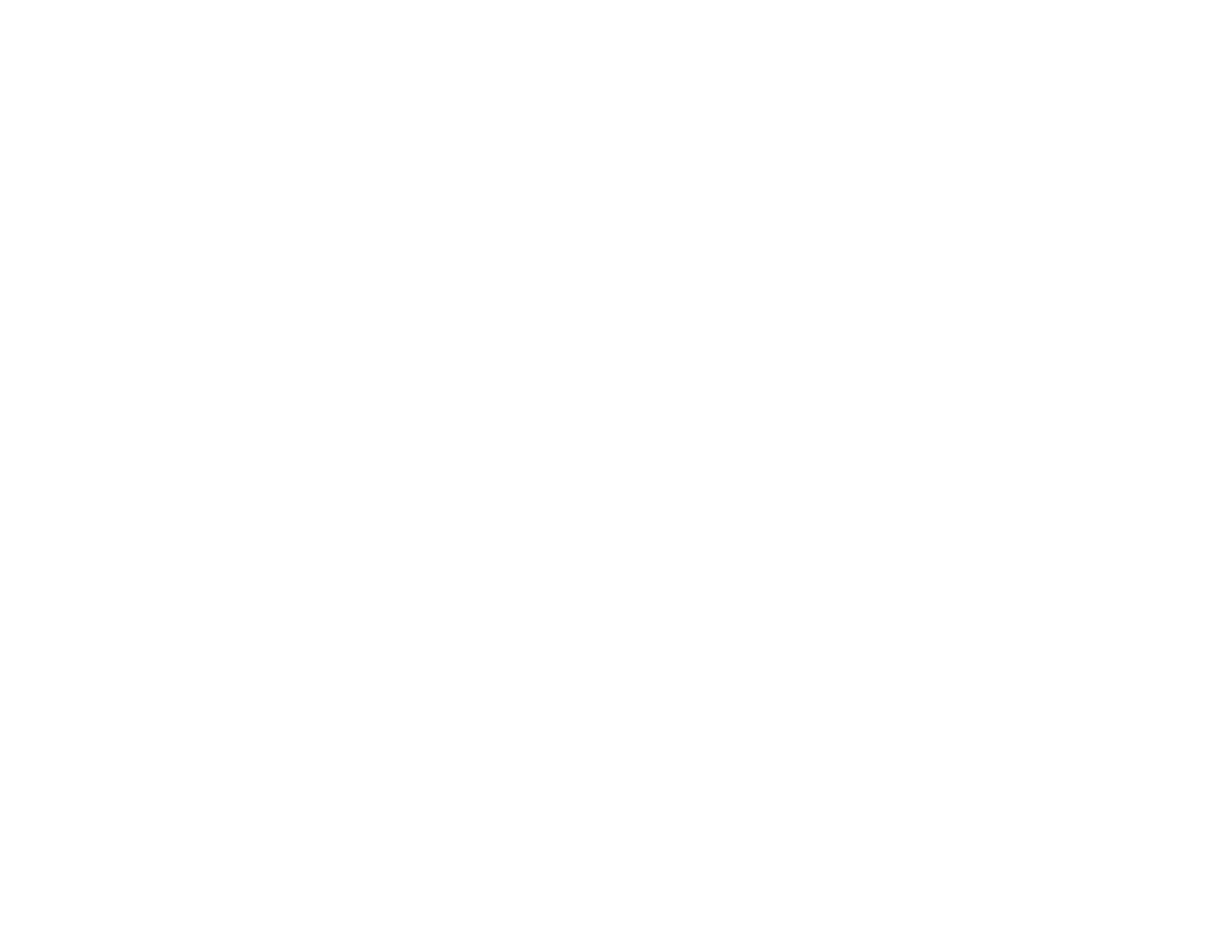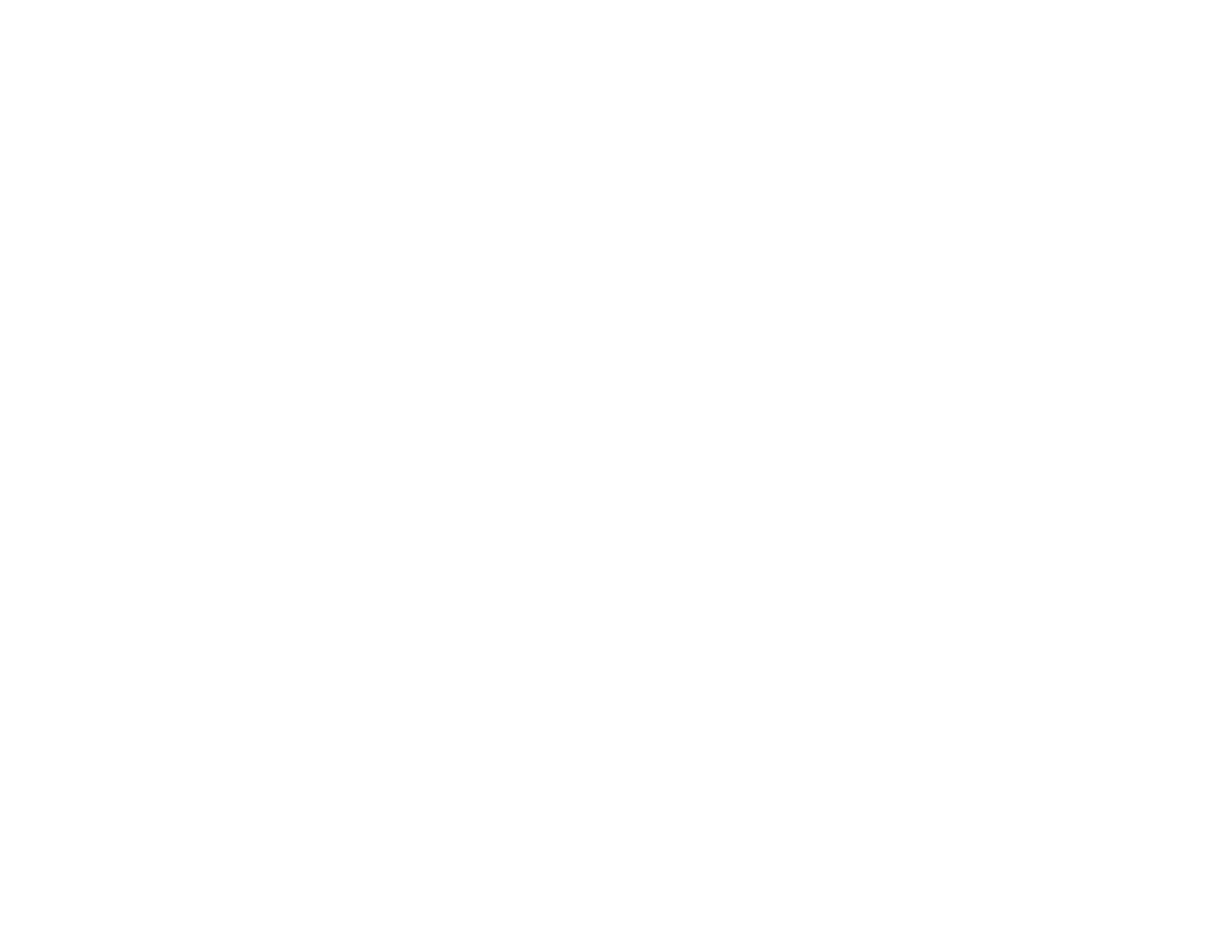
8
Photo Adjustments - Camera.................................................................................................. 191
Connecting and Printing from a Camera...................................................................................... 192
Printing from a Camera Wirelessly .............................................................................................. 193
Viewing or Printing from a USB Flash Drive or External Device....................................................... 193
USB Device File Specifications ................................................................................................... 194
Connecting and Using a USB Flash Drive or External Device..................................................... 194
Printing Personalized Projects............................................................................................................... 196
Printing Patterned Paper.................................................................................................................. 196
Printing Calendar Pages .................................................................................................................. 197
Printing Schedule Pages.................................................................................................................. 198
Printing Lined Paper, Graph Paper, and Music Sheets.................................................................... 199
Printing Personalized Note Paper .................................................................................................... 201
Printing Coloring Book Pages .......................................................................................................... 202
Printing on CDs/DVDs............................................................................................................................. 205
CD/DVD Printing Features............................................................................................................... 205
Loading a CD/DVD........................................................................................................................... 205
Removing a Printed CD/DVD........................................................................................................... 207
Placing a CD/DVD on the Scanner Glass......................................................................................... 208
Copying onto a CD/DVD .................................................................................................................. 208
Printing Photos from a Memory Card Onto a CD/DVD..................................................................... 209
Printing a Jewel Case Insert from a Memory Card ........................................................................... 211
Printing on CDs/DVDs from a Computer.......................................................................................... 213
Starting Epson Print CD - Windows............................................................................................. 213
Printing Your CD/DVD Design - Windows ................................................................................... 214
Starting Epson Print CD - Mac .................................................................................................... 215
Printing Your CD/DVD Design - Mac........................................................................................... 216
Replacing Ink Cartridges........................................................................................................................ 218
Check Cartridge Status.................................................................................................................... 218
Checking Cartridge Status on the LCD Screen............................................................................ 218
Checking Cartridge Status - Windows......................................................................................... 219
Checking Cartridge Status - Mac................................................................................................. 222
Purchase Epson Ink Cartridges........................................................................................................ 223
Ink Cartridge Part Numbers......................................................................................................... 223