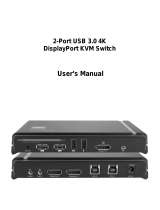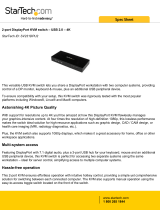1
Made in U.S.A. www.SmartAVI.com 1-800-AVI-2131
D2H‐4P
User Manual
Manage 4 computers from a single workstation
4-Port DisplayPort in, HDMI out, 4K Ultra-HD KVM Switch with USB and Audio

2
TABLE OF CONTENTS
WHAT'S IN THE BOX? 2
FEATURES 2
OVERVIEW 3
TECHNICAL SPECIFICATIONS 4
HARDWARE INSTALLATION 5
FRONT PANEL CONTROL 6
HOTKEY COMMANDS 6
RS-232 CONTROL 7
LIMITED WARRANTY STATEMENT 8
FEATURES
Full EDID video emulation via HDMI output
KVM control between four connected computers from a single workstation
Supports resolutions up to 4K (3840x2160 @30Hz)
DisplayPort 1.2 and HDMI compliant
Zero pixel loss with TMDS signal correction
Supports all USB 2.0 devices, including keyboard and mouse
Supports Windows, Mac and Linux
Optionally rack mountable
Hot key commands for quick channel selection
Independent (asynchronous) switching of KVM and peripheral USB ports. Users can scan a docu-
ment and save in another computer
Complete KVM emulation for error free booting
Front panel buttons for manual switching
Full HDMI support and backwards compatible with prior DisplayPort versions
Stereo Audio sharing
WHAT'S IN THE BOX?
PART NO. QTY DESCRIPTION
D2H-4P 1
4-Port DisplayPort KVM Switch with Audio and USB 2.0 Sharing
PS5VDC2A 1 Power Adapter External 100-240 VAC/5VDC2A
1 Quick Start Guide
Brackets for mounting this device in a standard 19” rack may be optionally ordered from Smart-AVI.

3
OVERVIEW
D2H-4P is a dedicated multi-platform KVM switch capable of managing four 4K computers through a sin-
gle, central workstation. Built with ultra-HD ready HDMI output the D2H-4P offers full video emulation di-
rectly from the device. Up until now, DisplayPort switches lost emulated picture when disconnected from
monitors, leading to confusion and disorganization upon reconnecting. With D2H-4P, full EDID-assisted
HDMI video emulation ensures visual workspaces and screen resolutions are remembered every time.
The D2H-4P is DisplayPort 1.2 and HDMI compliant, supporting screen resolutions up to 4K Ultra-HD
(3840x2160 @ 30Hz) for remarkable and responsive video emulation. Additionally, the D2H-4P is USB
peripheral-friendly. The D2H-4P is also easy to control with both a simple front-panel interface, as well as
RS-232 functionality.
SOURCE SWITCHING MADE EASY
The D2H-4P offers simplified management between four DisplayPort equipped computers’ USB 2.0 outputs. Key-
boards, mice, and other connected USB devices can be switched between with ease. This dynamic KVM console
can be controlled via hot keys or RS-232 commands, as well as directly through the console’s easy-to-read front
panel.
EDID PASS-THROUGH AND RECOGNITION
The D2H-4P features EDID Pass-Through technology and source recognition, which enables smooth and efficient
switching in virtually any scenario. This plug-and-play EDID functionality makes set up hassle free and simple.
FULL USB KEYBOARD AND MOUSE EMULATION
The USB keyboard and mouse emulation utilized by D2H-4P provides quick source switching via keyboard hot keys.
D2H-4P simulates the presence of a keyboard and mouse for every attached computer through a USB cable. This
essential function simulates keyboard, video, and mouse control for all connected computers, so switching be-
tween each is kept seamless and completely uninterrupted.
FLEXIBLE CONTROL
USB/KEYBOARD: Hot keys enable the user to switch and control all the different functions of the KVM switch. RS-
232: Any external device or program supporting RS-232 can control the D2H-4P. The D2H-4P uses a very simple
protocol that enables easy integration with other devices.
FLEXIBLE SHARING
INDEPENDENT SIMULTANEOUS DEVICE SELECTION: Flexibility is key with the D2H-4P. It enables the use of a USB
keyboard and mouse of one computer while other USB peripherals such as scanners and printers are connected to
other computer sources. D2H-4P maintains the ability to switch all connected devices to any one of the computer
sources as with any other KVM switches.
REAL-WORLD APPLICATIONS
The D2H-4P has a broad range of applications, but the main function is to centralize the access of up to four com-
puters that support DisplayPort displays in a single workstation. Not only does it function as a KVM console, but it
also supports USB 2.0 functionality. This allows users to access nearby USB devices, including those not supported
by other KVM switches. The D2H-4P is the ideal solution for medical, industrial, studio and defense applications,
where it is not practical or safe to have multiple computers in the vicinity of the workstation.
• Server Hubs • Hospitals/Medical Care
• Retail Spaces • Educational Facilities
• Airports • Dealer Rooms
• Control Rooms • Audio/Visual Presentation Spaces
• Restaurants and Eateries • Hotels/Resorts

4
TECHNICAL SPECIFICATIONS
VIDEO
Link Rate 5.4 Gbps
Input Interface (4) DisplayPort (female) Version 1.2
Output Interface (1) HDMI (female) Version 1.4
Resolution Up to 4K (3840x2160 @ 30Hz)
Input Equalization Automatic
Video Bandwidth
Single-link 340MHz [10.2Gbps]
HDCP Compliant Yes
Input/Output Max Cable Length 40 ft. (Cable Quality Dependant)
AUDIO
Input Interface
(4) 3.5 mm Stereo Audio
Output Interface
(1) 3.5 mm Stereo Audio
Impedance
600 Ohm
Frequency Response 20Hz ~ 20KHz
Nominal Level 0-1.0 V
Common Mode Rejection at 60 dB
CONTROL
Front Panel
Buttons
RS-232 DB9 Female - 9600 N,8,1, No flow control
Hot Keys
Via Keyboard, Select/Switch between Video & Audio sources
Emulation Keyboard, Video and Mouse
USB
Signal Type USB 2.0, 1.1, and 1.0 w/ internal hub
Input Interface (4) USB Type B (female)
Output Interface
(2) USB 1.1 Type A for keyboard and mouse;
(2) USB 2.0 Type A Transparent
OTHER
Power Adapter External 100-240 VAC/ 5VDC2A
Dimensions 2” H x 5.75” D x 12.75” W
Weight 3.55 lbs
Operating Temp. +23 to +95°F (-5 to +35°C)
Operating Humidity 5 to 90% (No Condensation)
Storage Temp. -4 to 185°F (-20 to 85°C)

5
Figure5‐2 Figure5‐3
Figure5‐1
HARDWARE INSTALLATION
1. Ensure that power is disconnected from D2H-4P.
2. Connect the DisplayPort cables, Audio and USB cables (male type-A to male type-B ) from the com-
puters to the respective ports on the D2H-4P.
3. Optionally connect RS-232 for control functions.
4. Connect the USB keyboard and mouse to the two USB ports on the right .
Note: The 2 USB ports on the right are dedicated for keyboard and mouse with full emulation. The 2
on the left are for other USB peripherals (flash drives, printers, etc.)
5. Connect speakers to the out connector on the D2H-4P.
6. Connect the HDMI Display to the OUT connector on the D2H-4P.
7. Power on the displays, Computers and other devices. Power on the D2H-4P.

6
FRONT PANEL CONTROL
To switch ports using the front panel, press the M1 or M2 button to navigate between connected com-
puters. EDID learning is also done through the front panel buttons by pressing both buttons simultane-
ously.
Figure 6-1
HOTKEY COMMANDS
The Hotkey command is a keyboard sequence used to trigger an action on the D2H-4P through the use of
the keyboard connected on the USB port of the D2H-4P. To activate the hotkey sequence, press the CTRL
key twice and then enter the desired hotkey commands. See Table 6-2.
Table 6-2
COMMANDS HOTKEYS RS-232 CONTROL
Switch all devices (KVM, USB 2.0, and
Audio)
[CTRL] [CTRL] m [port #] [ENTER] //m [port #] [ENTER]
Switch KVM only [CTRL] [CTRL] c [port #] [ENTER] //c [port #] [ENTER]
Switch USB 2.0 only [CTRL] [CTRL] u [port #] [ENTER] //u [port #] [ENTER]
EDID Learning [CTRL] [CTRL] e [ENTER] //e [ENTER]
Same as front panel ◄ M1 button [CTRL] [CTRL] ↑ n/a
Same as front panel M2 ► button [CTRL] [CTRL] ↓ n/a
Reset [CTRL] [CTRL] r //r
Factory Default Reset [CTRL] [CTRL] f //f
Switch Audio only [CTRL] [CTRL] a [port #] [ENTER] //a [port #] [ENTER]

7
RS-232 CONTROL
Controlling the D2H-4P via RS-232 requires an RS-232 card in-
stalled on your computer or a USB to RS-232 adapter. Check the
D2H-4P and your Computer to determine if you need a male to
male or a male to female cable and how long it needs to be. The
D2H-4P requires a straight through cable. You can use a Null
Modem Adapter to convert a crossed cable to a straight through
cable. An example of a straight through cable pin-out is shown in
Figure 7-1. The standard maximum length for an RS-232 cable
is 50 feet. Call our Smart-AVI Support Engineer if you require
more information.
Figure 7-1
You will need to identify the COM port number used. On a Windows PC:
1. Click on the start button.
2. Click on Control Panel.
3. Click on Device Manager.
4. Click on the arrow next to Ports (COM &
LPT).
You should see the COM port number in use.
See Figure 7-2
Figure 7-2
RuntheterminalclientofyourchoicesuchasHyperTerminalorPuTTY.SelectthecorrectCOMportonthe
computer.Usethefollowingconnectionsettings:9600,N,8,1,noflowcontrol.
Cyclingpoweronyourunitwilldisplayabootupmessageinyourterminalsoftwareiftheconnectioniscor‐
rect.
NOTE: Your terminal software may not default to or display all of the settings above. If you attempt to con-
nect and the settings above are not set correctly, after you set them correctly you may need to cycle
power on your unit for communication to be established.
SeeTable6‐2foralistofRS‐232commands.

8
LIMITED WARRANTY STATEMENT
A. Extentoflimitedwarranty
Smart‐AVITechnologies,Inc.warrantstotheend‐usercustomersthattheSmart‐AVIproductspecifiedabove
willbefreefromdefectsinmaterialsandworkmanshipforthedurationof1year,whichdurationbeginson
thedateofpurchasebythecustomer.Customerisresponsibleformaintainingproofofdateofpurchase.
Smart‐AVIlimitedwarrantycoversonlythosedefectswhichariseasaresultofnormaluseoftheproduct,
and
donotapplytoany:
a.Improperorinadequatemaintenanceormodifications
b.Operationsoutsideproductspecifications
c.Mechanicalabuseandexposuretosevereconditions
IfSmart‐AVIreceives,duringapplicablewarrantyperiod,anoticeofdefect,Smart‐AVIwillatitsdiscretion
replaceorrepairdefectiveproduct.IfSmart‐AVIisunabletoreplaceorrepairdefectiveproductcoveredby
theSmart‐AVIwarrantywithinreasonableperiodoftime,Smart‐AVIshallrefundthecostoftheproduct.
Smart‐AVIshallhavenoobligationtorepair,replaceorrefund unit untilcustomerreturnsdefectiveproduct
toSmart‐AVI.
Anyreplacementproductcouldbeneworlikenew,providedthatithasfunctionalityatleastequaltothatof
theproductbeingreplaced.
Smart‐AVIlimitedwarrantyisvalidinanycountrywherethecoveredproductisdistributedbySmart‐AVI.
B. Limitationsofwarranty
Totheextantallowedbylocallaw,neitherSmart‐AVInoritsthirdpartysuppliersmakeanyotherwarrantyor
conditionofanykindwhetherexpressedorimpliedwithrespecttotheSmart‐AVIproduct,andspecifically
disclaimimpliedwarrantiesorconditionsofmerchantability,satisfactoryquality,andfitnessforaparticular
purpose.
C. Limitationsofliability
Totheextentallowedbylocallawtheremediesprovidedinthiswarrantystatementarethe cus‐
tomerssoleandexclusiveremedies.
Totheextant
allowedbylocallaw,exceptfortheobligationsspecificallysetforthinthiswarrantystatement,
innoeventwillSmart‐AVIoritsthirdpartysuppliersbeliablefordirect,indirect,special,incidental,orcon‐
sequentialdamageswhetherbasedoncontract,tortoranyotherlegaltheoryandwhetheradvisedofthe
possibilityofsuchdamages.
D. Locallaw
Totheextentthatthiswarrantystatementisinconsistentwithlocallaw,thiswarranty
statementshallbeconsideredmodifiedtobeconsistentwithsuchlaw.

9
NOTICE
Theinformationcontainedinthisdocumentissubjecttochangewithoutnotice.SmartAVImakesnowar‐
rantyofanykindwithregardtothismaterial,includingbutnotlimitedto,impliedwarrantiesofmerchant‐
abilityandfitnessforparticularpurpose.SmartAVIwillnotbeliableforerrorscontainedhereinorforinci‐
dentalorconsequentialdamagesinconnectionwiththefurnishing,performanceoruseofthismaterial.No
partofthisdocumentmaybephotocopied,reproduced,ortranslatedintoanotherlanguagewithoutprior
writtenconsentfromSmartAVITechnologies,Inc.
20170118
/