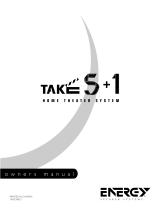Page is loading ...

RQT8720-P
F0306NK0
PC
p q
Operating Instructions
DVD Home Theater Sound System
Model No. SC-HT744
Region number
The player plays DVD-Video marked with labels containing the region
number “1” or “ALL”.
Example:
Before connecting, operating or adjusting this product,
please read the instructions completely.
Please keep this manual for future reference.
If you have any questions contact
1-800-561-5505
1 ALL
2
4
1
As an ENERGY STAR Participant,
Panasonic has determined that
this product meets the ENERGY STAR
guidelines for energy efficiency.
®
®
High-quality
picture
HDMI capability, Advanced
progressive scan and more.
page
10
Wireless-ready
surround sound
Optional wireless surround
speaker connection.
page
10
High-performance
sound effects
Sound quality enhancement,
Bass enhancement and more.
page
30
HT744En.book Page 1 Thursday, March 23, 2006 1:30 PM

RQT8720
2
Dear customer
Thank you for purchasing this product. For optimum performance and
safety, please read these instructions carefully.
-If you see this symbol-
Operations in these instructions are described mainly with the
remote control, but you can perform the operations on the main
unit if the controls are the same.
System SC-HT744
Main unit SA-HT744
Front speakers SB-FS71
Center speaker SB-PC740
Surround speakers SB-FS72
Subwoofer SB-W740
CAUTION!
THIS PRODUCT UTILIZES A LASER.
USE OF CONTROLS OR ADJUSTMENTS OR PERFORMANCE OF
PROCEDURES OTHER THAN THOSE SPECIFIED HEREIN MAY
RESULT IN HAZARDOUS RADIATION EXPOSURE.
DO NOT OPEN COVERS AND DO NOT REPAIR YOURSELF.
REFER SERVICING TO QUALIFIED PERSONNEL.
WARNING:
TO REDUCE THE RISK OF FIRE, ELECTRIC
SHOCK OR PRODUCT DAMAGE, DO NOT EXPOSE
THIS APPARATUS TO RAIN, MOISTURE,
DRIPPING OR SPLASHING AND THAT NO
OBJECTS FILLED WITH LIQUIDS, SUCH AS
VASES, SHALL BE PLACED ON THE APPARATUS.
CAUTION!
DO NOT INSTALL OR PLACE THIS UNIT IN A BOOKCASE, BUILT-
IN CABINET OR IN ANOTHER CONFINED SPACE. ENSURE THE
UNIT IS WELL VENTILATED. TO PREVENT RISK OF ELECTRIC
SHOCK OR FIRE HAZARD DUE TO OVERHEATING, ENSURE
THAT CURTAINS AND ANY OTHER MATERIALS DO NOT
OBSTRUCT THE VENTILATION VENTS.
The socket outlet shall be installed near the equipment and easily
accessible. The mains plug of the power supply cord shall remain
readily operable.
To completely disconnect this apparatus from the AC Mains,
disconnect the power supply cord plug from AC receptacle.
Information on Disposal in other Countries outside the
European Union
This symbol is only valid in the European Union.
If you wish to discard this product, please
contact your local authorities or dealer and ask
for the correct method of disposal.
The lightning flash with arrowhead symbol, within
an equilateral triangle, is intended to alert the user
to the presence of uninsulated “dangerous voltage”
within the product’s enclosure that may be of suffi-
cient magnitude to constitute a risk of electric shock
to persons.
CAUTION
CAUTION: TO REDUCE THE RISK OF ELECTRIC
SHOCK, DO NOT REMOVE SCREWS.
NO USER-SERVICEABLE PARTS INSIDE.
REFER SERVICING TO QUALIFIED
SERVICE PERSONNEL.
The exclamation point within an equilateral triangle
is intended to alert the user to the presence of
important operating and maintenance (servicing)
instructions in the literature accompanying the ap-
pliance.
RISK OF ELECTRIC SHOCK
DO NOT OPEN
(Inside of product)
HT744En.book Page 2 Thursday, March 23, 2006 1:30 PM

RQT8720
3
TABLE OF CONTENTS
IMPORTANT SAFETY INSTRUCTIONS . . . . . . . 4
Accessories . . . . . . . . . . . . . . . . . . . . . . . . . . . . . 5
Simple Setup
STEP 1
Assembling the front and
surround speakers. . . . . . . . . . . . . 6
Speaker installation options . . . . . . . . . . . . . 8
STEP 2
Positioning the speakers . . . . . . . . . 9
STEP 3
Speaker connections
. . . . . . . . . . . . 10
STEP 4
Audio and video connections. . . . . 10
Television with an HDMI terminal . . . . . . . . 10
Basic audio connection. . . . . . . . . . . . . . . . 11
Basic video connection. . . . . . . . . . . . . . . . 11
STEP 5
Radio and AC cord connections
. . . . 12
STEP 6
Preparing the remote control . . . . 12
STEP 7
Performing QUICK SETUP . . . . . . 13
Control reference guide . . . . . . . . . . . . . . . . . 13
Discs that can be played. . . . . . . . . . . . . . . . . 14
Disc caution . . . . . . . . . . . . . . . . . . . . . . . . . . . 14
Maintenance. . . . . . . . . . . . . . . . . . . . . . . . . . . 14
Product Service . . . . . . . . . . . . . . . . . . . . . . . . 15
Glossary . . . . . . . . . . . . . . . . . . . . . . . . . . . . . . 15
Basic play. . . . . . . . . . . . . . . . . . . . . . . . . . . . . . 16
Using the main unit. . . . . . . . . . . . . . . . . . . . . . . . . . . 16
Using the remote control . . . . . . . . . . . . . . . . . . . . . . 17
Convenient functions . . . . . . . . . . . . . . . . . . . . 18
Checking the disc type in each tray . . . . . . . . . . . . . . 18
Displaying current playback condition. . . . . . . . . . . . . 18
Playing CDs sequentially . . . . . . . . . . . . . . . . . . . . . . 18
Changing the zoom ratio. . . . . . . . . . . . . . . . . . . . . . . 18
Repeat play. . . . . . . . . . . . . . . . . . . . . . . . . . . . . . . . . 18
Program and Random play. . . . . . . . . . . . . . . . . . . . . 19
Playing data discs using navigation menus
. . . 20
Playing data discs . . . . . . . . . . . . . . . . . . . . . . . . . . . 20
Selecting a track using CD text . . . . . . . . . . . . . . . . . 20
Playing HighMAT
TM
discs . . . . . . . . . . . . . . . . . . . . . . 21
Playing RAM and DVD-R/-RW (DVD-VR) discs . . . . . 21
Using on-screen menus . . . . . . . . . . . . . . . . . . 22
Main menu . . . . . . . . . . . . . . . . . . . . . . . . . . . . . . . . . 22
Other Settings . . . . . . . . . . . . . . . . . . . . . . . . . . . . . . 23
Changing the player settings . . . . . . . . . . . . . . 25
Changing the delay time of the speakers. . . . . . . . . . 27
Using the radio . . . . . . . . . . . . . . . . . . . . . . . . . 28
Presetting stations automatically . . . . . . . . . . . . . . . . 28
Selecting the preset channels . . . . . . . . . . . . . . . . . . 28
Manual tuning . . . . . . . . . . . . . . . . . . . . . . . . . . . . . . . 28
Using an outdoor antenna (optional) . . . . . . . . . . . . . 29
Using sound effects . . . . . . . . . . . . . . . . . . . . .30
Changing the sound quality: Sound Field Control . . . 30
Enhancing the sound from the center speaker:
Center Focus . . . . . . . . . . . . . . . . . . . . . . . . . . . . . . 30
Enhancing the stereo sound: Dolby Pro Logic II . . . . 30
Enhancing the bass sound: H.BASS . . . . . . . . . . . . . 31
Adjusting the amount of bass: Subwoofer level . . . . . 31
Adjusting the volume of each speaker:
Speaker level adjustments. . . . . . . . . . . . . . . . . . . . 31
Operating other equipment . . . . . . . . . . . . . . . 32
Operating the television . . . . . . . . . . . . . . . . . . . . . . . 32
Changing the remote control code. . . . . . . . . . . . . . . 32
Using other useful functions . . . . . . . . . . . . . . 33
Setting the sleep timer . . . . . . . . . . . . . . . . . . . . . . . . 33
Muting the sound . . . . . . . . . . . . . . . . . . . . . . . . . . . . 33
Using headphones. . . . . . . . . . . . . . . . . . . . . . . . . . . 33
Using the Music Port . . . . . . . . . . . . . . . . . . . . . . . . . 33
Troubleshooting guide . . . . . . . . . . . . . . . . . . . 34
Specifications . . . . . . . . . . . . . . . . . . . . . . . . . . 37
Limited Warranty . . . . . . . . . . . . . . . . . . . . . . . . 38
Getting
Started
Reference
Playing
Discs
Other
Operations
HT744En.book Page 3 Thursday, March 23, 2006 1:30 PM

RQT8720
4
IMPORTANT SAFETY INSTRUCTIONS
IMPORTANT SAFETY INSTRUCTIONS
Read these operating instructions carefully before using the unit. Follow the safety instructions on the unit and the applicable safety instructions listed
below. Keep these operating instructions handy for future reference.
1) Read these instructions.
2) Keep these instructions.
3) Heed all warnings.
4) Follow all instructions.
5) Do not use this apparatus near water.
6) Clean only with dry cloth.
7) Do not block any ventilation openings. Install in accordance with the
manufacturer’s instructions.
8) Do not install near any heat sources such as radiators, heat registers,
stoves, or other apparatus (including amplifiers) that produce heat.
9) Do not defeat the safety purpose of the polarized or grounding-type
plug. A polarized plug has two blades with one wider than the other.
A grounding-type plug has two blades and a third grounding prong.
The wide blade or the third prong are provided for your safety. If the
provided plug does not fit into your outlet, consult an electrician for
replacement of the obsolete outlet.
10) Protect the power cord from being walked on or pinched particularly
at plugs, convenience receptacles, and the point where they exit from
the apparatus.
11) Only use attachments/accessories specified by the manufacturer.
12) Use only with the cart, stand, tripod, bracket, or table
specified by the manufacturer, or sold with the
apparatus. When a cart is used, use caution when
moving the cart/apparatus combination to avoid injury
from tip-over.
13) Unplug this apparatus during lightning storms or when unused for
long periods of time.
14) Refer all servicing to qualified service personnel. Servicing is
required when the apparatus has been damaged in any way, such as
power-supply cord or plug is damaged, liquid has been spilled or
objects have fallen into the apparatus, the apparatus has been
exposed to rain or moisture, does not operate normally, or has been
dropped.
User memo:
Listening caution
EST. 1924
Selecting fine audio equipment such as the unit
you’ve just purchased is only the start of your
musical enjoyment. Now it’s time to consider
how you can maximize the fun and excitement
your equipment offers. This manufacturer and
the Electronic Industries Association’s
Consumer Electronics Group want you to get
the most out of your equipment by playing it at a
safe level. One that lets the sound come
through loud and clear without annoying blaring
or distortion—and, most importantly, without
affecting your sensitive hearing.
We recommend that you avoid prolonged
exposure to excessive noise.
Sound can be deceiving. Over time your
hearing “comfort level” adapts to higher
volumes of sound. So what sounds “normal”
can actually be loud and harmful to your
hearing.
Guard against this by setting your equipment at
a safe level BEFORE your hearing adapts.
To establish a safe level:
≥ Start your volume control at a low setting.
≥ Slowly increase the sound until you can hear
it comfortably and clearly, and without
distortion.
Once you have established a comfortable
sound level:
≥ Set the dial and leave it there.
Taking a minute to do this now will help to
prevent hearing damage or loss in the future.
After all, we want you listening for a lifetime.
DATE OF PURCHASE
DEALER NAME
DEALER ADDRESS
TELEPHONE NUMBER
The model number and serial number of this product can be found
on either the back or the bottom of the unit.
Please note them in the space provided below and keep for future
reference.
MODEL NUMBER SC-HT744
SERIAL NUMBER
HT744En.book Page 4 Thursday, March 23, 2006 1:30 PM

RQT8720
5
Accessories
Accessories
Please check and identify the supplied accessories. Use numbers indicated in parentheses when asking for replacement parts.
(Product numbers correct as of March 2006. These may be subject to change.)
To order accessories, call the dealer from whom you made your purchase.
∏
1 Remote control
(EUR7662Y30)
∏
2 Remote control batteries
∏
1 AM loop antenna
(N1DAAAA00002)
∏
1 FM indoor antenna
(RSA0007-L)
∏ 1 AC power supply cord
(K2CB2CB00018)
∏ 1Video cable
(K2KA2BA00001)
∏ 1 Speaker cable
(REEX0449B-1L)
∏ 2 Sheets of speaker cable stickers
∏ 2 Stands for front speakers
(RYPX0128-S)
2 Stands for surround speakers
(RYPX0332-S)
∏ 4 Bases
(RYPX0120-S)
∏ 16 Screws
(XSN5+12FJ)
∏ 4 Cover plates
(RGPX0239-K)
4
4
2
2
6
6
5
3
5
3
1
1
SURROUND
Rch
Rch
SURROUND
Rch
Rch
FRONT
WOOFER
SUB
Lch
Lch Lch
CENTER
Lch
SURROUND
SURROUND
FRONT
SUB
WOOFER
FRONT
FRONT
CENTER
Manufactured under license from Dolby Laboratories.
“Dolby”, “Pro Logic” and the double-D symbol are trademarks of Dolby
Laboratories.
“DTS” and “DTS Digital Surround” are registered trademarks of Digital
Theater Systems, Inc.
This product incorporates copyright protection technology that is
protected by method claims of certain U.S. patents and other
intellectual property rights owned by Macrovision Corporation and
other rights owners. Use of this copyright protection technology must
be authorized by Macrovision Corporation, and is intended for home
and other limited viewing uses only unless otherwise authorized by
Macrovision Corporation. Reverse engineering or disassembly is
prohibited.
MPEG Layer-3 audio decoding technology licensed from Fraunhofer
IIS and Thomson multimedia.
Windows Media, and the Windows logo are
trademarks, or registered trademarks of
Microsoft Corporation in the United States
and/or other countries.
WMA is a compression format developed by
Microsoft Corporation. It achieves the same
sound quality as MP3 with a file size that is
smaller than that of MP3.
HighMAT™ and the HighMAT logo are either
trademarks or registered trademarks of
Microsoft Corporation in the United States
and/or other countries.
, HDCD
®
, High Definition Compatible Digital
®
and
Pacific Microsonics™ are either registered trademarks or trademarks
of Pacific Microsonics, Inc. in the United States and/or other
countries.
HDCD system manufactured under license from Pacific Microsonics,
Inc. This product is covered by one or more of the following: In the
USA: 5,479,168, 5,638,074, 5,640,161, 5,808,574, 5,838,274,
5,854,600, 5,864,311, 5,872,531, and in Australia: 669114, with other
patents pending.
HDMI, the HDMI logo and High-Definition Multimedia Interface are
trademarks or registered trademarks of HDMI Licensing LLC.
8720En_p01-05.fm Page 5 Thursday, March 23, 2006 3:05 PM

RQT8720
6
Simple Setup
Preparation
≥ To prevent damage or scratches, lay down a soft cloth and perform assembly on it.
≥ For assembly, use a Phillips-head screwdriver.
≥ Make sure you have all the indicated components before starting assembly, setup, and connection.
≥ There is no difference between the right and left speakers and stands.
≥ For optional wall mount, refer to page 8.
[Note]
≥ The front and surround speakers are different.
– Check the label on the rear of speaker before attaching the stand (➜ page 9).
– The stand with shorter cable is for the front speaker.
1 Attach the stand to the base.
1 Thread the speaker cable through the base.
For quicker threading, loosely fold the cable in half (do not
crease), pass the folded portion through the hole, and then pull
the rest of the cable through the base.
2 Attach the stand to the base while gently pulling on the
end of the speaker cable.
2 Secure the stand to the base.
3 Attach the speaker to the stand.
1 Pull out the end of the speaker cable and position it
between the ridges.
2 Attach the speaker to the stand.
STEP1
Assembling the front and
surround speakers
The supplied stands are specially designed
for attachment to Panasonic SB-FS71 front
speakers or SB-FS72 surround speakers.
Use only as indicated in this setup.
2 Front speakers and
2 Surround speakers
(with cover plate)
4 Bases4 Stands
≥ 2kstands with short cable:
For front speakers
≥ 2kstands with long cable:
For surround speakers
16 Screws
Base
Cable
Stand
Base
Cable
Pull gently.
Screw
Tighten securely.
Slide the speaker
cable into the groove.
Stand
Base
Screws
Tighten securely.
Cable
Ridges
Stand
Speaker
Stand
Cover plate
Remove before attaching
the speaker and keep for
wall-mount use (➜ page 8).
Assembling the front and surround speakers
HT744En.book Page 6 Thursday, March 23, 2006 1:30 PM

RQT8720
7
Simple Setup
4 Secure the speaker to the stand.
5 Connect the speaker cable.
∫ Preventing the speakers from falling
≥ You will need to obtain the appropriate screw eyes to match the
walls or pillars to which they are going to be fastened.
≥ Consult a qualified housing contractor concerning the
appropriate procedure when attaching to a concrete wall or a
surface that may not have strong enough support. Improper
attachment may result in damage to the wall or speakers.
Speaker
Stand
Screw
Tighten securely.
Ensure the speaker cable is
centered in the groove.
_: White
`: Blue
Push!
Press the speaker cable
into the groove.
Insert the wire fully.
Assembled!
String (not included)
Thread from the wall to the
speaker and tie tightly.
Rear of the speaker
Wall
Approx. 150 mm
(5
29
/32z)
Screw eye
(not included)
Assembling the front and surround speakers
HT744En.book Page 7 Thursday, March 23, 2006 1:30 PM

RQT8720
8
Simple Setup
∫ Attaching to a wall
You can attach all of the speakers (except subwoofer) to a wall.
≥ The wall or pillar on which the speakers are to be attached should
be capable of supporting over 10 kg (22 lbs) per screw. Consult a
qualified building contractor when attaching the speakers to a
wall. Improper attachment may result in damage to the wall and
speakers.
≥
When mounting the front speakers or surround speakers to a wall,
we recommend using a string (not included) to prevent it from falling.
1 Attach the cover plate to the front speaker or surround speaker.
2 Drive a screw (not included) into the wall.
3 Fit the speaker securely onto the screw(s) with the hole(s).
Reattaching the speaker cable to the stand
1 Remove the eight screws from the stand, and remove the speaker net.
2 Position the cable.
3 Attach the speaker net with the screws.
∫ Fitting speaker stands (not included)
(Except front and surround speakers)
Ensure the stands meet these conditions before purchasing them.
Note the diameter and length of the screws and the distance
between screws as shown in the diagram.
≥ The stands must be able to support over 10 kg (22 lbs).
≥ The stands must be stable even if the speakers are in a high
position.
Speaker installation options
Preparation for front speakers and surround speakers
1 Remove the speaker cable from the stand.
2 Connect the cable (➜ page 7).
4 Cover plates4 Screws
Release the cable
from the groove.
1
2
Screw
Tighten securely.
Cover plate
‰7.5 to 9.5 mm
(
19
/64q to
3
/8q)
5.0 to 7.0 mm (
3
/16q to
9
/32q)
Wall or pillar
‰4.0 mm (
5
/32q)
106 mm
(4
3
/16z)
200 mm
(7
7
/8z)
Center speaker
340 mm
(13
3
/
8
z
)
Front and surround speakers
In this position, the
speaker will likely
fall if moved to the
left or right.
Move the speaker
so that the screw
is in this position.
e.g.
Screw
Press the cable
into the groove.
Approx.15 cm (5
29
/32z)
Cable
Speaker stand
(not included)
Plate thickness plus
7mm
to 10 mm
(plus
9
/32q to
13
/32q)
e.g. Center speaker
5mm (
3
/16q), pitch 0.8 mm (
1
/32q)
Metal screw holes
For attaching to
speaker stands
60 mm (2
3
/8q)
Assembling the front and surround speakers

RQT8720
9
Simple Setup
How you set up your speakers can affect the bass and the sound field. Note the following points:
≥ Place speakers on flat secure bases.
≥ Placing speakers too close to floors, walls, and corners can result in excessive bass. Cover walls and windows with thick curtains.
≥ Left and right speakers are interchangeable, but front and surround speakers are not.
≥ Place the front, center, and surround speakers at approximately the same distance from the seating position.
The angles in the diagram are approximate.
≥Use only supplied speakers
Using other speakers can damage the unit, and sound quality will be
negatively affected.
≥ Set the speakers up on an even surface to prevent them from falling.
Take proper precautions to prevent the speakers from falling if you
cannot set them up on an even surface.
Main unit
[Note]
≥ Keep your speakers at least 10 mm (
13
/32q) away from the system for
proper ventilation.
≥ To allow for proper ventilation and to maintain good airflow around the
main unit, position it with at least 5 cm (2q) of space on all sides.
≥ Do not block the ventilation holes of the main unit.
Center speaker
≥ Vibration caused by the center speaker can disrupt the picture if it is
placed directly on the television. Put the center speaker on a rack or
shelf.
≥ To prevent the speakers from falling, do not place directly on top of the
television.
Subwoofer
Place to the right or left of the television, on the floor or a sturdy shelf so
that it will not cause vibration. Leave about 30 cm (11
13
/16q) from the
television.
Caution
≥ Do not stand on the base.
Be cautious when children are near.
≥ Do not touch the
netted area of the
speakers.
Notes on speaker use
≥ You can damage your speakers and shorten their useful life if you play
sound at high levels over extended periods.
≥ Reduce the volume in the following cases to avoid damage:
– When playing distorted sound.
– When the speakers are reverberating due to a record player, noise
from FM broadcasts, or continuous signals from an oscillator, test
disc, or electronic instrument.
– When adjusting the sound quality.
– When turning the unit on or off.
If irregular coloring occurs on your television
The front and center speakers are designed to be used close to a
television, but the picture may be affected with some televisions and
setup combinations.
If this occurs, turn the television off for about 30 minutes.
The demagnetizing function of the television should correct the problem.
If it persists, move the speakers further away from the television.
STEP2 Positioning the speakers
Setup example
Main unit
FRONT
(L, R)
SURROUND
(L, R)
CENTER SUBWOOFER
Speaker label
Do not use a front
speaker as a
surround speaker or
vice versa. Verify the
type of speaker with
the label on the rear
of the front speaker.
e.g. Front speaker
e.g. Center speaker
Caution
≥ The main unit and supplied speakers are to be
used only as indicated in this setup. Failure to
do so may lead to damage to the amplifier and/
or the speakers, and may result in the risk of
fire. Consult a qualified service person if
damage has occurred or if you experience a
sudden change in performance.
≥ Do not attempt to attach these speakers to
walls using methods other than those
described in this manual.
Positioning the speakers
HT744En.book Page 9 Thursday, March 23, 2006 1:30 PM

RQT8720
10
Simple Setup
≥Ensure the AC cord is disconnected before you make the speaker connections.
≥ Do not connect through the video cassette recorder.
Due to copy guard protection, the picture may not be displayed properly.
≥ Turn the television off before connecting, and refer to the television’s operating instructions.
Use the HDMI connection to enjoy higher quality audio and video with a
single cable (➜ page 15, HDMI).
By connecting to an HDMI-compatible high-definition television, you can
enjoy high-definition video (720p or 1080i) with 2-channel audio.
≥ Set “Video Output” to “On” and “Audio Output” to “On” (➜ page 26,
“HDMI” tab).
≥ Set “Video Output Mode” (➜ page 23, Picture Menu).
[Note]
≥ It is recommended that you use Panasonic’s HDMI cable.
[Recommended part number: RP-CDHG15 (1.5 m/4.9 ft),
RP-CDHG30 (3.0 m/9.8 ft), RP-CDHG50 (5.0 m/16.4 ft), etc.]
≥ Non-HDMI-compliant cables cannot be utilized.
STEP3 Speaker connections
Set your surround sound free!
Optional Panasonic wireless accessory (e.g. SH-FX60)
You can enjoy surround speaker sound wirelessly when you use the optional Panasonic wireless accessory (e.g. SH-FX60).
For details, please refer to the operating instructions for the optional Panasonic wireless accessory.
Television with an HDMI terminal
4
4
2
2
6
6
5
3
5
3
1
1
SURROUND
Rch
Rch
SURROUND
Rch
Rch
FRONT
WOOFER
SUB
Lch
Lch Lch
CENTER
Lch
SURROUND
SURROUND
FRONT
SUB
WOOFER
FRONT
FRONT
CENTER
FRONT
Lch
Rch
SURROUND
Rch
FRONT
2
Rch
FRONT
FRONT
Lch
Rch
SURROUND
CENTER
5
CENTER
5
Lch
SURROUND
Lch
SURROUND
2
1
1
4
4
3
3
SUB
WOOFER
6
DIGITAL
TRANSCEIVER
2 sheets of speaker cable stickers
≥ Attach the speaker-cable stickers to make connection easier.
Speaker cable sticker
2 FRONT (R)
1 FRONT (L)
4 SURROUND (R)
3 SURROUND (L)
5 CENTER
Main unit
Insert the
wire fully.
i: White
j: Blue
Push!
Push!
6 SUBWOOFER
Be careful not to cross
(short-circuit) or reverse the
polarity of the speaker
wires as doing so may
damage the speakers.
Insert the wire fully.
i: White
j: Blue
Speaker cable (For center speaker)
STEP4 Audio and video connections
Video cable
AV IN AV OUT
HDMI-compatible television
(not included)
Back of the main unit
HDMI cable (not included)
Speaker connections / Audio and video connections
8720En_p06-15.fm Page 10 Thursday, March 23, 2006 3:06 PM

RQT8720
11
Simple Setup
≥ This audio connection will enable you to play audio from your
television through your home theater system. Refer to “Operating other
equipment” (➜ page 32).
COMPONENT VIDEO OUT
≥
Using the
COMPONENT VIDEO OUT
terminals
The COMPONENT VIDEO OUT terminals provides a purer picture than
the S-VIDEO OUT terminal. These terminals can be used for either
interlaced or progressive output. Connection using these terminals
outputs the color difference signals (P
B/PR) and luminance signal (Y)
separately in order to achieve high fidelity in reproducing colors.
≥ The description of the component video input terminals depends on
the television or monitor (e.g. Y/P
B/PR, Y/B-Y/R-Y, Y/CB/CR). Connect
to terminals of the same color.
≥ After making this connection, select “Darker” from the “Black Level
Control” in the “Video” tab (➜ page 26).
S-VIDEO OUT
≥Using the S-VIDEO OUT terminal
The S-VIDEO OUT terminal achieves a more vivid picture than the
VIDEO OUT terminal by separating the chrominance (C) and luminance
(Y) signals. (Actual results depend on the television.)
∫ Cable TV box or video cassette recorder connection
Basic audio connection
AUX
AUX
VIDEO
OUT
S-VIDEO
OUT
COMPONENT VIDEO OUT
P
B
P
R
Y
L
R
RF IN
AUDIO
OUT
L
R
VIDEO IN
AUDIO
IN
VIDEO OUT
Television
(not included)
Back of the main unit
Audio cable
(not included)
Basic video connection
Other video connections for improved picture quality
COMPONENT VIDEO OUT
P
B
P
R
Y
S-VIDEO
OUT
VIDEO
OUT
VIDEO IN
Television (not included)
Back of the main unit
Video cable (included)
COMPONENT VIDEO OUT
P
B
P
R
Y
S-VIDEO
OUT
VIDEO
OUT
COMPONENT
VIDEO IN
PR
PB
Y
Television
(not included)
Back of the
main unit
Video cables
(not included)
To enjoy progressive video
≥ Connect to a progressive output compatible television.
1 Set “Video Output” to “Off” (➜ page 26, “HDMI” tab).
2
Set “Video Output Mode” to “480p”, and then follow the
instructions on the menu screen
(➜ page 23, Picture Menu).
≥ All Panasonic televisions that have 480p input connectors are
compatible. Consult the manufacturer if you have another brand of
television.
COMPONENT VIDEO OUT
P
B
P
R
Y
S-VIDEO
OUT
VIDEO
OUT
S-VIDEO
IN
Television
(not included)
S-video cable
(not included)
Back of the
main unit
RF IN
RF OUT
AUX
AUX
VIDEO
VIDEO
OUT
OUT
S-VIDEO
OUT
COMPONENT VIDEO OUT
P
B
P
R
Y
L
R
RF IN
AUDIO
OUT
L
R
VIDEO IN
AUDIO
IN
VIDEO OUT
Television
(not included)
Video cable
(included)
Back of the main unit
RF cable
(not included)
To your cable
TV service or
television
antenna
Cable TV box or video cassette recorder
(not included)
Audio cable
(not included)
Audio and video connections
HT744En.book Page 11 Thursday, March 23, 2006 1:30 PM

RQT8720
12
Simple Setup
Conserving power
The main unit consumes a small amount of power, even when it is turned off (approx. 0.4 W). To save power when the unit is not to be used for a long
time, unplug it from the household AC outlet.
You will need to reset some memory items after plugging in the unit.
[Note]
The included AC power supply cord is for use with this unit only. Do not use it with other equipment. Also, do not use cords for other equipment with
this unit.
Do not:
≥ mix old and new batteries.
≥ use different types at the same time.
≥ heat or expose to flame.
≥ take apart or short circuit.
≥ attempt to recharge alkaline or manganese batteries.
≥ use batteries if the covering has been peeled off.
Mishandling of batteries can cause electrolyte leakage which can
severely damage the remote control.
Remove the batteries if the remote control is not going to be used for a
long period of time. Store in a cool, dark place.
∫ Use
Aim at the display (➜ page 13), avoiding obstacles, at a maximum
range of 7 m (23 feet) directly in front of the unit.
STEP5 Radio and AC cord connections
FM ANT
75
75
AC IN
AC IN
AM
ANT
EXT
LOOP
LOOP
ANT GND
Adhesive tape
To household AC outlet
(AC 120 V, 60 Hz)
AC power supply cord
Main unit
AM loop antenna
Stand the antenna up on its base.
Place the antenna where reception is best.
Keep loose antenna cable away from other wires
and cables.
Click!
AM loop antenna FM indoor antenna AC power supply cord
FM indoor antenna
Affix this end of the
antenna where
reception is best.
≥ Connect the AC power supply cord after all other connections are complete.
≥ Using an outdoor antenna (optional) (➜ page 29).
Re-tighten the terminal
screw.
Loosen the terminal screw with
a Phillips-head screwdriver.
White
Red
Black
While pushing, insert the wire fully.
STEP6 Preparing the remote control
R6/LR6, AA
Remote control Batteries
Insert so the poles (i and j) match those in the remote control.
≥ Do not use rechargeable
type batteries.
Press in and lift up.
Replace the cover.
Radio and AC cord connections / Preparing the remote control
HT744En.book Page 12 Thursday, March 23, 2006 1:30 PM

RQT8720
13
Simple Setup
The QUICK SETUP screen assists you to make necessary settings.
To display the picture from the main unit, turn on your television and change its video input mode (e.g. VIDEO 1, AV 1, etc.).
≥ To change your television’s video input mode, refer to its operating instructions.
≥ This remote control can perform some basic television operations (➜ page 32).
To change these settings later
Select “QUICK SETUP” in the “Others” tab (➜ page 26).
STEP7 Performing QUICK SETUP
1 2 3 4 5 6
Turn on the
unit.
Select
“DVD/CD”.
Show the QUICK
SETUP screen.
Follow the messages and
make the settings.
Press to finish
QUICK SETUP.
Press to exit.
DVD
SETUP
ENTER
RETURN
Register
ENTER
SETUP
OPEN/CLOSE
EXCHANGE SKIP
POWER
MUSIC
SURROUND
MUSIC
PORT
5
DISC
SELECTOR
SELECTOR
TUNINGTUNING
12345
MEMORYMEMORY
TUNE MODETUNE MODE
FM MODEFM MODE
VOLUME
DISC DISC
CANCEL
WOOFER
SLEEP
SETUP
MODE
SFC
ZOOM
TEST
REPEAT
PL
DISPLAY
CH
MODE
H.BASS
C.FOCUS
MUTING
SELECT
FL
SUB
PLAY
CD
PLAY
LIST
MENU RETURN
ENTER
GROUP
QUICK
OSD
VOLUME
VOLUME
STOP
1
PAUSE
PLAY
2
3
5
6
89
0
10
4
7
DISC
AUX
P.
AM
DVD
MUSICFM
TV
VIDEOTV
T
O
P
M
E
N
U
F
U
N
C
T
I
O
N
S
D
I
R
E
C
T
N
A
V
I
G
A
T
O
R
CH
LEVEL
S
U
R
R
O
U
N
D
M
U
S
I
C
SKIP
SLOW SEARCH
(17) (19) (18) (18)
(31) (30)
(30)
(31)
(33)
(18)
(
17
)
(30)
(31)
(31)
(33)
CANCEL PLAY MODE REPEAT
C.FOCUS
MUTING
H.BASS
CD MODE
PL
SFC
CH SELECT
SUB WOOFER
TEST
SLEEP FL DISPLAY
ZOOM
(25)
SETUP
LEVEL
Turn the unit on/off (13)
Select disc’s title numbers etc./Enter numbers (17)
Show a disc top menu (20) or program list (21)
Frame-by-frame/Select or register menu items on the
television screen (17)
Show on-screen menu (22)
Television operations (32)
Select television channels (32)
Show a disc menu (20) or play list (21) Return to previous screen (17)
Adjust the volume of the main unit (17)
Select the source
DVD/CD (13), FM/AM (28), AUX (32)/
FRONT MUSIC P./ REAR MUSIC P.
§
(33)
SELECTOR (28)
DVD/CD#FM#AM#AUX#FRONT MUSIC P.#
REAR MUSIC P.
§
#Return to DVD/CD
Display
DISC EXCHANGE
Open the disc drawer to
exchange the disc in the play
position (16)
DISC SKIP
Skip to the next disc tray (16)
< OPEN/CLOSE
Open/Close the disc drawer (16)
5 DISC SELECTOR
Select the disc tray (16)
∫ /
-
TUNE MODE /
-
FM MODE
Stop playing (16)/Select the tuning mode (28)
Adjust the FM reception condition (28)
1/MEMORY
Play discs (16)/Memorize the receiving
radio stations (28)
4, 5 / X TUNING W
Skip or slow-search play (16)/
Select the radio stations (28)
Standby/on switch [POWER Í/I]
Press to switch the unit from on to standby mode
or vice versa. In standby mode, the unit is still
consuming a small amount of power. (16)
Select the disc or show disc information (18)
Jog LED
VOLUME
Turn up/down the volume (16)
SURROUND MUSIC
Equalizing the sound (16)
Control reference guide
See page references in parentheses.
Change the television’s video input mode (32)
Adjust the television volume (32)
Phones
Connect headphones (33)
MUSIC PORT
Connect an external device (33)
Display current playback condition (18)
Select a group of contents to play (17)
Equalizing the sound (16)
Select preset radio stations (28)
§
Refer to page 33,
Using the Music Port.
Basic operations for play (16, 17)
Performing QUICK SETUP / Control reference guide
Select
HT744En.book Page 13 Thursday, March 23, 2006 1:30 PM

RQT8720
14
Discs that can be played / Disc caution / Maintenance
Discs that can be played
Operations in these instructions are described mainly with formats. Icons such as [DVD-V] show the formats.
§1
Includes single-sided, dual-layer discs.
§2
A process that allows play on compatible equipment.
≥ It may not be possible to play all the above-mentioned discs in some cases due to the type of disc or condition of the recording.
∫ Discs that cannot be played
DVD-RW version 1.0, DVD-ROM, CD-ROM, CDV, CD-G, SACD,
DivX Video Discs and Photo CD, DVD-RAM that cannot be removed
from their cartridge, 2.6-GB and 5.2-GB DVD-RAM, and “Chaoji
VCD” available on the market including CVD, DVCD and SVCD that
do not conform to IEC62107.
∫ To clean discs
Wipe with a damp cloth and then
wipe dry.
∫ Disc handling precautions
≥ Do not attach labels or stickers to discs. This may cause disc
warping, rendering it unusable.
≥ Do not write on the label side with a ball-point pen or other writing
instrument.
≥ Do not use record cleaning sprays, benzine, thinner, liquids which
prevent static electricity, or any other solvent.
≥ Do not use scratch-proof protectors or covers.
≥ Do not use the following discs:
– Discs with exposed adhesive from removed stickers or labels
(rented discs, etc.).
– Discs that are badly warped or cracked.
– Irregularly shaped discs, such as heart shapes.
Clean this unit with a soft, dry cloth.
≥ Never use alcohol, paint thinner or benzine to clean this unit.
≥ Before using chemically treated cloth, carefully read the instructions that
came with the cloth.
Do not use commercially available lens cleaners as they may cause
malfunction. Cleaning of the lens is generally not necessary although
this depends on the operating environment.
DVD-Video [DVD-V]
—
DVD-Audio [DVD-A] [DVD-V]
≥ [DVD-V] Some DVD-Audio discs contain DVD-Video content. To play DVD-Video content, select “Play as DVD-Video” in
Other Menu (➜ page 24).
Video CD [VCD]
≥ Including SVCD (Conforming to IEC62107)
DVD-RAM [DVD-VR] [MP3] [JPEG]
≥ [DVD-VR] Recorded with devices using Version 1.1 of the Video Recording Format (a unified video recording standard),
such as DVD video recorders, DVD video cameras, personal computers, etc.
≥ [JPEG] Recorded with Panasonic SD multi cameras or DVD video recorders using the DCF (Design rule for Camera
File system) Standard Version 1.0.
DVD-R (DVD-Video)
§1
/DVD-RW (DVD-Video) [DVD-V]
≥ Discs recorded and finalized
§2
on DVD video recorders or DVD video cameras.
DVD-R (VR)
§1
/DVD-RW (VR) [DVD-VR]
≥ Discs recorded and finalized
§2
on DVD video recorders or DVD video cameras using Version 1.1 (or 1.2 for DVD-R DL
only) of the Video Recording Format (a unified video recording standard).
DVD-R/ DVD-RW [MP3] [JPEG]
≥ Finalize
§2
the disc after recording.
—
iR (Video)
§1
/iRW (Video) [DVD-V]
≥ Discs recorded and finalized
§2
on DVD video recorders or DVD video cameras.
CD [CD] [WMA] [MP3] [JPEG] [VCD]
≥ This unit can play CD-R/RW recorded with the above formats. Close the sessions or finalize
§2
the disc after recording.
≥ [CD] This unit is compatible with HDCD, but does not support the Peak Extend function (a function which expands the
dynamic range of high-level signals).
HDCD-encoded CDs sound better because they are encoded with 20 bits, as compared with 16 bits for all other CDs.
≥ [WMA] [MP3] [JPEG] This unit also plays HighMAT discs.
≥ [WMA] This unit does not support Multiple Bit Rate (MBR: a file that contains the same content encoded at several
different bit rates).
Note about using a DualDisc
≥ The digital audio content side of a DualDisc does not meet the
technical specifications of the Compact Disc Digital Audio
(CD-DA) format so playback may not be possible.
≥ Do not use a DualDisc in this unit as it may not be possible to
insert it correctly and it may get scratched or scraped.
Disc caution Maintenance
Before moving the unit, ensure the disc trays are empty. Failure to
do so will risk severely damaging the discs and the unit.
HT744En.book Page 14 Thursday, March 23, 2006 1:30 PM

RQT8720
15
Product Service / Glossary
Product Service
1. Damage requiring service—The unit should be serviced by qualified service personnel if:
(a) The AC power supply cord or AC adaptor has been damaged; or
(b) Objects or liquids have gotten into the unit; or
(c) The unit has been exposed to rain; or
(d) The unit does not operate normally or exhibits a marked change in performance; or
(e) The unit has been dropped or the cabinet damaged.
2. Servicing—Do not attempt to service the unit beyond that described in these operating instructions. Refer all other servicing to authorized servicing
personnel.
3. Replacement parts—When parts need replacing ensure the servicer uses parts specified by the manufacturer or parts that have the same
characteristics as the original parts. Unauthorized substitutes may result in fire, electric shock, or other hazards.
4. Safety check—After repairs or service, ask the servicer to perform safety checks to confirm that the unit is in proper working condition.
The servicer will require all components to service your system.
Therefore, should service ever be necessary, be sure to bring the entire system.
For product information or assistance with product operation:
Contact the Panasonic Canada Inc. Customer Care Centre at 1-800-561-5505, or visit the website (www.panasonic.ca), or an authorized Servicentre
closest to you.
CPPM (Content Protection for Prerecorded Media)
A copy protection system used for DVD-Audio files. This unit supports
CPPM.
Decoder
A decoder restores the coded audio signals on DVDs to normal. This is
called decoding.
Dolby Digital
This is a method of coding digital signals developed by Dolby
Laboratories. Apart from stereo (2-channel) audio, these signals can also
be multi-channel audio. A large amount of audio information can be
recorded on one disc using this method.
DTS (Digital Theater Systems)
This surround system is used in many movie theaters around the world.
There is good separation between the channels, so realistic sound effects
are possible.
Dynamic range
Dynamic range is the difference between the lowest level of sound that
can be heard above the noise of the equipment and the highest level of
sound before distortion occurs.
Frame still and field still
Frames are the still pictures that go together to make a moving picture.
There are about 30 frames shown each second.
One frame is made up of two fields. A regular television shows these
fields one after the other to create frames.
A still is shown when you pause a moving picture. A frame still is made up
of two alternating fields, so the picture may appear blurred, but overall
quality is high.
A field still is not blurred, but it has only half the information of a frame still
so picture quality is lower.
HDMI (High-Definition Multimedia Interface)
HDMI is a next-generation digital interface for consumer electronic
products. Unlike conventional connections, it transmits uncompressed
digital video and audio signals on a single cable. This unit supports high-
definition video output (720p,1080i) from the HDMI AV OUT terminal. To
enjoy high-definition video, a high-definition compatible television is
required.
I/P/B
MPEG 2, the video compression standard adopted for use with DVD-
Video, codes frames using these 3 picture types.
I: Intra coded picture
This picture has the best quality and is the best to use when adjusting
the picture.
P: Predictive coded picture
This picture is calculated based on past I- or P-pictures.
B: Bidirectionally-predictive coded picture
This picture is calculated by comparing past and future I- and
P-pictures so it has the lowest volume of information.
JPEG (Joint Photographic Experts Group)
This is a system used for compressing/decoding color still pictures. If you
select JPEG as the storage system on digital cameras, etc., the data will
be compressed to 1/10–1/100 of its original size. The benefit of JPEG is
less deterioration in picture quality considering the degree of
compression.
Linear PCM (pulse code modulation)
These are uncompressed digital signals, similar to those found on CDs.
MP3 (MPEG Audio Layer 3)
An audio compression method that compresses audio to approximately
one tenth of its size without any considerable loss of audio quality.
Playback control (PBC)
If a Video CD has playback control, you can select scenes and
information with menus.
Progressive/Interlaced
NTSC, the video signal standard, has 480 interlaced (i) scan lines,
whereas progressive scanning uses twice the number of scan lines. This
is called 480p.
Using progressive output, you can enjoy the high-resolution video
recorded on media such as DVD-Video.
Your television must be compatible to enjoy progressive video.
Sampling frequency
Sampling is the process of converting the heights of sound wave (analog
signal) samples taken at set periods into digits (digital encoding).
Sampling frequency is the number of samples taken per second, so larger
numbers mean more faithful reproduction of the original sound.
WMA (Windows Media
TM
Audio)
WMA is a compression format developed by Microsoft Corporation. It
achieves the same sound quality as MP3 with a file size that is smaller
than that of MP3.
Product information
Glossary
HT744En.book Page 15 Thursday, March 23, 2006 1:30 PM

RQT8720
16
Basic play
Basic play
[Note[
≥ Discs continue to rotate while menus are displayed. To preserve the
unit’s motor and your television screen, press [∫] (Stop) when you are
finished with the menus.
≥ Total title number may not be displayed properly on iR/iRW.
Using the main unit
OPEN/CLOSE
EXCHANGE SKIP
POWER
MUSIC
SURROUND
MUSIC
PORT
5
DISC
SELECTOR
SELECTOR
TUNINGTUNING
12345
MEMORYMEMORY
TUNE MODETUNE MODE
FM MODEFM MODE
VOLUME
DISC DISC
DISC SKIP
DISC EXCHANGE
SURROUND MUSIC
POWER
SELECTOR
OPEN/CLOSE
OPEN/CLOSE
VOLUME
Press to skip.
Press and hold to
– search during play
– start slow-motion play during pause
(Motion picture part)
≥ Press [1] (Play) to start normal play.
6 Adjust the
volume.
5 Start play.
When the disc finishes playing
If the next disc does not start playing, select it
with the 5 DISC SELECTOR buttons.
≥ You can also select the disc using the remote
control (➜ page 18, Checking the disc type in
each tray).
To change the sound quality ➜ page 30
3
Open the drawer and place the disc(s).
≥ Load double-sided discs so the label for the side you want to play is
facing up.
≥ To load discs on the other trays, press [DISC SKIP] on the main unit.
≥ Play will start from the disc in the front-left position of the tray.
≥ For DVD-RAM, remove the disc from its
cartridge before use.
≥ Do not:
– load more than one disc per tray.
– touch the drawer or the carousel while they are in motion.
– rotate the carousel by hand.
– close the drawer by hand.
∫ (Stop)
5 DISC SELECTOR
2 Select “DVD/CD”.
≥Select “AUX” to enjoy video
cassette recorder, television or
cable TV programs.
(Refer to page 11 for the
necessary connections.)
1 Power on.
4 Close the drawer.
Equalizing the
sound
≥ The sound fills the room, and
comes from all directions with
equal intensity, regardless of
your orientation within the room.
≥ The indicator on the button
lights.
≥ This feature is not available
when using headphones or the
Rear Music Port (➜ page 33).
Skipping to
the next disc
tray
≥ While the drawer is closed
Each time you press the button,
the carousel moves counter-
clockwise by one tray.
Exchanging
the disc in the
play position
≥ The drawer opens and the disc
in the play position comes to the
front-left position.
≥ Press the button again to play
the disc after changing the disc
in the front-left position.
SURROUND
MUSIC
DISC
SKIP
DISC
EXCHANGE
Changing the
other discs
without
interrupting
play
≥ Each time you press [DISC
SKIP], you can select the other
trays.
OPEN/CLOSE
DISC
SKIP
OPEN/CLOSE
Change the
discs
HT744En.book Page 16 Thursday, March 23, 2006 1:30 PM

RQT8720
17
Basic play
If you are experiencing problems, refer to troubleshooting (➜ page 34 to 36).
Using the remote control
Stop
The position is memorized while
“RESUME” is on the display.
≥ Press [1 PLAY] to resume.
≥ Press [∫ STOP] again to clear
the position.
Pause
≥ Press [1 PLAY] to restart play.
Skip
—
≥ [WMA] [MP3] [JPEG]
[This feature does not work
during program and random play
(➜ page 19).]
[3, 4]: Group skip
[2, 1]: Content skip
Search
(during play)
≥ Up to 5 steps.
≥ Press [1 PLAY] to start normal
play.
Slow-motion
(during pause)
≥ [VCD] Slow-motion: forward
direction only.
Frame-by-
frame
(during pause)
[DVD-A] (Motion picture part)
[DVD-VR] [DVD-V] [VCD]
≥ [VCD] Forward direction only.
On-screen
item select
—
CANCEL
WOOFER
SLEEP
SETUP
MODE
SFC
ZOOM
TEST
REPEAT
PL
DISPLAY
CH
MODE
H.BASS
C.FOCUS
MUTING
SELECT
FL
SUB
PLAY
CD
PLAY
LIST
MENU RETURN
ENTER
GROUP
QUICK
OSD
SKIP
SLOW SEARCH
VOLUME
VOLUME
STOP
1
PAUSE
PLAY
2
3
5
6
89
0
10
4
7
DISC
AUX
P.
AM
DVD
MUSICFM
TV
VIDEOTV
T
O
P
M
E
N
U
F
U
N
C
T
I
O
N
S
D
I
R
E
C
T
N
A
V
I
G
A
T
O
R
CH
LEVEL
S
U
R
R
O
U
N
D
M
U
S
I
C
TOP MENU,
DIRECT NAVIGATOR
GROUP
,
1
2
6
5
3, 4, 2, 1
ENTER
RETURN
FL DISPLAY
CANCEL
MENU, PLAY LIST
,
SKIP
SLOW/SEARCH
STOP, PAUSE
Numbered
buttons
STOP
PAUSE
SKIP
ENTER
SLOW SEARCH
ENTER
ENTER
Select
Register
Enter number
[DVD-VR] [DVD-A] [DVD-V] [VCD] [CD]
e.g. To select 12:
[S10] ➜ [1] ➜ [2]
[VCD] with playback control
Press [∫ STOP] to cancel the PBC
function, and then press the
numbered buttons.
[WMA] [MP3] [JPEG]
e.g. To select 123:
[1] ➜ [2] ➜ [3] ➜ [ENTER]
≥ Press [CANCEL] to cancel the
number(s).
[DVD-A] [DVD-V]
Shows a disc top menu.
[DVD-VR]
Press the button to show the
programs (➜ page 21).
Disc menu
[DVD-V]
Shows a disc menu.
[DVD-VR]
Press the button to show a playlist
(➜ page 21).
[VCD] with playback control
Shows a disc menu.
Return to
previous
screen
—
Main unit
display
[DVD-VR] [DVD-A] [DVD-V] [VCD] [CD]
[WMA] [MP3]
Time display
,-.Information display
(e.g. [DVD-VR] Program
number)
[JPEG]
When Slideshow (➜ page 22) is
on:
SLIDE
,-.Contents number
When Slideshow is off:
PLAY
,-.Contents number
Starting play
from a
selected group
[DVD-A] [WMA] [MP3] [JPEG]
A folder on WMA/MP3 and JPEG
discs is treated as a “Group”.
12
3
5
6
89
0
10
4
7
ENTER
CANCEL
T
O
P
M
E
N
U
D
I
R
E
C
T
N
A
V
I
G
A
T
O
R
PLAY
LIST
MENU
RETURN
RETURN
DISPLAY
FL
GROUP
ENTER
Register
Select
HT744En.book Page 17 Thursday, March 23, 2006 1:30 PM

RQT8720
18
Convenient functions
Convenient functions
You can select the disc after checking the discs loaded with the Disc
Information screen.
≥ You can also select the disc directly with the 5 DISC SELECTOR
buttons on the main unit.
Press [QUICK OSD].
Basics ----------------------------------------------------------------------> Details
^------ off (No on-screen display) ,-------b
This feature is very convenient if you want to play several music CDs
sequentially. Make sure that applicable disc is in the play position before
playing (➜ Checking the disc type in each tray, left).
While stopped
≥ If all loaded discs are DVDs or if other discs are unchecked, CD Mode
does not work.
≥ HighMAT menus and Video CD playback control are disabled.
≥ You cannot turn CD Mode on or off during program or random play.
≥ If you want to play a DVD, press [CD MODE] again to cancel CD Mode.
(CD Mode is also canceled when you switch the unit to standby, select
another source, or change the disc in the play position.)
≥ DVD and JPEG are skipped without being played.
This feature expands the letterbox picture to fit the screen.
During play
Press [ZOOM] several times to select the preset aspect ratio
(Just Fit Zoom) or “Auto”.
Auto --. 4:3 Standard --. European Vista --. 16:9 Standard
:;
Cinemascope2 ,------ Cinemascope1 ,------- American Vista
Fine adjustments (Manual Zoom)
After selecting the preset aspect ratio or “Auto”, press [
2
,
1
] to zoom in or out:
– in 0.01-unit steps from “k1.00” to “k1.60”
– in 0.02-unit steps from “k1.60” to “k2.00”
≥ To change the steps more quickly, press and hold [2, 1].
This works only when the elapsed play time can be displayed. It also
works with all JPEG content.
During play
Press
[REPEAT]
several times to select an item to be repeated.
[DVD-VR]: Program>Disc>Off
≥ During playlist play: Scene>Playlist>Off
[DVD-A]: Track>Group
§
>Off
[DVD-V]: Chapter>Title
§
>Off
[VCD] [CD]: Track>Disc
§
>Off
≥ When CD Mode is on: Track>Disc>All CD’s>Off
≥ When CD Mode is on during program or random play:
Tr a ck >All CD’s>Off
[WMA] [MP3]: Content>Group
§
>Off
≥ When CD Mode is on:
Content
>
Group
>All CD’s>Off
≥ When CD Mode is on during program or random play:
Content
>All CD’s>Off
[JPEG]: Group
§
>Off
§
“All” is displayed during program or random play.
Checking the disc type in each
tray
1
Press [DISC] to show the Disc information screen.
≥ To exit the screen, press [DISC].
2
Press the numbered buttons ([1] – [5]) to select the
disc.
Displaying current playback
condition
CANCEL
WOOFER
SLEEP
SETUP
MODE
SFC
ZOOM
TEST
REPEAT
PL
DISPLAY
CH
MODE
H.BASS
C.FOCUS
MUTING
SELECT
FL
SUB
PLAY
CD
PLAY
LIST
MENU RETURN
ENTER
GROUP
QUICK
OSD
SKIP
SLOW SEARCH
VOLUME
VOLUME
STOP
1
PAUSE
PLAY
2
3
5
6
89
0
10
4
7
DISC
AUX
P.
AM
DVD
MUSICFM
TV
VIDEOTV
T
O
P
M
E
N
U
F
U
N
C
T
I
O
N
S
D
I
R
E
C
T
N
A
V
I
G
A
T
O
R
CH
LEVEL
S
U
R
R
O
U
N
D
M
U
S
I
C
, , ,
ENTER
CANCEL
DISC
ZOOM
PLAY MODE
CD MODE
REPEAT
QUICK OSD
1 5
PLAY
STOP
Numbered
buttons
DISC
Disc Information
CD
DVD-Audio
Unchecked
No Disc
DVD-Video
Track
10 Time 1:15
Not yet read
Empty
e.g.
QUICK
OSD
e.g. [DVD-V]
∫ Basics
Details-DVD-Video
Audio
Subtitle
Angle
Source Aspect
Title Total Time
1 DTS 3/2.1ch
1/1
4:3
0:54:28
Audio information
Subtitle information
Angle information
Aspect of current title
Total play time of current title
∫ Details
Chapter
Time
4
Title
1 0:41:23
Program Playback
Elapsed play timeCurrent playback number
Current position
Play mode
Playback
condition
e.g. [DVD-V]
Playing CDs sequentially
[VCD] [CD] [WMA] [MP3]
1
Press [CD MODE].
2
Press [1 PLAY].
Changing the zoom ratio
[DVD-A] (Motion picture part) [DVD-VR] [DVD-V] [VCD]
Repeat play
MODECD
MONO
SLP
ST
MODE
AC
PRG
RDS
DTS
PL
A
PS
PTY
H.
S
DVD
W
D
ZOOM
Functions
Just Fit Zoom 1.00
4:3 Standard
European Vista
16:9 Standard
American Vista
Cinemascope1
Auto
16:9 Standard (16:9)
4:3 Standard (4:3)
European Vista (1.66:1)
American Vista (1.85:1)
Cinemascope1 (2.35:1)
Cinemascope2 (2.55:1)
e.g.
REPEAT
Functions
Repeat Off
Chapter
Title
Off
e.g. [DVD-V]
HT744En.book Page 18 Thursday, March 23, 2006 1:30 PM

RQT8720
19
Convenient functions
≥ Selecting “Play as Data Disc” in Other Menu (➜ page 24)
will be
effective if the following functions are not available to play WMA, MP3 or
JPEG files
.
≥ [DVD-V]
Some items cannot be played even if you have programmed them.
≥ [DVD-A] Some discs contain bonus groups. If a password screen
appears after selecting a group, enter the password with the numbered
buttons to play the bonus group. Refer also to the disc’s jacket.
∫ When CD Mode is off
[DVD-A] [DVD-V] [VCD] [CD] [WMA] [MP3] [JPEG]
You can program all the items on a disc in the play position.
1 [VCD] [CD] Skip to step 2
Press the numbered buttons to select a group or title.
([WMA] [MP3] [JPEG]
Press [ENTER] to register the selection.)
≥ To select a 2-digit number
e.g. To select 12: [S10] ➜ [1] ➜ [2]
[WMA] [MP3] [JPEG] [1] ➜ [2] ➜ [ENTER]
2 Press the numbered buttons to select a chapter or track.
([WMA] [MP3] [JPEG] Press [ENTER] to register the selection.)
≥ Repeat steps 1 and 2 to program other items.
3 Press [1 PLAY].
∫ When CD Mode is on (➜ page 18)
[VCD] [CD] [WMA] [MP3]
You can program all the items on all the discs.
1 Press the numbered buttons ([1] – [5]) to select a disc.
2 [WMA] [MP3]
Press the numbered buttons to select a group.
(Press [ENTER] to register the selection.)
≥ To select a 2-digit number
e.g. To select 12: [1] ➜ [2] ➜ [ENTER]
3 Press the numbered buttons to select a track.
([WMA] [MP3] Press [ENTER] to register the selection.)
≥ To select a 2-digit number
e.g. To select 12: [S10] ➜ [1] ➜ [2]
[WMA] [MP3] [1] ➜ [2] ➜ [ENTER]
≥ Repeat steps 1 to 3 to program other items.
4 Press [1 PLAY].
To select an item using the cursor buttons
Press [ENTER] and [3, 4] to select an item, and then press [ENTER]
again to register.
To change the selected program
1 Press [3, 4] to select the program number.
2 Press the numbered buttons to change each item.
([WMA] [MP3]
Press [ENTER] to register the selection.)
To clear the selected program
1 Press [3, 4] to select the program number.
2 Press [CANCEL] (or press [3, 4, 2, 1] to select “Clear” and press
[ENTER]).
To clear the whole program
Select “Clear all” with [3, 4, 2, 1] and press [ENTER].
The whole program is also cleared when the disc is moved out of the play
position, the unit is turned off or another source is selected.
∫ When CD Mode is off
[VCD] [CD]
You can play all the items on a disc in the play position in random
order.
[DVD-A] [DVD-V] [WMA] [MP3] [JPEG]
You can play selected item(s) on a disc in the play position in
random order.
1 [DVD-A] [DVD-V] [WMA] [MP3] [JPEG]
Press the numbered buttons to select a group or a title.
([WMA] [MP3] [JPEG]
Press [ENTER] to register the selection.)
[DVD-A]
≥ To enter all groups, press [2, 1] to select “All” and press
[ENTER].
≥ To deselect a group, press numbered buttons corresponding to
the group you want to clear.
2 Press [1 PLAY].
∫ When CD Mode is on (➜ page 18)
[VCD] [CD] [WMA] [MP3]
You can select either “RANDOM 1” or “RANDOM 2”.
≥ RANDOM 1
You can play all the items on all the discs in random order.
≥ RANDOM 2
You can play all the discs in sequence, but all the items on each
disc are played in random order.
Press [1 PLAY].
Program and Random play
Press [PLAY MODE] while stopped.
Program and random playback screens appear sequentially.
Program__-----------------------------------------------------) Random
§
^------------------------ off (Normal play) (__-----------}
§
“RANDOM 1” and “RANDOM 2” (➜ right) are displayed on the main
unit’s display when CD Mode is on (➜ page 18).
To exit the program and random mode
Press [PLAY MODE] several times while stopped.
Program play (up to 32 items)
MODEPLAY
Program Playback
ENTER
to select and press
PLAY
to start
DiscNo.
T/G
Play
Clear
Clear all
Choose a title and chapter.
1
C/T
e.g. [DVD-V]
T/G: Title/Group
C/T: Chapter, Content/
Tr ac k
Random play
DISC SFC
TG
HDMI D.MIX
MONO
SLP
ST
CT
MODE
AC
PRG
RDS
DTS
PL
A
PS
PTY
H.BASS
2
SRD
PGM
HDCD
E.
1
RND
CD
DVD
W
D
Random Playback
Title
Choose a title.
1
0 ~ 9
PLAY
to start
to select
e.g. [DVD-V]
DISC SFC
TG
HDMI D.MIX
MONO
SLP
ST
CT
MODE
AC
PRG
RDS
DTS
PL
A
PS
PTY
H.BASS
2
SRD
PGM
HDCD
E.
1
RND
CD
DVD
W
D
DISC SFC
TG
HDMI D.MIX
MONO
SLP
ST
CT
MODE
AC
PRG
RDS
DTS
PL
A
PS
PTY
H.BASS
2
SRD
PGM
HDCD
E.
1
RND
CD
DVD
W
D
Random Playback
Press PLAY to start
e.g. [CD]
HT744En.book Page 19 Thursday, March 23, 2006 1:30 PM

RQT8720
20
Playing data discs using navigation menus
Playing data discs using navigation menus
Selecting “Play as Data Disc” in Other Menu (➜
page 24
)
will be effective
if the following functions are not available to play WMA, MP3 or JPEG files
.
≥ Playing HighMAT
TM
discs (➜ page 21)
To enjoy listening to WMA/MP3 contents while showing a JPEG image on
the screen, select a JPEG file first and then select audio contents.
(The opposite order is not effective.)
∫ Using the submenu
1 While Navigation Menu is displayed
Press [FUNCTIONS].
2 Press [3, 4] to select an item and press [ENTER].
Items shown differ depending on the type of disc.
∫ Searching by a content or group title
Highlight a group title to search the group, or a content title to search
its content.
1 While the submenu is displayed (➜ above)
Press [3, 4] to select “Find” and press [ENTER].
2 Press [3, 4] to select a character and press [ENTER].
≥ Repeat to enter another character.
≥ Lower case characters are also searched.
≥ Press [6, 5 SLOW/SEARCH] to skip between A, E, I, O
and U.
≥ Press [2] to erase a character.
≥ Leave the asterisk (¢) when you search for the titles including
the character you enter.
≥ Erase the asterisk (¢) to search for the titles starting with the
character you enter. To add the asterisk (¢) again, display the
submenu again and select “Find”.
3 Press [1] to select “Find” and press [ENTER].
The search result screen appears.
4 Press [3, 4] to select the content or group and press
[ENTER].
Titles appear with CD Text disc playback.
Playing data discs
[WMA] [MP3] [JPEG]
Playing items in order (Playback Menu)
1
Press [TOP MENU].
≥ To exit the screen, press [TOP MENU].
2
Press [3, 4] to select “All”, “Audio” or “Picture” and
press [ENTER].
Playing from the selected item (Navigation Menu)
1
Press [MENU].
≥ To exit the screen, press [MENU].
2
Press [2] followed by [3, 4] to select the group and
press [ENTER].
3
To play content in the group in order
Press [ENTER].
To start play from the selected content
Press [3, 4] to select and [ENTER].
CANCEL
WOOFER
SLEEP
SETUP
MODE
SFC
ZOOM
TEST
REPEAT
PL
DISPLAY
CH
MODE
H.BASS
C.FOCUS
MUTING
SELECT
FL
SUB
PLAY
CD
PLAY
LIST
MENU RETURN
ENTER
GROUP
QUICK
OSD
SKIP
SLOW SEARCH
VOLUME
VOLUME
STOP
1
PAUSE
PLAY
2
3
5
6
89
0
10
4
7
DISC
AUX
P.
AM
DVD
MUSICFM
TV
VIDEOTV
T
O
P
M
E
N
U
F
U
N
C
T
I
O
N
S
D
I
R
E
C
T
N
A
V
I
G
A
T
O
R
CH
LEVEL
S
U
R
R
O
U
N
D
M
U
S
I
C
, , ,
ENTER
TOP MENU,
DIRECT NAVIGATOR
MENU,
PLAY LIST
,
FUNCTIONS
STOP
SLOW/SEARCH
Numbered
buttons
MENU
T
O
P
M
E
N
U
Playback Menu
ENTER
to select and press
All
Total 434
Audio
Total 7
Picture
Total 427
WMA/MP3/JPEG
WMA/MP3
JPEG
e.g.
N
avigation
M
enu
Group 005/023
Content 0001/0004
Perfume
001 Brazilian
002 Chinese
003 Czech
004 Hungarian
006 Mexican
007 Philippine
008 Swedish
009 Piano
010 Vocal
001 Lady Starfish
002 Metal Glue
003 Life on Jupiter
004 Starperson
001 My favorite1
002 My favorite2
5
JPEG
002 My favorite2
005 Japanese
001 Lady Starfish
005 Japanese
Group and content number
currently playing
: WMA/MP3
Content
Group
e.g.
Number currently selected
: JPEG
Selecting a track using CD text
[CD]
1
Press [TOP MENU] or [MENU].
≥ To exit the screen, press [TOP MENU] or [MENU].
2
Press [3, 4] to select the track and press [ENTER].
≥ Press [FUNCTIONS] to show the playback condition and current
position.
Multi
List
Tree
Thumbnail
All
Audio
Picture
Next group
Previous group
Help display
Find
Groups and contents are displayed.
Contents only
Groups only
Thumbnail images [JPEG]
To go to next group [WMA] [MP3]
To go to previous group [WMA] [MP3]
WMA/MP3 and JPEG
WMA/MP3 only
JPEG only
To switch between guide messages and the
elapsed play time indicator
To search by content or group title (➜ below)
A
Find
¢
MENU
T
O
P
M
E
N
U
CD Text
1.
2.
3.
4.
5.
6.
7.
8
Ashley at Prom
63 00
1/23
Disc Title: All By Artist
Disc Artist: Pink Island
Track title: Long John Platinum
Track Artist: SHIPWRECKED
City Penguin
Formura one
Soccer
Baseball
Neanderthal
Cartoons
T il bit
e.g. CD text
HT744En.book Page 20 Thursday, March 23, 2006 1:30 PM
/