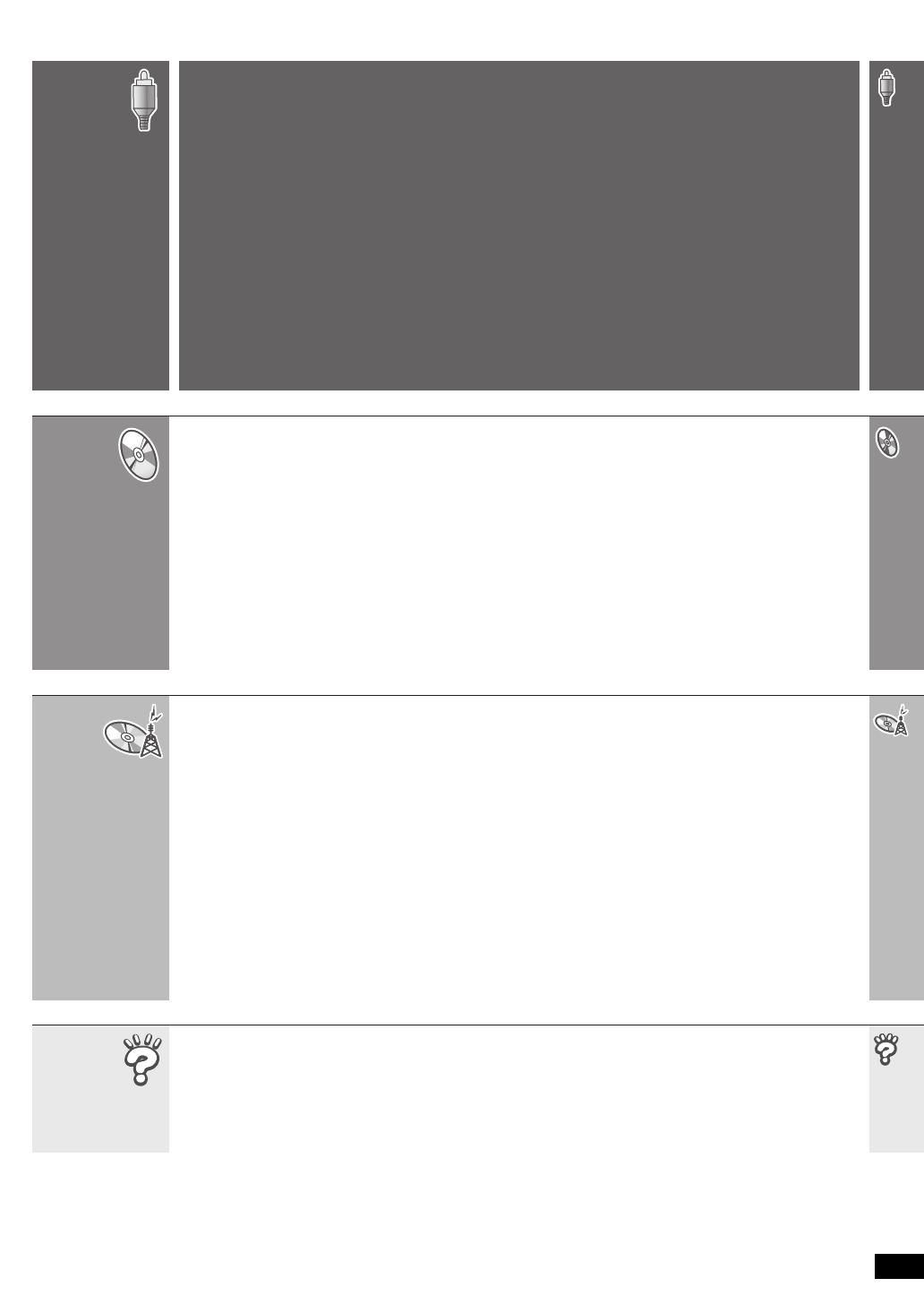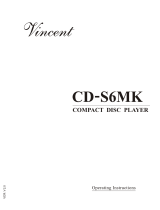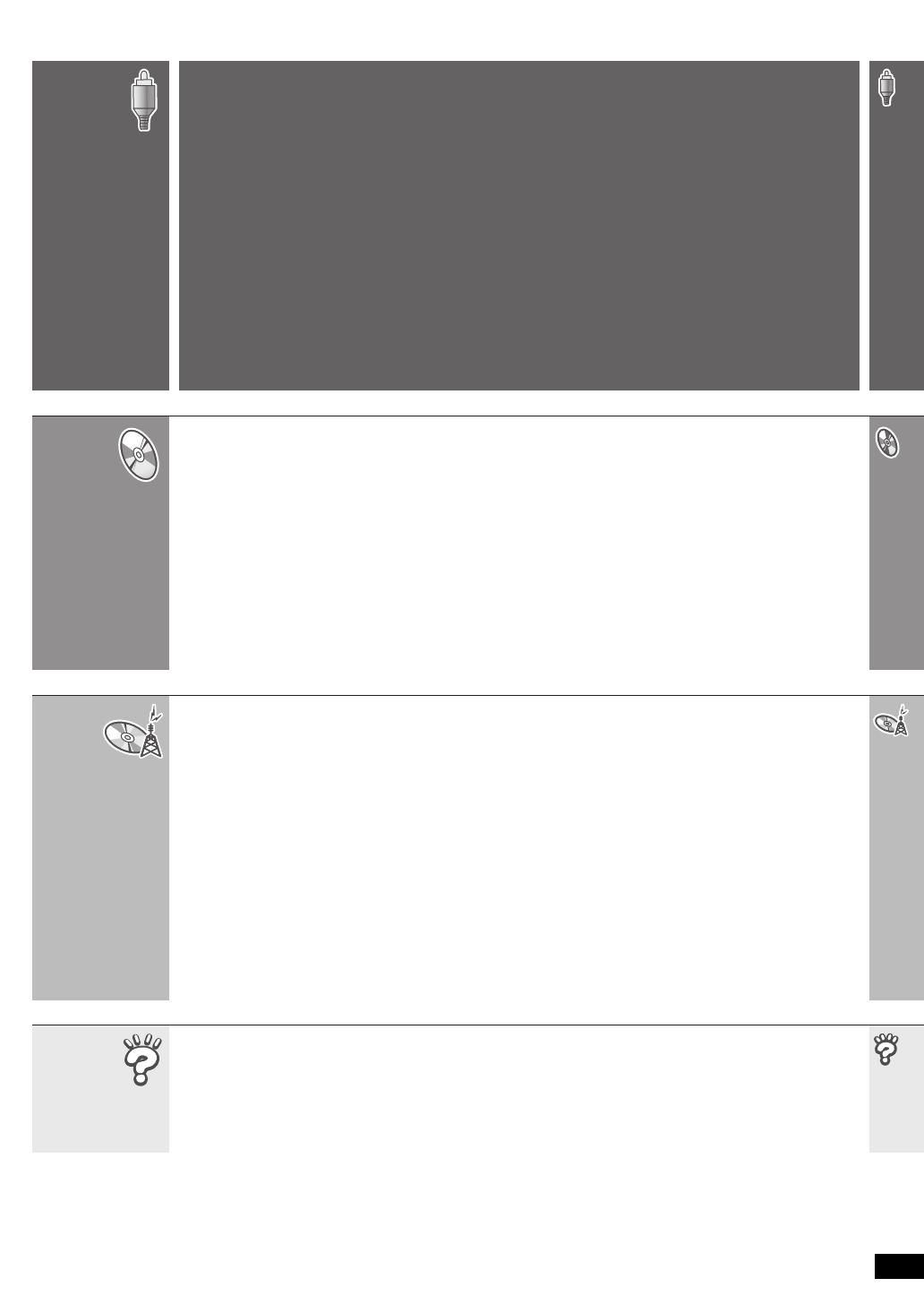
RQT8722
3
TABLE OF CONTENTS
Accessories . . . . . . . . . . . . . . . . . . . . . . . . 2
Caution for AC Mains Lead . . . . . . . . . . . . 4
Safety precautions . . . . . . . . . . . . . . . . . . . 5
Simple Setup
STEP 1
Assembling the speakers . . . . . 6
STEP 2
Positioning the speakers . . . . . .8
STEP 3
Speaker connections
. . . . . . . . . .9
STEP 4
Audio and video connections
. . 10
Connecting to a television with
SCART (AV) terminal . . . . . . . . . . . 10
Connecting to a television with
AUDIO/VIDEO terminals . . . . . . . . 11
STEP 5
Radio and AC mains lead
connections. . . . . . . . . . . . . 13
STEP 6
Preparing the remote control
. . 14
STEP 7
Performing QUICK SETUP. . . 14
Control reference guide. . . . . . . . . . . . . 15
Discs that can be played . . . . . . . . . . . . 16
Disc caution . . . . . . . . . . . . . . . . . . . . . . 17
Maintenance . . . . . . . . . . . . . . . . . . . . . . 17
About DivX VOD content . . . . . . . . . . . . 17
Basic play . . . . . . . . . . . . . . . . . . . . . . . . .18
Using the main unit . . . . . . . . . . . . . . . . . . . . . 18
Using the remote control . . . . . . . . . . . . . . . . . 19
Convenient functions. . . . . . . . . . . . . . . . 20
Displaying current playback condition . . . . . . . 20
All group, Program and Random play . . . . . . . 20
Playing data discs
using navigation menus
. . . . . . . . . . . . .21
Playing data discs . . . . . . . . . . . . . . . . . . . . . . 21
Selecting a track using CD text . . . . . . . . . . . . 22
Playing HighMAT
TM
discs . . . . . . . . . . . . . . . . . 22
Playing RAM and DVD-R/-RW
(DVD-VR) discs . . . . . . . . . . . . . . . . . . . . . . . 22
Using on-screen menus. . . . . . . . . . . . . . 24
Main menu . . . . . . . . . . . . . . . . . . . . . . . . . . . . 24
Other Settings . . . . . . . . . . . . . . . . . . . . . . . . . 25
Changing the player settings . . . . . . . . . 28
Changing the delay time of the speakers. . . . . 31
Using the radio . . . . . . . . . . . . . . . . . . . . . 32
Presetting stations automatically . . . . . . . . . . . 32
Selecting the preset channels . . . . . . . . . . . . . 32
Manual tuning . . . . . . . . . . . . . . . . . . . . . . . . . 32
RDS broadcasting . . . . . . . . . . . . . . . . . . . . . . 33
Using an outdoor antenna (optional) . . . . . . . . 33
Using sound effects . . . . . . . . . . . . . . . . .34
Changing the sound quality:
Sound Field Control . . . . . . . . . . . . . . . . . . . 34
Enhancing the sound from the center speaker:
Center Focus. . . . . . . . . . . . . . . . . . . . . . . . . 34
Enhancing the stereo sound:
Dolby Pro Logic II . . . . . . . . . . . . . . . . . . . . . 34
Adjusting the amount of bass:
Subwoofer level . . . . . . . . . . . . . . . . . . . . . . . 34
Enhancing the bass sound: H.BASS . . . . . . . . 35
[HT990] Enhancing the surround sound effect:
Surround Enhancer . . . . . . . . . . . . . . . . . . . . 35
Adjusting the volume of each speaker:
Speaker level adjustments . . . . . . . . . . . . . . 35
Using other useful functions. . . . . . . . . . 36
Setting the sleep timer . . . . . . . . . . . . . . . . . . . 36
Muting the sound . . . . . . . . . . . . . . . . . . . . . . . 36
Using headphones. . . . . . . . . . . . . . . . . . . . . . 36
Using the Music Port . . . . . . . . . . . . . . . . . . . . 36
Operating other equipment . . . . . . . . . . . 37
Operating the television . . . . . . . . . . . . . . . . . . 37
Speaker installation options. . . . . . . . . 8
Speaker installation options. . . . . . . . . 8
Speaker installation options. . . . . . . . . 8
Speaker installation options. . . . . . . . . 8
Speaker installation options . . . . . . . . . .38
Troubleshooting guide. . . . . . . . . . . . . . . 40
Glossary . . . . . . . . . . . . . . . . . . . . . . . . . . 43
Specifications. . . . . . . . . . . . . . . . . . . . . . 44
Getting
Started
Reference
Playing
Discs
Other
Operations
8722En_p01-05.fm Page 3 Monday, February 27, 2006 8:48 PM