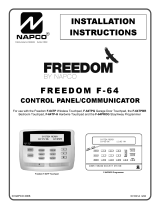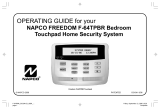Page is loading ...

K0022-1 8/01
6150VADT & 6160VADT
REMOTE TOUCHPADS
INSTALLATION and OPERATING INSTRUCTIONS
GENERAL INFORMATION
The
6150VADT and 6160VADT
are addressable remote
touchpads designed for use with
ADT
control panels and
provide the following features:
• Backlit Display
• Programmable Function Keys
• Built-in Sounder
• Voice Chime
• Voice Status
• Message Center
Notes:
• When used with the Safewatch Pro/Security
Manager 3000 control panels, address 16 must be
assigned to a single touchpad. Additional
touchpads must be assigned to addresses 17 – 23.
Refer to Setting The Touchpad Options.
• Touchpad keys are continuously backlit for convenience.
• Permanent display backlighting is an option on some
controls (refer to the control panel’s instructions for
details).
• Voice Chime should only be enabled when used with the
SAFEWATCH PRO/SECURITY MANAGER 3000 (a
control panel that supports the "chime by zone" mode).
This mode must be enabled at the control panel. Refer
to the control panel's installation and setup guide for
information on how to program the chime mode.
PROGRAMMABLE FUNCTION KEYS
The Touchpad's programmable function keys [A, B, C, D] are
programmed for panic alarms by default and correlate to the
key pairs for panic alarms shown in the table below. The
programmable function keys may be programmed to support
other special functions. If the programmable functions keys
are programmed to support other special functions the
associated touchpad key pairs still provide the respective
panic alarm (if programmed). Refer to the control panel’s
Installation & Setup Guide for details.
Function
Keys
Equivalent Key Pairs
A
[1] and [*]
B
[*] and [#]
C
[3] and [#]
D
NONE
•
Function keys must be held down for at
least 2 seconds to activate the
programmed function.
•
If functions other than panics are
assigned to the programmable function
keys, programmed panics must be
initiated by pressing the programmed
key pair.
6160vADT-50-001-V0
MOUNTING RELEASE SNAPS
(Remove case back by pushing up the 2 "snaps" along
the keypad's bottom edge and pulling the case apart.)
SIDE VIEW
1
23
4
5
6
7
8
9
0
#
STAY
BYPASS
CHIME
INSTANT
AWAY
CODE
TEST
OFF
READY
ARMED
READY
MIC
MESSAGE
RECORD VOLUME
PLAY
STAT US
FUNCTIONVOICE
A
B
C
D
FUNCTION KEY LABELS
A set of adhesive-backed labels with some typical function
symbols (i.e., fire, police, personal emergency, etc.) is
provided. These labels can be placed on or next to the keys
to identify each key's function for the end user (as
determined by the capability and programming of the
control panel; refer to the installation and setup guide for
the control panel).
TOUCHPAD DISPLAYS AND LEDS
The touchpads have the following display features:
Model
Fixed
Word
Display
2-Line
Alpha
Display
2-Digit
Zone
Identifier
Custom
Zone
Descriptors
6150VADT X X
6160VADT X X
The following table identifies the touchpad’s LEDs and
associated functions:
LED Function
ARMED Lights red when the system is armed in any mode.
READY Lights green when the system is "ready" to be armed.
MESSAGE
Flashes red when message waiting or lights red
(steady) when in record mode.
WIRING AND INSTALLATION
Touchpads can be surface mounted using drywall anchors or
to a single- or double-gang electrical box.
1.
Remove the case back
by pushing up the two "snaps"
along the touchpad’s bottom edge and pulling the case
apart. See diagram below.
2.
Route wiring from the control panel
through the
opening in the case back.
3.
Mount the case back
to a wall or electrical box.
4.
Wire directly from the touchpad’s terminal block
to the terminal block on the control board. (See Wiring
Table below.)

2
Wiring Table (All Touchpads)
Touchpad Control Panel Wire Color
G Data In Green
– – Aux Pwr (GND) Black
+ + Aux. Pwr Red
Y Data Out Yellow
5.
Re-attach the touchpad
to the case back.
6.
Remove clear protective film
from LCD display.
SETTING THE TOUCHPAD OPTIONS
The procedures that follow are used to set the touchpad
address, voice chime mode, and additional voice touchpad
mode.
Setting The Touchpad Address
When using the Touchpad with the
Safewatch Pro/Security Manager 3000, a
single Touchpad must be set to address 16.
Additional Touchpads must be set at 17 - 23
and must be enabled additionally in
control programming (fields *190 - *196).
The touchpad can either be set for an address of 00-30 or for
non-addressable mode (31). The default touchpad address is
31. For valid address settings for your touchpad, refer to the
control panel's Installation & Setup Guide.
1.
Apply power to the touchpad.
2.
Within 60 seconds of applying power to the touchpad,
press and hold down the [1] key and [3] key at the same
time for 3 seconds.
The current touchpad address will be displayed, the
"tens" digit is highlighted, and the cursor is under the
"tens" digit.
Notes:
• If unable to enter the address mode, power down, power
up, and try again.
• If 10 seconds pass with no key entry, the touchpad
automatically exits the address mode. You must power
down, power up, and start the address mode again.
• The touchpad will not enter the address mode if the
control panel is in programming mode.
3.
Set the current address to "00":
Press [0] to clear the current "tens" digit. The cursor
moves to the "ones" digit position. Press [0] to clear the
current "ones" digit. The cursor moves back to the "tens"
digit position.
4.
Enter desired touchpad address:
a. Press desired numeric key to set the "tens" digit.
The cursor moves to the "ones" digit position.
b. Press desired numeric key to set the "ones" digit.
c. Press [
✱
] to save the displayed address and enter the
voice chime mode.
Setting The Voice Chime Mode
5. Press [1] to set the VOICE CHIME mode on or press [0]
to set the VOICE CHIME mode off.
6. Press [
✱
] to save the displayed VOICE CHIME mode and
enter the ADDITIONAL CON voice touchpad mode.
Note: Setting voice chime mode off does not effect the voice
status or alarm annunciation.
Setting The Additional Console Mode
The additional console mode must be set for all voice
touchpads being used.
7. Set the voice touchpad ADDITIONAL CON mode as
follows:
a. On the Primary voice touchpad, press [0] to set the
ADDITIONAL CON mode to NO.
b. On any secondary voice touchpads, press [1] to set
ADDITIONAL CON mode to YES.
8. Press [
✱
] to save the mode.
VIEWING THE TOUCHPAD ADDRESS
Press and hold down the [1] key and [3] key at the same
time for about 3 seconds. The current address is displayed.
No key entry is allowed. Press any key to exit or wait 10
seconds to exit the viewing mode.
USER FUNCTIONS
Message Center
The touchpads feature a voice message center enabling the
user to record and playback a single message. The touchpad
can record up to a 2.5-minute message. The recorded
message remains in memory until a new message is
recorded. The volume control of the message is adjustable.
To record a message:
Press [#] FUNCTION + [0] VOICE + [1] RECORD keys.
The red MESSAGE indicator will light, indicating record
in progress. To end recording press [1] RECORD key.
The red MESSAGE LED will flash indicating message
waiting.
To play a message:
Press [#] FUNCTION + [0] VOICE + [3] PLAY keys.
The recorded message plays and the red MESSAGE LED
turns off. The recorded message will remain in memory
until a new message is recorded.
To adjust the volume of the message or status:
Press [#] FUNCTION + [0] VOICE + [2] VOLUME keys
and the desired volume control key [3] (up) or [6]
(down).
Note: Adjusting the volume of the message also adjust the
volume of the status. The volume of the message cannot be
adjusted while it is playing.
Voice Chime
When the control panel’s chime mode is enabled and the
touchpad’s voice chime mode is enabled (refer to SETTING
TOUCHPAD PROCEDURES above); any faulted entry/exit
or perimeter zone will cause a voice status annunciation,
chime, and display.
Note: Pressing the [#] [0] [2] [4] keys may be used to set the
voice annunciation portion of Voice Chime and Voice Status
on or off. The sounder will still provide chime.
Voice Status
Voice status is accomplished via the STATUS key. The
STATUS key is used to annunciate (voice) system status and
display any system and/or zone faults if they exist.
Note: Pressing the [#] [0] [2] [4] keys may be used to set the
voice annunciation portion of Voice Chime and Voice Status
on or off. The sounder will still provide chime.

3
The touchpad can display and annunciate up to three zone
descriptors. If zone descriptors are not programmed, the
respective zone number is annunciated. Refer to Table 1 for
a list of Zone Voice Descriptors and respective programming
codes.
1. To Annunciate System Status:
Press the STATUS key.
The respective system status is annunciated (ex.
“Disarmed Ready to Arm” or “Disarmed Not Ready to
Arm”).
2. To Annunciate and Display System and/or Zone faults (if
they exist):
Press the STATUS key a second time.
Notes:
• Use only zone descriptors supported by this
touchpad. If using zone descriptors not supported
by this touchpad, you must turn voice status and
voice chime off.
• The touchpad is capable of displaying zone descriptors
up to 16 characters. Zone descriptors with word
segments that exceed 16 characters are displayed up to
the 16th character. However, the voice annunciation
will only annunciate complete word segments.
See the control panel’s installation and setup guide for
information about how to program zone descriptors.
SPECIFICATIONS
Physical:
6150VADT: 4-7/8"H x 6-1/4"W x 1"D
6160VADT: 5-5/16"H x 7-3/8"W x 1-3/16"D
Displays:
6150VADT: Fixed-Word LCD (backlit)
6160VADT: 2 x 16 Alpha-Numeric Supertwist LCD
(backlit)
Sounder:
6150VADT/
6160VADT:
Speaker
Electrical:
Voltage:
6150VADT/
6160VADT: +12VDC
Current:
6150VADT: 160mA (ARMED LED lit, LCD backlight
and sounder on) reduces to 60mA when
panel is operating in standby mode
(backlight off).
6160VADT: 190mA (ARMED LED lit, LCD backlight
and sounder on) reduces to 60mA when
panel is operating in standby mode
(backlight off).
TABLE 1. ZONE VOICE DESCRIPTORS AND INDEX
ENTRIES
ALARM
002
MAIN
122
ATTIC 009
MASTER
123
BABY
012
MEDICAL
125
BACK
013
MOTION
131
BASEMENT
016
OFFICE 136
BATHROOM
017
OPEN 138
BEDROOM
019
PANIC 144
CLOSED
040
PATIO 146
DEN
050
POLICE
151
DETECTOR
052
POOL
152
DINING
053
ROOM
162
DOOR
057
SHED
168
EMERGENCY
067
SHOP
170
EXIT 071
SIDE
173
FIRE 079
SLIDING
175
FLOOR 080
SMOKE
176
FRONT
085
STORAGE
185
GARAGE 089
SUPERVISED
190
GUN 094
UPSTAIRS
207
HALL 095
UTILITY
208
HOUSE 099
WINDOW
217
INSIDE
101
YARD
223
KITCHEN
105
ZONE
225
LAUNDRY
106
1ST 228
LIBRARY
109
2ND 230
LIVING
113
3RD
232
REFER TO THE INSTALLATION INSTRUCTIONS FOR THE CONTROL PANEL THAT IS USED WITH THIS
DEVICE FOR WARRANTY INFORMATION AND LIMITATIONS OF THE ENTIRE ALARM SYSTEM.

ADT Security Services, Inc.
One Town Center Road
Boca Raton, FL 33486
¬N¢l
K0022-1 8/01
/