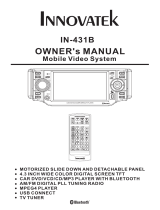Page is loading ...

SCR-2067TFT
INSTRUCTIONAL MANUAL
3.6 INCH WIDE TFT COLOR LCD SCREEN
MOTORIZED SLIDE DOWN AND DETACHABLE PANEL
CAR DVD/VCD/CD/MP3/MPEG4/USB PLAYER
AM/FM DIGITAL RADIO AND TV TUNER
DEAR CUSTOMER
Congratulations for your purchase!
Please read this manual carefully,and deep it for future reference.
If you need extra support,please write to
MENU
DVD/RECEIVER CONTROLDVD/RECEIVER CONTROL
SETUP
ENTER
1
2
3
4
5 6
7
8
9
0
VOL
SEL
A/PS
MUTE
STOP
MO/ST
CLK
PLAY/PAUSE
EQ
ANGLE
MODE
BAND
VOL
OSD
TITLE/PBC
LO/DX
GOTO
+10
TOP
INT
RDM
RPT
PAIR LOUD
REDIAL
CAR DVD/VCD/CD/MP3/MPEG4/TV PLAYER
AUX/MP3-IN
VOL+
VOL-
RESET
IR
BND
EQ
SEL
MU
PAI R
CH 1-6
A
P
S
D
I
P
S
I
MOD
REL
SCR-2067TFT
MIC

Safety Information......................................................................................
Disc Notes .................................................................................................
Installation .................................................................................................
Panel Angle Adjustment ............................................................................
Electric Connection ....................................................................................
Remote Control ..........................................................................................
Basic Operation ........................................................................................
Setup .........................................................................................................
Specifications ...........................................................................................
Trouble Shooting ......................................................................................
.................................................................... .
Scroll Caption Adjustment ........................................................................
Blue-tooth Operation ...............................................................................
.................................................................................
USB Operation .......................................................................................
On-Screen Display Function ...................................................................
Multi-Audio Language Function ..............................................................
Multi-Subtitle Language Function ...........................................................
Multi-Angle Function .............................................................................
Title Menu Function ...............................................................................
TV Operation ..........................................................................................
General Setup ........................................................................................
Speaker Setup .......................................................................................
Dolby Digital Setup ................................................................................
Preferences Setup .................................................................................
Defaults Table ........................................................................................
MP3/WMA/JPEG Disc Play ....................................................................
MPEG4 Player .........................................................................................
AUX Operation ...................
Video Quality Adjustment .......................................................................
Rear View Camera
15
15
15
15
16
17
17
18
18
19
19
19
19
19
20
22
22
23
2
3
4
7
8
9
11
20
24
25
26
WWW.PREMIERMUNDO.COMWWW.PREMIERMUNDO.COM
Page 1
CONTENTS

CAUTION:
WARNING:
REGION MANAGEMENT INFORMATION:
THIS DVD PLAYER IS A CLASS I LASER PRODUCT. HOWEVER THIS DVD
PLAYER USES A VISIBLE/INVISIBLE LASER BEAM WHICH COULD CAUSE .
HAZARDOUS RADIATION EXPOSURE IF DIRECTED. BE SURE TO OPERATE
THE DVD PLAYER CORRECTLY AS INSTRUCTED.
USE OF CONTROLS OR ADJUSTMENTS OR PERFORMANCE OF
PROCEDURES OTHER THAN THOSE SPECIFIED HEREIN MAY RESULT IN
HAZARDOUS RADIATION EXPOSURE.DO NOT OPEN COVERS AND DO NOT
REPAIR YOURSELF. REFER SERVICING TO QUALIFIED PERSONNEL.
TO REDUCE THE RISK OF FIRE OR ELECTRIC SHOCK, DO NOT EXPOSE THIS
EQUIPMENT TO RAIN OR MOISTURE.
TO REDUCE THE RISK OF FIRE OR ELECTRIC SHOCK, AND ANNOYING
INTERFERENCE, USE ONLY THE RECOMMENDED ACCESSORIES.
THIS DEVICE IS INTENDED FOR CONTINUOUS OPERATION.
This product incorporates copyright protection technology that is protected
by method claims of certain U.S. Patents and other intellectual property rights
owned by Macrovision Corporation and other rights owners.Use of this
copyright protection technology must be authorized by Macro vision Corporation,
and is intended for home and other limited viewing uses only unless
otherwise authorized by Macrovision Corporation. Reverse engineering or
disassembly is prohibited.
This DVD Player is designed and manufactured to respond to the Region
Management Information that is recorded on a DVD disc. If the Region number
described on the DVD disc does not correspond to the Region number of this
DVD Player, this DVD Player cannot play this disc.
WWW.PREMIERMUNDO.COMWWW.PREMIERMUNDO.COM
Page 2
SAFETY INFORMATION

Preparing New Discs with
Spots
Rough
A new disc may have rough edges on
its inside and outside edges.If a disc
with rough edges is used, the proper
setting will not be performed and the
player will not play the disc.Therefore,
remove the rough edges in advance
by using a ball point pen or pencil as
shown on the right.To remove the
rough edges, press the side of the pen
or pencil against the inside and outside
edges of the disc.
Rough spots
on
outside edge
Ball point pen
or pencil
Rough spots
on inside
edge
Label side
up
Do not touch
the
underside
of the disc
Do not
bend
Wipe the disc from
center
toward the outside
edge
Disc Cleaning
Use a dry soft cloth to wipe the surface.
If the disc is quite dirty, use a soft cloth
slightly moistured with isopropyl (rubbing)
alcohol. Never use solvents such as
benzine, thinner or conventional record
cleaners as they may mar the surface of
the disc.
Handling and Cleaning
Dirt, dust, scratches and warping disc
will cause misoperation.
Do not place stickers or make
scratches on discs.
Do not warp discs.
A disc should always be kept in its
case when not in use to prevent from
damaging.
Do not place discs in the following
places:
1.Direct sunlight
2.Dirty, dusty and damp areas
3.Near car heaters
4.On the seats or dashboard
Discs which cannot be played
with this player
DVD-ROM
DVD-R/DVD-RAM
CDV
CD-G
Note:
A disc may become somewhat scratched
(although not enough to make it
unusable) depending on your handle it
and conditions in the usage environment.
Note these scratches are not an
indication of any problem with the player.
Disc formats supported by this
player
M
P
M
P
3
CD-RW
DVD
VCD
CD
MP3
Audio and Video
Discsize12cm
Audio and Video
Discsize12cm
Audio
Discsize12cm
Audio
Discsize12cm
WWW.PREMIERMUNDO.COMWWW.PREMIERMUNDO.COM
Page 3
DISC NOTES

Choose the mounting location where the unit will not interfere with the normal
driving function of the driver.
Before finally installing the unit, connect the wiring temporarily and make sure
all connected up properly and the unit and the system work properly.
Use only the parts included with the unit to ensure proper installation. The use
unauthorized parts can cause malfunctions.
Consult with your nearest dealer if installation requires the drilling of holes or
modifications of the vehicle.
Install the unit where it does not get in the driver s way and cannot injure the
passenger if there is a sudden stop, like an emergency stop.
If installation angle exceeds 30 from horizontal, the unit might not give its
performance.
Avoid installing the unit where it would be subject to high temperature, such
direct sunlight, or from hot air, from the heater, or where it would be
dirt or excessive vibration.
This unit can be properly installed either from "Front"(conventional DIN
or "Rear"(DIN Rear-mount installation, utilizing threaded
the unit chassis). For details, refer to the following
illustrated installation methods.
NOTES:
DIN FRONT/REAR-MOUNT
it is
of
other
optimum
as from
subject to dust,
Front-mount)
screw holes at the sides of
'
30
WWW.PREMIERMUNDO.COMWWW.PREMIERMUNDO.COM
Page 4

If you want to take CHASSIS out of the SLIDE BRACKET HOUSING,
first remove the PLASTIC COVER of the both sides away, then insert
the two KEY PLATE into left and right side of chassis as above illustration.
DASH BOARD
METAL MOUNTING
STRAP
HEX NUT
SPRING WASHER
PLAIN WASHER
TAPPING SCREW
CONSOLE
SLIDE BRACKET
HOUSING
HEX BOLT
KEY PLATE
KEY PLATE
PLASTIC COVER
WWW.PREMIERMUNDO.COMWWW.PREMIERMUNDO.COM
Page 5
INSTALLATION

FIG.4
FIG.3
PROTECTIVE CASE
FRONT PANEL
FIG.2
FRONT PANEL
FIG.1
FRONT PANEL
RELEASE BUTTON
How To Remove And Install The Front Panel
When detaching or attaching the control panel, be careful not to damage the
connectors on the back of the control panel and on the panel holder.
Detaching The Front Panel
Before detaching the control panel, be sure to turn off the power.
1). Press the release button and the left hand side of the front panel will release.
(FIG. 1)
2). Pull-off the front panel (FIG. 2) and keep the front panel into the case (FIG. 3)
Attaching The Front Panel
1). First insert the right hand side of the front panel into the hollow of the unit .
2). Gently push the left hand side of the front panel until you feel a “ Click” .
and then press the PWR button (2) briefly to switch the device ON.
Attaching The Front Panel
WWW.PREMIERMUNDO.COMWWW.PREMIERMUNDO.COM
Page 6
INSTALLATION

Caution:
Do not insert your finger behind the control panel.
When you want to change the viewing angle of the operating unit to play,
you can press the (angle)button repeatedly to select the desired angle
as follows:
CHANGING THE CONTROL PANEL ANGLE
Angle 3
Angle 4
Angle 1 Angle 2
WWW.PREMIERMUNDO.COMWWW.PREMIERMUNDO.COM
Page 7
PANEL ANGLE ADJUSTMENT

WIRING CONNECTION
Note:
the earth connection cable (parking brake B-) must be connected in order for DVD
pictures to be played back to the monitor. If the cable has not been correctly
connected, the message “PARKING BRAKE” appears on the monitor.
VIDEO IN YELLOW
RCH IN RED
LCHINWHITE
GREY SUBWOOFER
VIDEO OUT 2 YELLOW
COAXIAL OUT BROWN
WHITE
(B+)12V
REAR CAMERA SWITCH
GREEN
YELLOW
AUX(optional)
RCA CABLE
REAR CAMERA INPUT
(B-)PARKING BRAKE
FRONT RCA WHITE L
RCH RED
LCH WHITE
FRONT RCA RED R
VIDEO OUT 1 YELLOW
REAR RCA OUTPUT
CABLE (optional)
FRONT RCA OUTPUT
CABLE
(FOR RCA LINE OUT VERSION ONLY)
GREY
GREY/BLACK
FRONT
Rch SPK.
VIOLET
VIOLET/BLACK
WHITE
WHITE/BLACK
GREEN
GREEN/BLACK
REAR
Lch SPK.
AUTO
ANTENNA
BLUE
FUSE
GROUND(B-)
MEMORY
BACK-UP(B+)
IGNITION
SWITCH(B+)
ANTENNA CONNECTOR
RED
YELLOW
BLACK
MAIN UNIT
REAR
Rch SPK.
FRONT
Lch SPK.
CHOKE
BOX
TV ANT IN
WWW.PREMIERMUNDO.COMWWW.PREMIERMUNDO.COM
Page 8
ELECTRIC CONNECTION

1.CLK
2.PAIR/
3.STOP
4.SETUP
5.MO/ST(AUDIO)
6. SUBTITLE
LO/DX
7. REDIAL/
8.GOTO/
9. /
10.SEL
11. VOL+/VOL-
12. / / /
13.MENU
SUB WOOFER
14.BAND(OSD)
15. /MOD
16.PLAY/PAUSE
17.MUTE
18.TITLE/PBC
(A/P)
19.
20.ANGLE
21.EQ/LOUD
22.SEARCH
23.ENTER
Press it briefly to show / hide the clock, press longer to set the time.
Press it to use the Bluetooth function , refer to the page 16 .
Press it to stop playback, press PLAY/PAUSE to resume playback .
Press it to open the SETUP menu.
In radio mode, press it to select STEREO or MONO mode (In disc
mode, press it to changing of the AUDIO soundtrack on multiaudio
soundtrack dvd disc. Changing of the sound mode of the VCD/CD disc.)
Changing of the SUBTITLE language on multi-subtitle language
DVD disc. In radio mode,.Press this button for distance reception when
you are located at weak signal location, depress it for stronger signal.
Press this button to use the Bluetooth function, refer to the page 16.
Press to skip to the next track & press to skip back one track.
(Note:In DVD mode, press continually the twice to skip back one track.)
Press it to adjust volume level
Use these buttons to navigate the various menus present in the product.
In TV mode, press / to fine tune. Press the / to select channel
upward and downward.
Press it to display the root menu of the DVD disc. Press it longer to switch
the Subwoofer ON and OFF.
select the TV, Disc, Radio , AUX In ,BT Music mode.
Display the TITLE menu that is stored in DVD disc changing between
PBC ON and PBC OFF on the VCD disc.(Auto store and preset scan
function in radio stations .)
Press it to adjust the screen viewing angle. (See page 7.)
Changing of the view angle on multi-angle DVD disc.
In TV mode, Press it to search TV channel automatically.
In DISC mode, Press it to start forward rapidly.
Confirm the Track/Chapter selected with the number key or selected with
the cursor buttons on TV screen.
In DISC mode, starting playback, stopping picture/track.
Press this button to begin playback at a moment in the program you
designate. Use the number buttons to enter the data that is needed.
In Bluetooth menu, it serves as the button on your mobile handset.
Press this button repeatedly to cycle through the various audio and video
adjustments you can make: Volume, Bass, Treble, Balance, Fader, Color,
BG Color, Brightness, Contrast Tint and Bluetooth .
In Radio mode, press this button repeatedly to switch between the five
radio bands, In Disc Playback modes, Press this button to see information
about the disc currently in play.
Press this button to turn the unit ON , press and hold to turn the unit OFF.
Press it briefly to
Press this button to turn off the audio. Press again to restore the sound
to its prior volume level.
,
Press it to turn to equalization function. In radio mode, when reduce the
volume to half level, press it to enhance the bass effect.
WWW.PREMIERMUNDO.COMWWW.PREMIERMUNDO.COM
Page 9
REMOTE CONTROL
15
17
19
13
14
7
2
6
24
11
18
3
16
5
20
1
21
27
9
12
10
4
8
26
23
22
25
MENU
DVD/RECEIVER CONTROLDVD/RECEIVER CONTROL
SETUP
ENTER
1
2
3
4
5 6
7
8
9
0
VOL
SEL
A/PS
MUTE
STOP
MO/ST
MODE
CLK
PLAY/PAUSE
EQ
ANGLE
BAND
VOL
OSD
TITLE/PBC
LO/DX
GOTO
+10
TOP
INT
RDM
REDIAL
PAI R
LOUD
RPT

Using the Remote Control
Face the remote control towards the player front face IR mark (remote control signal
receiver).
Operation angle: About 30 degree in each the direction of the front of the IR mark.
Preparing the Remote Control
1.First push to inside as the direction indicated by the arrow (See )And then
Remove the battery holder as the direction indicated by the arrow (See ).
2.Replace the battery Set a new battery property with (+)side up as illustrated
(See ).
3.Insert the battery holder. Push in the holder to the original position(See ).
1
2
3
4
Inserting the Batteries
24.SKIP
25. 0 - 9
26.+10/
27. RADIO PRESET
In TV mode, press it to ADD and DELETE channel .
In DISC mode, press it to reverse rapidly
Tens digit select button, cooperatively used with numeric buttons.
Six preset memory buttons.
Numeric buttons.
In Bluetooth menu, it serves as the button on your mobile handset.
WWW.PREMIERMUNDO.COMWWW.PREMIERMUNDO.COM
Page 10
REMOTE CONTROL

1.REL BUTTON
Press the REL button to release the front panel for removal . Refer to see page 6 .
2. (POWER On/Off)/MOD BUTTON
Press it to switch the device ON, press and hold (approximately 2 seconds) to
switch the device OFF . During the playback mode, you can press it to select an
input mode by pressing repeatedly until proper one is found:
TV>AUXIN>RADIO>DISC>BTMUSIC
If you are in USB playback mode and want to select the DISC mode, press the
STOP button and then press the GOTO button.
3-4 .VOL+/VOL- & SEL BUTTON
Press SEL button briefly to across the sound/picture mode selection menu
by repeatedly pressing the SEL button you can select the individual menu items
such as volume, bass, treble, balance, fader, color, bright, contrast, tint ,BG color
and Bluetooth . Then rotate the VOL + / - to adjust the selected mode.
(The corresponding value will show on the display.)
When mode has not been adjusted for several seconds, display returns to normal
radio or CD display.
Tint Contrast Bright Color BG Color
Volume Bass Treble Balance Fader Bluetooth
A.Volume:
B.Bass:
C.Treble:
D.Balance:
E.Fader:
Adjust volume level by using VOL + / - button.
Note: The unit is initially set to volume mode.
Press SEL button one time. Adjust bass level by using VOL +/-button.
Press SEL button two times. Adjust treble level by using VOL + / -button.
Press SEL button three times. Adjust sound balance between left
and right speakers by using VOL + / VOL - button.
Press SEL button four times. Adjust sound balance between front and
rear speakers by using VOL + / VOL - button.
( : the function of the Color, Bright, Contrast and Tint. Please see page 17.)NOTE
WWW.PREMIERMUNDO.COMWWW.PREMIERMUNDO.COM
Page 11
BASIC OPERATION
1
9
3
13
16
2
6
817
7
4
11515
1810
12
14
CAR DVD/VCD/CD/MP3/MPEG4/TV PLAYER
AUX/MP3-IN
VOL+
VOL-
RESET
IR
BND
EQ
SEL
MU
PAI R
CH 1-6
A
P
S
D
I
P
S
I
MOD
REL
SCR-2067TFT
MIC

In RADIO mode, press the BAND button on the front panel or on the remote
controller to select your desired radio band and word which band is selected
will be displayed in the TFT . Press it to change the bands as below :
5
. BAND BUTTON
FM MW LW
For 3 Bands (Europe)
FM MW
For 2 Bands (Europe)
FM AM
For 2 Bands (USA)
In Bluetooth menu, you can press this button to use the Bluetooth funtion,
please refer to see page 16.
8. MU BUTTON
Press it button to switch of the loudspeakers for a short period. The word MUTE
flashes in the display. Press it again to cancel the mute function. This function
can also be cancelled by rotating the VOL multifunction button.
9. (ANGLE)BUTTON
you can change the viewing angle of the operating unit . Press this button up to
four times in order to select the desired position.
6. EQ BUTTON
Swing the SEL knob briefly in the EQ direction to turn to equalization function
and to select desired audio mode. There are five kinds of mode as below:
JAZZ CLAS POP ROCK FLAT
7. APS/DISP BUTTON
Automatic Memory Function:
Program Scan Function:
Display ON/OFF Function:
TV System Select
In Radio mode, swing the SEL knob in the direction of APS/DISP for about 2
seconds to active automatic station storage.the radio searches within the current
frequency band, e.g. FM1, for the strongest station are then allocated to the
corresponding storage locations. Then the station of the first storage location
is set. If you would like to search for more stations in the FM band, press the BND
button(5) in order to change to the FM2 or FM3 band. Swing the SEL button (4)
again in the APS/DISP direction for about 2 seconds to continue search.
In Radio mode, swing the SEL knob in the direction of APS/DISP to scan and play
all the preset sations in order, and it will hold at each band for about 5 seconds .
If you like one of them, press the PLAY/PAUSE button to stop the scanning .
In Disc mode, swing the SEL knob briefly in the direction of APS/DISP to turn off
the display image (the monitor on the unit only) , the sound will stay on. (Swing it
again to resume the playback picture mode.) You can press SEL knob briefly to
select the “BG COLOR” by repeatedly pressing the SEL knob, then rotate the
VOL+/- to select the background color among of the
“AUTO, BG COLOR: 01........BG COLOR: 11”, in “ AUTO” mode, the monitor of
unit will change the background color automatically.
In TV mode, press the SEL knob briefly to cycle through the different TV
standards ( “NTSC”,“PAL-M/N” ) , if you are in European frequency mode ,
you can use the VOL+/- to select among of the NTSC/PAL-M/N .
WWW.PREMIERMUNDO.COMWWW.PREMIERMUNDO.COM
Page 12
BASIC OPERATION

13. (EJECT) BUTTON
Press this button to insert and eject the Disc . The operating unit swings down-
wards. Insert the Disc with the labelled side facing upwards gently into the CD
slot until the device draws in the CD/DVD automatically. The operating unit will
automatically swings back to the normal position.
14. RESET BUTTON
RESET button is placed on the housing and must be activated with either a
ballpoint pen or thin metal object. The RESET button is to be activated for the
following reasons:
A. Initial installation of the unit when all wiring is completed.
B. All the function buttons do not operate.
C. Error symbol on the display.
12.PAIR/ BUTTON
In Bluetooth menu, press this button to use the Bluetooth function, how to use it ,
please refer to see page 16.
DVD/VCD/CD/MP3:
Normal Playback 2x 4x 8x 16x
b) In Radio Mode:
Move the SEL button in the direction of or in order to set a radio station
manually. Keep the SEL taste pressed down in the or direction in order to
start the search for a radio station automatically.
11. / BUTTONS (TUNE, SEEK, TRACK, SKIP UP/DOWN)
a) In DISC, USB mode:
if you wish to jump forwards or backwards press the SEL button (4) briefly in
the or direction. (Note: in DVD mode, press the SEL button continually
twice in direction to skip back one track during playback.)
Note:For some VCD 2.0 dics(PBC-playback control), and buttons may
be unavailable. To wind through the tracks keep the SEL button pressed in
the or direction for about 2 seconds. FF X2 appears in the display.
Operating the SEL button again, the speed of rapid forward/reverse changes
according to the disc as follow:
10. /CH 1-6 BUTTON(RADIO PRESET)
a). In Disc Playback Mode
Press this button to pause playback, press it again to resume playback.
b). In Radio Mode
Press this button repeatedly to preset station. With this system a total of 30
stations can be stored in the memory . Each band store up to six preset
stations. The stations might be FM1, FM2, FM3, AM1 (MW1) and AM2 (MW2)
band. The operation as below:
- store in memory
press and hold the desired memory location for several seconds, the current
listening station will be stored into the number location.
- retrieve a preset station
press it button repeatedly to retrieve a station which had been stored in the
memory in advance the chosen number is shown on display.
WWW.PREMIERMUNDO.COMWWW.PREMIERMUNDO.COM
Page 13
BASIC OPERATION

F. Long Press to play disc in random.
In the DVD/VCD/CD/MP3 disc playing, press the 4/RDM button on the front
panel to play in random (depend on the disc used for VCD).
4/(RDM)
E.Long Press button to scan disc.
a. In the state of CD disc playing, press the 3/INT button to play the previous 6
seconds part of each track/chapter on disc.
b. In the state of Mp3 disc playing, the 3/INT button is not available.
c. In the state of VCD disc playing , long press the 3/INT button, the screen will
display as follow (long press it again will release this mode.):
3/(INT)
SELECT DIGEST TYPE:
TRACK DIGEST
DISC INTERVAL
TRACK INTERVAL
1). you can use the buttons on the remote control to select the item,
and then press the ENTER button to confirm .
2).
You can use the buttons to select the items ,and then press the
ENTERtoconfirm.
You can also select the items using the corresponding number buttons, and
then press the ENTER to confirm .
In Track Digest OR Disc/Track Interval MODE.
// /
// /
d. In the state of DVD disc playing , long press the 3/INT button, the screen will
display as follow (long press it again will release this mode.):
SELECT DIGEST TYPE:
TITLE DIGEST
CHAPTER DIGEST
TITLE INTERVAL
CHAPTER INTERVAL
// /
// /
1). you can use the buttons on the remote control to select the item,
and then press the ENTER button to confirm .
2).
You can use the buttons to select the items ,and then press the
ENTERtoconfirm.
You can also select the items using the corresponding number buttons, and
then press the ENTER to confirm .
In Title/Chapter Digest OR Title/Chapter Interval MODE.
TOP/RPT/INT/RDM FUNCTION (Only for the RC.)
A.To memorize the current frequency, press any one of the six preset buttons[1-6]
on the remote controller hold for more than 2 seconds.
B.To recall the preset memory, press one of the preset buttons [1-6].
C.Press button to select the first track/chapter to play.
a. In the state of VCD/CD/MP3 disc playing, press the button to select the
first track/chapter to play.(depend on the disc used for VCD)
b. In the state of DVD disc playing, the 1TOP button is not available.
D.Press button briefly to select repeat mode as follow.
1/(TOP)
2(RPT)
REPEAT ALL
CHAPTER REPEAT ON TITLE REPEAT ON
DVD:
REP-ONE REP-ALL
VCD/CD/MP3:
a. Continuously repeat at the current chapter/track, when selected
REP-ONE mode.
b. Select REP-ALL mode to continuously repeat all chapter/track on the
current disc.
c. REPEAT feature does not support VCD2.0 (with PBC ON).
WWW.PREMIERMUNDO.COMWWW.PREMIERMUNDO.COM
Page 14
BASIC OPERATION

To connect analogue replay devices. Use this jack to replay sound of other replay
equipment such as DVD players, computers, etc. Via the loudspeakers.
1). Please connect the external device with stereo jack plug the AUX IN socket.
2). Press the MOD button to select the AUX IN connection.
3). Rotate the VOL+/- to adjust the volume level.
AUX IN Socket (16)
1.When inserting an MP3/WMA/JPEG disc.
Ex: When MP3 file is detected.
MP3/WMA/JPEG/MPEG4 DISC PLAY
Instopmode,use/// ontheremotecontroltoselect the item or folder,
then press ENTER button to confirm.
Pressing REPEAT button repeatedly can select two kinds of repeat play mode.
00:56 04:07
003/112
Repeat one
Mp3
Mp3
Mp3
..............
K
P
woman
1
new
ton
1
2
3
4
56
.Current track(file)(highlighted bar)
.Elapsed playing time of the current
track(
.total playing time.
.Selected playback mode
.Operation mode icon. (Play),
(stop), (pause), (forward)
(reverse).
.Current track (file) number/total
number of tracks(files) in the current
folder.
not available for JPEG disc)
( not available for
JPEG disc)
1
2
3
5
6
4
2.REP-ONE:
Play the same song over and over again.
3.REP ALL:
Play all songs in the discover and over again.
In the playback, use or to skip an item ahead or back.
In the playback, swing the SEL knob in the direction of / button on the front
panel and keep more than 2 seconds or short press on the remote control
to rapid forward/reverse.
/
Scroll Caption Adjustment
The function of the scroll caption adjustment about this unit. In radio mode, You
can adjust your desired scroll bar, the method of the operation as follow:
a). Press and hold the SETUP button (for about 2 seconds) on the remote control,
the adjustment scroll bar will display on the screen . (Press it again to restore
the prior display mode. )
b). Use the VOL+/- button to select among of the “A, B, C ....X, Y, Z,and blank ”,
and use the / buttons to ahead/back (proceed/cancel), then press the
SETUP button briefly to confirm . (Press it longer again to renew .)
WWW.PREMIERMUNDO.COMWWW.PREMIERMUNDO.COM
Page 15
BASIC OPERATION

BLUETOOTH CAR KIT USER MANUAL
2. Using The Bluetooth Car Kit.
Once connecting is complete, you may access the following function. Some of the
below mentioned functions only accessible for handset supported with hands-free
profile.
1. “Pair” To Your Bluetooth Phone
Prior to using the Car Kit for the fist time, you must pair it with a Bluetooth-enabled
mobile handset.
The following steps describes pairing the instruction for a typical Bluetooth-
enabled mobile handset.
1). Place the Car Kit and mobile handset in 3 meters apart.
2). Put the Car Kit in pairing mode.
PAIRING NOW
3). Set your bluetooth phone to “discover” the Car Kit .
4). Your phone will find this Car Kit .
5). Enter passkey “8888”, then press “OK” to pair the Car Kit and the handset,
the word “PAIR OK, PLEASE CONNECT” will display in the TFT .
6). Select the “CONNECT” from the list on the phone,
Press the POWER button to turn ON, the ICON will flash on the TFT .
Press and hold the “PAIR/ ” button until the word “ ” display, it’s
now ready for pairing. (If you want not to pair, please press it longer again.)
Following your phone’s instruction guide for details, active your mobile handset’s
Bluetooth function, the handset will search for accessible Bluetooth devices.
Select this Car Kit from the list.
if you connect successfully , the ICON remains solid on the screen , then you
can operate the function of blue-tooth about the unite .
Important:
a. If the pairing can not be completed within approximately 2 minutes , whiles
the pairing mode is actived, and you will need to reattempt pairing
(See steps 2-5 above) .
b. After pairing is completed, if the ICON is stilling flash on the TFT , please
follow the steps to to reattempt pairing through your handset until the ICON
remains solid on the screen.
Answer a call
After you hear the ring tone (the incoming telephone number will display on the
TFT LCD), press the “ ”button briefly on the front panel to listen . (During talking,
if you want to use your phone to listen, please press it button)
Make a call
Press and hold the “ ” button on the front panel or remote control, the word
“DIAL NUMBER” will display on the TFT, then you dial the number on the remote
control and then press briefly the “ ” button .
When you dials the wrong number, press “ ” button to delete it.
End/Reject a call
In Bluetooth menu, press the “ ” button briefly on the front panel or on the remote
control , the TFT LCD display “CALL HOOKED/CALL EJECTED” .
Redial last number
In Bluetooth menu, press and hold the “ ” button(approximately 2 seconds) on the
front panel or on the remote control, the “DIAL LAST CALL/DIAL OUT NOW ” will
display on the TFT LCD.
WWW.PREMIERMUNDO.COMWWW.PREMIERMUNDO.COM
Page 16
BASIC OPERATION

Rear View Camera
When connecting the rear view camera.the mirror image of the rear view through
the rear view camera is automatically displayed on the monitor when you change
the gear to the back position.(The monitor on the unit only.)
if the parking brake is not engaged,“parking brake” flashes on the monitor,
and no playback picture will be shown. Only the audio will be heard.
-This warning appears only when the parking brake wire is connected to the
parking brake system built in the car. (See page .8)
NOTE(For The Brake Function)
Adjust the Volume
During conversation in progress, tune the Volume switch until you reach the
desired volume level.
Play MP3 music
In Bluetooth menu, press MOD to select the “BT MUSIC”, you can play the MP3
from your mobile handset. (Note: please make sure it support the Bluetooth
A2DP profile.)
Note:
a). Before using the function of the Blue-tooth about the unit, please check your
phone’s instruction guide or contact phone manufacture if you are not sure if your
phone supports the hands-free Bluetooth function .
b). When operating the function of blue-tooth about the unit, you need make your
call-phone and the unit successfully for one time. Afterwards, you only need to
take on the power and the function of blue-tooth will work in three minutes
automatically if you want to operate the function of blue-tooth .
c). If you want not to use the function of the Blue-tooth about the unit, you can
select the Bluetooth OFF .(The method to see the page 11.)
COLOR: 0 to 32
Adjust the color fo the picture-lighter or darker.
BRIGHT:0to32
Adjust if the picture is too bright or too dark.
CONTRAST: 0 to 32
Adjust the contrast of the bright ans dark portion.
TINT:0to32
Adjust the tint if the human skin color is unnatural.
-Adjustable when “NTSC is selected for NTSC/PAL
Adjustable Items:
“““.
(The function of the VOLUME, BASS, TREBLE, BALANCE and FADER, Please
see page 11.)
Video Quality Adjustment
Press SEL button briefly to across the sound/picture mode selection menu
by repeatedly pressing the SEL button you can select the individual menu items
such as volume, bass, treble, balance, fader, color, bright, contrast, tint , BG color
and Bluetooth . Then rotate the VOL + / - to adjust the selected mode.
(The corresponding value will show on the display.)
Tint Contrast Bright Color BG Color
Volume Bass Treble Balance Fader Bluetooth
WWW.PREMIERMUNDO.COMWWW.PREMIERMUNDO.COM
Page 17
BASIC OPERATION

Press the OSD button during playback
to display the contents of the current
disc on the screen.
A.Example for DVD:
a.Press OSD for the first time:
TITLE ELAPSED
TT 01/01 CH 01/38 0:02:06
e.Press OSD for the fifth time:
The message on the screen will be
cleared.
d.Press OSD for the fourth time:
c.Press OSD for the third time:
b.Press OSD for the second time:
TITLE REMAIN
TT 01/01 CH 01/38 3:24:36
CHAPTER ELAPSED
TT 01/01 CH 01/38 0:02:56
CHAPTER REMAIN
TT 01/01 CH 01/38 0:04:32
B.Example for VCD/SVCD/CD:
a.Press OSD for the first time:
b.Press OSD for the second time:
c.Press OSD for the third time:
d.Press OSD for the fourth time:
SINGLE ELAPSED
TRACK 01/16 00:49
SINGLE REMAIN
TRACK 01/16 02:45
TOTAL ELAPSED
TRACK 01/16 00:60
TOTAL REMAIN
TRACK 01/16 78:46
Title Number, Total Title Number,
Chapter Number, Total Chapter
Number of this Title of the disc
currently being played will be shown
on the screen,along with the elapsed
time.
On-Screen Display Function
USB Operation
Following the diagram below, connect
your USB device to the front panel USB
port (17). If it is properly connected,
the device will be mounted and start
playing automatically.
Changing From USB to DISC Playback
Modes
Changing From DISC to USB Playback
Modes
If you are in USB Playback mode and
wish to begin playback of a disc already
in the player, press the STOP button
once. Then press the GOTO button
and the player will switch to DVD/VCD/
CD/MP3 Playback mode.
If the disc present in the player is an
MP3 disc, press the STOP button once
and press the GOTO button to USB
playback.
If the disc present in the player is an
DVD or VCD or CD disc, press the
STOP button twice and press the
GOTO button to USB playback.
Important Note:
TO PREVENT DAMAGE TO THE USB
DEVICE, DO NOT REMOVE OR
DISCONNECT IT DURING PLAYBACK.
It is also a good practice to remove
the USB drive during disc playback.
In USB Playback mode
REPEAT
REPEAT
Use the UP, DOWN, RIGHT or LEFT
buttons to navigate to and select files
to play, and press ENTER to begin
playback (or viewing, in the case of
JPEG files). To skip to the next or
last track, press the or buttons.
Press the or buttons for Fast
Forward or Fast Reverse playback.
play modes are also available
by repeatedly pushing until
the desired mode is found.
(USB connect line)
USB port
WWW.PREMIERMUNDO.COMWWW.PREMIERMUNDO.COM
Page 18
BASIC OPERATION

e.Press for the fifth time:
The message on the screen will be
cleared for SVCD and VCD.
C.Example for MP3:
Each time OSD is pressed, the
message displayed on screen changes
as follows:
OSD
SINGLE ELAPSED SINGLE REMAIN
Multi-audio Language Function
For DVD:
AUDIOPress during playback.
Each time the button is pressed,
number of the audio soundtrack
language changes on sequential order.
NOTES:
- The language number is different
according to the disc.
- Some disc only contain one language
soundtrack
- When no different language
soundtrack are recorded will be
display at screen left top corner.
MONO LEFT MONO RIGHT
STEREO
MIX-MONO
For VCD/CD:
AUDIOPress during playback. It is
possible to switch the sound between
monaural and stereo sound.
Title Menu Function
For DVD:
TITLE
If the DVD has multiple titles recorded
on the disc. It can select preferred title
from the title menu to start playback.
- Press during playback.The title
menu is display.
- Press the cursor button shown in TV
screen, select preferred title by the
cursor button and confirmed by
ENTER key.
For VCD:
TITLE/PBCPress button on the remote
control while the disc is playing, you can
switch between "PBC on"and "PBC off"
mode.
Press during playback.
Each time the button is pressed, number of
the subtitle language changes in
sequential order.
Multi-subtitle Language
(for DVD Only)
Function
SUBTITLE
1.Connect the TV antenna to the TV.IN
(from Ant) jack on the back of the unit.
2. Press the mode button on the remote
control to select the TV mode.
Press the SEARCH button on the remote
controller to star search channel
automatically.
- Press the / button to choose the
channel upward and downward.
- The numeric button (0-9) allow you to
select the corresponding channel directly.
Note:
In TV mode, the +10 button is not available.
You can press / button on the remote
controller to fine TV channel. It can be
improve the picture quality .
In TV mode ,after search channel
automatically, when you want delete the
no sign channel, press the SKIP button (the
screen display SKIP),the channel will be
deleted. Also, you can press numeric button
to select channel, then press SKIP to add
channel(the screen display SAVE).
TV Operation
Switching to TV mode
Auto searching TV channels
Selecting channel
Fine TV channel
Channel ADD/DEL
Multi-angle Function
(for DVD Only)
Press ANGLE during playback. Each
time the button is pressed, number of
the angle changes in sequential order.
Notes:
- The angle number is different
according to the disc.
- The function only work for disc having
scenes recorded at different angles.
- When no different angle are recorded,
will be displayed at screen left top
corner.
Notes:
- The language number is different
according to the disc.
- Some discs only contain one subtitle
language.
- When no different subtitle language
are recorded, will be displayed
at screen left top corner.
WWW.PREMIERMUNDO.COMWWW.PREMIERMUNDO.COM
Page 19
BASIC OPERATION
/