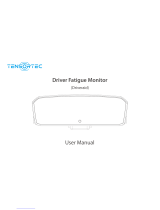Page is loading ...

A89 Driver Fatigue Monitor User Guide
A89 Driver Fatigue Monitor
User Guide
Applicable Model: T366

A89 Driver Fatigue Monitor User Guide
Copyright © 2018 Meitrack Group All rights reserved. - 2 -
Change History
File Name A89 Driver Fatigue Monitor User Guide
Applicable Firmware T366_Y12V202 Creation Date
Update Date
2018-07-24
2018-08-02
Subproject Accessory User Guide Total Pages 12
Version V1.0 Confidential External Documentation

A89 Driver Fatigue Monitor User Guide
Copyright © 2018 Meitrack Group All rights reserved. - 3 -
Contents
1 Copyright and Disclaimer ........................................................................................................................................... - 4 -
2 Product Introduction ................................................................................................................................................. - 4 -
2.1 Product Functions ......................................................................................................................................... - 4 -
2.2 Function Description ..................................................................................................................................... - 4 -
3 Main Device and Accessories .................................................................................................................................... - 5 -
4 Product Specifications ............................................................................................................................................... - 5 -
5 A89 Installation .......................................................................................................................................................... - 6 -
5.1 Connecting the A89 to the T366 Tracker ...................................................................................................... - 6 -
5.2 Installing the A89 .......................................................................................................................................... - 6 -
5.2.1 Finding an Installation Location ........................................................................................................... - 6 -
5.2.2 Testing the A89 .................................................................................................................................... - 6 -
6 DIP Switch Introduction ............................................................................................................................................. - 8 -
7 Configuring the A89 on Meitrack Manager ............................................................................................................... - 9 -
7.1 Setting the GPRS Event ................................................................................................................................. - 9 -
7.2 Selecting a Peripheral ................................................................................................................................... - 9 -
7.3 Selecting Alerts ............................................................................................................................................. - 9 -
7.4 Setting the Alert Volume ............................................................................................................................ - 10 -
8 Setting Parameters by Command ............................................................................................................................ - 10 -
9 GPRS Protocol About Alert Event 114 ...................................................................................................................... - 10 -
10 Querying Reports and Photos from the MS03 Platform ........................................................................................ - 11 -
10.1 Querying Driver Fatigue Time Statistics Reports ....................................................................................... - 11 -
10.2 Querying Driver Fatigue Trip Statistics Reports ......................................................................................... - 11 -
10.3 Querying Driver Fatigue Mileage Statistics Reports .................................................................................. - 11 -
10.4 Querying Alert Reports ............................................................................................................................. - 12 -
10.5 Querying Alert Photos .............................................................................................................................. - 12 -

A89 Driver Fatigue Monitor User Guide
Copyright © 2018 Meitrack Group All rights reserved. - 4 -
1 Copyright and Disclaimer
Copyright © 2018 MEITRACK. All rights reserved.
, and are trademarks that belong to Meitrack Group and its subsidiary.
The user manual may be changed without notice.
Without prior written consent of Meitrack Group, this user manual, or any part thereof, may not be reproduced for
any purpose whatsoever, or transmitted in any form, either electronically or mechanically, including photocopying
and recording.
Meitrack Group shall not be liable for direct, indirect, special, incidental, or consequential damages (including but
not limited to economic losses, personal injuries, and loss of assets and property) caused by the use, inability, or
illegality to use the product or documentation.
2 Product Introduction
2.1 Product Functions
Drowsiness alert
Distraction alert
Absence alert
Smoking alert
On Phone Call alert
Yawning alert
2.2 Function Description
The A89 driver fatigue monitor can be used by logistics companies and long-distance bus companies to detect a
driver's fatigue state and provide an early voice warning. This will help prevent accidents in a timely manner, protect
fleet companies' properties, and ensure driver safety. In addition, driver behaviors can be monitored.
This monitor can detect the following six events by recognizing faces and eyeballs:
Function Triggering Condition Voice Warning Photo
Drowsiness
alert
When the green LED indicator is steady on
and the driver closes the eyes, lowers the
head, or does not keep the eyes on the
road, a drowsiness alert will be generated.
When the driver opens the eyes, the alert
will be cleared.
Please watch the road. Upload alert photos.
Distraction
alert
When the driver is distracted, looks up, or
does not keep the eyes on the road, a
distraction alert will be generated.
When the driver keeps the eyes on the
road, the alert will be cleared.
Please keep your eyes
on the road.
Upload alert photos.
Absence
alert
When the green LED indicator is on and
the driver is absent or covers the camera
Please aim the
monitor at your face.
Upload alert photos.

A89 Driver Fatigue Monitor User Guide
Copyright © 2018 Meitrack Group All rights reserved. - 5 -
for more than 15 seconds, an absence
alert will be generated.
When the camera can capture the driver's
face, the alert will be cleared.
Smoking
alert
When the green LED indicator is on and
the driver is smoking, a smoking alert will
be generated.
When the driver is not smoking, the alert
will be cleared.
No smoking, please. Upload alert photos.
On Phone
Call alert
When the green LED indicator is on and
the driver calls for 15 seconds, an On
Phone Call alert will be generated.
When the driver puts down the phone,
the alert will be cleared.
No calling, please. Upload alert photos.
Yawning
alert
When the green LED indicator is on and
the driver is yawning, a yawning alert will
be generated.
When the driver is not yawning, the alert
will be cleared.
Please take a rest. Upload alert photos.
3 Main Device and Accessories
A89 Driver Fatigue Monitor 4-pin extension cable Bracket
4 Product Specifications
Item Specifications
Weight 300g
Power supply 9–32 V
Average operating current 340 mA (12 V)
180 mA (24 V)
Operating temperature -30°C to 75°C
Operating humidity 5 %–95 %
Pixel 320x240
Baud rate 115200 bps

A89 Driver Fatigue Monitor User Guide
Copyright © 2018 Meitrack Group All rights reserved. - 6 -
A89 serial port cable 150 cm (length)
4-pin extension cable 40 cm (length)
5 A89 Installation
5.1 Connecting the A89 to the T366 Tracker
T366 Tracker A89 Driver Fatigue Monitor
Power cable (red) Power cable (red)
GND (black) GND (black)
TX (purple) RX (blue)
RX (brown) TX (green)
5.2 Installing the A89
5.2.1 Finding an Installation Location
Each type of vehicle has a different internal structure. So you need to find a right location to install the A89. In general,
you can install it around the dashboard (left/right/front). The installation angle between the A89 and a driver's eyes
must be smaller than 30 degrees. It can be fixed on the uneven surface inside the vehicle as long as the camera can
capture the driver's face.
5.2.2 Testing the A89
Tear the protective paper down from the bottom of the bracket, put the A89 on the installation location around the
dashboard, and connect the A89 to the power supply. Adjust the lens' direction according to the status of the LED
indicator and aim the lens at a driver.

A89 Driver Fatigue Monitor User Guide
Copyright © 2018 Meitrack Group All rights reserved. - 7 -
Connect the A89 to the bracket using a universal joint, and aim the lens at the driver. Please ensure that the lens
must be installed vertically, which means that the green LED indicator and the center of the lens are vertical. Don't
press the double-sided tape too hard for the first time, so that you can re-adjust the installation location easily.
Sit on the driver's seat to test whether the installation location is right. If the green LED indicator of the camera is on
or is blinking, it means that the A89 has detected the driver's open eye state. Please ensure that the distance between
the lens and eyes ranges from 60 cm to 90 cm. When the driver keeps the eyes on the road and the green LED
indicator is on, it means that the A89 is installed normally and works properly. Ensure that the lens and the green
LED indicator are vertical.
The dashboard of trucks and buses is low, so you should install the A89 on a higher location around the dashboard.
If the A89 is installed in front of the driver to the left or to the right, the A89 should not be higher than the driver's
eyes, and the angle between the installation location and the driver's eyes should not be higher than 30 degrees.
Please ensure that the distance between the lens and eyes ranges from 60 cm to 90 cm. Sit on the driver's seat to
test whether the installation location is right. If the green LED indicator of the camera is on or is blinking, it means
that the A89 has detected the driver's open eye state. When the driver opens the eyes, the blinking of the green LED
indicator is a normal condition, especially for the driver wearing a pair of glasses. Sometimes the green LED indicator
will blink because there is something that shades the eyes. If the green LED indicator is still on or is still blinking when
the driver moves slightly, it means that the installation location is right and you can drive to start your trip.

A89 Driver Fatigue Monitor User Guide
Copyright © 2018 Meitrack Group All rights reserved. - 8 -
6 DIP Switch Introduction
Each person's requirements for sensitivity detection will vary as time goes by. When the people use the product for
the first time, they hope that an alert will be generated immediately once they close their eyes. After a period, they
may complain too many warnings and hope that an alert will be generated only when they are in a real drowsiness
or distraction state. Therefore, we provide the sensitivity level function for users. After a sensitivity level is set, the
real drowsiness and distraction state can be quickly detected. But the alert time of distraction and closing eyes will
be different.
The DIP switch is at the back of the A89, shown in the following figures. The switch will be pushed to the off position
before delivery.
The functions of DIP switches are as follows:
DIP Switch Function
DIP1 Switch on: low sensitivity. When drivers close the eyes or are distracted,
it will take about 5 seconds to generate an alert.

A89 Driver Fatigue Monitor User Guide
Copyright © 2018 Meitrack Group All rights reserved. - 9 -
Switch off: high sensitivity. When drivers close the eyes or are
distracted, it will take about 1 or 2 seconds to generate an alert.
DIP2 Switch on: When the speed is larger than 15 km/h, an alert will be
generated.
Switch off: When the speed is larger than 30km/h, an alert will be
generated.
DIP3 Switch on: The yawning alert function will be enabled.
Switch off: The yawning alert function will be disabled.
DIP4 Switch on: The debug mode will be enabled. An alert will be generated,
no matter what the speed is. This will help users test the alert function
indoors or in an underground parking lot.
Switch off: The debug mode will be disabled, and the DIP2 switch will
work.
7 Configuring the A89 on Meitrack Manager
7.1 Setting the GPRS Event
On the Event tab page, locate Driving Behavior, and select GPRS. When the A89 detects an alert, a GPRS event will
be sent to the MS03 tracking platform.
7.2 Selecting a Peripheral
On the Peripheral tab page, set RS232 EXT to Driver Fatigue Monitor and Baud Rate to 115200.
7.3 Selecting Alerts
If you do not set Alarm Enable, no alerts and GPRS events will be generated and no photos will be taken. Also, there

A89 Driver Fatigue Monitor User Guide
Copyright © 2018 Meitrack Group All rights reserved. - 10 -
will be no voice warnings.
This function is only available for the A89. When you restore the T366 tracker to factory settings, the default
parameter of this function cannot be restored.
7.4 Setting the Alert Volume
There are 3 alert volume levels: Mute, Low, and High.
If Alarm Volume Level is set to Mute, the A89 will not make alert sounds, but alert events and photos will be sent to
the MS03 tracking platform.
8 Setting Parameters by Command
Setting the Driver Fatigue Function (SMS/GPRS) – C90
Sending C90,A,B,C,D,E
Reply C90,OK/<Error code>
Command Description
1. Parameter A: indicates the alert volume. The parameter value is 0, 1, 2, and 225. Decimal.
0: No sound. 1: Medium volume. 2: High volume. 225: reserved for DIP switches.
Parameter B, C, D, and E: indicates an alert. Decimal.
B: Absence alert. 0: function disabled. 1: function enabled.
C: Distraction alert. 0: function disabled. 1: function enabled.
D: Smoking alert. 0: function disabled. 1: function enabled.
E: On Phone Call alert. 0: function disabled. 1: function enabled.
2. If you want to read the parameters, send C90.
3. Parameter settings must be complete.
4. If the network connection is poor or parameter settings are not correct, an error code will be replied.
Example
@@R35,863725036977468,C90,2,1,1,1,1*5B
$$R28,863725036977468,C90,OK*19
9 GPRS Protocol About Alert Event 114
Driver fatigue alert
(event code 114).
For details, see the
assisted event info of
Meitrack GPRS
Driver fatigue alert
Format: A|B|C
A: indicates the A89 version. The parameter
value is 01. Decimal.
B: indicates the alert type. Contains 2
$$b185,863725036977468,AAA,
114,22.513633,114.057243,180
704002342,A,11,24,40,288,0.9,2
9,1,50063,460|1|252F|00003BF
9,0000,0001|0000|0000|019B|

A89 Driver Fatigue Monitor User Guide
Copyright © 2018 Meitrack Group All rights reserved. - 11 -
Protocol. characters; decimal.
01: Mild fatigue
02: Moderate fatigue
03: Severe fatigue
04: Distraction alert
05: Absence alert
06: On Phone Call alert
07: Smoking alert
08: Yawning alert
C: indicates the additional alert information.
Contains at most 32 characters. Decimal. The
parameter value is the name of a photo.
04CA,01|08|180704002340_Ya
wning.jpg,,3,,,30,41*E2
It indicates version 01, a
yawning alert, photo name
180704002340_Yawning.jpg.
10 Querying Reports and Photos from the MS03 Platform
10.1 Querying Driver Fatigue Time Statistics Reports
To view alert statistics information during different time periods, choose Reports, and click Fatigue driving time
statistics.
10.2 Querying Driver Fatigue Trip Statistics Reports
To view alert statistics information during different trips, choose Reports, and click Fatigue driving trip statistics.
10.3 Querying Driver Fatigue Mileage Statistics Reports
To view alert statistics information per 100 km, choose Reports, and click Fatigue driving mileage statistics.

A89 Driver Fatigue Monitor User Guide
Copyright © 2018 Meitrack Group All rights reserved. - 12 -
10.4 Querying Alert Reports
To view all alert events detected by the A89, choose Reports, and click Event Report.
10.5 Querying Alert Photos
To view all alert photos captured by the A89, choose Reports, and click Photo Report.
If you have any questions, do not hesitate to email us at [email protected].
/