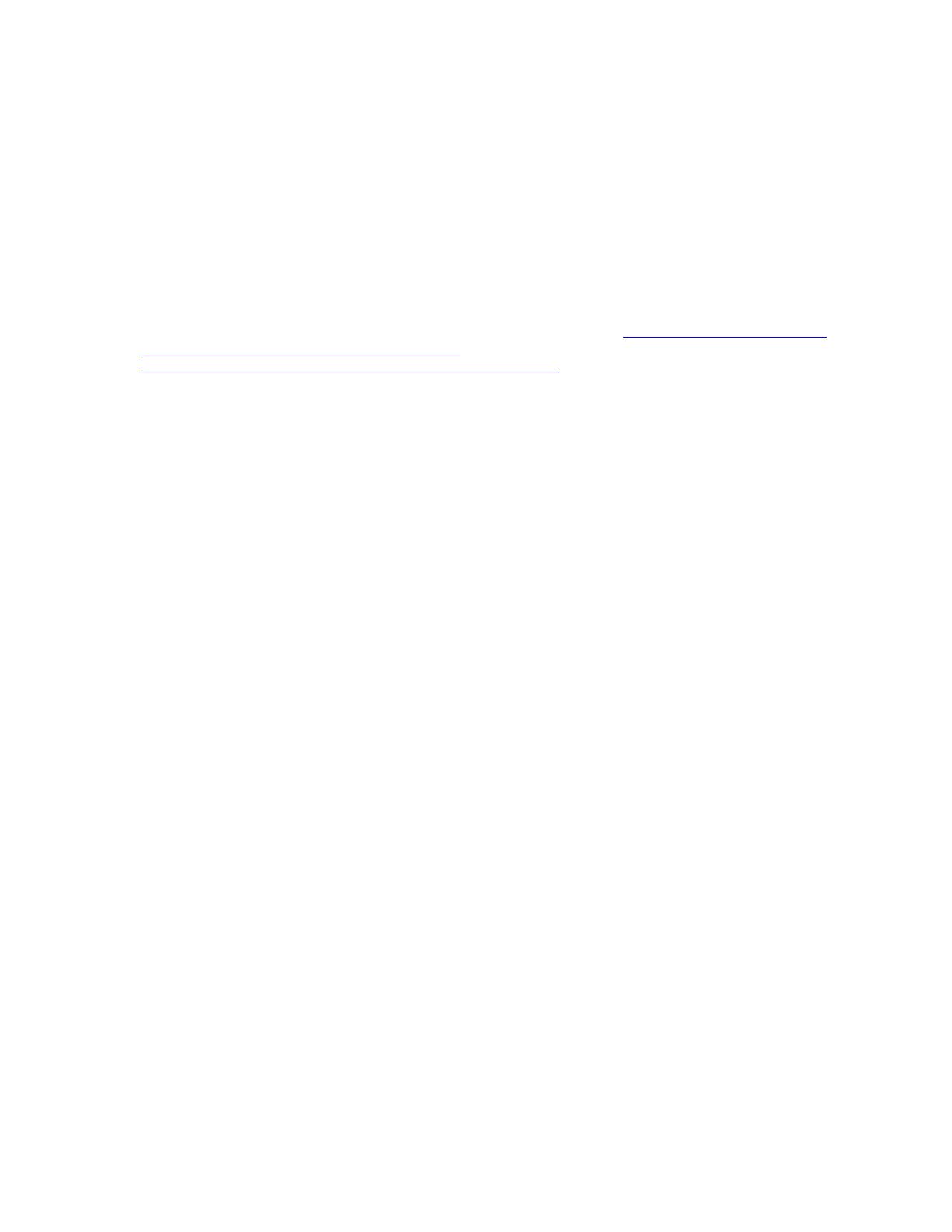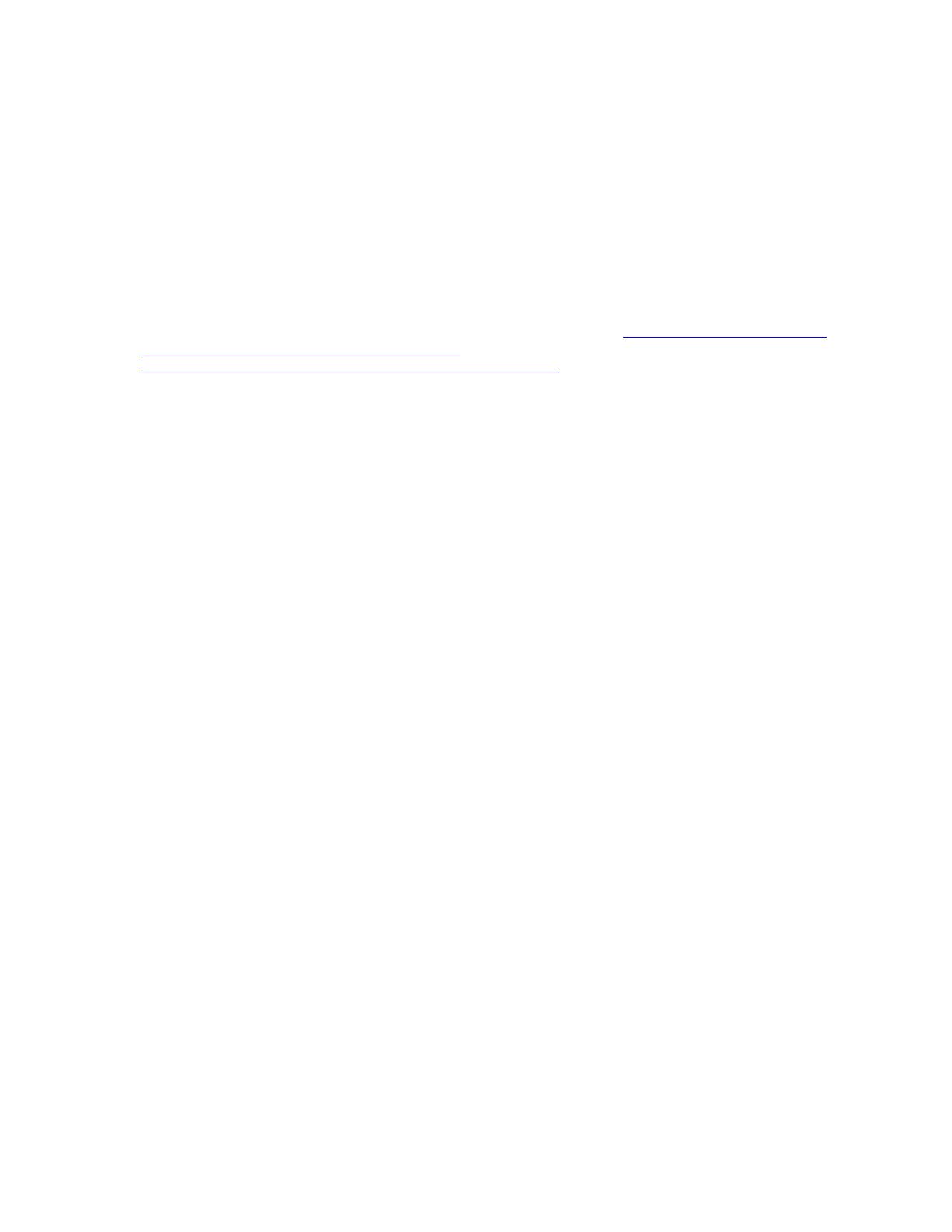
– System information update labels
– Two MAC address labels
4. Record (take a photograph of the barcode label or write down the barcode number) the 11S serial
number for each Lenovo standard I/O book that comes with the ITL kit. This is required to update the
customer entitlement and service offering support.
Note: You will need the server IMM IP address, user name, and password to perform the following step.
If you are upgrading a x3950 server, you will need the IP address for both IMMs.
5. Using the IBM Advanced Settings Utility (ASU) tool, backup (export) the system configuration, Features
on Demand (FoD) keys, and vital product data (VPD) for the IBM server.
Note: See the IBM Integrated Management Module II User's Guide at
https://www.ibm.com/support/
entry/portal/docdisplay?lndocid=MIGR-5086346
and the IBM Advanced Settings Utility User's Guide at
http://toolscenter.lenovofiles.com/help/topic/asu/asu_guide.pdf for information about how to use these
tools and commands.
• Access the IBM ASU tool
Access the IBM ASU tool by completing the following steps:
Note: For an IBM System x3950 X6 8-socket system, the following procedure must be performed
twice, once for each of the standard I/O books in the system.
a. Connect a laptop computer to the IMM management network port of the server.
b. Configure your laptop operating system network settings to match the IMM network settings.
c. Open a command prompt and navigate to the directory where the ASU files are installed.
Note: To run the ASU commands, you must be in the directory where the ASU files are installed.
• Backup system configuration
To backup the system configuration of the IBM server to a file, use the ASU save <filename>
command, where <filename> is the complete path name of the file where the configuration is to be
saved.
• Backup Features on Demand (FoD) keys
To backup the Features on Demand (FoD) keys of the IBM server:
– To export the FoD inventory information for the IBM server, use the ASU fodcfg reportkey
command.
– To export the FoD keys for the IBM server, use the ASU fodcfg exportkey command.
• Backup vital product data (VPD)
Notes:
– Make sure that you are using the latest version of the IBM ASU tool.
– For an IBM System x3950 X6 8-socket system, the following procedure must be performed twice,
once for each of the standard I/O books in the system.
To backup the VPD data for the IBM server:
– To save the VPD information for an IBM System x3850 X6 4–socket system, complete the
following steps. Save the files in secure location, as the values they contain will need to be re-
entered after installing the new Lenovo standard I/O book.
a. To save the system VPD information into a file, run the ASU command:
asu64 show SYSTEM_PROD_DATA --host <IMM IP> --user <IMM userid> --password <IMM
password> > <serial>_system.txt
where:
Chapter 1. IBM to Lenovo server upgrade procedure 3