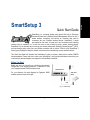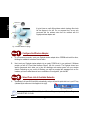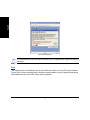Gigabyte SmartSetup 3 User manual
- Category
- Networking cards
- Type
- User manual
This manual is also suitable for
Gigabyte SmartSetup 3 is a wireless system setup wizard that provides an Encryption Connection Wizard and a Wireless Network Management Utility in one easy-to-use package. With SmartSetup 3, you can quickly and easily connect your wireless devices and establish a secure wireless network.
SmartSetup 3 comes pre-installed on Gigabyte routers, eliminating the need for complicated software installations or manual button presses to set up a secure wireless network. It supports Wireless Protected AccessTM (WPA), ensuring the security of your wireless connection, and includes the G-EzLink utility for easy control over your wireless network.
Gigabyte SmartSetup 3 is a wireless system setup wizard that provides an Encryption Connection Wizard and a Wireless Network Management Utility in one easy-to-use package. With SmartSetup 3, you can quickly and easily connect your wireless devices and establish a secure wireless network.
SmartSetup 3 comes pre-installed on Gigabyte routers, eliminating the need for complicated software installations or manual button presses to set up a secure wireless network. It supports Wireless Protected AccessTM (WPA), ensuring the security of your wireless connection, and includes the G-EzLink utility for easy control over your wireless network.




-
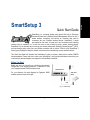 1
1
-
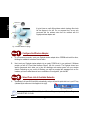 2
2
-
 3
3
-
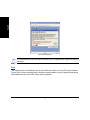 4
4
Gigabyte SmartSetup 3 User manual
- Category
- Networking cards
- Type
- User manual
- This manual is also suitable for
Gigabyte SmartSetup 3 is a wireless system setup wizard that provides an Encryption Connection Wizard and a Wireless Network Management Utility in one easy-to-use package. With SmartSetup 3, you can quickly and easily connect your wireless devices and establish a secure wireless network.
SmartSetup 3 comes pre-installed on Gigabyte routers, eliminating the need for complicated software installations or manual button presses to set up a secure wireless network. It supports Wireless Protected AccessTM (WPA), ensuring the security of your wireless connection, and includes the G-EzLink utility for easy control over your wireless network.
Ask a question and I''ll find the answer in the document
Finding information in a document is now easier with AI
Related papers
-
Gigabyte GN-WM01GT User manual
-
Gigabyte AirCruiser GN-BR32L-RH User manual
-
Gigabyte AirCruiser GN-BR30N-RH User manual
-
Gigabyte GN-B49G User manual
-
Gigabyte GN-BR03GM User manual
-
Gigabyte AirCruiser G GN-WB01GS User manual
-
Gigabyte GN-WB30N-RH Quick start guide
-
Gigabyte GN-WP01GS User manual
-
Gigabyte GN-WPMG User manual
-
Gigabyte BC01 Datasheet
Other documents
-
Jabra 20001-495 Datasheet
-
Jabra 01-0125 Datasheet
-
HP 5992-3193 User manual
-
Netgear WPN111NA User manual
-
Netgear WN511T User guide
-
Acer ST.R7L11.002 Datasheet
-
Philips SLA5520/05 User manual
-
Netgear WNA1000 - Wireless-N 150 USB Adapter User manual
-
Netgear WN111v2 User guide
-
Netgear WNDA3100v2 Owner's manual