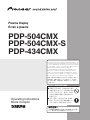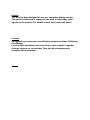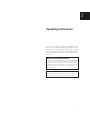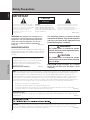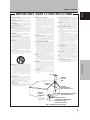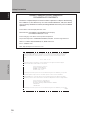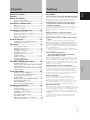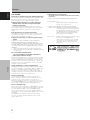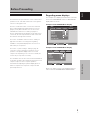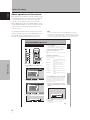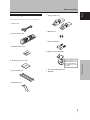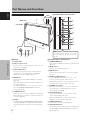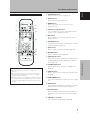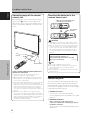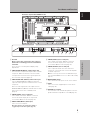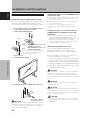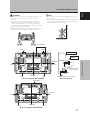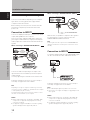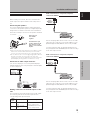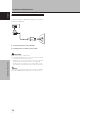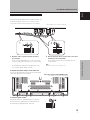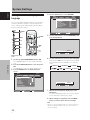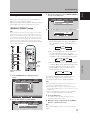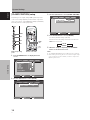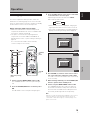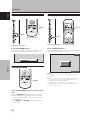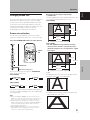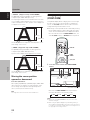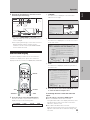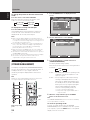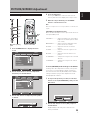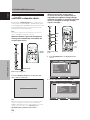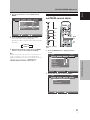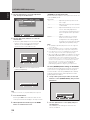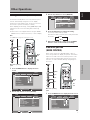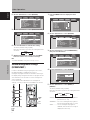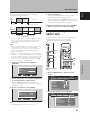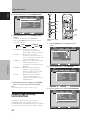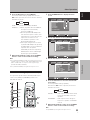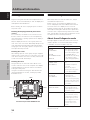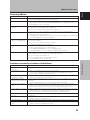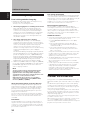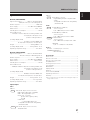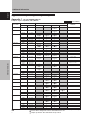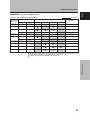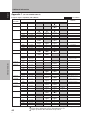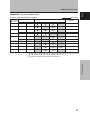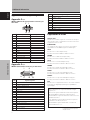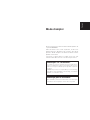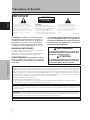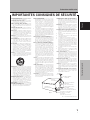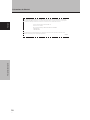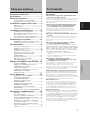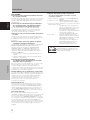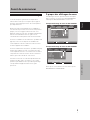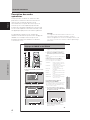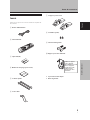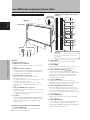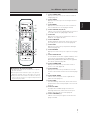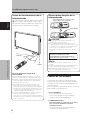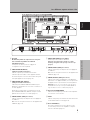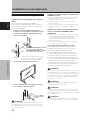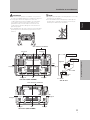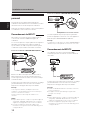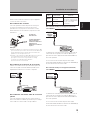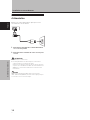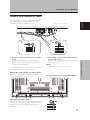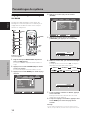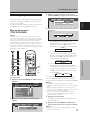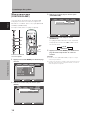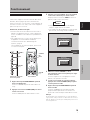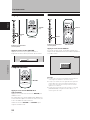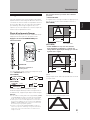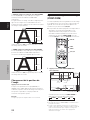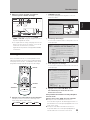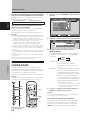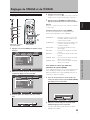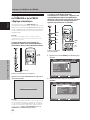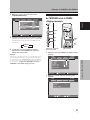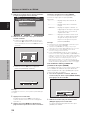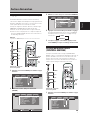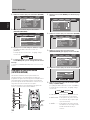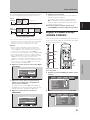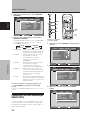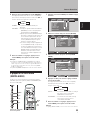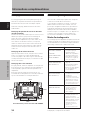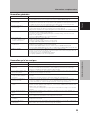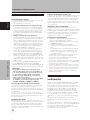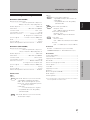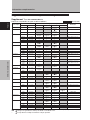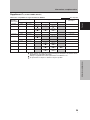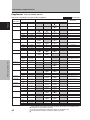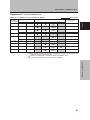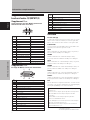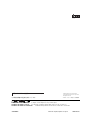Pioneer PDP 504CMX User manual
- Category
- Plasma TVs
- Type
- User manual
This manual is also suitable for

PDP-504CMX
PDP-504CMX-S
PDP-434CMX
Plasma Display
Écran à plasma
Operating Instructions
Mode d’emploi
Contents related to system specifications, power requirements,
accessories, and other information differ with respect to the
country where this unit is purchased. For customers living in the
U.S.A. or Canada, please use and refer to the instructions written
in either English or French. For customers in Japan, please use
and refer to the instructions written in Japanese.
Les caractéristiques, les spécifications d'alimentation, les
accessoires et d'autres informations diffèrent d'un pays à
l'autre. Si vous vivez au Canada ou aux États-Unis, reportez-
vous aux instructions en français ou en anglais. Si vous vivez
au Japon, reportez-vous aux instructions en japonais.
K042_Ja

English
This unit has been designed for use as a computer display monitor.
The optional video card is required if you wish to view other video
signals on the monitor. For details consult your local retail dealer.
Français
Cet appareil est conçu pour une utilisation comme moniteur d’affichage
d’ordinateur.
La carte vidéo optionnelle est nécessaire si vous souhaitez regarder
d’autres signaux sur ce moniteur. Pour plus de renseignements,
consultez votre revendeur.

i
En
Safety Precautions
Français
English
Operating Instructions
Thank you very much for purchasing this PIONEER product.
Before using your Plasma Display, please read the “Safety
Precautions” and these “Operating Instructions” carefully
so you will know how to operate the Plasma Display properly.
Keep this manual in a safe place. You will find it useful in
the future.
Notes on Installation Work:
This product is marketed assuming that it is installed by qualified
personnel with enough skill and competence. Always have an
installation specialist or your dealer install and set up the product.
PIONEER cannot assume liabilities for damage caused by
mistake in installation or mounting, misuse, modification or a
natural disaster.
Note for Dealers:
After installation, be sure to deliver this manual to the customer
and explain to the customer how to handle the product.

ii
En
English
Safety Precautions
Safety Precautions
IMPORTANT NOTICE
The serial number for this equipment is located on the rear
panel. Please write this serial number on your enclosed
warranty card and keep it in a secure area. This is for your
security.
The following symbols are found on labels
attached to the product. They alert the operators
and service personnel of this equipment to any
potentially dangerous conditions.
i
CAUTION: WHEN POSITIONING THIS EQUIPMENT
ENSURE THAT THE MAINS PLUG AND SOCKET IS EASILY
ACCESSIBLE.
D3-4-2-1-1_En-A
The exclamation point within an equilateral
triangle is intended to alert the user to the
presence of important operating and
maintenance (servicing) instructions in the
literature accompanying the appliance.
The lightning flash with arrowhead symbol,
within an equilateral triangle, is intended to
alert the user to the presence of uninsulated
"dangerous voltage" within the product's
enclosure that may be of sufficient
magnitude to constitute a risk of electric
shock to persons.
CAUTION:
TO PREVENT THE RISK OF ELECTRIC
SHOCK, DO NOT REMOVE COVER (OR
BACK). NO USER-SERVICEABLE PARTS
INSIDE. REFER SERVICING TO QUALIFIED
SERVICE PERSONNEL.
CAUTION
RISK OF ELECTRIC SHOCK
DO NOT OPEN
IMPORTANT
WARNING:
The apparatus is not waterproofs, to
prevent fire or shocks hazard, do not expose this
apparatus to rain or moisture and do not put any
water source near this apparatus, such as vase,
flower pot, cosmetics container and medicine
bottle etc.
D3-4-2-1-3_En
NOTE: This equipment has been tested and found to comply with the limits for a Class B digital device, pursuant to
Part 15 of the FCC Rules. These limits are designed to provide reasonable protection against harmful interference in
a residential installation. This equipment generates, uses, and can radiate radio frequency energy and, if not
installed and used in accordance with the instructions, may cause harmful interference to radio communications.
However, there is no guarantee that interference will not occur in a particular installation. If this equipment does
cause harmful interference to radio or television reception, which can be determined by turning the equipment off
and on, the user is encouraged to try to correct the interference by one or more of the following measures:
– Reorient or relocate the receiving antenna.
– Increase the separation between the equipment and receiver.
– Connect the equipment into an outlet on a circuit different from that to which the receiver is connected.
– Consult the dealer or an experienced radio/TV technician for help.
D8-10-1-2_En
Information to User
Alteration or modifications carried out without appropriate authorization may invalidate the user’s right to operate
the equipment.
D8-10-2_En
CAUTION: This product satisfies FCC regulations when shielded cables and connectors are used to connect the
unit to other equipment. To prevent electromagnetic interference with electric appliances such as radios and
televisions, use shielded cables and connectors for connections.
D8-10-3a_En
WARNING
This symbol refers to a hazard or unsafe
practice which can result in personal injury
or property damage.
CAUTION
This symbol refers to a hazard or unsafe
practice which can result in severe personal
injury or death.
WARNING: Handling the cord on this product or
cords associated with accessories sold with the
product will expose you to lead, a chemical known to
the State of California and other governmental
entities to cause cancer and birth defects or other
reproductive harm.
D36-P4_En
Wash hands after handling

iii
En
Safety Precautions
Français
English
Safety Precautions
GROUNDING OR POLARIZATION
÷ If this product is equipped with a polarized
alternating current line plug (a plug having one
blade wider than the other), it will fit into the outlet
only one way. This is a safety feature. If you are
unable to insert the plug fully into the outlet, try
reversing the plug. If the plug should still fail to fit,
contact your electrician to replace your obsolete
outlet. Do not defeat the safety purpose of the
polarized plug.
÷ If this product is equipped with a three-wire
grounding type plug, a plug having a third
(grounding) pin, it will only fit into a grounding type
power outlet. This is a safety feature. If you are
unable to insert the plug into the outlet, contact
your electrician to replace your obsolete outlet. Do
not defeat the safety purpose of the grounding
type plug.
POWER-CORD PROTECTION — Power-supply cords
should be routed so that they are not likely to be
walked on or pinched by items placed upon or
against them, paying particular attention to cords
at plugs, convenience receptacles, and the point
where they exit from the product.
OUTDOOR ANTENNA GROUNDING — If an outside
antenna or cable system is connected to the
product, be sure the antenna or cable system is
grounded so as to provide some protection against
voltage surges and built-up static charges. Article
810 of the National Electrical Code, ANSI/NFPA
70, provides information with regard to proper
grounding of the mast and supporting structure,
grounding of the lead-in wire to an antenna
discharge unit, size of grounding conductors,
location of antenna-discharge unit, connection to
grounding electrodes, and requirements for the
grounding electrode. See Figure A.
LIGHTNING — For added protection for this product
during a lightning storm, or when it is left
unattended and unused for long periods of time,
unplug it from the wall outlet and disconnect the
antenna or cable system. This will prevent damage
to the product due to lightning and power-line
surges.
POWER LINES — An outside antenna system should
not be located in the vicinity of overhead power
lines or other electric light or power circuits, or
where it can fall into such power lines or circuits.
When installing an outside antenna system,
extreme care should be taken to keep from
touching such power lines or circuits as contact
with them might be fatal.
OVERLOADING — Do not overload wall outlets,
extension cords, or integral convenience
receptacles as this can result in a risk of fire or
electric shock.
IMPORTANT SAFETY INSTRUCTIONS
READ INSTRUCTIONS — All the safety and operating
instructions should be read before the product is
operated.
RETAIN INSTRUCTIONS — The safety and operating
instructions should be retained for future
reference.
HEED WARNINGS — All warnings on the product and
in the operating instructions should be adhered to.
FOLLOW INSTRUCTIONS — All operating and use
instructions should be followed.
CLEANING — Unplug this product from the wall outlet
before cleaning. The product should be cleaned
only with a polishing cloth or a soft dry cloth. Never
clean with furniture wax, benzine, insecticides or
other volatile liquids since they may corrode the
cabinet.
ATTACHMENTS — Do not use attachments not
recommended by the product manufacturer as
they may cause hazards.
WATER AND MOISTURE — Do not use this product
near water — for example, near a bathtub, wash
bowl, kitchen sink, or laundry tub; in a wet
basement; or near a swimming pool; and the like.
ACCESSORIES — Do not place this product on an
unstable cart, stand, tripod, bracket, or table. The
product may fall, causing serious injury to a child
or adult, and serious damage to the product. Use
only with a cart, stand, tripod, bracket, or table
recommended by the manufacturer, or sold with
the product. Any mounting of the product should
follow the manufacturer’s instructions, and should
use a mounting accessory recommended by the
manufacturer.
CART — A product and cart combination should be
moved with care. Quick stops, excessive force,
and uneven surfaces may cause the product and
cart combination to overturn.
VENTILATION — Slots and openings in the cabinet
are provided for ventilation and to ensure reliable
operation of the product and to protect it from
overheating, and these openings must not be
blocked or covered. The openings should never
be blocked by placing the product on a bed, sofa,
rug, or other similar surface. This product should
not be placed in a built-in installation such as a
bookcase or rack unless proper ventilation is
provided or the manufacturer’s instructions have
been adhered to.
POWER SOURCES — This product should be operated
only from the type of power source indicated on
the marking label. If you are not sure of the type
of power supply to your home, consult your
product dealer or local power company.
LOCATION — The appliance should be installed in a
stable location.
NONUSE PERIODS — The power cord of the
appliance should be unplugged from the outlet
when left unused for a long period of time.
OBJECT AND LIQUID ENTRY — Never push objects
of any kind into this product through openings as
they may touch dangerous voltage points or short-
out parts that could result in a fire or electric shock.
Never spill liquid of any kind on the product.
SERVICING — Do not attempt to service this product
yourself as opening or removing covers may
expose you to dangerous voltage or other hazards.
Refer all servicing to qualified service personnel.
DAMAGE REQUIRING SERVICE — Unplug this
product from the wall outlet and refer servicing to
qualified service personnel under the following
conditions:
÷ When the power-supply cord or plug is damaged.
÷ If liquid has been spilled, or objects have fallen
into the product.
÷ If the product has been exposed to rain or water.
÷ If the product does not operate normally by
following the operating instructions. Adjust only
those controls that are covered by the operating
instructions as an improper adjustment of other
controls may result in damage and will often
require extensive work by a qualified technician to
restore the product to its normal operation.
÷ If the product has been dropped or damaged in
any way.
÷ When the product exhibits a distinct change in
performance — this indicates a need for service.
REPLACEMENT PARTS — When replacement parts
are required, be sure the service technician has
used replacement parts specified by the
manufacturer or have the same characteristics as
the original part. Unauthorized substitutions may
result in fire, electric shock, or other hazards.
SAFETY CHECK — Upon completion of any service
or repairs to this product, ask the service technician
to perform safety checks to determine that the
product is in proper operating condition.
HEAT — The product should be situated away from
heat sources such as radiators, heat registers,
stoves, or other products (including amplifiers) that
produce heat.
WALL OR CEILING MOUNTING — The product
should be mounted to a wall or ceiling only as
recommended by the manufacturer.
ANTENNA
LEAD IN
WIRE
GROUND
CLAMP
ELECTRIC
SERVICE
EQUIPMENT
ANTENNA
DISCHARGE UNIT
(NEC SECTION 810-20)
GROUNDING CONDUCTORS
(NEC SECTION 810-21)
GROUND CLAMPS
POWER SERVICE GROUNDING
ELECTRODE SYSTEM
(NEC ART 250, PART H)
Figure A
NEC – NATIONAL ELECTRICAL CODE
ii

iv
En
English
Safety Precautions
Safety Precautions
iii
FEDERAL COMMUNICATIONS COMMISSION
DECLARATION OF CONFORMITY
This device complies with part 15 of the FCC Rules. Operation is subject to the following
two conditions: (1) This device may not cause harmful interference, and (2) this device
must accept any interference received, including interference that may cause undesired
operation.
Product Name: Plasma Display with Video Card
Model Number: PDP-504CMX / PDP-434CMX (Plasma Display)
PDA-5003/PDA-5004 (Video Card)
Product Category: Class B Personal Computers & Peripherals
Responsible Party Name: PIONEER ELECTRONICS (USA) INC. Customer Support Division
Address: P.O. BOX 1760, LONG BEACH, CA., 90801-1760 U.S.A.
Phone: (800)421-1625
URL: http://www.pioneerelectronics.com
Should this product require service in the U.S.A. and you wish to locate the nearest Pioneer
Authorized Independent Service Company, or if you wish to purchase replacement parts,
operating instructions, service manuals, or accessories, please call the number shown
below.
8 0 0 – 8 7 2 – 4 1 5 9
Please do not ship your product to Pioneer without first calling the Customer Support
Division at the above listed number for assistance.
Pioneer Electronics (USA) Inc.
Customer Support Division
P.O. BOX 1760, Long Beach,
CA 90801-1760, U.S.A.
For warranty information please see the Limited Warranty sheet included with your product.
Should this product require service in Canada, please contact a Pioneer Canadian
Authorized Dealer to locate the nearest Pioneer Authorized Service Company in Canada.
Alternatively, please contact the Customer Satisfaction Department at the following address:
Pioneer Electronics of Canada, Inc.
Customer Satisfaction Department
300 Allstate Parkway, Markham, Ontario L3R OP2
(905)479-4411
1(877)283-5901
For warranty information please see the Limited Warranty sheet included with your product.
S021_EF

1
En
Features
English
Contents
Safety Precautions ................................... i
Features ................................................... 1
Before Proceeding ................................... 3
How to use this manual...................................... 3
Checking supplied accessories .......................... 5
Part Names and Functions ..................... 6
Main unit.............................................................. 6
Remote control unit ............................................ 7
Connection panel ................................................ 8
Installation and Connections ............... 10
Installation of the unit....................................... 10
Connection to a personal computer ................ 12
Audio connections ............................................ 13
Power cord connection..................................... 14
How to route cables .......................................... 15
System Settings .................................... 16
Setting the onscreen display language........... 16
Settings after connections ............................... 17
Operation ............................................... 19
Selecting input source ...................................... 19
Adjusting sound volume .................................. 20
Muting the sound.............................................. 20
Confirming current status ................................ 20
Changing screen size ........................................ 21
Enlarging one part of the screen
(POINT ZOOM) .................................................. 22
Multiscreen display........................................... 23
Automatic power-off
(POWER MANAGEMENT) ................................ 24
PICTURE/SCREEN Adjustment ............ 25
PICTURE adjustment ........................................ 25
Adjusting screen POSITION, CLOCK, and PHASE
<automatic adjust> ........................................... 26
Adjusting screen POSITION, CLOCK, and PHASE
<manual adjust> ............................................... 27
Other Operations .................................. 29
Setting the orbiter (ORBITER) .......................... 29
Side mask position (MASK CONTROL) ........... 29
Screen management settings
(SCREEN MGT.) ................................................. 30
Energy saving settings (ENERGY SAVE) ......... 31
Automatic input switching
(AUTO FUNCTION) ........................................... 32
About audio output (AUDIO OUT)................... 33
Additional Information ......................... 34
Cleaning ............................................................. 34
Troubleshooting ................................................ 34
Precautions regarding use ............................... 36
STANDBY and ON indicators ........................... 36
Specifications .................................................... 37
Appendix 1: Computer signal
compatibility table ............................................ 38
Appendix 2: INPUT1/2 pin assignments ......... 42
Explanation of terms ........................................ 42
PDP-504CMX
¶
Introduces newly developed 50" XGA Wide Plasma Panel
The new wide high-precision XGA 50" plasma panel (1280x768 /
16:9) pushes the envelope of previous high-luminance panels,
producing brighter, clearer images with higher contrast.
¶ Newly developed image processing technology
(P.U.R.E. Drive) reproduces images with higher
definition and quality
The newly developed fully digital image processing circuitry
(P.U.R.E. Drive) designed exclusively for Pioneer’s high-definition
plasma displays allows the reproduction of clearer, brighter
images.
¶ ES Slot interface for enhanced potential
The display is provided with a built-in ES Slot Interface to allow
the installation of cards for the connection of external devices,
thus enhancing its expansion potential.
¶ Supports wide range of computer signals (analog/
digital)
Supports non-compressed display of signals ranging from
640x400 and 640x480 (VGA) to 1024x768 (XGA) and 1280x768,
and compressed display of 1280x1024 (SXGA), 1400x1050
(SXGA+) and 1600x1200 (UXGA), signals. Further, aspect ratio
and screen size settings supported include [DOT BY DOT], [4:3],
[FULL] and [PARTIAL](*1).
* Supported signals are different on INPUT1 and INPUT2.
*1 Aspect ratio and screen size appearance will differ depending
on input signal.
¶ Free Installation Configuration
– Broader installation possibilities with thinner,
lighter, high-endurance design –
While producing a large 50" screen image, the display is only 98
mm thick, and weighs in at only 41.0 kg. On the other hand, the
efficient heat-radiating design greatly improves environmental
operating conditions. The thinner, lighter design, coupled to high-
endurance construction greatly broadens the range of possible
installation locations and styles.
¶ High reliability for commercial applications
This display is provided with features giving it high dependability
in commercial applications, including the ability to suppress peak
luminance in accordance with the viewing program, and to
change the cooling fan’s speed in accordance with changes in
operating environment. Such features provide safety and high-
endurance under conditions of commercial use.
¶ Improved usability
User convenience has been improved by the inclusion of
features making the display even more compatible with your
computer. Some of these include the one-touch screen
adjustment, [AUTO SET UP] function for computer connections,
and the POINT ZOOM function to enlarge local portions of the
screen image to display important detailed program data.
¶ Power-Saving Design
While equipped with a high-precision (1280x768) panel, this unit
achieves the highest energy-saving of any display in its class (50-
inch XGA class: 360 W). In addition, when the [ENERGY SAVE]
function is selected, power consumption is reduced by 20 %
compared to the normal operating mode (MODE1, with color-bar
signal input).
The display is also provided with a variety of power-saving
functions, including an automatic brightness function with
ambient light sensor.
Features

2
En
Features
English
PDP-434CMX
¶ Optional line (sold separately)
(For details, please consult the dealer where this unit was
purchased.)
1 Table top stand: PDP-504CMX/PDP-434CMX display stand.
2 Wall installation unit:
Wall installation bracket designed as a wall
interface for securing the unit.
3
Speaker system designed specifically for plasma displays
(width: 7.4 cm (2-29/32 in.)): 2-way speaker units featuring 2.5
cm (31/32 in.) dome conical tweeter and newly
developed 14.6 cm (5-3/4 in.) x 6.2 cm (2-7/16
in.) eliptical speaker in vertical arrangement.
(When speakers are attached, the operation
panel on this unit is not operable.)
4 Video card: Expansion card allows viewing of video signals
and computer analog RGB signals.
Cards used in the expansion slots should be
manufactured or recommended by Pioneer.
Using other expansion cards may result in
malfunction.
¶ Introduces newly developed 43" Wide Plasma Panel
The new wide high-precision 43" plasma panel (1024x768 / 16:9)
pushes the envelope of previous high-luminance panels,
producing brighter, clearer images with higher contrast.
¶ Newly developed image processing technology
(P.U.R.E. Drive) reproduces images with higher
definition and quality
The newly developed fully digital image processing circuitry
(P.U.R.E. Drive) designed exclusively for Pioneer’s high-definition
plasma displays allows the reproduction of clearer, brighter
images.
¶ ES Slot interface for enhanced potential
The display is provided with a built-in ES Slot Interface to allow
the installation of cards for the connection of external devices,
thus enhancing its expansion potential.
¶ Supports wide range of computer signals (analog/
digital)
Supports non-compressed display of signals ranging from
640x400 and 640x480 (VGA) to 1024x768 (XGA), and
compressed display of 1280x1024 (SXGA), 1400x1050 (SXGA+)
and 1600x1200 (UXGA) signals. Further, aspect ratio and screen
size settings supported include [DOT BY DOT], [4:3], [FULL] and
[ZOOM](*1).
* Supported signals are different on INPUT1 and INPUT2.
*1 Aspect ratio and screen size appearance will differ depending
on input signal.
¶ Free Installation Configuration
– Broader installation possibilities with thinner,
lighter, high-endurance design –
While producing a large 43" screen image, the display is only 98
mm thick, and weighs in at only 32.5 kg. On the other hand, the
efficient heat-radiating design greatly improves environmental
operating conditions. The thinner, lighter design, coupled to high-
endurance construction greatly broadens the range of possible
installation locations and styles.
¶ High reliability for commercial applications
This display is provided with features giving it high dependability
in commercial applications, including the ability to suppress peak
luminance in accordance with the viewing program, and to
change the cooling fan’s speed in accordance with changes in
operating environment. Such features provide safety and high-
endurance under conditions of commercial use.
¶ Improved usability
User convenience has been improved by the inclusion of
features making the display even more compatible with your
computer. Some of these include the one-touch screen
adjustment, [AUTO SET UP] function for computer connections,
and the POINT ZOOM function to enlarge local portions of the
screen image to display important detailed program data.
¶ Power-Saving Design
While equipped with a high-precision (1024x768) panel, this unit
achieves the highest energy-saving of any display in its class (43-
inch class: 298 W). In addition, when the [ENERGY SAVE]
function is selected, power consumption is reduced by 20 %
compared to the normal operating mode (MODE 1, with color-bar
signal input).
The display is also provided with a variety of power-saving
functions, including an automatic brightness function with
ambient light sensor.
Features

3
En
Before Proceeding
English
Before Proceeding
How to use this manual
This manual is set up to follow the course of actions and
operations in the order that would seem most logical for
someone setting up this unit.
Once the unit has been taken out of the box and it has
been confirmed that all the parts have been received
(page 5), it may be beneficial to look over the section
“Part Names and Functions” starting on page 6 to
become acquainted with the plasma monitor and remote
control unit, as their respective buttons and controls will
be referred to throughout this manual.
The section “Installation and Connections” starting on
page 10 covers all the necessary points regarding
installation of the plasma display and connections to a
wide variety of components.
The section “System Settings” starting on page 16
covers the on-screen settings necessary for correct
operation of the plasma display with its connected
components. Depending on the connections made, this
section may or may not be necessary.
The remainder of the sections in this manual is dedicated
to the basic operations associated with selecting a source
component up to the more complex operations
associated with adjusting the plasma display picture to
match the requirements of specific components and
personal preferences.
Regarding menu displays
The example menu displays provided in this manual are
those for the PDP-504CMX model. The PDP-434CMX
display differs as shown:
Example of PDP-504CMX Menu Display:
MENU INPUT1
ENTER
SET
EXIT
MENU
PICTURE SCREEN SETUP OPTION
:
0
:
0
:
0
:
0
:
0
:
0
CONTRAST
:
0
BRIGHTNESS
R.LEVEL
G.LEVEL
B.LEVEL
H.ENHANCE
V.ENHANCE
PICTURE RESET
Example of PDP-434CMX Menu Display:
MENU INPUT1
ENTER EXIT
SET
MENU
PICTURE SCREEN SETUP OPTION
:
0
:
0
:
0
:
0
:
0
:
0
CONTRAST
:
0
BRIGHTNESS
R.LEVEL
G.LEVEL
B.LEVEL
H.ENHANCE
V.ENHANCE
PICTURE RESET
Please note that the actual contents displayed are the
same for both the PDP-504CMX and PDP-434CMX.

4
En
Before Proceeding
English
About operations in this manual
Each operation is described in its proper operating order.
These Operating Instructions will refer to the operating
controls found on the remote control unit, with the
exception of those buttons found only on the main
plasma display itself. When the plasma display controls
include equivalent buttons to those found on the remote
control unit, the commands can be performed on the
main unit as well.
The following illustrations are an example of the actual
operations used for the section “PICTURE adjustment”.
The examples are provided to allow you to confirm
whether the operation is performed correctly or not.
Before Proceeding
25
En
PICTURE/SCREEN Adjustment
English
PICTURE/SCREEN Adjustment
PICTURE adjustment
4 Press the SET button.
Pressing the SET button writes the value into the
memory and returns the display to the step 2 screen.
5 When the setup is finished, press the MENU
button to exit the menu screen.
Note
Make these adjustments for each input (INPUT1 or INPUT2) and
signals.
[PICTURE] mode adjustment items
Below are brief descriptions of the options that can be set
in the [PICTURE] mode.
CONTRAST ············· Adjust according to the surrounding
brightness so that the picture can be
seen clearly.
BRIGHTNESS ·········· Adjust so that the dark parts of the
picture can be seen clearly.
R. LEVEL ················· Adjust the amount of red in the
picture.
G. LEVEL ················· Adjust the amount of green in the
picture.
B. LEVEL ················· Adjust the amount of blue in the
picture.
H. ENHANCE··········· Sharpens the image in the horizontal
direction.
V. ENHANCE ··········· Sharpens the image in the vertical
direction.
To reset [PICTURE] mode settings to the default
If settings have been adjusted excessively or the picture
on the screen no longer appears natural, it may prove
more beneficial to reset the [PICTURE] mode to default
settings instead of trying to make adjustments under
already adjusted conditions.
1 In step 2 in the previous procedure, use the 5/∞
buttons to select [PICTURE RESET], then press the
SET button.
SET
SET
EXIT
MENU
PICTURE RESET
YES
NO
2 Use the 2/3 buttons to select [YES], and press
the SET button.
All [PICTURE] mode settings are returned to the
factory set default.
1 Press the MENU button to display the menu
screen.
MENU INPUT1
ENTER
SET
EXIT
MENU
PICTURE SCREEN SETUP OPTION
:
0
:
0
:
0
:
0
:
0
:
0
CONTRAST
:
0
BRIGHTNESS
R.LEVEL
G.LEVEL
B.LEVEL
H.ENHANCE
V.ENHANCE
PICTURE RESET
2 Use the 5/∞ buttons to select the adjustment
item, then press the SET button.
SET
MENU
MENU INPUT1
ENTER EXIT
PICTURE SCREEN SETUP OPTION
:
0
:
0
:
0
:
0
:
0
:
0
CONTRAST
:
0
BRIGHTNESS
R.LEVEL
G.LEVEL
B.LEVEL
H.ENHANCE
V.ENHANCE
PICTURE RESET
3 Use the 2/3 buttons to adjust the picture quality
as desired.
:
0
BRIGHTNESS
SET EXIT
MENU
2/3
5/∞
SET
MENU
5/∞
SET
2/3
Main unit operating
panel
Remote control unit
Note
The screen images depicted in these Operating Instructions
should be considered typical images; some difference will be
seen in practice, depending on the screen item displayed and its
contents, the input source and various other control settings.

5
En
Before Proceeding
English
Checking supplied accessories
Check that the following accessories were supplied.
1 Power cord
2 Remote control unit
3 AA (R6) batteries (x 2)
4 Cleaning cloth (for screen)
5 Speed clamps (x 2)
6 Bead bands (x 2)
Before Proceeding
7 Display stands (x 2)
8 Washers (x 2)
9 Hex hole bolts (x 2)
0 Remote control unit holder
÷ These Operating Instructions
÷ Warranty
Use as a holder for the
remote control unit.
When attaching to the
rear of the main unit,
be careful not to cover
the vents.

6
En
Part Names and Functions
English
1
6
2
6
7
8
9
0
=
~
!
-
345
PDP-434CMX
PDP-504CMX
Part Names and Functions
Main unit
Main unit
1 Display stand
2 Remote control sensor
Point the remote control toward the remote sensor to
operate the unit (page 8).
3 Ambient light sensor
This sensor measures the level of light inside the
viewing room; it is enabled when the [ENERGY
SAVE] option is set to [AUTO] (page 31).
4 ON indicator
Lights green when the plasma display is operating
(page 19).
When flashing, the indicator is used to indicate error
messages (page 36).
The indicator flashes green once every one second
when the [POWER MANAGEMENT] function is
operating (page 24).
5 STANDBY indicator
Lights red when the unit is in standby mode (page 19).
When flashing, the indicator is used to indicate error
messages (page 36).
6 Handles
The plasma displays PDP-504CMX and PDP-434CMX
utilize differing methods of handle attachment, but the
handles themselves are used in the same way (page
11).
Operation panel on the main unit
7 STANDBY/ON button
Press to put the display in operation or standby mode
(page 19).
8 INPUT button
Press to select the input (page 19).
9 MENU button
Press to open and close the on-screen menu (pages
16 to 33).
0 ADJUST ( / / / ) buttons
Use these buttons to move the onscreen cursor
between selection options, and to perform
adjustments. Instructions for use are given with each
command option onscreen (pages 16 to 33).
- VOLUME (+/–) buttons
When not indicated for use in onscreen menu items,
these buttons are used for adjusting the sound
volume (pages 19 and 20).
= SET/DISPLAY button
Use to confirm onscreen menu selections, and to
change settings (pages 16 to 33).
When not indicated by onscreen menus, used to
display the current set status (page 20).
~ SCREEN SIZE button
Press to select the screen size (page 21).
! AUTO SET UP button
When using computer signal input, automatically sets
the [POSITION], [CLOCK] and [PHASE] to optimum
values (page 26).
Note
When optional speakers have been connected,
the operation panel on the main unit will not be
operable.
Main unit
Operation panel on the main unit

7
En
Part Names and Functions
English
0
-
9
=
!
~
@
2
3
7
4
5
6
8
1
Remote control unit
When handling the remote control unit
¶ Do not drop the remote control unit or expose it to
moisture.
¶ Do not use the remote control unit in a location subject to
direct sunlight, heat radiation from a heater, or in a place
subject to excessive humidity.
¶ When the remote control unit’s batteries begin to wear out,
the operable distance will gradually become shorter. When
this occurs, replace all batteries with new ones as soon as
possible.
1 SCREEN SIZE button
Press to select the screen size (page 21).
2 INPUT buttons
Press to select the input (page 19).
3 MENU button
Press to open and close the on-screen menu
(pages 16 to 33).
4 ADJUST (5/∞/3/2) buttons
Use to navigate menu screens and to adjust various
settings on the unit (pages 16 to 33).
5 SET button
Press to adjust or enter various settings on the unit
(pages 16 to 33).
6 SUB INPUT button
During multi-screen display, use this button to change
inputs to subscreens (page 23).
7 SPLIT button
Press to switch to multi-screen display (page 23).
8 MUTING button
Press to mute the volume (page 20).
9 AUTO SET UP button
When using computer signal input, automatically sets
the [POSITION], [CLOCK] and [PHASE] to optimum
values (page 26).
0 STANDBY/ON button
Press to put the unit in operation or standby mode
(page 19).
- DISPLAY button
Press to view the unit’s current input and setup mode
(page 20).
= POINT ZOOM button
Use to select and enlarge one part of the screen (page
22).
~ SWAP button
During multi-screen display, use this button to switch
between main screen and subscreen (page 23).
! PIP SHIFT button
When using PinP mode with multi-screen display, use
this button to move the position of subscreen (page
23).
@ VOLUME (+/–) buttons
Use to adjust the volume (pages 19 and 20).
Part Names and Functions

8
En
Part Names and Functions
English
Part Names and Functions
30°
30°
If you are having difficulty with operation of
the remote control unit
¶ The remote control unit may not operate if there are
objects placed between it and the display.
¶ Operational distance will gradually become shorter as the
batteries begin to wear out, replace weak batteries with
new ones as soon as possible.
¶ This unit discharges infrared rays from the screen. Placing a
video deck or other component that is operated by an
infrared remote control unit near this unit may hamper that
component’s reception of the remote control’s signal, or
prevent it from receiving the signal entirely. Should this
occur, move the component to a position further away from
this unit.
¶ Depending on the installation surroundings, this unit’s
remote control unit may be influenced by the infrared rays
discharged from the plasma display, hampering reception of
its rays or limiting its operational distance. The strength of
infrared rays discharged from the screen will differ
according to the picture displayed.
Operating range of the remote
control unit
When operating the remote control unit, point it at the
remote sensor (Î) located on the front panel of the
main unit. The remote control unit is operable up to 7 m
from the unit and within a 30 angle on each side of the
sensor.
Inserting the batteries in the
remote control unit
CAUTION
¶ Insert batteries so that the plus (+) and minus (–) sides
are aligned according to the markings in the battery case.
¶ When not using the remote control unit for a long period
of time (1 month or more), remove the batteries from the
remote control unit to prevent leaking of battery fluid. If
battery liquid has leaked, thoroughly wipe the inside of
the case until all liquid is removed, and then insert new
batteries.
When disposing of used batteries, please comply
with governmental regulations or
environmental public instruction’s rules that
apply in your country/area.
D3-4-2-3-1_En
NO!
¶ Do not mix new batteries with used ones.
¶ The voltage of batteries may differ even if they are the
same shape. Please do not mix different kinds of
batteries together.
¶ Do not charge, short, disassemble or throw the provided
batteries in a fire.
While pressing down lightly, slide
in the direction of the arrow.
Two AA (R6)
batteries
Connection panel
The connection panel is provided with two video input
terminals and one video output terminal. Audio input/
output and speaker output terminals are also provided.
For instructions regarding connections, consult the pages
noted in parentheses by each item.
1 SPEAKER (R) terminal
For connection of an external right speaker.
Connect a speaker that has an impedance of 8 -16 Ω
(page 13).
2 COMBINATION IN/OUT
Never connect any component to these
connectors without first consulting your Pioneer
installation technician.
These connectors are used for plasma display setup
adjustments.
7 m
(23 feet)
Remote Sensor

9
En
Part Names and Functions
English
Part Names and Functions
3 RS-232C
Never connect any component to this connector
without first consulting your Pioneer installation
technician.
This connector is used for plasma display setup
adjustments.
4 ANALOG RGB IN (INPUT1) (mini D-sub 15 pin)
For connection of a personal computer (PC) or similar
component. Make sure that the connection made
corresponds to the format of the signal output from
the connected component (page 12).
5 ANALOG RGB OUT (INPUT1) (mini D-sub 15 pin)
Use the ANALOG RGB OUT (INPUT1) terminal to
output the video signal to an external monitor or other
component.
Note: The video signal will not be output from the
ANALOG RGB OUT (INPUT1) terminal when the main
power of this unit is off or in standby mode.
(page 12)
6 AUDIO (INPUT1) (Stereo mini jack)
Use to obtain sound when INPUT1 is selected.
Connect the audio output jack of components
connected to INPUT1 to this unit (page 13).
7 DIGITAL RGB (INPUT2) (DVI-D jack)
Use to connect a computer.
Note: This unit does not support the display of
copyguard-protected video signals (page 12).
Illustration depicts PDP-504CMX model.
8 AUDIO (INPUT2) (Stereo mini jack)
Use to obtain sound when INPUT2 is selected.
Connect the audio output jack of components
connected to INPUT2 to this unit (page 13).
9 AUDIO (OUTPUT) (Stereo mini jack)
Use to output the audio of the selected source
component connected to this unit to an AV amplifier
or similar component.
Note: No sound is produced from the AUDIO (OUTPUT) jack
when the MAIN POWER switch is set to OFF or ON (standby)
(page 13).
0 MAIN POWER switch
Use to switch the main power of the unit on and off.
- AC IN
Use to connect the supplied power cord to an AC
outlet (page 14).
= SPEAKER (L) terminal
For connection of an external left speaker. Connect a
speaker that has an impedance of 8 -16 Ω (page 13).
DIGITAL RGB
DVI-D
1
=-0
23
4 5 6
L
COMBINATION
IN OUT
RS-232C
ANALOG RGB IN
D-Sub
ANALOG RGB OUT
D-Sub
AUDIO AUDIO AUDIO
R
SPEAKER
8Ω ~16Ω
+ –
INPUT1 INPUT2 OUTPUT
7 8 9
POWER
OFF
ON
AC IN
SPEAKER
8Ω ~16Ω
+ –

10
En
Installation and Connections
English
Installation and Connections
Installation of the unit
Installation using the supplied display stands
Be sure to fix the supplied stands to the installation surface.
Use commercially available M8 bolts that are 25 mm
(1 in.) longer than the thickness of the installation surface.
1 Fix the supplied stands to the installation surface
at each of the 4 prepared holes using
commercially available M8 bolts.
2 Set this unit in the stands.
3 Fix this unit using the supplied washer and bolt.
Front
Rear
PDP-504CMX: 798 mm (31-
7
/16 in.)
(Bolt hole thread pitch)
PDP-434CMX: 880 mm (31-
7
/16 in.)
(Bolt hole thread pitch)
110 mm (4-
5
/16 in.)
Use a 6 mm (
1
/4 in.) hex
wrench to bolt them.
CAUTION
This display unit weighs at least 30 kg (67 lbs) and has little front-
to-back depth, making it very unstable when stood on edge. As a
result, two or more persons should cooperate when unpacking,
moving, or installing the display.
Installation using the optional PIONEER stand or
installation bracket
÷ Please be sure to request installation or mounting of this unit
or the installation bracket by an installation specialist or the
dealer where purchased.
÷ When installing, be sure to use the bolts provided with the
stand or installation bracket.
÷ For details concerning installation, please refer to the
instruction manual provided with the stand or installation
bracket.
Installation using accessories other than the
PIONEER stand or installation bracket (sold
separately)
÷ When possible, please install using parts and accessories
manufactured by PIONEER. PIONEER will not be held
responsible for accident or damage caused by the use of parts
and accessories manufactured by other companies.
÷ For custom installation, please consult the dealer where the
unit was purchased, or a qualified installer.
Wall-mount installation of the unit
This unit has been designed with bolt holes for
wall-mount installation, etc. The installation holes
provided are shown in the accompanying illustration.
÷ Be sure to attach in 4 or more locations above and
below, left and right of the center line.
÷ Use bolts that are long enough to be inserted 12 mm
(
1
/2 in.) to 18 mm (
11
/16 in.) into the main unit from the
attaching surface for both a holes and b holes. Refer to
the side view diagram in the accompanying illustration.
÷ As this unit is constructed with glass, be sure to install
it on a flat, unwarped surface.
CAUTION
To avoid malfunction, overheating of this unit, and possible fire
hazard, make sure that the vents on the main unit are not
blocked when installing. Also, as hot air is expelled from the air
vents, be careful of deterioration and dirt build up on rear surface
wall, etc..
CAUTION
Please be sure to use an M8 (Pitch = 1.25 mm) bolt. (Only this
size bolt can be used.)
CAUTION
This display unit weighs at least 30 kg (67 lbs) and has little front-
to-back depth, making it very unstable when stood on edge. As a
result, two or more persons should cooperate when unpacking,
moving, or installing the display.
CAUTION
This unit incorporates a thin design. To ensure safety if vibrated
or shaken, please be sure to take measures to prevent the unit
from tipping over.
Always install the supplied display stands
according to the dimensions shown in
the accompanying illustration.

11
En
Installation and Connections
Français
English
b hole
Main unit
b hole
Center line
b holeb hole
b hole
b hole
Center line
a hole
b hole
Bolt
Bolt
Attaching surface
Installation
bracket, etc..
12 mm to 18 mm
(
1
/
2
in. to
11
/
16
in.)
12 mm to 18 mm
(
1
/2 in. to
11
/16 in.)
Rear view diagram (PDP-504CMX)
Side view diagram
a hole
a hole
Installation and Connections
Air vents (fan)
Center line
b holeb hole
Rear view diagram (PDP-434CMX)
b hole
Center line
b hole
a hole
a hole
Air vents (fan)
CAUTION
÷ Handles should not be removed or reattached by anyone other
than the professional installation technician or service
personnel.
÷ If handles must be removed due to specific installation
conditions, the mounting screws should be stored carefully
together with the handles. To ensure safety, the mounting
screws should be tightened to a minimum torque of 2N·m (20
kgf·cm) when reattaching the handles.
÷ When moving the display, it should always be carried by two
persons holding the rear handles in the manner shown.
NO!
÷ Never attempt to move the plasma display by holding only one
of the handles.
÷ When installing the plasma display, do not use the handles as
means of hanging the display; also do not use them as devices
to prevent tipping over (see illustration).

12
En
Installation and Connections
English
Installation and Connections
Connection to a personal computer
Connection method differs depending on the computer
type. When connecting, please thoroughly read the
computer’s instruction manual.
Before making connections, be sure to make sure that
the personal computer’s power and this unit’s main
power is off.
Connection to INPUT1
Connect the display’s D-sub input connector to the D-sub
output (analog RGB) from the computer.
This connector also supports G ON SYNC (output with
green signal combined with sync signal), and composite
SYNC (output with combined horizontal and vertical sync
signals).
When connecting to ANALOG RGB IN (INPUT1)
ANALOG RGB IN
D-Sub
ANALOG RGB OUT
D-Sub
AUDIO
INPUT1
Connect the cable corresponding to the shape of the
input terminal on this unit and the personal computer’s
output terminal.
Secure by tightening the terminal screws on both units.
Following completing connections, on-screen setup is
necessary. See pages 16 to 18 for details.
Note
Depending on the type of computer model being connected, a
conversion connector or adapter etc. provided with the computer
or sold separately may be necessary.
For details, please read your PC’s instruction manual or consult
the maker or nearest dealer of your computer.
NOTICE
¶ INPUT1 supports Microsoft “Plug & Play” (VESA DDC 1/2B)
components. See Appendix 2-1/2 (page 42) when making
connections to INPUT1.
¶ See Appendix 1 (pages 38 and 40) for information regarding
signals and display formats supported by INPUT1.
To an external monitor
When connecting to ANALOG RGB OUT (INPUT1)
ANALOG RGB IN
D-Sub
ANALOG RGB OUT
D-Sub
AUDIO
INPUT1
With this unit, it is possible to output the video signal to
an external monitor or other component from the
ANALOG RGB OUT (INPUT1) terminal.
Note
A video signal will not be output from the ANALOG RGB OUT
(INPUT1) terminal when the main power of this unit is off or in
standby.
Connection to INPUT2
A computer equipped with DVI output (digital RGB signal)
can be connected to the video card’s DVI connector.
DIGITAL RGB
DVI-D
AUDIO
INPUT2
Following completing connections, on-screen setup is
necessary. See pages 16 to 18 for details.
Notes
¶ Use a DVI-D 24-pin (digital only) cable for the connection.
¶ This unit does not support the display of copyguard-protected
video signals.
NOTICE
¶ INPUT2 supports Microsoft “Plug & Play” (VESA DDC 2B)
components. See Appendix 2-2/2 (page 42) when making
connections to INPUT2.
¶ See Appendix 1 (pages 39 and 41) for information regarding
signals and display formats supported by INPUT2.

13
En
Installation and Connections
Français
English
Installation and Connections
Audio connections
Before making connections, be sure to check that the
audio component’s power and the unit’s main power is
off.
Connecting the speakers
This unit is equipped with speaker output terminals for
connection to the speaker system (not supplied) specially
designed for use with this unit. Refer to the illustrations
below when making connections to the speaker terminals
on this unit.
12 mm
Notes
÷ After connecting the wires, pull gently on the cables to confirm
that the wire cores are fastened securely in their terminals.
Insecure connections will result in noise or interrupted sound.
÷ Do not allow the wire cores of the ª and · speaker cables to
protrude excessively, since they may touch each other,
causing a short circuit. This will produce excessive load on the
plasma display, causing operation to malfunction or stop.
Connection to audio output connector
Use a stereo miniplug to connect the plasma display’s
AUDIO (OUTPUT) stereo mini jack (L/R) to an AV amplifier
or other component.
DIGITAL RGB
DVI-D
AUDIO AUDIO
INPUT2
OUTPUT
Making connections to the audio inputs on this
unit
This unit features two audio inputs and one audio output.
The following chart shows the video inputs and the
corresponding audio input terminals.
Twist exposed
wire strands
together.
Push tab to the open
position, and insert the
wire. Then, close tab
firmly to secure the wire
in place.
INPUT1
INPUT2
Audio input jacks Sound output
Stereo mini jack
(L/R)
Stereo mini jack
(L/R)
Sound of the selected video
input is output from the
• SPEAKER (L/R) terminals
• Stereo mini jack (L/R)
Video
input
Audio connections for component (computer)
connected to INPUT1
ANALOG RGB OUT
D-Sub
AUDIO
INPUT1
A stereo miniplug cable can be used to connect the audio
output from the component connected to INPUT1, to the
plasma display’s AUDIO (INPUT1) stereo mini jack (L/R).
Sound is output from both the AUDIO (OUTPUT) stereo
mini jack (L/R) and the SPEAKER (L/R) terminals according
to the video input selection.
Audio connections for component (computer)
connected to INPUT2
DIGITAL RGB
DVI-D
AUDIO
INPUT2
A stereo miniplug cable can be used to connect the audio
output from the component connected to INPUT2, to the
plasma display’s AUDIO (INPUT2) stereo mini jack (L/R).
Sound is output from both the AUDIO (OUTPUT) stereo
mini jack (L/R) and the SPEAKER (L/R) terminals according
to the video input selection.

14
En
Installation and Connections
English
Installation and Connections
Power cord connection
Connect the power cord after all component connections
have been completed.
1 Connect the power cord to this unit.
2 Plug the power cord into a power outlet.
CAUTION
÷ Use only the power cord provided.
÷ For the plasma display, a three-core power cord with a ground
terminal is used for efficiency protection.
Always be sure to connect the power cord to a three-pronged
grounded outlet and make sure that the cord is properly
grounded. If you use a power source converter plug, use an
outlet with a ground terminal and screw down the ground line.
NO!
Do not use a power supply voltage other than that indicated (AC
100 - 120 V, 50/60 Hz) as this may cause fire or electric shock.
Page is loading ...
Page is loading ...
Page is loading ...
Page is loading ...
Page is loading ...
Page is loading ...
Page is loading ...
Page is loading ...
Page is loading ...
Page is loading ...
Page is loading ...
Page is loading ...
Page is loading ...
Page is loading ...
Page is loading ...
Page is loading ...
Page is loading ...
Page is loading ...
Page is loading ...
Page is loading ...
Page is loading ...
Page is loading ...
Page is loading ...
Page is loading ...
Page is loading ...
Page is loading ...
Page is loading ...
Page is loading ...
Page is loading ...
Page is loading ...
Page is loading ...
Page is loading ...
Page is loading ...
Page is loading ...
Page is loading ...
Page is loading ...
Page is loading ...
Page is loading ...
Page is loading ...
Page is loading ...
Page is loading ...
Page is loading ...
Page is loading ...
Page is loading ...
Page is loading ...
Page is loading ...
Page is loading ...
Page is loading ...
Page is loading ...
Page is loading ...
Page is loading ...
Page is loading ...
Page is loading ...
Page is loading ...
Page is loading ...
Page is loading ...
Page is loading ...
Page is loading ...
Page is loading ...
Page is loading ...
Page is loading ...
Page is loading ...
Page is loading ...
Page is loading ...
Page is loading ...
Page is loading ...
Page is loading ...
Page is loading ...
Page is loading ...
Page is loading ...
Page is loading ...
Page is loading ...
Page is loading ...
Page is loading ...
Page is loading ...
-
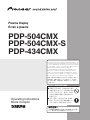 1
1
-
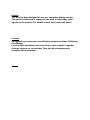 2
2
-
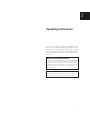 3
3
-
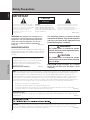 4
4
-
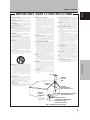 5
5
-
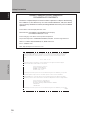 6
6
-
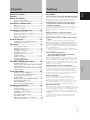 7
7
-
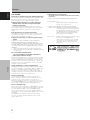 8
8
-
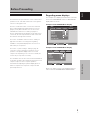 9
9
-
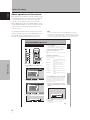 10
10
-
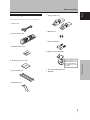 11
11
-
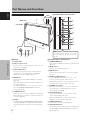 12
12
-
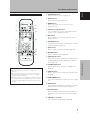 13
13
-
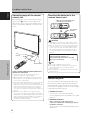 14
14
-
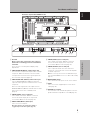 15
15
-
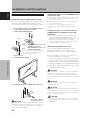 16
16
-
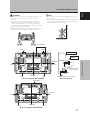 17
17
-
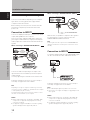 18
18
-
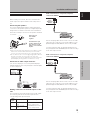 19
19
-
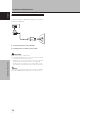 20
20
-
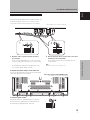 21
21
-
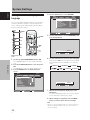 22
22
-
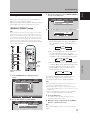 23
23
-
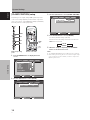 24
24
-
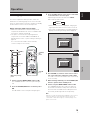 25
25
-
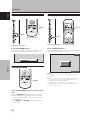 26
26
-
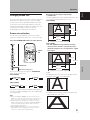 27
27
-
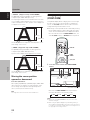 28
28
-
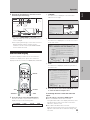 29
29
-
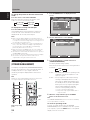 30
30
-
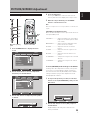 31
31
-
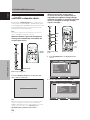 32
32
-
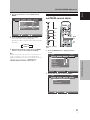 33
33
-
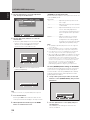 34
34
-
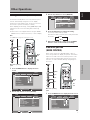 35
35
-
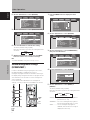 36
36
-
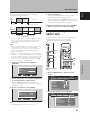 37
37
-
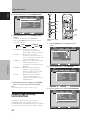 38
38
-
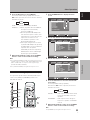 39
39
-
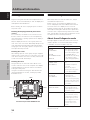 40
40
-
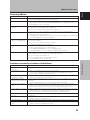 41
41
-
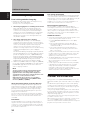 42
42
-
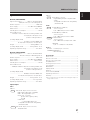 43
43
-
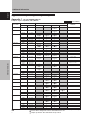 44
44
-
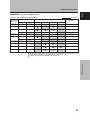 45
45
-
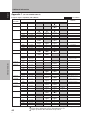 46
46
-
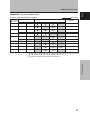 47
47
-
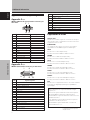 48
48
-
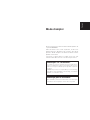 49
49
-
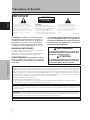 50
50
-
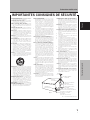 51
51
-
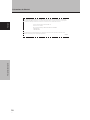 52
52
-
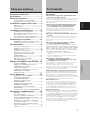 53
53
-
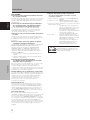 54
54
-
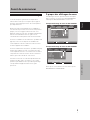 55
55
-
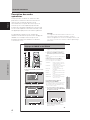 56
56
-
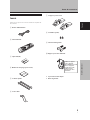 57
57
-
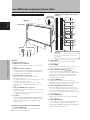 58
58
-
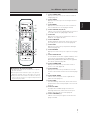 59
59
-
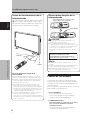 60
60
-
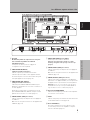 61
61
-
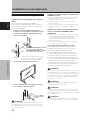 62
62
-
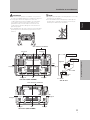 63
63
-
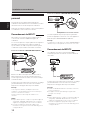 64
64
-
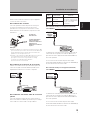 65
65
-
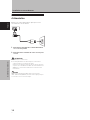 66
66
-
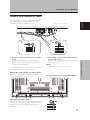 67
67
-
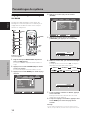 68
68
-
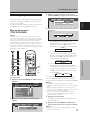 69
69
-
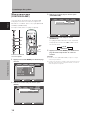 70
70
-
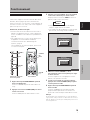 71
71
-
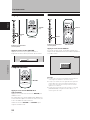 72
72
-
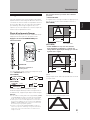 73
73
-
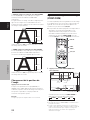 74
74
-
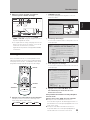 75
75
-
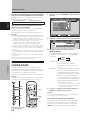 76
76
-
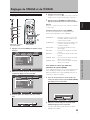 77
77
-
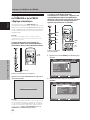 78
78
-
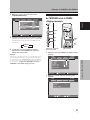 79
79
-
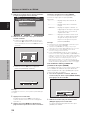 80
80
-
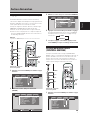 81
81
-
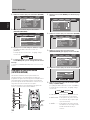 82
82
-
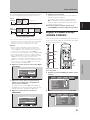 83
83
-
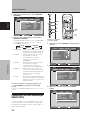 84
84
-
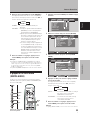 85
85
-
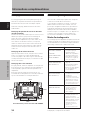 86
86
-
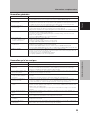 87
87
-
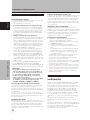 88
88
-
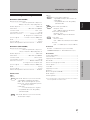 89
89
-
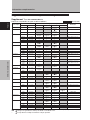 90
90
-
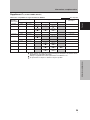 91
91
-
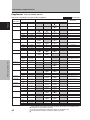 92
92
-
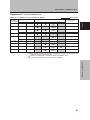 93
93
-
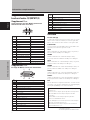 94
94
-
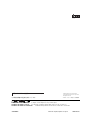 95
95
Pioneer PDP 504CMX User manual
- Category
- Plasma TVs
- Type
- User manual
- This manual is also suitable for
Ask a question and I''ll find the answer in the document
Finding information in a document is now easier with AI
in other languages
- français: Pioneer PDP 504CMX Manuel utilisateur
Related papers
-
Pioneer Plasma Display Panel User manual
-
Pioneer PDP-LX608G User manual
-
Pioneer PDP-427XG User manual
-
Pioneer PDP-4280HD User manual
-
Pioneer PDA-5003 User manual
-
Pioneer PDP-4214HD User manual
-
Pioneer PDP-4216HD Owner's manual
-
Pioneer PDP-42A3HD User manual
-
Pioneer PDP-50MXE1 User manual
-
Pioneer PDP 503CMX User manual