Page is loading ...

Dell Precision 5820 Tower
Owner's Manual
Regulatory Model: D02T
Regulatory Type: D02T002

Notes, cautions, and warnings
NOTE: A NOTE indicates important information that helps you make better use of your product.
CAUTION: A CAUTION indicates either potential damage to hardware or loss of data and tells you how to avoid the problem.
WARNING: A WARNING indicates a potential for property damage, personal injury, or death.
© 2017 2018 Dell Inc. or its subsidiaries. All rights reserved. Dell, EMC, and other trademarks are trademarks of Dell Inc. or its subsidiaries. Other
trademarks may be trademarks of their respective owners.
2018 - 07
Rev. A03
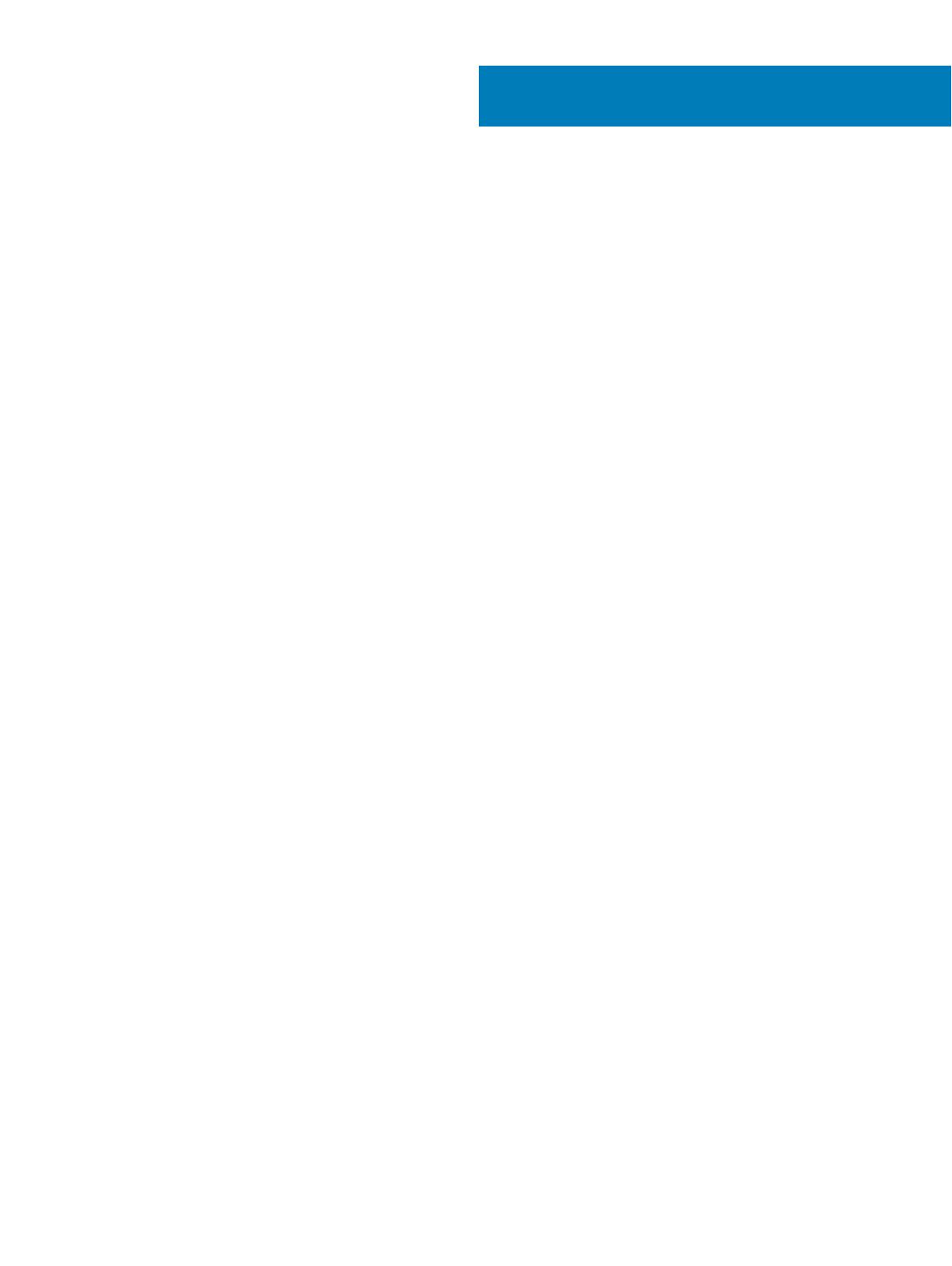
Contents
1 Working on your computer............................................................................................................................. 7
Safety instructions............................................................................................................................................................. 7
Turning o your computer — Windows..........................................................................................................................7
Before working inside your computer..............................................................................................................................8
After working inside your computer.................................................................................................................................8
2 Removing and installing components............................................................................................................. 9
Screw size list..................................................................................................................................................................... 9
Recommended tools........................................................................................................................................................ 10
Side cover...........................................................................................................................................................................11
Removing the side cover............................................................................................................................................ 11
Installing the side cover..............................................................................................................................................12
Power supply unit (PSU)................................................................................................................................................. 13
Removing the PSU..................................................................................................................................................... 13
Installing the PSU....................................................................................................................................................... 13
Front bezel.........................................................................................................................................................................14
Removing the front bezel.......................................................................................................................................... 14
Installing the front bezel.............................................................................................................................................15
Hard Disk Drive bezel....................................................................................................................................................... 15
Removing HDD bezel................................................................................................................................................. 15
Installing HDD bezel....................................................................................................................................................16
Hard disk drive assembly................................................................................................................................................. 16
Removing the HDD carrier........................................................................................................................................ 16
Installing the HDD carrier...........................................................................................................................................18
Removing the HDD.....................................................................................................................................................18
Installing the HDD...................................................................................................................................................... 20
Slim Optical Disk Drive.................................................................................................................................................... 20
Removing the slim ODD............................................................................................................................................20
Installing the slim ODD.............................................................................................................................................. 22
Front input and output bezel.......................................................................................................................................... 22
Removing front input and output bezel.................................................................................................................. 22
Installing front input and output bezel.....................................................................................................................24
Optical Disk Drive.............................................................................................................................................................24
Removing the ODD....................................................................................................................................................24
Installing the ODD...................................................................................................................................................... 26
5.25 inch ODD bracket....................................................................................................................................................26
Removing the 5.25 ODD bracket.............................................................................................................................26
Installing the 5.25 ODD bay...................................................................................................................................... 28
Front input and output panel..........................................................................................................................................28
Removing front input and output panel.................................................................................................................. 28
Installing front input and output panel.....................................................................................................................30
Input and output panel bracket.......................................................................................................................................31
Removing input and output panel bracket...............................................................................................................31
Contents
3
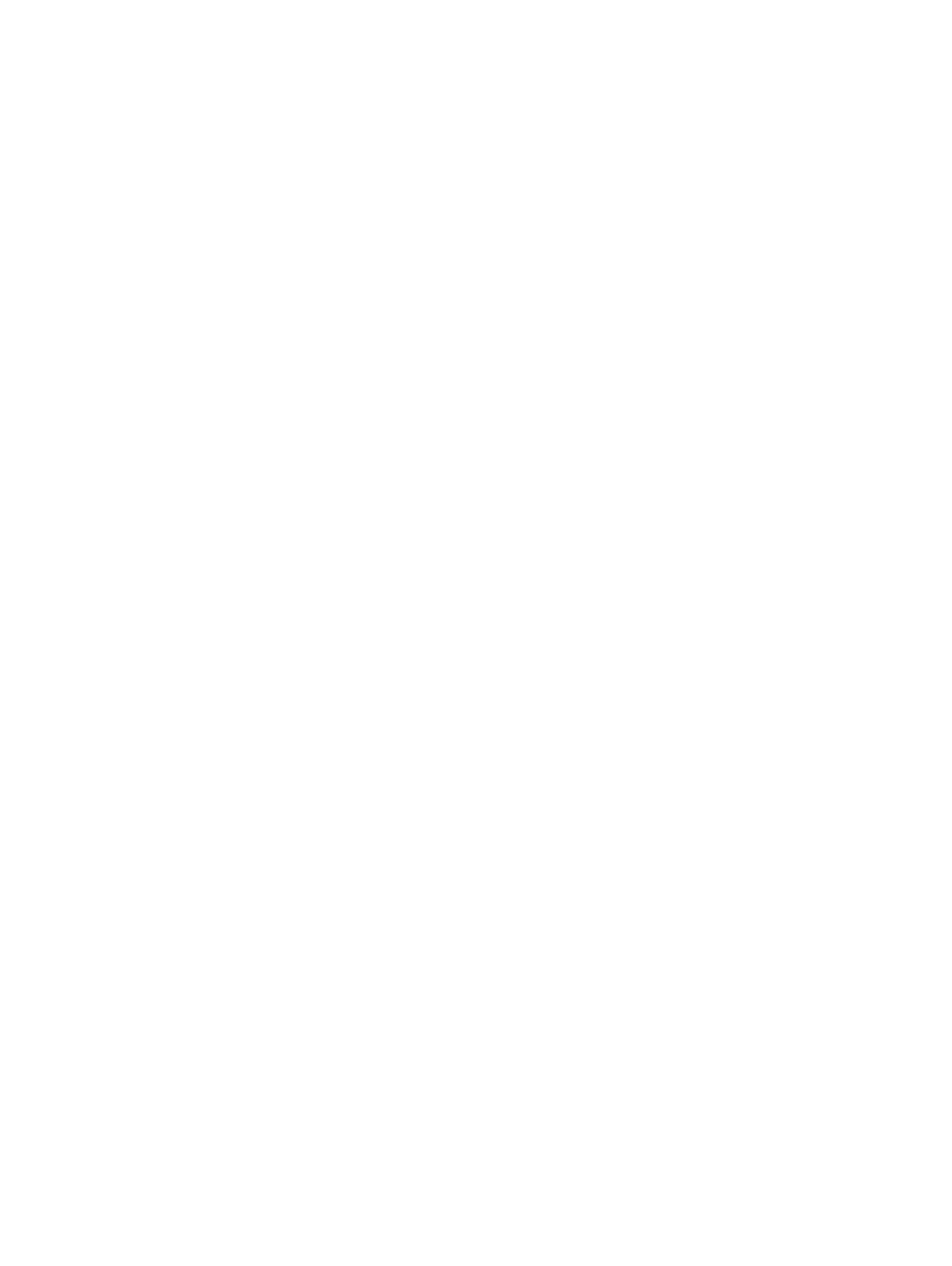
Installing input and output panel bracket................................................................................................................ 32
Intrusion switch................................................................................................................................................................ 32
Removing the Intrusion switch.................................................................................................................................32
Installing the intrusion switch................................................................................................................................... 33
Internal chassis speaker.................................................................................................................................................. 33
Removing the internal chassis speaker................................................................................................................... 34
Installing the internal chassis speaker......................................................................................................................35
Air shroud..........................................................................................................................................................................35
Removing the air shroud........................................................................................................................................... 35
Installing the air shroud..............................................................................................................................................37
Memory............................................................................................................................................................................. 37
Removing the memory module.................................................................................................................................37
Installing the memory module...................................................................................................................................37
Expansion card................................................................................................................................................................. 38
Removing the expansion card.................................................................................................................................. 38
Installing the expansion card.....................................................................................................................................38
Coin cell battery............................................................................................................................................................... 39
Removing the coin cell battery.................................................................................................................................39
Installing the coin cell battery...................................................................................................................................40
System fan........................................................................................................................................................................40
Removing the System fan........................................................................................................................................ 40
Installing the system fan............................................................................................................................................42
Fan bracket.......................................................................................................................................................................42
Removing the fan from the fan bracket..................................................................................................................42
Installing the fan into the fan bracket......................................................................................................................43
PCIe holder....................................................................................................................................................................... 44
Removing PCIe holder ..............................................................................................................................................44
Installing the PCIe holder.......................................................................................................................................... 45
Heat sink and CPU fan assembly...................................................................................................................................45
Removing the heat sink and CPU fan assembly.................................................................................................... 45
Installing heat sink and CPU fan assembly............................................................................................................. 46
Removing the CPU fan..............................................................................................................................................47
Installing the CPU fan................................................................................................................................................49
Processor.......................................................................................................................................................................... 49
Removing the processor........................................................................................................................................... 49
Installing the processor............................................................................................................................................. 50
Front system fan..............................................................................................................................................................50
Removing the front system fan............................................................................................................................... 50
Installing the front system fan..................................................................................................................................52
System board....................................................................................................................................................................52
Removing system board............................................................................................................................................52
Installing the system board....................................................................................................................................... 58
System board components.......................................................................................................................................59
3 Technology and components........................................................................................................................ 61
Memory conguration......................................................................................................................................................61
Technologies list................................................................................................................................................................61
4
Contents

Teradici PCoIP.................................................................................................................................................................. 63
MegaRAID 9440-8i and 9460-16i controller................................................................................................................. 64
Key Features:..............................................................................................................................................................65
4 System specications.................................................................................................................................. 67
System specications...................................................................................................................................................... 67
Memory specications.................................................................................................................................................... 67
Video specications.........................................................................................................................................................68
Audio specications.........................................................................................................................................................68
Network specications....................................................................................................................................................68
Card slots.......................................................................................................................................................................... 69
Storage specications..................................................................................................................................................... 69
External connectors.........................................................................................................................................................69
Power specications........................................................................................................................................................70
Physical specications.....................................................................................................................................................70
Environmental specications.......................................................................................................................................... 70
5 System Setup.............................................................................................................................................. 72
General options.................................................................................................................................................................72
System conguration.......................................................................................................................................................73
Video..................................................................................................................................................................................76
Security............................................................................................................................................................................. 76
Secure boot...................................................................................................................................................................... 79
Performance..................................................................................................................................................................... 79
Power management........................................................................................................................................................ 80
Post behaviour................................................................................................................................................................. 82
Manageability....................................................................................................................................................................82
Virtualization support...................................................................................................................................................... 83
Maintenance..................................................................................................................................................................... 83
System logs...................................................................................................................................................................... 84
Advanced congurations................................................................................................................................................ 84
SupportAssist system resolution....................................................................................................................................84
Updating the BIOS in Windows .....................................................................................................................................84
Updating BIOS on systems with BitLocker enabled..............................................................................................85
Updating your system BIOS using a USB ash drive............................................................................................ 85
Updating the Dell BIOS in Linux and Ubuntu environments................................................................................. 86
System and setup password...........................................................................................................................................86
Assigning a system setup password........................................................................................................................86
Deleting or changing an existing system setup password.....................................................................................87
6 Software......................................................................................................................................................88
Supported operating systems........................................................................................................................................ 88
Downloading drivers........................................................................................................................................................ 88
Chipset drivers................................................................................................................................................................. 89
Graphics controller driver................................................................................................................................................89
Ports.................................................................................................................................................................................. 89
USB drivers.......................................................................................................................................................................90
Contents
5
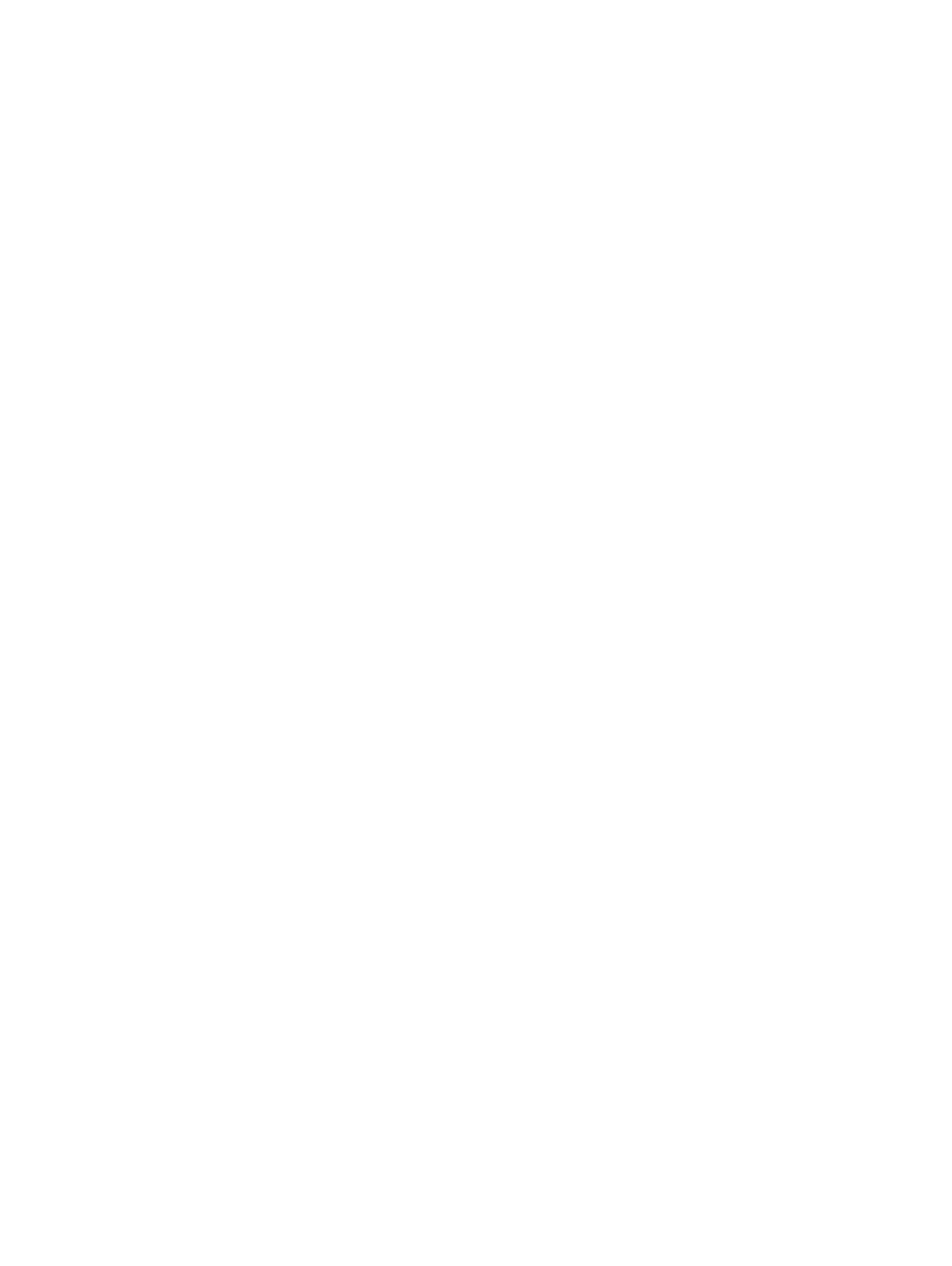
Network driver................................................................................................................................................................. 90
Audio drivers.....................................................................................................................................................................90
Storage controller drivers............................................................................................................................................... 90
Other drivers.................................................................................................................................................................... 90
Security device drivers..............................................................................................................................................90
Software device drivers.............................................................................................................................................91
Human Interface Device drivers............................................................................................................................... 91
Firmware...................................................................................................................................................................... 91
7 Troubleshooting........................................................................................................................................... 92
Dell Enhanced Pre-Boot System Assessment — ePSA Diagnostic 3.0....................................................................92
Running the ePSA Diagnostics.................................................................................................................................92
Preboot blinking power button codes........................................................................................................................... 93
PCIe slots..........................................................................................................................................................................95
8 Contacting Dell............................................................................................................................................ 96
6 Contents

Working on your computer
Topics:
• Safety instructions
• Turning o your computer — Windows
• Before working inside your computer
• After working inside your computer
Safety instructions
Use the following safety guidelines to protect your computer from potential damage and to ensure your personal safety. Unless otherwise
noted, each procedure included in this document assumes that the following conditions exist:
• You have read the safety information that shipped with your computer.
• A component can be replaced or, if purchased separately, installed by performing the removal procedure in reverse order.
WARNING
: Disconnect all power sources before opening the computer cover or panels. After you nish working inside the
computer, replace all covers, panels, and screws before connecting to the power source.
WARNING: Before working inside your computer, read the safety information that shipped with your computer. For additional
safety best practices information, see the Regulatory Compliance Homepage at www.Dell.com/regulatory_compliance
CAUTION: Many repairs may only be done by a certied service technician. You should only perform troubleshooting and simple
repairs as authorized in your product documentation, or as directed by the online or telephone service and support team.
Damage due to servicing that is not authorized by Dell is not covered by your warranty. Read and follow the safety instructions
that came with the product.
CAUTION: To avoid electrostatic discharge, ground yourself by using a wrist grounding strap or by periodically touching an
unpainted metal surface at the same time as touching a connector on the back of the computer.
CAUTION: Handle components and cards with care. Do not touch the components or contacts on a card. Hold a card by its
edges or by its metal mounting bracket. Hold a component such as a processor by its edges, not by its pins.
CAUTION: When you disconnect a cable, pull on its connector or on its pull-tab, not on the cable itself. Some cables have
connectors with locking tabs; if you are disconnecting this type of cable, press in on the locking tabs before you disconnect the
cable. As you pull connectors apart, keep them evenly aligned to avoid bending any connector pins. Also, before you connect a
cable, ensure that both connectors are correctly oriented and aligned.
NOTE: The color of your computer and certain components may appear dierently than shown in this document.
CAUTION: System will shut down if side covers are removed while the system is running. The system will not power on if the side
cover is removed.
Turning o your computer — Windows
CAUTION
: To avoid losing data, save and close all open les and exit all open programs before you turn o your computer or
remove the side cover.
1
Click or tap .
2 Click or tap and then click or tap Shut down.
1
Working on your computer 7
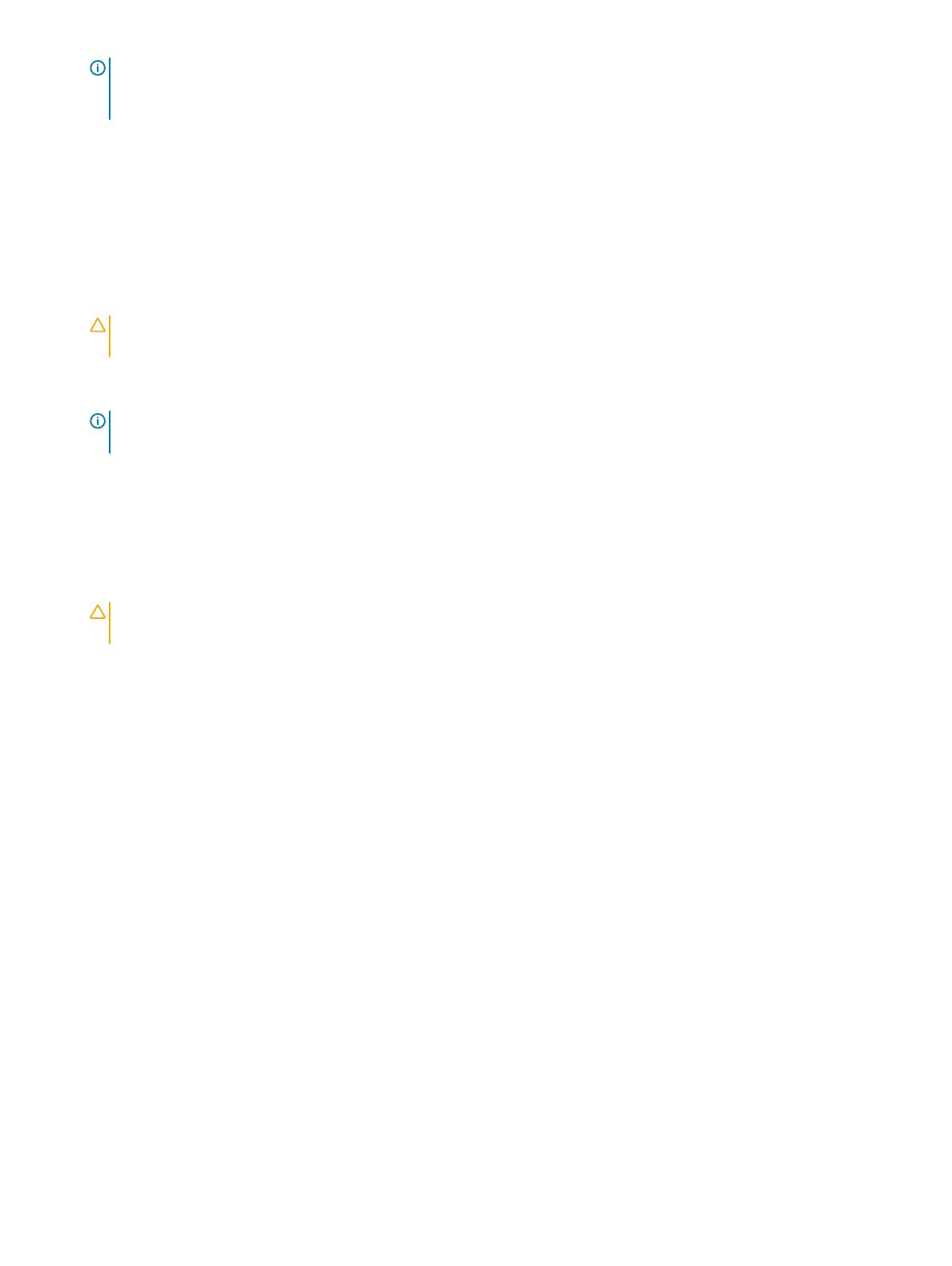
NOTE: Ensure that the computer and all attached devices are turned o. If your computer and attached devices did not
automatically turn o when you shut down your operating system, press and hold the power button for about 6 seconds to
turn them o.
Before working inside your computer
To avoid damaging your computer, perform the following steps before you begin working inside the computer.
1 Ensure that you follow the Safety Instruction.
2 Ensure that your work surface is at and clean to prevent the computer cover from being scratched.
3 Turn o your computer.
4 Disconnect all network cables from the computer.
CAUTION: To disconnect a network cable, rst unplug the cable from your computer and then unplug the cable from the
network device.
5 Disconnect your computer and all attached devices from their electrical outlets.
6 Press and hold the power button while the computer is unplugged to ground the system board.
NOTE: To avoid electrostatic discharge, ground yourself by using a wrist grounding strap or by periodically touching an
unpainted metal surface at the same time as touching a connector on the back of the computer.
After working inside your computer
After you complete any replacement procedure, ensure that you connect any external devices, cards, and cables before turning on your
computer.
1 Connect any telephone or network cables to your computer.
CAUTION
: To connect a network cable, rst plug the cable into the network device and then plug it into the
computer.
2 Connect your computer and all attached devices to their electrical outlets.
3 Turn on your computer.
4 If required, verify that the computer works correctly by running ePSA diagnostics.
8
Working on your computer

Removing and installing components
Topics:
• Screw size list
• Recommended tools
• Side cover
• Power supply unit (PSU)
• Front bezel
• Hard Disk Drive bezel
• Hard disk drive assembly
• Slim Optical Disk Drive
• Front input and output bezel
• Optical Disk Drive
• 5.25 inch ODD bracket
• Front input and output panel
• Input and output panel bracket
• Intrusion switch
• Internal chassis speaker
• Air shroud
• Memory
• Expansion card
• Coin cell battery
• System fan
• Fan bracket
• PCIe holder
• Heat sink and CPU fan assembly
• Processor
• Front system fan
• System board
Screw size list
Table 1. Screw list
Component Screw type Quantity
Slim ODD Bracket #6-32 UNC X6.0mm 1
FIO Cable Clip #6-32X1/4 inches 1
FIO Board M3X6.5mm 2
FIO Bracket #6-32 UNC X6.0mm 1
Front System Fan Bracket #6-32 UNC X6.0mm 1
2
Removing and installing components 9

Component Screw type Quantity
Intrusion Holder M3X6.5mm 1
PDB Board #6-32X1/4 inches 3
PDB Bracket M3X6.5mm 1
Slim ODD Plug M3X6.5mm 2
HDD Bracket M3X6.5mm 1
5.25" ODD Bracket
• #6-32 UNC X6.0mm
• M3X6.5mm
• 2
• 2
System Board #6-32X1/4 inches 10
Middle Fan Fixed Bracket #6-32X1/4 inches 1
Middle Fan Bracket #6-32X1/4 inches 3
Rear Fan Bracket #6-32X1/4 inches 2
HSBP Board M3X6.5mm 2
Slim ODD Fixed Bracket M2X2.0mm 2
Slim ODD M3X6.5mm 1
5.25" ODD M3X4.5mm 4
3.5" HDD Bracket M3X4.5mm 4
2.5" HDD Bracket M3X4.5mm 4
2nd CPU Support Bracket #6-32X1/4 inches 2
2nd CPU Board #6-32X1/4 inches 5
UPI Fixed Bracket M3X5.0mm 1
CPU Cooler T-30 torx bolt 4
Liquid Cooler Module
• #6-32X1/4 inches
• #6-32 UNC X3.5mm
• T-30 torx bolt
• 4
• 6
• 4
M.2 Carrier Cover
• M2X6mm
• M2X3mm
• 1
• 2
Recommended tools
The procedures in this document require the following tools:
• Phillips #0 screwdriver
• Phillips #1 screwdriver
• Philips #2 screwdriver
• Plastic scribe
NOTE
: The #0 screw driver is for screws 0-1 and the #1 screw driver is for screws 2-4
10 Removing and installing components

Side cover
Removing the side cover
1 Follow the procedure in Before working inside your computer.
CAUTION: The system will not power on while the side cover is o. Also, the system will shut down if the side cover is
removed while the system is on.
2 To remove the side cover:
3 Press the latch
4 Pull the latch [1] upward and rotate it to release the cover [2].
Removing and installing components
11

5 Lift the cover to remove it from the system.
Installing the side cover
1 First hold and align the bottom of the side cover to the chassis.
2 Ensure that the hook on the bottom of the side cover snaps into the notch on the system.
3 Press the system cover until it clicks into place.
CAUTION
: The system will not power on without the side cover. Also, the system will shut down if the side cover is removed
while the system is on.
4 Follow the procedure in After working inside your computer .
12
Removing and installing components

Power supply unit (PSU)
Removing the PSU
1 Follow the procedure in Before working inside your computer.
2 Disconnect the power cable from the system.
3 Press the PSU release latch [1] and slide the power supply away from the system [2].
Installing the PSU
1 Slide in the power supply unit to the PSU slot on the system.
2 Connect the power cable to the system.
3 Follow the procedure in After working inside your computer
Removing and installing components
13

Front bezel
Removing the front bezel
1 Follow the procedure in Before working inside your computer.
2 Remove the side cover.
3 To remove the front bezel:
a Press the latch and pry the retention tabs to release the front bezel from the system.
b Rotate the bezel forward and lift the front bezel away from the system.
14
Removing and installing components

Installing the front bezel
1 Hold the bezel and ensure that the hooks on the bezel snap into the notches on the system.
2 Rotate the bezel forward and press the front bezel until the tabs click into place.
3 Follow the procedure in After working inside your computer.
Hard Disk Drive bezel
Removing HDD bezel
1 Follow the procedure in Before working inside your computer.
2 Remove the side cover.
3 To remove the HDD bezel:
a Press the blue unlock button [1] on the edge of ODD bay.
b Slide the latch [2] to the unlock position, on the front I/O bezel.
c Rotate forward and lift the HDD bezel [3] away from the system.
Removing and installing components
15

Installing HDD bezel
1 Hold the bezel and ensure that the hooks on the bezel snap into the notches on the system.
2 Press the blue lock button on the left edge of the ODD bay to secure the bezel to the system.
3 Install the side cover.
4 Follow the procedure in After working inside your computer.
Hard disk drive assembly
Removing the HDD carrier
1 Follow the procedure in Before working inside your computer.
2 Remove the:
a side cover
NOTE
: Do not remove the side cover, if the front I/O bezel is unlocked.
b HDD bezel
3 To remove the HDD carrier:
16
Removing and installing components

a Press the release button [1] to unlock the latch [2].
b Pull the latch to slide the carrier out of the HDD slot.
Removing and installing components
17
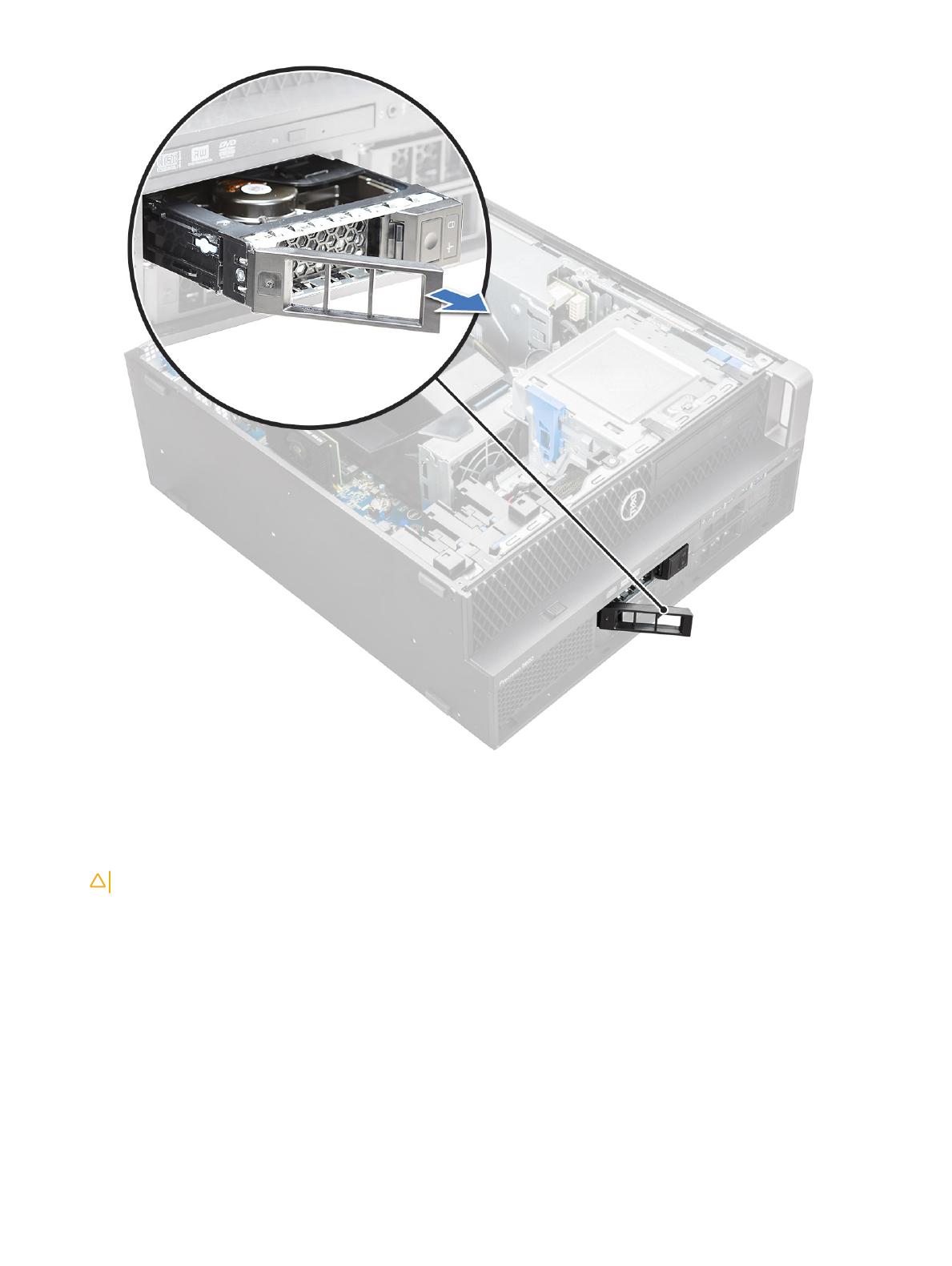
Installing the HDD carrier
1 Slide the carrier into the drive bay until it clicks into place.
CAUTION
: Ensure that the latch is open before installing the carrier.
2 Lock the latch.
3 Install the following components:
a HDD bezel
b side cover
4 Follow the procedure in After working inside your computer.
Removing the HDD
1 Follow the procedure in Before working inside your computer.
2 Remove the following:
a side cover
18
Removing and installing components
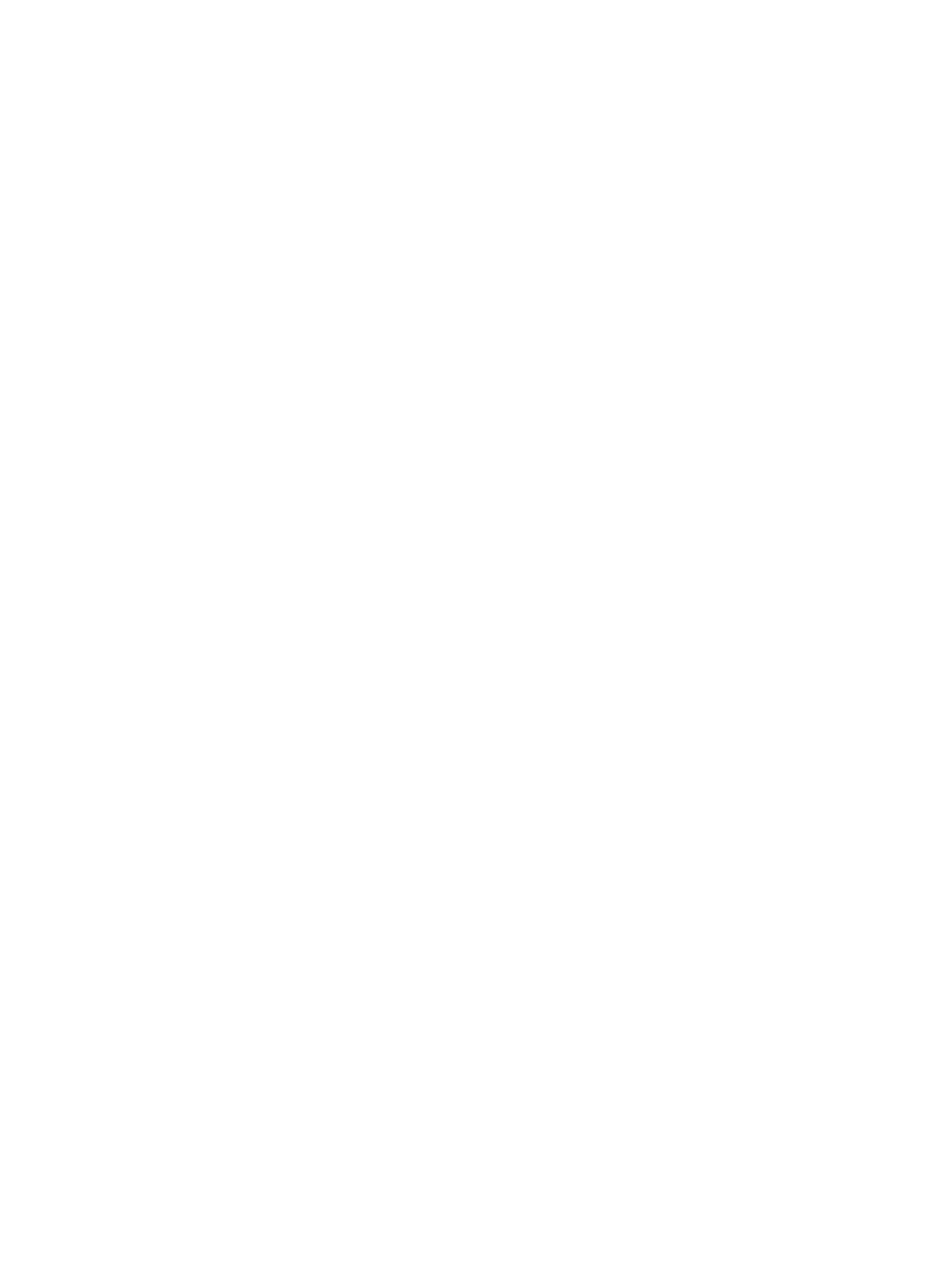
Installing the HDD
1 Insert the HDD into the 3.5" bracket with the connector end of the hard drive towards the back of the HDD carrier.
2 Slide the HDD carrier back into the hard drive bay.
3 Install the following:
a HDD carrier
b HDD bezel
c side cover
4 Follow the procedure in After working inside your computer
Slim Optical Disk Drive
Removing the slim ODD
1 Follow the procedure in Before working inside the computer.
2 Remove the side cover.
3 To remove the slim ODD:
a Remove the screw [1] that secures the slim ODD and push the slim ODD [2] out of the chassis.
20
Removing and installing components
/

