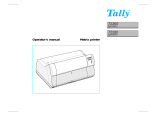User guide LA2810 LA2820 Matrix Printer

Table of contents User Guide
Table of contents
Introduction......................................................................................... 1
Printer features .................................................................................................1
Symbols used ...................................................................................................1
About this manual .............................................................................................2
Printer at a Glance ............................................................................. 3
Printer in tractor mode ......................................................................................4
Paperway .........................................................................................................5
Installation .......................................................................................... 6
Unpacking the printer........................................................................................6
Placing your printer...........................................................................................7
Connecting the printer ......................................................................................8
Switching on the printer ....................................................................................9
Inserting the Ribbon Cassette.......................................................... 10
Printer Drivers .................................................................................. 15
Installing a printer driver in Windows .............................................................. 15
Other operating systems................................................................................. 16
Changing printer settings................................................................................ 17
Form settings (Windows 2000/2003/XP/Vista/Windows 7/2008) ................ 17
Loading optional firmware............................................................................... 18
The Control Panel ............................................................................ 19
The LC display................................................................................................ 20
Online mode ................................................................................................... 21
Oline mode ................................................................................................... 21
Setup mode .................................................................................................... 22
Messages in the LC display ............................................................................ 23
Key functions when turning on the printer....................................................... 24
USB host interface......................................................................................24
Firmware Download............................................................................... 24
Conguration File Upload ...................................................................... 24
Conguration File Download.................................................................. 25
ii

User Guide Table of contents
Paper Handling................................................................................. 26
Loading paper................................................................................................. 26
Paper transport ............................................................................................... 29
Moving the paper to the tear position.............................................................. 30
Removing paper ............................................................................................. 31
Settings ............................................................................................ 32
Setting the print head gap............................................................................... 32
Setting the tear position .................................................................................. 34
Setting the first printing line (TOF) .................................................................. 35
Selecting character density and font............................................................... 36
The Menu ......................................................................................... 37
Programming via the control panel ................................................................. 37
Enabling access to menu mode...................................................................... 37
Calling up the menu........................................................................................ 38
Menu congurations ....................................................................................... 38
Menu handling ................................................................................................ 39
Save settings ..............................................................................................39
Selecting the LC display language .............................................................40
Terminating Setup mode.............................................................................41
Menu structure................................................................................................ 42
Menu parameters............................................................................................ 43
Printing out menu congurations (Print)..................................................... 43
Loading menu congurations (Menu) .........................................................43
Reset to default values (Reset).................................................................. 44
Quietmode (Quietm.) ..................................................................................44
Selecting font (Font) .................................................................................. 45
Setting line spacing (LPI)............................................................................46
Selecting start signal for escape sequence (ESCChar).............................46
Selecting Protocol (Emulate) ..................................................................... 47
Bidirectional printing (Bidir) ........................................................................ 47
Settings for interfaces (I/O) ........................................................................ 48
Serial interface (Serial) .............................................................................. 48
Data transmssion rate (Baud) ................................................................48
Data format (Format) .............................................................................49
Signal Processing (DTR) .......................................................................50
Buer Control (BuCNTL) ......................................................................50
iii

Table of contents User Guide
Selecting interface (Interf.)............................................................................... 51
Interface buer (Buer).................................................................................... 51
Selecting Interface Timeout (Timeout) .............................................................. 52
Ethernet interface (ETH-INT) ........................................................................... 53
Setting Gateway address (Gateway)........................................................... 53
Setting IP address (IPv4 Addr).....................................................................54
Setting Subnet mask (Subnet) .....................................................................54
IP address administration (IP Get M) ........................................................... 55
Banner page (Banner) ................................................................................. 55
Ethernet speed (EthSpeed) ......................................................................... 56
Automatic carriage return (Auto-CR) ............................................................... 57
Automatic line feed (Auto-LF) .......................................................................... 57
Menu lock (MenLock) .......................................................................................58
Language (Language) ......................................................................................58
Paper parameters (Paper) ............................................................................... 59
Form length (Forml) .....................................................................................59
First printing position (FormAdj)...................................................................60
View and tear position (TearView).................................................................... 61
Line length (Width)........................................................................................... 62
Barcode (Barcode)........................................................................................... 62
Normal characters and barcode (Barmode) ..................................................... 63
Vertical position after oversized barcode (BarTop) ........................................... 67
Vertical position after oversized character (LCPtop) ........................................ 67
Form feed mode (Ffmode)................................................................................64
Setting the left margin (LeftMrg) ....................................................................... 65
Setting the right margin (RightMrg)................................................................... 65
Automatic paper motion sensor (PMS) ........................................................... 66
Automatic gap adjustment (AGA)......................................................................67
Enable/Disable paper handling feature (Paphand)........................................... 67
Increasing the print head gap (Headup) ........................................................... 68
Paper Width (Pagwid) ...................................................................................... 69
Left-hand area (Leftzon)................................................................................... 69
Right-hand area (Rightzo)................................................................................ 70
Physical Left Margin (Physlum)........................................................................ 70
Bidirectional parallel interface (CX-bid) ............................................................ 71
Line Wrap (Wrap)............................................................................................. 71
Beep at paper end (Sound).............................................................................. 72
Graphic print speed (GrSpeed) ........................................................................ 72
Setting for printing copy paper (Hvyform)......................................................... 73
iv

User Guide Table of contents
Setting the Page Margins (Margin)..................................................................73
Setting the Top Margin (Topmarg) ..............................................................74
Setting the bottom margin (Botmarg) .........................................................74
Setting the Left Margin (Leftmarg)..............................................................75
Setting the right margin (Rightmar) ............................................................75
Setting the DEC Mode (DECMode)................................................................76
Horizontal Spacing of Characters (CPI)......................................................76
DEC character set (Charset) ......................................................................77
DEC User preference character set (UserChr) ...........................................78
Printer ID (Prn.ID) ......................................................................................79
Deleting Sequence or Buer (CAN Fkt.).....................................................79
Disconnection on end of Transmission (Discnct) ........................................80
Initial Report (Report).................................................................................80
Automatic Answerback (Answbck)..............................................................81
Answerback on ENQ (Answ_ENQ) ............................................................81
Setting IBM Mode parameters (IBMMode) .....................................................82
Horizontal spacing of characters (CPI).......................................................82
IBM character set (IBM-Cset).....................................................................82
Code Page (Codpage) ...............................................................................83
IBM Double Height (DblHigh) .....................................................................84
Horizontal pitch on Compress (IBMComp) .................................................84
Slash Zero (Sl.zero) ...................................................................................85
Setting Epson Mode parameters (EPSMode).................................................86
Horizontal spacing of Characters (CPI) ......................................................86
EPSON Character Set (EPS-Cset).............................................................86
Code Page (Codpage) ...............................................................................87
Slash zero (Sl.zero)....................................................................................88
Menu Settings (example) ...............................................................................89
Advanced Menu ............................................................................... 90
Test functions.................................................................................................. 90
Printer self-test (Rolling ASCII) .................................................................. 91
Exiting Rolling ASCII test mode ............................................................. 92
Interface test (Hex-Dump).......................................................................... 93
Printout in Hex-Dump ............................................................................93
Terminating Hex-Dump.......................................................................... 94
Paper sensor display ................................................................................. 94
Advanced settings .......................................................................................... 95
Form length (Forml) ................................................................................... 97
Automatic gap adjustment (AGA) ...............................................................97
Paper handling (Paphand)......................................................................... 98
v

Table of contents User Guide
Bidirectional parallel interface (CX-bid).......................................................98
Line wrap (Wrap) ........................................................................................99
Beep at paper end (Sound) ........................................................................99
Activate PJL language (Jobcntl)................................................................100
Settings for paper with dark back (Pap.back) ...........................................100
Graphic print speed (GrSpeed).................................................................101
Setting for printing copy paper (HvyForm) ................................................101
Automatic paper width detection (APW) ................................................... 102
Serial number (SerialN) ............................................................................103
Asset number (AssetN).............................................................................103
Troubleshooting.............................................................................. 104
General print problems .............................................................................105
Problems with the print quality ..................................................................107
Error messages via the display.................................................................108
Additional display messages .................................................................... 111
Care and Maintenance ....................................................................112
Replacing the fuse .........................................................................................112
Cleaning the housing.....................................................................................113
Cleaning the interior ......................................................................................113
Cleaning the platen........................................................................................ 114
Ribbon ...........................................................................................................114
Cleaning the upper friction.............................................................................115
Carriage shafts ..............................................................................................115
Specications ..................................................................................116
Printer specifications................................................................................. 116
Interface specifications ............................................................................. 119
Paper specifications..................................................................................120
Character Sets ............................................................................... 121
MTPL standard character set........................................................................ 122
MTPL, international substitution characters.............................................. 123
OCR-A character set..................................................................................... 124
OCR-B character set .................................................................................... 125
Available character sets and fonts ................................................................ 126
Emulations...................................................................................... 129
General......................................................................................................... 129
Escape sequences ....................................................................................... 129
What are escape sequences? ...................................................................... 129
vi

User Guide Table of contents
PJL commands .........................................................................................130
Barcode ........................................................................................................ 131
List of available barcodes ......................................................................... 131
Interfaces........................................................................................ 132
USB 2.0 (Full-Speed, 12MBit/s).................................................................... 132
Ethernet interface ......................................................................................... 133
Hardware .............................................................................................133
Supported operating systems .............................................................. 133
Supported protocols............................................................................. 133
Designation of IP address....................................................................133
Conguration ....................................................................................... 133
Parallel interface (optional) ...........................................................................134
Connector assignment..............................................................................134
Serial interface V.24/RS232C (optional) .......................................................135
Connector assignment..............................................................................135
Interface cable (serial interface)................................................................136
Input signals......................................................................................... 136
Output signals...................................................................................... 136
Protocols...................................................................................................137
Memory mode XON/XOFF ..................................................................137
Memory mode Robust XON/XOFF ...................................................... 137
Management........................................................................................ 138
Setup ................................................................................................... 138
Physical printer port in Ethernet with TCP/IP ............................................138
Options and Accessories................................................................ 139
Options ......................................................................................................... 139
Tractor 2, front ..........................................................................................139
Autocut facility ..........................................................................................139
Printer pedestal.........................................................................................139
Interface modules .....................................................................................139
Optional rmware......................................................................................139
Accessories .................................................................................................. 140
Ribbon cassettes ......................................................................................140
Programming manuals..............................................................................140
vii

User Guide Introduction
Introduction
Printer features
Your printer has outstanding product features, such as a high print speed, an
excellent print quality, a high workload and low running costs. Furthermore it
withstands dusty, dirty and hostile environments.
For all these reasons it is a professional solution for many industrial sectors.
Symbols used
Important information is highlighted in this manual by two symbols.
CAUTION highlights information which must be observed in order to prevent injuries
to the user and damage to the printer.
NOTE highlights general or additional information about a specific topic.
1
STOP

Introduction User Guide
About this manual
The user guide contains a detailed description of the printer, its characteristic
features and additional information.
▸Chapter 1 Printer at a glance lists all the parts of the printer.
▸Chapter 2 Installation contains start-up instructions and points to note.
▸Chapter 3 Inserting the ribbon cassette provides step-by-step instructions for
changing the ribbon cassette.
▸Chapter 4 Printer drivers provides step-by-step instructions for installing the
printer driver.
▸Chapter 5 The control panel explains how to control printer operations.
▸Chapter 6 Paper handling tells you how to load, transport and move the paper
to the tear-off position.
▸Chapter 7 Settings tells you how to adjust the basic settings such as font,
character density, print head distance, print line height and tear o
position.
▸Chapter 8 The Menu contains all the information necessary for controlling the
printer via the control panel.
▸Chapter 9 Advanced menu describes the possible test settings and other
technical adjustments of the printer.
▸Chapter 10 Troubleshooting provides instructions for rectifying faults which do
not require the intervention of qualified personnel.
▸Chapter 11 Care and maintenance provides information on the upkeep of the
printer.
▸Appendix A Specifications informs you about the technical specifications of your
printer and the paper which should be used.
▸Appendix B Character sets lists the available MTPL character sets.
▸Appendix C Emulations deals with programming via the interface. The
available programming sequences are listed.
▸Appendix D Interfaces explains the interfaces.
▸Appendix E Options and accessories contains information about options and
accessories you can purchase for your printer.
2

User Guide Printer at a glance
Printer at a Glance
3

Printer at a glance User Guide
Printer in tractor mode
4

User Guide Printer at a glance
Paperway
Standard printer: Tractor 1
Options: Tractor 2
For additional paper options,
please contact your dealer.
5
Tractor 1
T
r
a
c
t
o
r
2

Installation User Guide
Installation
Unpacking the printer
Place your printer on a solid surface (see
Placing your printer).
Make sure that the “Up” symbols point in the
correct direction.
Open the packaging, take out the accessory
cassette and unpack it. Pull the printer out of the
cardboard box towards you and remove the
remaining packaging material.
Check the printer for any visible transport damage
and completeness. Apart from this CD-ROM ()
the Quick start guide (), the power cable () and
the ribbon () must be included.
If you find any transport damage or if any
accessories are missing, please contact your
dealer.
6

User Guide Installation
Placing your printer
Place the printer on a solid, at, surface,
ensuring that the printer is positioned in such a
way that it can not topple, and that there is easy
access to the control panel and paper input
devices. Also ensure that there is sucient
space for the printed output.
If you expect that frequent forward and reverse
feeds will occur, you should place the printer as
shown in the gure, if possible.
The power supply cable may be
damaged if the paper edges constantly
chafe the insulating sheath.
The user must always ensure that there is
sucient distance between the power
supply cable and the paper.
When selecting the printer location, observe the following additional instructions:
Never place the printer in the vicinity of inammable gas or explosive
substances.
Do not expose the printer to direct sunlight. If you cannot avoid
placing the printer near a window, protect it from the sunlight with a
curtain.
When connecting the computer with the printer, make sure not to
exceed the permitted cable length (see Interface specications).
Ensure sufficient distance between the printer and any heating
radiators.
Avoid exposing the printer to extreme temperature or air humidity
fluctuations. Above all take care to avoid the inuence of dust.
It is recommended to install the printer in a place which is acoustically
isolated from the workplace because of the noise it may produce.
7
STOP
STOP

Installation User Guide
Connecting the printer
Connect the power cable (1) to the power
inlet of the printer. Connect the power cable
plug to a mains socket.
Make sure that the printer and the computer
are switched o and connect the data cable (2)
between the printer and the computer.
The printer by default is provided
with a USB and an Ethernet
interface. For further information
about the interfaces, refer to the
section Interfaces.
8

User Guide Installation
Switching on the printer
The power switch for switching on the printer is
located at the bottom left at the front of the
printer when viewed from the front.
After switching on, the printer passes through a memory test
during the initialization phase. In the display appears temporary
the message "SDRAMTEST XXXXX XX ok".
If the memory test is successful finished, the firmware number
appears in the display.
After finishing the initialization the printer switches to online
mode (see Online mode).
9
SDRAMTEST
20000 55AA ok
Online
Setup
21 3 4
70548
Initializing ...

Inserting the ribbon cassette
Inserting the Ribbon Cassette
During the process of initialization after powering on, the printer checks if a
ribbon cassette is installed. It also checks, during the execution of a print Job,
the functionality of the ribbon cassette. These functions mandatory require the
use of the manufacturers original ribbon cassettes (see Accessories). If other
ribbon cassettes were used, the message Check Ribbon appears in the display,
it is impossible to print.
Before opening the cover, make
sure that the printer is switched
on so that it can execute automatic
preparations for ribbon changing
(widening the print head gap).
Open the printer top cover.
Cautiously slide the print head carriage to the
left stop (viewed from the printer front).
10
STOP
User Guide

User Guide Inserting the ribbon cassette
Move the colored friction tabs to the left and
right (direction of the arrows) as shown in the
figure and raise the friction mechanism.
Raise the colored insertion tongue A.
11
A

Inserting the ribbon cassette User Guide
Pull out and remove the colored strip A.
Insert the colored ribbon tension knob into the
right-hand front location of the new ribbon
cassette. Turn the knob in the direction of the
arrow in order to take up slack of the ribbon.
Slightly tilt the ribbon cassette forwards and
thread in the ribbon between the colored
insertion tongue and the ribbon support
(transparent plastic plate).
Align and insert the cassette into the guides
on the left and right, then press down until it
clicks into place.
12
A
B

User Guide Inserting the ribbon cassette
Insert the colored tension knob into one of the
two locations.
Turn the tension knob in the direction of the
arrow to take up slack in the ribbon until it is
seated correctly at the bottom in the ribbon
support.
Remove the knob.
Press down the colored insertion tongue A.
13
A
Page is loading ...
Page is loading ...
Page is loading ...
Page is loading ...
Page is loading ...
Page is loading ...
Page is loading ...
Page is loading ...
Page is loading ...
Page is loading ...
Page is loading ...
Page is loading ...
Page is loading ...
Page is loading ...
Page is loading ...
Page is loading ...
Page is loading ...
Page is loading ...
Page is loading ...
Page is loading ...
Page is loading ...
Page is loading ...
Page is loading ...
Page is loading ...
Page is loading ...
Page is loading ...
Page is loading ...
Page is loading ...
Page is loading ...
Page is loading ...
Page is loading ...
Page is loading ...
Page is loading ...
Page is loading ...
Page is loading ...
Page is loading ...
Page is loading ...
Page is loading ...
Page is loading ...
Page is loading ...
Page is loading ...
Page is loading ...
Page is loading ...
Page is loading ...
Page is loading ...
Page is loading ...
Page is loading ...
Page is loading ...
Page is loading ...
Page is loading ...
Page is loading ...
Page is loading ...
Page is loading ...
Page is loading ...
Page is loading ...
Page is loading ...
Page is loading ...
Page is loading ...
Page is loading ...
Page is loading ...
Page is loading ...
Page is loading ...
Page is loading ...
Page is loading ...
Page is loading ...
Page is loading ...
Page is loading ...
Page is loading ...
Page is loading ...
Page is loading ...
Page is loading ...
Page is loading ...
Page is loading ...
Page is loading ...
Page is loading ...
Page is loading ...
Page is loading ...
Page is loading ...
Page is loading ...
Page is loading ...
Page is loading ...
Page is loading ...
Page is loading ...
Page is loading ...
Page is loading ...
Page is loading ...
Page is loading ...
Page is loading ...
Page is loading ...
Page is loading ...
Page is loading ...
Page is loading ...
Page is loading ...
Page is loading ...
Page is loading ...
Page is loading ...
Page is loading ...
Page is loading ...
Page is loading ...
Page is loading ...
Page is loading ...
Page is loading ...
Page is loading ...
Page is loading ...
Page is loading ...
Page is loading ...
Page is loading ...
Page is loading ...
Page is loading ...
Page is loading ...
Page is loading ...
Page is loading ...
Page is loading ...
Page is loading ...
Page is loading ...
Page is loading ...
Page is loading ...
Page is loading ...
Page is loading ...
Page is loading ...
Page is loading ...
Page is loading ...
Page is loading ...
Page is loading ...
Page is loading ...
Page is loading ...
Page is loading ...
Page is loading ...
/