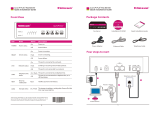Page is loading ...

Installation and Commissioning Instructions
PBXs for analogue/ISDN and Internet telephony
COMpact 5010 VoIP
COMpact 5020 VoIP


Table of Contents
COMpact 5010/5020 VoIP - Firmware Version 4.2C - Installation and Commissioning Instructions 09 10/12 3
Inhaltsverzeichnis
Important Information............................................................................................................................................. 5
Safety information ..................................................................................................................................................... 5
Symbols and signal words used................................................................................................................................ 6
Proper use................................................................................................................................................................. 6
Technical data......................................................................................................................................................... 10
Recommended number of system telephones for a complete system ...................................................................12
Power consumption of the various end devices...................................................................................................... 12
Environmental notice............................................................................................................................................... 13
Information about the accompanying instructions................................................................................................... 13
Abbreviations used.................................................................................................................................................. 13
Preparation ............................................................................................................................................................ 14
Planning the PBX .................................................................................................................................................... 14
Opening the casing ................................................................................................................................................. 14
Overview of terminal area ....................................................................................................................................... 15
Overview of the COMpact 2ISDN module............................................................................................................... 16
Overview of the COMpact 2POTS/POTS module................................................................................................... 16
Western socket assignment ................................................................................................................................... 16
Mounting the device on the wall.............................................................................................................................. 17
Changing the operating mode for the switchable ports........................................................................................... 17
Switching terminators.............................................................................................................................................. 18
Updating/upgrading the PBX................................................................................................................................... 18
Closing the casing................................................................................................................................................... 19
Connecting to the Network Provider................................................................................................................... 20
Connecting the analogue connection directly to the external analogue port........................................................... 21
Connecting the cable and the connection socket to the analogue connection .......................................................21
Connecting ISDN (NT) directly to the external S
0
port............................................................................................ 22
Laying cable between the external S
0
port and ISDN (NT)..................................................................................... 22
Connecting the Ethernet port to the Internet........................................................................................................... 23
Connecting Analogue Devices ............................................................................................................................ 24
Connecting analogue end devices directly to the internal a/b port.......................................................................... 24
Installing cables and wall sockets for the internal a/b port ...................................................................................... 24
Connecting ISDN End devices............................................................................................................................. 26
Connecting ISDN end devices directly to the internal S
0
port................................................................................. 26
Connecting the cable and wall sockets to the internal S
0
port (internal S
0
bus) ..................................................... 27
Connecting ISDN end devices directly to the internal U
P0
port............................................................................... 28
Installing the cable and wall socket for the internal U
P0
port .................................................................................. 29
Connecting VoIP End Devices............................................................................................................................. 31
Connecting VoIP end devices to the Ethernet port ................................................................................................. 31
Connecting Other Devices ................................................................................................................................... 32
Connecting the printer............................................................................................................................................. 32
Connecting an USB memory stick .......................................................................................................................... 32
Commissioning ..................................................................................................................................................... 33
Turning on the PBX................................................................................................................................................. 33
Table of Contents

Table of Contents
4 COMpact 5010/5020 VoIP - Firmware Version 4.2C - Installation and Commissioning Instructions 09 10/12
Configuring the PBX (quick setup) .......................................................................................................................... 33
Configuring the static IP address in the computer .................................................................................................. 34
Changing the Ethernet configuration on the PBX ................................................................................................... 35
Querying the Ethernet configuration on the PBX .................................................................................................... 35
Connecting the PC to the Ethernet port .................................................................................................................. 36
Putting standard ISDN end devices into operation ................................................................................................. 36
Putting ISDN system telephones into operation...................................................................................................... 36
Putting VoIP system telephones into operation ...................................................................................................... 37
Putting standard VoIP end devices into operation .................................................................................................. 37
Connection Options.............................................................................................................................................. 38
Configuring the PBX remotely with ARA Server via the Internet............................................................................. 38
Configuring the PBX remotely via the Internet (without ARA Server) ..................................................................... 38
Configuring the PBX via an internal S
0
port (PPP internal)..................................................................................... 39
Configuring the PBX remotely via the external S
0
port (PPP external)................................................................... 40
Configuring system telephones via the PBX........................................................................................................... 41
Configuring system telephones remotely via the PBX ............................................................................................ 42
Setting up a dial-up connection on Windows XP .................................................................................................... 43
Setting up a dial-up connection on Windows Vista ................................................................................................. 44
Setting up a Dial-up Connection on Windows 7...................................................................................................... 44
Enabling the PBX internally for remote configuration.............................................................................................. 44
Enabling the PBX externally for remote configuration............................................................................................. 45
Service and Maintenance ..................................................................................................................................... 46
Overview of functions.............................................................................................................................................. 46
Querying the firmware version/serial numbers........................................................................................................ 48
LED functions.......................................................................................................................................................... 48
Checking the call channel assignment.................................................................................................................... 49
Checking the registration of internal VoIP subscribers ........................................................................................... 49
Checking the VoIP account registration.................................................................................................................. 50
Restart performed immediately or delayed by computer ........................................................................................ 50
Restart performed immediately via the keyboard.................................................................................................... 50
Shutting down the PBX ........................................................................................................................................... 51
Backing up configuration data on a data storage medium...................................................................................... 51
Restoring the configuration ..................................................................................................................................... 51
Inserting a Restoration Point for Configuration Data............................................................................................... 51
Restoring Configuration Data from a Restoration Point .......................................................................................... 52
Resetting the configuration ..................................................................................................................................... 52
Restoring the factory settings.................................................................................................................................. 52
Performing an immediate firmware update ............................................................................................................. 53
Saving the firmware file in the PBX (manual firmware update)............................................................................... 53
Restoring firmware using the computer .................................................................................................................. 54
Restoring firmware with a button............................................................................................................................. 54
Starting the D-channel protocol............................................................................................................................... 55
Creating a PBX Image ............................................................................................................................................ 56
Logging the Network Data Stream .......................................................................................................................... 56
Sending a Ping to a Destination Address................................................................................................................ 56
Testing the USB Memory Stick ............................................................................................................................... 57
Index....................................................................................................................................................................... 58

Important Information
COMpact 5010/5020 VoIP - Firmware Version 4.2C - Installation and Commissioning Instructions 09 10/12 5
This section includes necessary information for operating the devices safely. Before installing and commissioning the PBX, be
sure to read the safety information listed here. Also become familiar with the proper use of the device as well as the technical data.
Safety information
Warning: Improper handling of the device can result
in life-threatening electrical shock.
씮 Only a skilled electrician may open the casing. If
necessary, have an authorised dealer commis-
sion the device.
씮 Only a skilled electrician may perform installation
work within an open casing or service work using
the buttons inside the casing. If necessary, com-
mission an authorised dealer to perform this work.
Warning: Touching the voltage-carrying conductors
or the telephone connections may cause a life-threat-
ening electric shock.
씮 Remove the power plugs for both the PBX and all
peripheral equipment from the power socket
before a skilled electrician opens the casing.
씮 If necessary, also disconnect the devices from
auxiliary power sources (for example, UPS).
씮 Only open the blue protective cover. Do not
remove the tightly screwed casing cover. This
prevents accidental contact which may result in a
shock from hazardous voltages. Make sure that
any repairs requiring the casing cover to be
removed are carried out by the manufacturer.
Removing or destroying the protective caps cov-
ering the screws voids the warranty.
씮 Only mount the components (for example, expan-
sion modules) in a voltage-free state.
씮 Only operate the device when the casing is
closed.
씮 Only operate the device when it is mounted on the
wall.
씮 For some installation and maintenance work, it is
necessary to open the PBX while it is in operation.
Make sure that the PBX is never left unattended
while working with an open casing.
씮 Make sure there is always adequate insulation if
you touch voltage-carrying lines.
씮 Be sure to follow the relevant -regulations when
handling 230 V system voltage and devices
attached to mains.
Warning: Liquid penetrating the casing may cause a
life-threatening electric shock and can damage or
destroy the PBX.
씮 Only operate PBX in closed, dry rooms.
씮 Only clean the device with a soft moist cloth or
anti-static cloth.
Warning: Damaged connection lines as well as dam-
age to the casing and to the PBX can cause life-
threatening electrical shocks.
씮 Only connect the device connection cable with
sockets that are designed for that purpose.
씮 Make sure that the Schuko socket for connecting
the PBX is properly connected (according to VDE
0100). The power socket must be located near the
PBX and be freely accessible at all times.
씮 Replace damaged connection lines immediately.
씮 Always have a professional carry out repairs
immediately. Please contact your dealer or the
manufacturer directly.
Warning: Power surges, which can occur during
electrical storms, can cause life-threatening electric
shocks and may damage or destroy the PBX.
씮 Therefore, do not mount the PBX during an elec-
trical storm. Avoid disconnecting and connecting
lines during an electrical storm.
씮 Let a skilled electrician lay all the cables inside the
building – including the cable to the door terminal
system.
씮 Protect the devices by installing overvoltage
protection.
Attention: Unauthorised changes to the device can
damage the PBX or breach security and EMC regula-
tions. If security-relevant radio services are disturbed,
the Federal Network Agency can order decommis-
sioning the device according to §14, section 6, Elec-
tromagnetic Compatibility Act.
씮 Always have a professional carry out repairs.
Please contact your skilled electrician or the man-
ufacturer directly.
Attention: Exceeding (even temporarily) the thresh-
old values indicated in the technical data can damage
or even destroy the PBX.
씮 Note the threshold values indicated in the techni-
cal data for voltage, electricity, performance,
ambient temperature and humidity.
Attention: Electrostatic charges can destroy sensi-
tive components.
씮 Divert electrostatic charges from yourself before
touching the circuit boards with your hands or any
tools. To do this, touch a metal object, preferably
earthed, for example, a heater or computer hous-
ing.
Important: Mechanical loads and electro-magnetic
fields can impair PBX operation.
씮 Avoid mechanical loads (for example, vibrations).
씮 Avoid proximity to devices that generate electro-
magnetic fields or react sensitively to them
(for example, radio receivers, amateur radio sets,
mobile phones, DECT systems, or similar).
씮 Do not expose the device to direct sunlight or con-
densation.
Important Information

Important Information
6 COMpact 5010/5020 VoIP - Firmware Version 4.2C - Installation and Commissioning Instructions 09 10/12
씮 Protect the device from soiling, excessive dust
and condensation.
씮 Note the values for ambient temperature and
humidity indicated in the technical specifications.
Important: A power failure, damaged connection
lines/cable sockets or short-circuits in other devices
in the building systems can put the PBX out of opera-
tion.
씮 If you have an uninterruptible power supply,
for example, the UPS-5115 Telecom (Auerswald
optional accessory), you can continue operating a
large part of the system during a power failure.
씮 If at all possible, be sure to provide a separate
electric circuit for the 230 V connection supplying
the PBX.
Symbols and signal words used
The symbols and signal words used in this manual mean:
Warning:
Warns of personal injury, for example, caused by
hazardous electrical voltage.
Caution:
Warns of damage to property.
Important:
Indicates possible application errors and conditions
that, for example, could cause function limitations or
malfunctions during operation.
Note:
Indicates supplementary information.
Proper use
Important: Auerswald products are not designed,
manufactured, or intended for use or resale in envi-
ronments requiring fail-safe performance, such as in
the operation of life-support systems and/or nuclear
facilities. Use or sale of our products for these pur-
poses is only allowed with prior written permission by
Auerswald for each individual incident.
Improper use may cause, e.g. functional restrictions
or interference, the destruction of the device or, in a
worst case scenario, personal injury.
씮 If you are still not sure of the intended use of the
product after reading the following section, please
contact your vendor.
General information
The COMpact 5010 VoIP and COMpact 5020 VoIP
devices are telecommunication systems; they will be
referred to as PBXs in the following. These PBXs connect
various internal devices with various public telecommuni-
cation networks, thereby enabling external and internal
calls. For this purpose, the PBX provides a number of dif-
ferent ports/interfaces.
PBXs are suitable not only for use in the private sector but
also for use in the commercial sector (small companies or
small hotels).
PBXs have numerous features, including performing the
following tasks:
쐽
Call Distribution
쐽
Ensuring reachability
쐽
Charge and call data evaluation
쐽
Cost control
쐽
Central call answering machine (voice mail) and
fax memory
쐽
Group and team administration
쐽
Transfers
쐽
Call protection
Important: Many features are not available until they
are set up via the PBX configuration manager.
In order to use of some of the features, it is necessary
to contact the network provider about activating the
feature.
In order to use some of the functions, these have to
be released in the Upgrade Center.
In order to use some of the functions, it is necessary
to extend the hardware.
There may be some incompatibility in combination
with terminals and devices of other vendors that
adversely influence the usability of functions.
External S
0
port
An external S
0
port is designed for connecting an NT to
the European protocol DSS1 (Euro ISDN). It supports the
following connection types:
쐽
Basis access as a PBX- connection
쐽
Basis access as a Point-to-Multipoint connection
Note: On the NT with PBX connection, only one
ISDN device may be operated, in this case, only the
PBX.- All other ISDN devices are operated as internal
subscribers of the PBX.
On the NT with a Point-to-Multipoint connection, other
ISDN devices may be operated in addition to the
PBX.- If the NT is equipped with a 230 V power cable
and in addition to the PBX-, passive devices are
connected to the NT, the NT must be connected with
a 230-V power socket.

Important Information
COMpact 5010/5020 VoIP - Firmware Version 4.2C - Installation and Commissioning Instructions 09 10/12 7
Furthermore, it is possible to connect to a digital GSM
gateway.
External analogue port
The external analogue port (not a part of the basic assem-
bly) is tested in compliance with the former TBR21 stand-
ard and therefore suitable for connecting public analogue
telephone networks across Europe. The country in which
the PBX is operated over an analogue connection must be
configured after the device has been put into operation.
Germany is the original factory setting.
Furthermore, it is possible to connect to an analogue GSM
gateway.
Ethernet port
The devices to be connected to the Ethernet port are
dependent on their intended application. The applications
listed at the end do not exclude each other.
For Internet telephony (VoIP), the Ethernet port can be
connected to the Internet via a router. The PBX can
manage the following number of VoIP accounts for up to
20 different VoIP providers:
쐽
10 (COMpact 5010 VoIP)
쐽
20 (COMpact 5020 VoIP)
The PBX supports two different types of VoIP account:
쐽
VoIP accounts with one or more VoIP phone
numbers (similar the Point-to-Multipoint
connection on ISDN)
쐽
VoIP accounts with a DDI number block (similar to
the PBX connection on ISDN) based on the SIP-
DDI feature (also known as SIP trunking)
Important: To support VoIP accounts with multiple
phone numbers or a DDI number block, the PBX
needs firmware version 3.0.
For internal IP telephony, VoIP end devices can be
connected to the Ethernet port via a switch/router.
Important: To support internal IP telephony, the PBX
needs firmware version 3.0.
The Ethernet port is suitable for connecting the following
end devices (system telephones recommended):
쐽
COMfortel 3500 system telephone
Important: To support the COMfortel 3500, the PBX
needs firmware version 4.2A.
쐽
COMfortel VoIP 2500 AB system telephone
쐽
COMfortel DECT IP1040 Bases for COMfortel
DECT 900C and some GAP capable DECT
handsets from other manufacturers (further
information at www.auerswald.de)
쐽
Standard VoIP telephone (SIP)
쐽
Soft phone (SIP)
Important: Note that many standard VoIP end
devices can use the functions on the PBX only to a
limited extent.
For configuration/administration purposes, the Ethernet
port can either be connected to a single computer or to a
local network (LAN).
For a CTI solution (LAN-TAPI), the Ethernet port can be
connected to a local network (CTI server and CTI clients).
This requires CTI software. We recommend the following
software manufacturers:
쐽
Estos (www.estos.de), supports Windows XP,
Windows Vista and Windows 7
쐽
ilink (direct.ilink.de), supports Mac OS X, version
10.4 and higher
The following telephones connected to the PBX are sup-
ported by the LAN-TAPI:
쐽
COMfortel 3500 system telephone (as of firmware
version 1.4A)
쐽
COMfortel VoIP 2500 AB
쐽
COMfortel 1600/2600 system telephone (as of
firmware version 4.2A)
쐽
COMfortel 1100/1500/2500/2500 AB system tele-
phone (as of firmware version 3.6C)
쐽
Analogue telephone
쐽
ISDN telephone
쐽
Standard VoIP telephone (SIP)
Internal S
0
port
An internal S
0
port has similar requirements, such as an
ISDN connection with the Point-to-Multipoint connection
type and is suitable for connecting to the following end
devices:
쐽
COMfortel 1600/2600 system telephone (as of
firmware version 4.2A)
쐽
COMfortel 1100/1500/2500 /2500 AB system tele-
phone (as of firmware version 3.6C)
쐽
COMfortel DECT system telephone
쐽
ISDN telephone in compliance with the Euro ISDN
Standard (DSS1)
쐽
ISDN PC controller in compliance with the Euro
ISDN Standard (DSS1)
Important: The power consumption of the end
devices on an S
0
port may total a maximum of 4 W.
The power consumption of all of the end devices on
all of the S
0
/U
P0
ports together may total a maximum
of 24 W.
Internal U
P0
port
An internal U
P0
port is a 2-core interface that, for example,
becomes useful if existing 2-core lines in an analogue
installation should be used. It is suitable for connecting
one of the following end devices:
쐽
COMfortel 1100/1500/2500 /2500 AB system tele-
phone (as of firmware version 3.6C)
All other devices can only be connected to the U
P0
port
using a
U
P0/S
0
adapter. It performs a conversion from 2
to 4-core and therefore provides an S
0
port with two West-
ern sockets. It is suitable for connecting the following end
devices:

Important Information
8 COMpact 5010/5020 VoIP - Firmware Version 4.2C - Installation and Commissioning Instructions 09 10/12
쐽
COMfortel 1600/2600 system telephone (as of
firmware version 4.2A)
쐽
COMfortel 1100/1500/2500 /2500 AB system tele-
phone (as of firmware version 3.6C)
쐽
COMfortel DECT system telephone
쐽
ISDN telephone in compliance with the Euro ISDN
Standard (DSS1)
쐽
ISDN PC controller in compliance with the Euro
ISDN Standard (DSS1)
Important: The power consumption of the end
devices on a U
P0
port may total a maximum of 4 W.
The power consumption of all of the end devices on
all of the S
0
/U
P0
ports together may total a maximum
of 24 W.
Internal analogue port
An internal analogue port is suitable for connecting one of
the following end devices:
쐽
Analogue telephone with dual-tone multi-fre-
quency
쐽
Analogue telephone with pulse dialling
쐽
Analogue fax machine
쐽
Analogue answering machine
쐽
Modem
쐽
a/b door terminal system
Important: Devices using pulse dialling cannot use
the full range of features.
Devices using dual-tone multi-frequency dialling must
be equipped with a flash button.
Note: When using a T-Net-capable analogue
telephone, most T-Net functions can be used via the
existing function keys on the telephone.
Switching relay
A switching relay (not a part of the basic assembly basic
design) is suitable for connecting or controlling the follow-
ing devices:
쐽
Door terminal system according to FTZ 123 D12-0
(for example, TFS-Dialog 100, TFS-Dialog or TFS-
Dialog pro from Auerswald)
쐽
Door opener
쐽
Various devices to be switched (for example,
alarm sirens)
Important: The module supplies no switching
voltage to the relay contacts, meaning the devices to
be switched must be supplied with external voltage.
Attention: The relay contacts can handle a maxi-
mum load of 30 V/1 A (therefore, not suitable for a
direct connection to 230 V system voltage).
씮 For switching devices operated on voltage, you
therefore need an additional load-switching relay
that is compatible with the safety regulations.
Ringer/alarm input
A ringer/alarm input (not a part of the basic assembly) is
suitable for connecting or controlling the following
devices:
쐽
Door bell button
쐽
Output devices for announcement, alarm and
monitoring signals (for example, leak warning
device)
Music input/audio output
A music input/audio output (not a part of the basic assem-
bly) is suitable for connecting or controlling the following
devices:
쐽
Loudspeaker unit
쐽
Active loudspeaker
쐽
Music output devices (for example, MP3 or CD
players)
USB Host
The USB host is suitable for connecting a USB printer for
call data printouts.
Basic assembly
The basic assembly on both PBXs includes the following
connection options:
쐽
1 port, switchable between S
0
external, S
0
internal
and U
P0
internal
쐽
1 port, switchable between S
0
external, U
P0
inter-
nal
쐽
6 (COMpact 5010 VoIP) or 10 (COMpact 5020
VoIP) internal analogue ports
쐽
1 Ethernet interface for administration and internal
IP and Internet telephony over two VoIP channels
(SIP-compliant according to RFC 3261, VoIP
Codec G.711 µ-Law/a-Law)
쐽
1 USB host for printer
Hardware Extensions
Both PBXs have a VoIP slot for the following module:
쐽
COMpact 2VoIP module – use this to extend the
PBX with a total of four external VoIP channels as
well as with the VoIP Codecs G.723.1, G.726,
G.729A/E and iLBC. By inserting an appropriate
USB memory stick into the PBX, you can make
use of the voice mail and fax function with 20 voice
mailboxes and 20 fax boxes as well as two voice
mail/fax channels.
The distribution options of the VoIP channels and
the voice mail/fax channels are shown in the table
below:
Voice mail Fax VoIP
210
112
004

Important Information
COMpact 5010/5020 VoIP - Firmware Version 4.2C - Installation and Commissioning Instructions 09 10/12 9
쐽
COMpact 6VoIP module (only for the COMpact
5020 VoIP) – use this to extend the PBX with a
total of eight external VoIP channels as well as
with the VoIP Codecs G.723.1, G.726, G.729A/E
and iLBC. By inserting an appropriate USB mem-
ory stick into the PBX, you can make use of the
voice mail and fax function with 20 voice mailboxes
and 20 fax boxes as well as four voice mail/fax
channels.
The distribution options of the VoIP channels and
the voice mail/fax channels for voice mail and fax
are shown in the table below:
Important: To support the COMpact 6VoIP module,
the PBX needs firmware version 3.0.
To support the voice mail and fax function, the PBX
needs firmware version 4.0 or higher.
The COMpact 5010 VoIP has a universal slot and the
COMpact 5020 VoIP has three universal slots for the
following modules:
쐽
COMpact POTS module – for extending the PBX
with an external analogue port.
쐽
COMpact 2POTS module – for extending the PBX
with two external analogue ports.
쐽
COMpact TSM module – for extending the PBX
with three switching relays, two ringer/alarm inputs
and a music input/audio output.
쐽
COMpact 2ISDN module (only for the COMpact
5020 VoIP) – for extending the PBX with two port,
separately switchable, between S
0
external, S
0
internal and U
P0
internal.
Note: Switching between the internal and external
operating modes of the S
0
ports is done using
jumpers.
Using the configuration manager, any number of
available VoIP channels can be reserved for internal
and external calls.
Using the configuration manager, you can define how
many VoIP channels are to be used as voice mail/fax
channels for the voice mail and fax function. One
voice mail/fax channel corresponds to two VoIP
channels.
Software Extensions
When the PBX is enabled in an Upgrade Centre, various
extensions and other features can be activated .
Note: The system dongle required for the extension
is a component part of the basic unit.
You can extend the PBX with the following functions:
쐽
Hotel function (only for the COMpact 5020 VoIP)
쐽
Automatic reception
쐽
Project numbers
쐽
X.31 on an internal S
0
port
The following functions, some of which are already
enabled, can be extended:
쐽
LCR (number of subscribers from 8 to 64)
쐽
LAN-TAPI (number of subscribers from 4 to 20)
쐽
Call data recording (number of datasets from 2000
to 6000)
쐽
Call Through (number of available lines from 1 to
all)
In addition, the following phone numbers can be
extended:
쐽
Subscriber numbers (number of subscribers from
32 to 64)
Maximum Extension
The COMpact 5020 VoIP can be operated with a
maximum of six external analogue and ISDN channels.
This means that in addition to the eight VoIP channels
possible, a maximum of 14 external channels are
possible.
Note: An S
0
port corresponds to two ISDN channels.
The maximum number of individual ports and modules
each is indicated in the following table:
Installation
The PBXs are intended to be operated in closed rooms. In
addition, all of the devices connected to the system must
be located in the building.
The PBXs enable you to connect some devices directly,
inasmuch as they are close enough to the PBX. The dis-
Voice mail Fax VoIP
410
312
214
116
008
Ports/channels Max. num. in the COMpact
5020 VoIP 5010 VoIP
External S
0
ports 3 1
External analogue ports 6 2
Internal S
0
ports 8 2
Internal U
P0
ports 8 2
Internal analogue ports 10 6
VoIP channels (internal and
external)
84
voice mail/fax channels 4 2
Module Max. num. in the COMpact
5020 VoIP 5010 VoIP
COMpact 2ISDN module 3 -
COMpact POTS module 3 1
COMpact 2POTS module 3 1
COMpact TSM module 3 1
COMpact 2VoIP module 1 1
COMpact 6VoIP module 1 -

Important Information
10 COMpact 5010/5020 VoIP - Firmware Version 4.2C - Installation and Commissioning Instructions 09 10/12
tance depends on the length of the equipment connection
cables up to a maximum of 10 m.
If no suitable connection sockets are available or are too
far away, you must lay the installation cable permanently.
Warning: Power surges, which can occur during
electrical storms, can cause life-threatening electric
shocks
씮 Let a skilled electrician lay all the cable inside the
building – including the cable to the door terminal
system.
Note: Accessories and service parts can be bought in
specialised stores or in the Internet shop distriCOM at
http://www.districom.de. (Delivery is provided only in
Germany and Austria.)
Configuration/administration
The configuration manager on the PBX is contained in the
integrated web server and can be opened with a browser.
This prevents the need to install special programmes on
the computer. You need only an IP-supported operating
system and a compatible browser.
The configuration manager enables you to do the follow-
ing tasks:
쐽
Configure the PBX
쐽
Manage the recorded voice and fax messages
쐽
Manage call data
쐽
Manage telephone book entries
쐽
Manage wake-up times
쐽
Manage call allowance accounts
쐽
Manage internal hold music/announcements
쐽
Manage data for Least Cost Routing
쐽
Service and maintenance
In order to limit the tasks the operator or user must per-
form, the configuration manager is divided according to
three authorisation levels:
쐽
Admin
쐽
Sub-Admin
쐽
User
Important: Make sure to take suitable measures for
protecting your data and yourself from misuse.
씮 Prevent unauthorised access to the PBX and its
programming.
씮 It is important to consistently use all of the availa-
ble options for assigning passwords.
씮 Make use of the permissions available (program-
ming authorisation, exchange line authorisations,
restricted numbers, etc.).
씮 Regularly check the call data recording of your
PBX and the LOGs of your NAT router for incon-
sistencies.
씮 Additional advice against abuse may be found in
the paper of the Bundesamt für Sicherheit in der
Informationstechnik (Sicherer Einsatz von
digitalen Telekommunikationsanlagen) as well as
on the service portal at the Auerswald web site
(Internet address: www.auerswald.de)
Technical data
Power supply
Rated voltage 230 V쓒 10%, 50 Hz
Rated current COMpact 5010 VoIP: max. 0.4 A
COMpact 5020 VoIP: max. 0.4 A
Protection class I
Power COMpact 5010 VoIP: 5 W min., 30 W max.
COMpact 5020 VoIP: 6 W min., 40 W max.
(dependent from the PBX´s expansion con-
figuration)
Modules Power supply from the PBX
Environmental requirements
Operation +0° ... +40° Celsius, avoid direct sunlight!
Operating the modules Installed in the PBX casing
Storage and shipping -20° ... +70° Celsius
Humidity 10-90%, non-condensing
Connection options on the basic unit
Analogue internal COMpact 5010 VoIP: 6 internal analogue
ports;
COMpact 5020 VoIP: 10 internal analogue
ports
ISDN internal/external 1 S
0
/U
P0
port, optionally as internal S
0
port,
internal U
P0
port or external S
0
port, switch-
able (jumper);
1 S
0
/U
P0
port internal, optional as S
0
or U
P0
port, switchable (jumper)
VoIP internal/external,
PC an LAN
1 Ethernet port
Printer 1 USB host for printer
Connection options on the COMpact POTS module
Analogue external 1
Connection options on the COMpact 2POTS module
Analogue external 2

Important Information
COMpact 5010/5020 VoIP - Firmware Version 4.2C - Installation and Commissioning Instructions 09 10/12 11
Connection options on the COMpact 2ISDN module
ISDN internal/external 2 S
0
/U
P0
ports, optionally as internal S
0
port, internal U
P0
port or external S
0
port,
switchable (jumper)
Connection options on the COMpact TSM module
Door station 1 power supply outlet
1 door terminal input/output
2 relay outputs
2 ringer inputs; one of which is used when
connecting an alarm/announcement contact
External devices to
switch
3 relay outputs; two of which are used when
connecting a door station
Alarm/announcement
contact
1 alarm input
Loud speaker/
Playback device
1 audio output/music input
Internal analogue port
Connection unit Terminal clamp (2-core), for three port or
TAE jacks
Type of dialling Pulse or tone dialling
Open-circuit voltage Max. 40 VDC
Contact current Approx. 21 mA
Range 2 x 50 , approx. 800 m with 0.6 mm
Ring tone Approx. 45 V
eff
, configurable: 25/50 Hz
Audible signals 425 Hz 5%, interval 10%
Charge pulse Configurable: 12/16 KHz
Impedances a/b Depending on the country variant Z
R
(220 + 820 / 115 nF) or 600 ; sym-
metrical
Internal S
0
- port
Connection unit Terminal clamp (4-core),
on the basic unit, Western/RJ-45 socket
(optional)
Connection type s
0
basis access as Point-to-Multipoint con-
nection, EURO-ISDN (DSS1)
Supply voltage 40 V + 5% / – 15%
Feeder Max. 4 W
Devices Max. 2 devices recommended (max. 8
ISDN devices, of which 2 max. devices are
without in-house feed, for example, various
ISDN telephones)
Range Max. 100-200 m (when laying bus lines; for
IAE connection technology, the European
standards ENV 41001 [DINV 41001] and
EN 28877 apply)
Terminators Switchable; Factory setting: on
Internal U
P0
port
Connection unit Terminal clamp (2-core),
on the basic unit, Western/RJ-45 socket
(optional)
Connection types U
P0
with the Euro-ISDN protocol (DSS1);
2 B-channels per port, direct connection to a
U
P0
telephone or to the U
P0
/S
0
adapter
Range Screened cable: up to 600 m;
unscreened cable: up to 1000 m
Supply voltage 40 V + 5% / – 15%
Feeder Max. 4 W
External analogue port
Connection unit RJ-11 socket
Type of dialling DTMF
Reception amplifica-
tion
configurable: 0 to +12 dB
Transmission amplifi-
cation
Configurable: 0 to +12 dB
Ringer signal fre-
quency
Configurable: 16/25/50 Hz
CLIP detection Configurable: V.23 FSK/DTMF
End of Call detection Configurable:
DTMF code “D”
Polarity reversal of the line
Loop current detection
Impedances a/b Configurable:
600 Ohm
900 Ohm
270/275 Ohm + 750/780 Ohm || 150nF
220 Ohm + 820 Ohm||115/120nF
370 Ohm + 620 Ohm||310nF
320 Ohm + 1050 Ohm||230nF
370 Ohm + 820 Ohm||110nF
275 Ohm + 780 Ohm||115nF
120 Ohm + 820 Ohm||110nF
350 Ohm + 1000 Ohm||210nF
200 Ohm + 680 Ohm||100nF
600 Ohm + 2.16uF
900 Ohm + 1.0uF
900 Ohm + 2.16uF
600 Ohm + 1.0uF
Global complex impedance
External S
0
port
Connection unit Terminal clamp (4-core), optional Western
socket
Connection type S
0
basis access as Point-to-Multipoint con-
nection or as a PBX connection, EURO-
ISDN (DSS1), unit is powered locally
Ethernet port for internal IP and Internet telephony (VoIP) as well
as for a PC connection
Connection unit Western socket
Interface 10/100 Base-T (10/100 Mbit/s, RJ-45
twisted-pair), Full/semi-duplex auto
negotiation, Auto-MDIX
VoIP standard SIP according to RFC 3261

Important Information
12 COMpact 5010/5020 VoIP - Firmware Version 4.2C - Installation and Commissioning Instructions 09 10/12
Recommended number of system telephones for a complete system
Power consumption of the various end devices
VoIP codecs on the
exchange line
G.711 with VoIP module: G.711, G.723.1,
G.726, G.729 A/E, iLBC
VoIP codecs, internal G.711 with VoIP module: G.711, iLBC
End devices 1 end device per internal VoIP channel
USB host for printer
Connection unit USB A-socket
Interface USB (Full Speed, V 1.1 or V 2.0)
Printer PCL4-compatible printer (HP Laserjet)
ESC/P-compatible printer (Epson)
Power supply outlet
Connection unit Terminal clamp (2-core)
Output voltage 12 VDC, 100 mA
Door terminal input/output
Connection unit Terminal clamp (2-core)
Interface FTZ 123 D12-0
Relay outputs
Connection unit Terminal clamp (2 x 2-core and 1 x 3-core)
Type of contact Potential-free, 2 operating current contacts
(NC), 1 operating and quiescent current
contact (NC and NO)
Contact load capacity max. 30 V/1 A
Ringer/alarm inputs
Connection unit Terminal clamp (2 x 2-core)
Input voltage Configurable: 0 V or 5-15 VAC/DC via the
door bell button (NC)
Active state Contact is closed for more than 0.5 s.
audio output/music input
Connection unit Cinch connector
Output level Max. 1 V
eff
Input level Adjustable from -18 to +10 dB (1 V
eff
)
Internal resistance 1 k
Miscellaneous
Cabinet Plastic, chassis with lid and protective cover
Dimensions
(W x H x D)
Basic unit: 301 mm x 243 mm x 86.5 mm
COMpact 2VoIP module: 37 x 43 x 3 mm
COMpact 6VoIP module: 52 x 53 x 3 mm
COMpact POTS module: 92 x 60 x 17 mm
COMpact 2POTS module: 92 x 60 x 17 mm
COMpact 2ISDN module: 92 x 60 x 16 mm
COMpact TSM module: 92 x 60 x 16 mm
Weight Basic unit: approx. 1500 g
COMpact 2VoIP module: approx. 6 g
COMpact 6VoIP module: approx. 12 g
COMpact POTS module: approx. 50 g
COMpact 2POTS module: approx. 50 g
COMpact 2ISDN module: approx. 50 g
COMpact TSM module: approx. 50 g
Safety CE, EN 60950
PBX COMfortel
VoIP 2500 AB
COMfortel 1100/
1500/1600/2500/
2500 AB/2600
COMfortel 2500/
2500 AB/2600
with power supply
COMfortel DECT 900 Base COMfortel DECT IP1040 Base
COMfortel
DECT 900
Base
COMfortel
DECT 900/
900C Handset
COMfortel
DECT IP1040
Base
COMfortel
DECT 900/
900C Handset
COMpact 5010 VoIP 4 4 4 2 6 10 4
COMpact 5020 VoIP 8 12 16 4 12 10 8
Power End device
Max. 2 W COMfortel 1100/1500/1600/2500/2500 AB/2600 system telephones
Max. 1 W COMfortel DECT 900 Base system telephones, ISDN telephones
0 W Devices with separate power supply COMfortel 2500/2500 AB/2600/VoIP 2500 AB
with optional power supply plug
Devices that draw power from another device,
for example, a computer or a router
ISDN PC controllers, COMfortel VoIP 2500 AB system telephones,
COMfortel DECT IP1040 Base

Important Information
COMpact 5010/5020 VoIP - Firmware Version 4.2C - Installation and Commissioning Instructions 09 10/12 13
Environmental notice
For the sake of environmental protection, please
make sure that packaging materials are also properly
disposed of.
Please consult your municipal administration
authorities for options of proper and environmentally
safe disposal of the device.
If you want us to take over the disposal, please send
the device to us.
Shipment which is not prepaid cannot be
accepted.
Information about the accompanying instructions
Additional instructions
How to configure a PBX using the integrated web server
is thoroughly described in the Configuration Manual. How
to operate a PBX is thoroughly described in the User
Manual. The Configuration Manual and the User Manual
are located on the Auerswald Mega Disk included in the
package under Manuals. Also note the information about
the warranty, service, environment, CE symbol and decla-
ration of conformity in the insert “Conditions of Guarantee,
Information Service".
The latest information
After functional extensions have been installed during a
firmware update, you have access to the current instruc-
tions on the support pages on the Auerswald web site
(Internet address: www.auerswald.de).
Copyright and trademarks
Disseminating and reproducing these instructions, as well
as using and disclosing the contents, even in part, is per-
mitted only with our express permission. Offenders will be
subject to claims for damages. All rights reserved. f Auers-
wald GmbH & Co. KG, 38162 Cremlingen, 2012
Microsoft, Windows, Windows Vista and Internet Explorer
are registered trademarks of Microsoft Corporation in the
United States and/or other countries.
Abbreviations used
CPU Central Processing Unit
CTI C
omputer Telephony Integration
DDI D
irect Dialling In
DTMF D
ual Tone Multi Frequency
GSM G
lobal System for Mobile Communications
LAN L
ocal Area Network
LED L
ight Emitting Diode
MSN M
ultiple Subscriber Number
NTBA N
etwork Termination for ISDN Basic Access
NTPM N
etwork Termination for Primary rate Multiplex access
TAPI T
elephone Application Programming Interface
USB U
niversal Serial Bus
VoIP V
oice over Internet Protocol

Preparation
14 COMpact 5010/5020 VoIP - Firmware Version 4.2C - Installation and Commissioning Instructions 09 10/12
This section describes the preparations required before installing and commissioning the device. In addition, how to open the
casing, and how to attach it to the wall, as well as how to install modules on the PBX (not included in the delivery). In addition,
this section describes how to select specific operation modes on the switchable ports, and how to enable and disable the termi-
nators. The tables over the terminal area as well as over the modules should facilitate locating the various connection options.
Planning the system configuration in advance should prevent needing to make changes later.
Planning the PBX
Steps to take
1. Put some thought into what kind of end devices and
how many of them you would like to connect to the
system. Do the devices correspond to the intended
use of the PBX?
2. Think about how many external call channels you
need for smooth telephone operation.
3. Determine the number of internal and external ports
you need. Do the existing ports suffice or do addi-
tional modules need to be installed?
4. Locate a suitable location to mount the PBX. This
should preferably be placed in the immediate vicinity
of the wall sockets of the network provider.
Opening the casing
Warning: Improper handling of the device can result
in life-threatening electrical shock.
씮 Only a skilled electrician may open the casing. If
necessary, have an authorised dealer commis-
sion the device.
Warning: Touching the voltage-carrying conductors
or the telephone connections may cause a life-threat-
ening electric shock.
씮 Remove the power plugs for both the PBX and all
peripheral equipment from the power socket
before a skilled electrician opens the casing.
씮 If necessary, also disconnect the devices from
auxiliary power sources (for example, UPS).
Warning: Power surges, which can occur during
electrical storms, can cause life-threatening electric
shocks
씮 Do not open the PBX during an electrical storm.
Steps to take
1. Insert your index finger into the opening on the cover.
See Fig. 1.
2. Unlatch the lock by pulling the protective cover to-
wards yourself. See Fig. 1.
3. Lift the protective cover upwards and remove it en-
tirely from the terminal area. See Fig. 1.
Important: Only open the blue protective cover. Do
not remove the tightly screwed casing cover. This
prevents accidental contact which may result in a
shock from hazardous voltages. Make sure that any
repairs requiring the casing cover to be removed are
carried out by the manufacturer. Removing or
destroying the protective caps covering the screws
(Fig. 2) voids the warranty.
Preparation
2206
Line VoIP LAN Status Power
COMpact
5020 VoIP
3.
2.
Fig. 1: Opening the casing
on
1 2
on
1 2
D
t
Module
C
!
Port
( )
01
(20)
02
(21)
03
(22)
04
(23)
Termination
on
Termination
off off on
b2 b1 a1 a2
b2 b1 a1 a2
2VoIP
SU1
0P0
/
SU2
0P0
/
05
(24)
06
(25)
07
(26)
08
(27)
09
(28)
10
(29)
DefaultAlternate
Reset
Ext Int U
P0
Ext Int U
P0
Fig. 2: Do not remove the protective caps

Preparation
COMpact 5010/5020 VoIP - Firmware Version 4.2C - Installation and Commissioning Instructions 09 10/12 15
Overview of terminal area
Ext Int U
P0
Ext Int U
P0
Do not insert / remove
the modules with power-on!
Module nicht im Betrieb wechseln!
B
A
C
!
Port
( )
01
(20)
02
(21)
03
(22)
04
(23)
Termination
on
Termination
off off on
b2 b1 a1 a2
b2 b1 a1 a2
2VoIP
SU
0P0
/
1
SU
0P0
/
2
Dongle
05
(24)
06
(25)
07
(26)
08
(27)
09
(28)
10
(29)
DefaultAlternate
Reset
on
1 2
on
1 2
Fig. 3: Base circuit board, COMpact 5010/5020 VoIP
햲 Universal slot A
햳 Only for the COMpact 5020 VoIP: universal slot B
햴 Only for the COMpact 5020 VoIP: universal slot C
햵 VoIP slot
햶 Expansion slot for the system dongle
햷 Groove for input leads
햸 TAE jacks or Western sockets (depending on the coun-
try variant) for connecting analogue end devices to the
internal a/b ports 01-03
햹 Terminal clamps for connecting analogue end devices
to the internal a/b ports 01-06
햺 Only for the COMpact 5020 VoIP: terminal clamps for
connecting analogue end devices to the internal
a/b ports 07-10
햻 Western socket for connecting to the S
0
/U
P0
port 1
햽 Terminal clamps for connecting to the S
0
/U
P0
port 1
햾 DIP switches for terminators on the S
0
/U
P0
port 1
햿 Jumper for switching the operation mode on the S
0
/U
P0
port 1
헀 Western socket for connecting to the S
45
/U
P0
port 2
헁 Terminal clamps for connecting to the S
0
/U
P0
port 2
헂 DIP switches for terminators on the S
0
/U
P0
port 2
헃 Jumper for switching the operation mode on the S
0
/U
P0
port 2
햷
햹
햹 햺
햲
햳
햴
햶
햵
햽 헁
헃햿
햻 헀
햾 헂
햸 햸 햸
햸 햸 햸
outside of
Germany

Preparation
16 COMpact 5010/5020 VoIP - Firmware Version 4.2C - Installation and Commissioning Instructions 09 10/12
Overview of the COMpact 2ISDN module
Overview of the COMpact 2POTS/POTS module
Western socket assignment
Term100R
Do not insert / remove the modules with power-on!
Term100R
!
2ISDN Modul
Ext | Int | U
P0
- 1 -
- 2 -
ye
gn
bn
wh
ye
gn
bn
wh
on
1 2
on
1 2
a2
a1
b1
b2
a2
a1
b1
b2
Fig. 4: COMpact 2ISDN module
햲 Jumper for switching the operation mode on the S
0
/
U
P0
port 1
햳 DIP switches for terminators on the S
0
/U
P0
port 1
햴 Terminal clamps for connecting to the S
0
/U
P0
port 1
햵 Terminal clamps for connecting to the S
0
/U
P0
port 2
햶 DIP switches for terminators on the S
0
/U
P0
port 2
햷 Jumper for switching the operation mode on the S
0
/
U
P0
port 2
햸 Connector for insertion on the base circuit board
(universal slot A-C)
햸
햲 햳
햴 햵
햶 햷
Do not insert / remove the modules with power-on!
1
2
Fig. 5: COMpact 2POTS/POTS module
햲 Western socket for connecting to the external ana-
logue port 1
햳 Only for the COMpact 2POTS module: Western
socket for connecting to the external analogue port 2
햴 Connector for insertion on the base circuit board
(universal slot A-C)
햲 햳
햴
2a 1a 1b 2b
Port
( )
a b
Internal analogue Western socketsISDN Western sockets
(only outside of Germany)
a b
External analogue Western
sockets (POTS)

Preparation
COMpact 5010/5020 VoIP - Firmware Version 4.2C - Installation and Commissioning Instructions 09 10/12 17
Mounting the device on the wall
Requirements
– Hand tools and material:
쐽
Drill and screw driver
쐽
The accompanying drilling template
쐽
The accompanying screws and dowels
– The existing connections in the immediate vicinity of
the mounting location:
쐽
A freely accessible 230 V Schuko socket
쐽
Wall socket/NT of the network provider; for great
distances, hard wiring between the devices is nec-
essary.
Warning: Liquid entering the casing can cause life-
threatening electric shocks or damage/destroy the
PBX.
씮 Only operate the device in closed, dry rooms.
Attention: Overheating can damage or destroy the
system.
씮 Note the ambient temperature values indicated in
the technical specifications.
씮 Make sure that heat produced by the device can
be adequately vented into the environment. Do
not install the system in a cabinet without ade-
quate air circulation.
Important: Mechanical loads and electro-magnetic
fields can impair PBX operation.
씮 Avoid mechanical loads (for example, vibrations).
씮 Avoid proximity to devices that generate electro-
magnetic fields or react sensitively to them
(for example, radio receivers, amateur radio sets,
mobile phones, DECT systems, or similar).
씮 Protect the device from soiling, dust and conden-
sation.
Steps to take
1. Hold the drilling template on the area where the de-
vice is to be mounted and place marks where the
mounting holes are to be drilled into the wall.
2. Drill the mounting holes ( 6 mm) and insert dowels
into the holes.
3. Screw in the two screws far enough that the screw
head is about 5 mm away from the wall. See Fig. 6.
4. Mount the PBX on the screws, then tighten the
screws into the wall downwards until the stopper.
5. Fasten the PBX using the third screw. See Fig. 7.
Changing the operating mode for the switchable ports
Attention: Electrostatic charges can destroy sensi-
tive components.
씮 Divert electrostatic charges from yourself before
touching the circuit boards with your hands or any
tools. To do this, touch a metal object, preferably
earthed, for example, a heater or computer hous-
ing.
Requirements
– Previous system planning
Note: Even after adding multiple modules, the COM-
pact 5020 VoIP may be operated with a maximum of
six external analogue and ISDN channels (one S
0
port corresponds to two ISDN channels).
Fig. 6: Distance of the screws from the wall
on
1 2
on
1 2
Do not insert / remove
the modules with power-on!
Module nicht im Betrieb wechseln!
B
A
C
!
Port
( )
01
(20)
02
(21)
03
(22)
04
(23)
Termination
on
Termination
off off on
b2 b1 a1 a2
b2 b1 a1 a2
2VoIP
SU
0P0
/
1
SU
0P0
/
2
Dongle
05
(24)
06
(25)
07
(26)
08
(27)
09
(28)
10
(29)
DefaultAlternate
Reset
Ext Int U
P0
Ext Int U
P0
Fig. 7: Tighten the casing

Preparation
18 COMpact 5010/5020 VoIP - Firmware Version 4.2C - Installation and Commissioning Instructions 09 10/12
Port 2 on the base circuit board only supports the
operating modes S
0
internal and U
P0
internal.
Steps to take
1. Remove the jumper for the port to be switched.
2. Reinsert the jumper according to the desired operat-
ing mode. The correct jumper setting can be found on
the circuit board label or the Fig. 8.
Switching terminators
Attention: Electrostatic charges can destroy sensi-
tive components.
씮 Divert electrostatic charges from yourself before
touching the circuit boards with your hands or any
tools. To do this, touch a metal object, preferably
earthed, for example, a heater or computer hous-
ing.
Requirements
– Previous system planning
– The following is a list of uses for the port in question
(for enabling the terminators):
쐽
The PBX port in question is located at the begin-
ning/end of a series of devices, for example, when
laying an internal S
0
bus in one direction.
쐽
The PBX port in question is only connected to one
device, for example, in a direct connection to an
NT with a PBX connection.
– The following is a list of uses for the port in question
(for disabling the terminators):
쐽
The PBX port in question is located in the middle
of a series of devices, for example, when laying an
internal S
0
bus in two directions.
쐽
The PBX port in question is connected to an exist-
ing socket, for example, to an NT with an external
S
0
bus with terminators in the last socket.
Steps to take
1. Enabling: Push both buttons on the DIP switch to be
switched to the “on” position. See Fig. 9.
Disabling: Push both buttons on the DIP switch to be
switched to the “off” position. See Fig. 9.
Updating/upgrading the PBX
Warning: Touching the voltage carrying conductors
or the telephone connections – including those on the
modules – may cause a life-threatening electric
shock.
씮 Ten seconds before inserting or removing mod-
ules, remove the PBX power plug and the acces-
sory power plug from the power socket.
Attention: Electrostatic charges can destroy sensi-
tive components.
씮 Divert electrostatic charges from yourself before
touching the circuit boards with your hands or any
tools. To do this, touch a metal object, preferably
earthed, for example, a heater or computer hous-
ing.
Requirements
– Previous system planning
Note: Even after adding multiple modules, the COM-
pact 5020 VoIP may be operated with a maximum of
six external analogue and ISDN channels (one S
0
port corresponds to two ISDN channels).
For multiple modules, first carry out the necessary
settings and installations before you insert the mod-
ule.
Steps to take
1. Insert the module between the two circuit board
guides. See Fig. 10 on page 19.
U
P0
internal
S
0
internal S
0
external
Ext Int U
P0
Ext Int U
P0
Ext Int U
P0
Fig. 8: Jumper setting
Fig. 9: Switch setting
Enabled
Disabled

Preparation
COMpact 5010/5020 VoIP - Firmware Version 4.2C - Installation and Commissioning Instructions 09 10/12 19
Note: There is no circuit board guide for the COM-
pact 2VoIP/6VoIP module slot.
2. Press the module downwards and vertically towards
the base circuit board.
Closing the casing
Requirements
– After installation, cables carefully reinserted into the
cable space
Important: Make sure that the cable is not pressing
against the VoIP module.
Steps to Take
1. Put the protective cover back onto the casing.
on
1 2
on
1 2
Do not insert / remove
the modules with power-on!
Module nicht im Betrieb wechseln!
B
A
C
!
Port
( )
01
(20)
02
(21)
03
(22)
04
(23)
Termination
on
Termination
off off on
b2 b1 a1 a2
b2 b1 a1 a2
2VoIP
SU
0P0
/
1
SU
0P0
/
2
Dongle
05
(24
DefaultAlternate
Reset
Ext Int U
P0
Ext Int U
P0
Fig. 10: Expansion slots on the base circuit board
햲 Universal slot A for
- COMpact POTS module
- COMpact 2POTS module
- COMpact TSM module
- COMpact 2ISDN module
햳 Only for the COMpact 5020 VoIP: Universal
slot B for
- COMpact POTS module
- COMpact 2POTS module
- COMpact TSM module
- COMpact 2ISDN module
햴 Only for the COMpact 5020 VoIP: Universal
slot C for
- COMpact POTS module
- COMpact 2POTS module
- COMpact TSM module
- COMpact 2ISDN module
햵 VoIP slot for
- COMpact 2VoIP module
- COMpact 6VoIP module
햲
햳
햴
햵

Connecting to the Network Provider
20 COMpact 5010/5020 VoIP - Firmware Version 4.2C - Installation and Commissioning Instructions 09 10/12
This section describes how to connect to the NT or to the analogue wall socket for the network provider. Whenever possible, a
difference is made in whether the device is to be connected directly or the lines are to be laid permanently. In addition, this section
describes how to connect the PBX to the Internet (VoIP) via a router. Both illustrations at the end provide an overview of how the
two analogue connections and DSL are connected. (Fig. 11) as well as for an ISDN connection and DSL (Fig. 12).
Warning: Touching the voltage-carrying conductors
or the telephone connections may cause a life-threat-
ening electric shock.
씮 Remove the power plugs for both the PBX and all
peripheral equipment from the power socket
before a skilled electrician opens the casing.
Important: Improper use may cause, e.g. functional
restrictions or interference, the destruction of the
device or, in a worst case scenario, personal injury.
씮 Only connect equipment that is compatible to the
intended use of the PBX.
Connecting to the Network Provider
Fig. 11: Two analogue connections and DSL
Network provider
Splitter
Ethernet interface External analogue port
wall socket
DSL router
PBX
External analogue port
Network provider
wall socket
Fig. 12: ISDN connection and DSL
Network provider
Splitter
Ethernet interface External S
0
port
wall socket
DSL router
NT
PBX
/