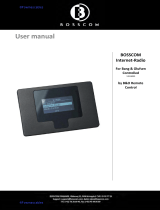Page is loading ...

BeoMaster5


This Guide contains information about the daily use of your Bang& Olufsen
product. We expect your retailer to deliver, install and set up your product.
BeoMaster5 can be used with BeoSound5 and/or connected to a television.
The operation described in this Guide applies if BeoMaster5 is connected
to a television. If only connected to BeoSound5, refer to the guides
delivered with BeoSound5.
In order to use the BeoMaster5 functions, it must be connected to the
Internet and music must be transferred to it. For this purpose dedicated
software is developed; BeoConnect and BeoPlayer. How to use the
dedicated software is described in the guides supplied with the software.
The guides are found on www.bang-olufsen.com/guides
On www.bang-olufsen.com you can also nd further information and
relevant FAQs about your product.
Your Bang& Olufsen retailer is your rst stop for all your queries.
To nd your nearest retailer, visit our website…
www.bang-olufsen.com
Dear Customer
3510642 Version 1.0 110 4
Technical specications, features and the use
thereof are subject to change without notice.

Cautions
– Avoid placing the product in direct sunlight or
direct articial light, such as a spotlight.
– Make sure that the product is set up, placed and
connected in accordance with the instructions.
– Place your product on a rm surface or stand
where you want it placed permanently. Use
Bang & Olufsen approved stands and wall
brackets only!
– Do not place any items on top of your product.
– Do not subject the product to high humidity,
rain or sources of heat.
– The product is intended for indoor use in dry,
domestic environments only. Use within a
temperature range of 10–40°C (50–105°F).
– Leave enough space around the product for
adequate ventilation.
– Do not connect any of the products in your
system to the mains, until you have connected
all the cables.
– Do not attempt to open the product. Leave
such operations to qualied service personnel.
– The product can only be switched off completely
by disconnecting it from the wall socket.
– Follow instructions to ensure correct and safe
installation and interconnection of equipment in
multimedia systems.
– The supplied plug and mains cord are specially
designed for the product. Do not change the
plug and if the mains cord is damaged, you
must buy a new one from your Bang& Olufsen
retailer.
WARNING: To reduce the risk of fire
or electric shock, do not expose this
appliance to rain or moisture. Do not
expose this equip ment to dripping or
splashing and ensure that no objects
filled with liquids, such as vases, are
placed on the equipment.
To completely disconnect this equipment
from the AC Mains, disconnect the mains
plug from the wall socket. The disconnect
device shall remain readily operable.
The lightning flash with arrowhead
symbol within an equilateral triangle,
is intended to alert the user to the
presence of un insulated “dangerous
voltage” within the product’s en-
closure that may be of sufficient
magnitude to constitute a risk of
electric shock to persons.
The exclamation point within an
equi lateral triangle is intended to alert
the user to the presence of important
operating and main tenance (servicing)
instructions in the literature
accompanying the product.

Contents
6 Menus and symbols
7 Listen to your music
8 How to use your remote control
10 Operate sources
12 N.MUSIC
13 N.RADIO
14 PHOTO
15 WEB
16 Use from a link room
18 Set up your system

Menus and symbols
N.MUSIC and views
N.RADIO and views
PHOTO and views
This menu is only available when BeoMaster5 is in
stand alone mode (without a BeoSound5).
WEB and views
This menu is only available when BeoMaster5 is in
stand alone mode (without a BeoSound5).
6
Playlists
Genre
Artists
Albums
Titles
Folders
Playlists
Genre
Language
Country
Titles
Playlists
Dates
Folders
Bookmarks
History
Popups
GO
EXIT
GO
1
2
3
4
5
6
7
8
.
0
Source selection
Leave mode
Add to playlist
Home/Return
.
Random on/off
Show info/Hide info
List root
Play all/Play group
Full Size cover/Track info view
Delete
Rename
GO
EXIT
GO
1
2
3
4
5
6
7
8
9
0
Source selection
Leave mode
Add to playlist
Home/Return
.
.
.
List root
.
.
Delete
Conguration
Rename
GO
EXIT
GO
1
2
3
4
5
6
7
8
9
0
Source selection
Leave mode
Add to playlist
Home/Return
.
Slideshow
Show info/Hide info
List root
Rotate right
Zoom/Zoom off
Delete
Conguration
Rename
GO
EXIT
GO
1
2
3
4
5
6
7
8
9
0
Source selection
Leave mode
Add to bookmark
Home/Return
.
Popup list
Previous
List root
Next
.
Delete
Conguration
Rename

Important
Listen to your music
BeoMaster5 makes it possible for you to enjoy sources via the Bang& Olufsen
products already present in your home. Listen to digital music and Internet radio,
view digital photos and video clips and visit websites.
Refer to the guide installed with
BeoConnect on your computer
for more information.*1
Before you start Transfer your digital content from
your computer to your BeoMaster5
Once BeoMaster5 starts up, you
can activate the sources from the
source selection menu.
BeoMaster5 sources
Press*2Select
source
Activate source
or
Select and activate
source
BeoPlayer/BeoPort
1*BeoConnect
2*PC on Beo4
If you have the BeoPlayer or BeoPort software on your computer, you can also use them to transfer music.
BeoConnect serves as a link from your media player, e.g. iTunes, to BeoMaster5. From a connected PC
or Mac, you use the dedicated BeoConnect software to transfer music to BeoMaster5.
In order to display PC on Beo4, you must rst add it to the Beo4 list of functions. For further information,
see the guide enclosed with Beo4.
You can download BeoConnect for Windows or Mac
from www.bang-olufsen.com/software downloads.
N.MUSIC
N.RADIO
PHOTO
WEB
N.MUSIC
N.RADIO
PHOTO
WEB
PC 1 – 4PLAY
7

STOP
PLAY
BACK
Living Room
TV V.MEM RADIO
DTV N.MUSIC N.RADIO
PC DVD CD
Start playback
Step through tracks or stations
Hold for continuous step
Navigation button left, right, up and down
Move in menus by pressing the button in the direction you need
Browse groups and albums
Pause and stop playback
Activate BeoMaster5
Play highlighted track, station, etc.
Centre button is used for selecting and accepting
Turn to adjust volume
To mute, turn quickly counter-clockwise
Bring up SCENE buttons, such as Zones or Speaker
Press again to return
Select colour specic functions
Press volume wheel next to the colour
Bring up digits to select track or station
Press again to return
Back up through Beo6 displays
Remove menu overlay
Press again to toggle
Beo6 operation
BeoMaster5 can be operated with the Beo6 remote control but you
can also operate BeoMaster5 with Beo5 which is operated similarly
to Beo6.
How to use your remote control
Remote control
Soft buttons on Beo6
For general information about remote control operation, see the guide enclosed with your remote control.
Depending on the activated source, different soft buttons appear on the screen. Touch the screen to
activate the function.
Important – for more information: www.bang-olufsen.com
Standby
PLAY
STOP
PC
BACK
+
8

Play content of coloured list
Press and hold to add or remove from coloured list
Press to adjust volume
To mute, press the middle of the button
Press LIST to display PC
Press the centre button to activate source
Navigation and centre button; move , , and
Move in menus by pressing the button in the direction you need
Centre button; press in the middle to select and accept settings
Browse groups and albums
Start playback
Standby
Bring up the menu overlay
Pause playback
Select numbered track or station or an option
Step through tracks or stations
Hold for continuous step
Remove menu overlay
Beo4 operation
Your BeoMaster5 can also be operated with the Beo4 remote control as
described in this Guide.
Display extra “buttons” for functions or sources in the Beo4 display.
Use or to step in the list
PC
PLAY
0 – 9
STOP
MENU
BACK
LIST
9
TV LIGHT RADIO
DTV DVD CD
V.MEM TEXT A.MEM
7 8 9
4 5 6
LIST 0 MENU
1 2 3
STOP PLAY
BACK

Operate sources
Bring up and operate your sources. The basic principles of operation
are the same for all sources. Find additional functions in the menu
overlays.
Operation of N.MUSIC and N.RADIO described in this Guide only
applies when BeoMaster5 is not connected to BeoSound5, and
operation of photo and web only applies when BeoMaster5 is
connected to a television.
Beo6 operation
Add to/remove from coloured list
If the item is already present, this removes the item
from the coloured list. Works in all views except playlist
view.
Add to list
Bring up menu overlay and change view
Step between groups.
Browse groups/lists
Change source
Bring up the source selection menu to change
source.*1
Select a source
Activate BeoMaster5 and select a source.
Remove from list*3
View groups, select specic track, station, photo
or website.*2
N.MUSIC
N.RADIO
PHOTO
WEB
Item
Group
List
Digital music les.
Radio stations available from the Internet.
Digital photos and video clips shown on your television screen.
Selected websites displayed on your television.
An item is a track, a photo, a station, a list, or an album.
A group consists of minimum one item.
Refers to a playlist or a coloured list.
Information
N.MUSIC
N.RADIO
PHOTO
WEB
10
Source selection

Add to/remove from coloured list
If the item is already present, this removes the item
from the coloured list. Works in all views except playlist
view.
Add to list
Bring up menu overlay and change view
Browse groups/lists
Bring up the source selection menu to change
source.*1
Select a source
Activate BeoMaster5 and select a source.
Beo4 operation
Press and hold Press and hold
Step between
groups/lists
Press and hold
Bring up menu
overlay
Press
Bring up menu
overlay
Press
Bring up menu
overlay
Press Bring up
menu overlay
Press
Select source and conrm
Select view and conrm
Expand group/list
or
Step in a
group/list
Collapse group/list
Select list and conrm
Follow on-screen information Follow on-screen information
or
Step between
groups/lists
Press and hold
Bring up menu
overlay
Select PC and
conrm
Select source and conrm
Bring up menu
overlay
Select view and conrm
Select source and conrm
Expand
group/list
Step in or collapse group/list
Select list and conrm
Select source and conrm Bring up source
selection menu
NOTE! When you switch on BeoMaster5, it may
take a while for the product to start up.
1*Select a source
2*Skip groups/lists
3*Remove content from list or
group
You can use the number buttons 1–4 to select a source.
Press left/right on your remote control to skip groups/lists.
You can remove content from lists and coloured lists. In all other
views the function deletes the content.
MENU
PC
MENU 8
MENU
5
MENU
LIST
MENU
MENU
5
8
+
+
11

You can hide away all your CDs and still have access to the music through your
BeoMaster5. When you have copied your music to your BeoMaster5, you can
browse by genre, artist, album, title, or folder. The operation described here only
applies when BeoMaster5 is connected to a television and not to BeoSound5.
Bring up menu
overlay Press 3 for ‘Random on/off’
Play tracks in the selected group in
random order.
Switch random on/off
Bring up menu
overlay Press 4 for ‘Show info/Hide info’
Bring up track information.
Show/hide information
Bring up menu
overlay Press 1 for ‘Home/Return’
Move the cursor to the track being
played.
Bring cursor to current track
Bring up menu
overlay Press 7 for ‘Full Size cover/Track info view’
Show full size cover or track information
on the screen.
Cover/track information
Select track/album/
group/list Press 8 for ‘Delete’
Select the content you wish to delete.
Delete content Follow on-screen
instructions
Bring up menu
overlay Press 6 for ‘Play all/Play group’
Set the music system to play the entire
music collection or group/list.
Play all/play group
Show views
Show the views available for N.MUSIC.
Bring up menu
overlay Press 5 for ‘List root’
Bring up menu
overlay
N.MUSIC
Information
Group
Guide
Edit lists
Back-up
A group is, for example, a list, a CD or a photo album.
To learn more about the dedicated software and BeoMaster5, see the guide in
BeoConnect on your computer.
We recommend that you create and edit lists on your computer.
Remember to back-up your les of music and pictures stored on BeoMaster5.
Simply copy the content from the BeoMaster5 network drive on your
computer onto a portable hard disk or CD.
NOTE! If BeoSound5 is connected, all operation
of N.MUSIC and N.RADIO is done on BeoSound5.
Album cover is shown on the television screen also.
12

Bring up menu
overlay Press 5 for ‘List root’
Show the views available for N.RADIO.
Show views
N.RADIO
Access Internet radio stations worldwide. Sort the radio stations by country,
language, genre and title and make your own lists with your favourite stations.
The operation described here only applies when BeoMaster5 is connected to a
television and not to BeoSound5.
Bring up menu
overlay Press 1 for ‘Home/Return’
Move the cursor to the station being played.
Bring cursor to current station
Delete content
Select the content you wish to delete in the
favourite coloured lists.
Change setting Store setting and leave
menu
Congure N.RADIO
Change settings for N.RADIO.
Bring up menu
overlay
Press 9 for
‘Conguration’
Select station/group/
list Press 8 for ‘Delete’ Follow on-screen
instructions
Bring up menu
overlay
Edit lists
Coloured lists
We recommend that you create and edit lists on your computer.
Each coloured lists for N.MUSIC can contain up to 9 items. Each coloured list
for N.RADIO can contain up 99 stations. For more information, see the
BeoConnect Guide.
NOTE! For all sources, you can press Menu
followed quickly by a number button to select an
option from the menu overlay.
BACK
13

PHOTO
Use the dedicated software on your computer to organise photos and video clips
and enjoy digital photos and video clips on your television. The operation here only
applies when BeoMaster5 is connected to a television.
Delete content
Select the content you wish to delete.
Bring up menu
overlay
Press 3 for
‘Slideshow’
Watch photos/clips in the selected group or
all groups.*1
Start slideshow
Bring up menu
overlay Press 4 for ‘Show info/Hide info’
Bring up photo/clip information.
Show/hide information
Bring up menu
overlay Press 1 for ‘Home/Return’
Move the cursor to the photo/video clip
being viewed.
Bring cursor to photo/clip
Change settings Store setting and leave
menu
Congure PHOTO
Change settings for PHOTO.
Bring up menu
overlay
Press 9 for
‘Conguration’
Rotate/zoom photo
Rotate and zoom in on a photo on the
screen.
Press 6 for ‘Rotate
right’ and 7 for
‘Zoom/Zoom off’
Bring up menu
overlay
Press centre
button/STOP to
zoom in/zoom out Press left/right to pan
Select photo/clip/
group/list Press 8 for ‘Delete’ Follow on-screen
instructions
Bring up menu
overlay
Hide menu overlay
While watching a video clip and no list is
shown on the screen.
Watch a video clip
Skip frames Pause playback Cue backwards or
forwards
Press STOP to pause
Information
Edit lists
1*Slideshow
We recommend that you create and edit lists on your computer.
Photos and video clips are shown according to your settings in the ‘Conguration’ menu. You can listen
to N.RADIO and N.MUSIC while watching a slideshow. Use the menu overlay to select N.RADIO or
N.MUSIC.
STOP
BACK
14

WEB
Visit your favourite websites via your television. Switch between websites and
navigate on the television screen by means of the remote control. The operation
here only applies when BeoMaster5 is connected to a television.
View next/previous
Step between websites.
Press 4 for ‘Previous’ and 6 for ‘Next’
website
Bring up menu
overlay
Bring up menu
overlay Press 1 for ‘Home/Return’
Move the cursor to the website being viewed.
Bring cursor to website
Scroll on a website when no list is shown.
Scroll
Scroll on the website
Change
settings
Store setting and
leave menu
Congure WEB
Change settings for WEB.
Bring up menu
overlay
Press 9 for
‘Conguration’
Select bookmark
Move the highlighted bookmark to a group.
Move a bookmark
Press and hold
Move to a link and bring up the new web site.
Navigate
Move cursor to
a link
Change to cursor Bring up new
page
Change to scroll
mode
Select group
Conrm
View popups
View a list of popups from the menu overlay.*2
Bring up menu
overlay Press 3 for ‘Popup list’
Hide list
Organise bookmarks and folders
Delete bookmarks
2*Popups
Add the websites you want to view on your television screen in Internet Explorer on your computer.
For more information, see the BeoConnect Guide.
Bring up the menu overlay, then press 8 and follow the on-screen instructions.
Use 4 and 6 to view the popups shown on the television screen.
Release button
when menu
appears
BACK
BACK
BACK
15

Use from a link room
If you have BeoLink installed in your home, you can use the following functions
from a link room. In an audio link room, you can of course only hear sound in your
speakers. Photo and web sources are not available.
See and navigate content on your link room TV.
Beo4 operation
Switch on N.RADIO from a link room. The
sound comes from the television speakers and
the screen is switched off.
Switch on N.RADIO
Press*2
Press one or more digits within two seconds.
Play coloured lists from a link room.
Play coloured lists
Press to play a
coloured list
Play specic track/station
Press to play a specic track or station
Add to coloured list
Quickly add track or station to a coloured list. If
a track or station is already in a list, it cannot be
added.
Press and hold
Step in a coloured list
Press*2
1*Beo4 on Mode1
Menu overlay in link room
2*N.MUSIC/N.RADIO
Play Timer
If Beo4 is in Mode1, you have to press PL AY instead of the centre button and long press on BACK.
On some link room televisions, you may have to press 0 to bring up the menu overlay.
Which button activates N.MUSIC/N.RADIO respectively depends on the settings on BeoSound5,
if connected.
If your main video or audio product in a link system has a Play Timer function, BeoMaster5 can be
selected as source of a Play Timer. When the Play Timer starts, the items in the red list will play. This
means that the content you want to listen to in the Play Timer function must be placed in the red list.
Information
Switch on N.MUSIC
Switch on N.MUSIC from a link room. The
sound comes from the television speakers and
the screen is switched off.
Select PC Select source and
conrm*1Bring up menu
overlay
Remove menu
overlay*1
N.MUSIC
N.RADIO
0–9
+
LINK MENU BACK
16

Link room operations
CVBS signal
You can view the same content from BeoMaster5 on a link room television as you see on your main
room television. During this the content on both televisions will be displayed in standard denition.
To make link room distribution of data possible, you need to connect a cable between BeoMaster5 and
your main room television. Contact your Bang& Olufsen retailer for further information
To achieve full functionality in a Master Link setup, BeoMaster5 must be
connected to a main room television. Your options depend on your setup.
The illustration below is an example of a setup.
BeoMaster5/BeoSound 5setup
You can view the same content from BeoMaster5
on a link room TV as you have on a main room TV.
You can, for example, see the cover art with
album and artist name of music playing, see net
radio stations, navigate in your photo collection
and browse the Internet using your favourites.
BeoMaster5 setup
You have the same options on your link room TV
as you have on your main room TV. When
BeoSound5 is not connected, you can navigate in
N.MUSIC and N.RADIO. Also you can see cover
arts, navigate in your photo collection and browse
the Internet.
17
INTERNET
ETHERNET
MASTER LINK
BEOMASTER 5
ISP
ROUTER
NETWORK
LINK
ROUTER
BEOSOUND 5
Main room Link room

Set up your system
BeoMaster5 may be set up in different ways – depending on your other Bang &
Olufsen products. Contact your retailer if you need to make changes to your setup.
BeoSound 5setup
Audio/video system setup
When BeoMaster5 is set up with BeoSound 5,
operation of music and radio takes place via
BeoSound5.
BeoMaster5 is set up with your audio/video
system in your home.
Important
To ensure proper ventilation, allow at least 5 cm
(2") of space at the sides of the product and
10 cm (4") above it. Never place BeoMaster5 in a
closed cabinet without ventilation.
For safety reasons, the mains cord from the wall
outlet must be secured to the product. Use the
enclosed cable clamp and screw.
For information on BeoSound5 operation, see the
BeoSound5 Guide.
For information on how to set up connected
products, see the guides enclosed with the
products.
Cleaning Wipe dust off the surfaces using a dry, soft cloth. To remove stains or dirt, use a soft, damp cloth and a
solution of water and mild detergent, such as washing-up liquid.
Information
ROUTER
BEOMASTER 5
ETHERNET
BEOSOUND 5
www
COMPUTER
ROUTER
BEOMASTER 5
ETHERNET
www
COMPUTER
AV SYSTEM
18

Do not connect any of the products in your system to the mains supply, until you
have made all the connections.
1*NOTE! Only connect to a local area network
(LAN) that does not exit your at, house or building.
Software updates To receive software updates and N.RADIO, BeoMaster5 must be connected to
the Internet.
~ – Mains supply
Connection to the mains supply.
MASTER UNIT
BeoSound5 connections (POWER, USB and
VIDEO).
IR
External IR receiver.
SPDIF
For loudspeakers with a digital input.
MASTER LINK
Connection for BeoLink distribution throughout
the house.
LINE OUT
Left and right sound channel output to television.
POWER LINK
Loudspeaker connections.
DVI–I
Television connections.
Ethernet
Ethernet connection.*1
USB audio interface
For connection of USB wireless network card.
S–VIDEO
Television connections.
Y–Pb–Pr
Alternative television connections.
VIDEO
Alternative television connections.
ST.BY (standby)
Standby switch.
MASTER UNIT IR
YPbPr
VIDEO
S-VIDEODVI-I
R
5 V DC
0.5 A
12 V DC 1.2 A
5 V DC 0.35 A
5 V DC
0.15 A
L
SPDIF MASTER LINK LINE
OUT POWER LINK
19
ST.BY

End User Licence Agreement – EULA
On the BeoMaster is an embedded limited edition of Windows XP®. To use this
edition, you must read the EULA terms below.
Note that the EULA terms are in English only. No
legally correct translation is currently available.
EULA Terms
You have acquired a device, BeoMaster 5, that
includes software licensed by AmiTech from
Micro soft Licensing, GP or its afliates. Those
installed software products of MS origin, as well
as associated media, printed materials, and online
or electronic documentation, are protected by
inter national intellectual property laws and treaties.
The SOFTWARE is licensed, not sold. All rights
reserved.
IF YOU DO NOT AGREE TO THIS END USER LICENSE
AGREEMENT EULA, DO NOT USE THE DEVICE OR
COPY THE SOFTWARE. INSTEAD, PROMPTLY
CONTACT AMITECH FOR INSTRUCTIONS ON
RETURN OF THE UNUSED DEVICE; FOR A REFUND.
ANY USE OF THE SOFTWARE, INCLUDING BUT
NOT LIMITED TO USE ON THE DEVICE, WILL
CONSTITUTE YOUR AGREEMENT TO THIS EULA
(OR RATIFICATION OF ANY PREVIOUS CONSENT).
GRANT OF SOFTWARE LICENSE. This EULA grants
you the following license: You may use the SOFT-
WARE only on the DEVICE.
NOT FAULT TOLERANT. THE SOFTWARE IS NOT
FAULT TOLERANT. AMITECH HAS
INDEPENDENTLY DETERMINED HOW TO USE THE
SOFT WARE IN THE DEVICE, AND MS HAS RELIED
UPON AMITECH TO CONDUCT SUFFICIENT
TESTING TO DETERMINE THAT THE SOFTWARE IS
SUITABLE FOR SUCH USE.
NO WARRANTIES FOR THE SOFTWARE. THE SOFT -
WARE is provided AS IS and with all faults. THE
ENTIRE RISK AS TO SATISFACTORY QUALITY, PER-
FORMANCE, ACCURACY, AND EFFORT
(INCLUDING LACK OF NEGLIGENCE) IS WITH YOU.
ALSO, THERE IS NO WARRANTY AGAINST INTER-
FERENCE WITH YOUR ENJOYMENT OF THE SOFT-
WARE OR AGAINST INFRINGEMENT. IF YOU HAVE
RECEIVED ANY WARRANTIES REGARDING THE
DEVICE OR THE SOFTWARE, THOSE WARRANTIES
DO NOT ORIGINATE FROM, AND ARE NOT
BINDING ON, MS. No Liability for Certain Damages.
EXCEPT AS PRO HIBITED BY LAW, MS SHALL HAVE
NO LIABILITY FOR ANY INDIRECT, SPECIAL,
CONSEQUENTIAL OR INCIDENTAL DAMAGES
ARISING FROM OR IN CONNECTION WITH THE
USE OR PERFORMANCE OF THE SOFTWARE. THIS
LIMITATION SHALL APPLY EVEN IF ANY REMEDY
FAILS OF ITS ESSENTIAL PURPOSE. IN NO EVENT
SHALL MS BE LIABLE FOR ANY AMOUNT IN
EXCESS OF U.S. TWO HUNDRED FIFTY DOLLARS
(U.S. $250.00)
Limitations on Reverse Engineering, Decompilation,
and Disassembly. You may not reverse engineer,
decompile, or disassemble the SOFT WARE, except
and only to the extent that such activity is expressly
permitted by applicable law notwithstanding this
limitation.
SOFTWARE TRANSFER ALLOWED BUT WITH
RESTRICTIONS. You may permanently transfer
rights under this EULA only as part of a perma-
nent sale or transfer of the Device, and only if the
reci pient agrees to this EULA. If the SOFTWARE is
an upgrade, any transfer must also include all prior
versions of the SOFTWARE.
EXPORT RESTRICTIONS. You acknowledge that
SOFTWARE is subject to U.S. export jurisdiction.
You agree to comply with all applicable interna tio-
nal and national laws that apply to the SOFT WARE,
including the U.S. Export Administration
Regulations, as well as end-user, end-use and
destination restrictions issued by U.S. and other
governments. For additional information see
http://www.microsoft.com/exporting/
20
/