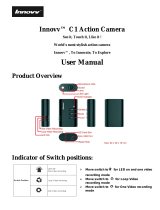Step 2. Video Recording (Loop recording):
A. Long press power key for 3 seconds to power
on the camera and start recording ( A blue led is
on then a red led is flashing during recording)
***Night Vision turns on / off :
→Press quickly power key twice to turn on night
vision IR Led with blue led flashes one time.
→Press quickly power key twice again to turn off
night vision IR with red led light flashes one
time.
B. Press power key once again to stop recording.
Camera back to standby mode with solid blue led
lights.
C. Press on/off button again to start another
recording . (A red led is flashing during recording)
D. Long press power key for 3 seconds to turn off
the camera with blue led flashes 9 times.
Note: For long time recording ,the video streaming is
saved and divided into separate clips each 5
minutes and continues recording until stopped.