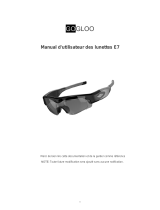A. Connect camera to computer via provided USB
cable.
B. A new USB disk appears on your PC
C. Camera will create a “txt” file (time.txt) in the
new disk .
D. Open the “txt” file (time.txt) to revise the
display time / date on your video.
The format is
[DATE_TIM]
YEAR=2020
MONTH=11
DAY=01
HOUR=23
MINUTE=59
SECOND=59
DATE_STAMP=Y
Note: 1.If you do not want to show the time stamp
on videos/images, You could change Y to N.
2.MONTH / DAY / HOUR / MINUTE / SECOND
except YEAR should be typed in a two-digit format,
such as 01,02,03 instead of 1,2,3.
E.Save the file after revising.
F. Remove the camera from computer , then turn
on the camera to upgrade the time-stamp.