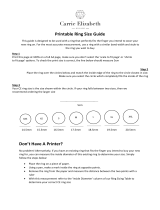Page is loading ...

English (en)
2/2010
IK 5000
QUADRA-CHEK
(QC 5000)
Operating Instructions
Multisensor Systems


Quadra-Chek® 5000
User’s Guide

Proprietary notice
All information set forth in this document, all rights to such information,
any and all inventions disclosed herein and any patents that might be
granted by employing the materials, methods, techniques or apparatus
described herein are the exclusive property of Metronics Incorporated,
Bedford, New Hampshire.
No part of this document may be reproduced, stored in a retrieval sys-
tem, or transmitted in any form or by any means, electronic, mechanical,
photocopying, recording, or otherwise, without the prior permission of
Metronics Incorporated. The information contained herein is designed
only for use with the Quadra-Chek 5000 Metrology Software. Metron-
ics Incorporated is not responsible for any use of this information as ap-
plied to any other apparatus.
Disclaimer
The information contained in this document is subject to change with-
out notice. Metronics Incorporated assumes no responsibility or liability
for any errors or inaccuracies contained herein, or for incidental or conse-
quential damage in connection with the furnishing, performance, or use
of this guide.
Metronics Inc. shall not be liable to the purchaser of this product or third
parties for damages, losses, costs, or expenses incurred by the purchaser
or third parties as a result of: accident, misuse, or abuse of this product or
unauthorized modifications, repairs, or alterations to this product, or failure
to strictly comply with Metronics Incorporated’s operating and mainte-
nance instructions.
Trademarks
Metronics, Quadra-Chek, Quadra-Chek 5000, and QC5000 are regis-
tered trademarks of Metronics Incorporated.
Other product names used herein are for identification purposes only
and may be trademarks of their respective owners. Metronics Incorpo-
rated disclaims any and all rights to those marks.
Revision
September 2004 Fourth Printing
Revision 3.0
Part Number: 11A10521
Software Version 2.2
Printed in the USA.

Contents
OvOv
OvOv
Overer
erer
ervievie
vievie
vieww
ww
w....................................................................................................................................................
....................................................................................................................................................
..........................................................................1-11-1
1-11-1
1-1
Welcome to the QC-5000 .............................................................................1-1
About This Guide .........................................................................................1-3
Icons and Type Faces .....................................................................................1-4
Warning ..................................................................................................1-4
Caution ..................................................................................................1-4
Note .......................................................................................................1-4
Italics ......................................................................................................1-4
Starting the QC-5000 ...................................................................................1-5
To open the QC-5000 ............................................................................1-5
Windows and Toolbars ..................................................................................1-6
QC-5000 Windows .......................................................................................1-8
DRO ......................................................................................................1-8
The Results Window .....................................................................................1-8
Feature Specifications .............................................................................. 1-8
To move information from the results window to the features list ...........1-9
Locked/unlocked features ......................................................................1-10
To unlock a feature ...............................................................................1-10
To lock a feature ...................................................................................1-10
Feature type diagram /feature stamp .....................................................1-11
To open the feature stamp window .......................................................1-11
The Part View Window ...............................................................................1-12
Single pane part view ............................................................................1-12
Four pane part view ..............................................................................1-13
View Rotator ...............................................................................................1-14
To use the view rotator..........................................................................1-14
Template Windows ......................................................................................1-15
To separate template windows ...............................................................1-15
To nest template windows .....................................................................1-17
Status Bar ....................................................................................................1-18
To add items to the status bar ...............................................................1-18
To delete items from the status bar........................................................1-20
Main Menu Bar...........................................................................................1-22
Toolbars.......................................................................................................1-22
Datum toolbar ......................................................................................1-22
Measure toolbar ....................................................................................1-22
Probe toolbar ........................................................................................1-22
View toolbar .........................................................................................1-22
Tolerance toolbar ..................................................................................1-22
Program toolbar ....................................................................................1-23
File toolbar............................................................................................1-23
VED toolbar .........................................................................................1-23
Custom toolbar .....................................................................................1-23
To place a toolbar on the QC-5000 desktop .........................................1-24
To remove a toolbar from the QC-5000 desktop ..................................1-25
To add buttons to a toolbar................................................................... 1-26
To remove buttons to a toolbar .............................................................1-28
Contents-1

Contents
Contents-2
QQ
QQ
Quick Suick S
uick Suick S
uick Startar
tartar
tartt
tt
t..............................................................................................................................................
..............................................................................................................................................
.......................................................................2-12-1
2-12-1
2-1
Getting Started ..............................................................................................2-1
General Preparation .......................................................................................2-1
To open the QC-5000 software ..............................................................2-1
To set machine zero ................................................................................2-2
To display the feature list ........................................................................2-2
To display the program template .............................................................2-3
To nest the template windows .................................................................2-4
Select the Active Probe ............................................................................2-5
To select the active probe ........................................................................2-5
Probing Technique ........................................................................................2-5
Good probing techniques........................................................................2-5
Bad probing techniques ..........................................................................2-5
Recording the Quick Start Program ..............................................................2-6
Clearance moves .....................................................................................2-6
To insert a clearance move ......................................................................2-7
Creating the Start Point .................................................................................2-8
To record the quick start program ...........................................................2-8
To move the probe to the start point .......................................................2-9
Recording the Part View Window ...............................................................2-10
To record the part view window display ................................................2-10
Creating the Datum ....................................................................................2-11
To create the primary plane ...................................................................2-11
Creating the Secondary Alignment ..............................................................2-14
To create a secondary alignment ............................................................2-14
Creating the Zero Point ...............................................................................2-17
To activate the VED probe group ......................................................... 2-17
To select a magnification .......................................................................2-18
To create an arc tool .............................................................................. 2-18
To re-size a VED probe tool ..................................................................2-21
To create a zero point ............................................................................ 2-22
Save the Reference Frame ............................................................................ 2-30
To save the reference frame ...................................................................2-30
To activate the contact probe group ...................................................... 2-31
Touch Probe Measurement ..........................................................................2-32
To measure a circle ................................................................................ 2-33
Measuring 3-D Features .............................................................................. 2-36
To change the part view perspective ......................................................2-36
To measure a cone................................................................................. 2-38
To measure a cylinder ...........................................................................2-41
To measure a plane ............................................................................... 2-50
2-D Measurement with VED ...................................................................... 2-53
To change the part view perspective ......................................................2-53
To activate the VED probe group ......................................................... 2-55
To create a circle probe tool................................................................... 2-56
To measure circle 3 ...............................................................................2-59
To measure circle 4 ...............................................................................2-61
To construct a bolt hole circle ............................................................... 2-64
To construct a nearest distance .............................................................. 2-66

Quadra-Chek® 5000
Contents-3
To construct a farthest distance .............................................................2-68
To construct a center-to-center distance ................................................2-70
Creating the Second Reference Frame..........................................................2-72
To change the part view ........................................................................2-72
To measure a circle ................................................................................2-74
To create the second reference frame .....................................................2-81
To save a reference frame.......................................................................2-83
To create a duplicate feature .................................................................. 2-84
To construct an angle ............................................................................2-86
To select the active probe ......................................................................2-87
To measure a line ..................................................................................2-88
To measure a line ..................................................................................2-90
To construct an angle ............................................................................2-92
To perform a bi-directional tolerance ....................................................2-93
To perform a true position tolerance .....................................................2-97
To perform a width tolerance ..............................................................2-100
To open the all tolerance template .......................................................2-102
To modify template properties ............................................................2-104
To enter a formula ..............................................................................2-107
Dynamic data exchange ......................................................................2-109
To DDE output to Excel ....................................................................2-109
To export a tab delimited file to a spreadsheet .....................................2-113
To export to a .csv file (comma separated value) .................................2-116
To export Access 2000 ........................................................................2-119
To complete the quick start program...................................................2-122
To run the quick start program ........................................................... 2-123
PP
PP
Prr
rr
robesobes
obesobes
obes ............................................................................................................................................................
............................................................................................................................................................
..............................................................................3-13-1
3-13-1
3-1
Video Edge Detection (VED) .......................................................................3-1
To create a new magnification .................................................................3-1
To delete a magnification ........................................................................3-3
To assign a zoom position for a magnification ........................................3-5
VED Calibrations .........................................................................................3-7
To perform an auto focus teach ...............................................................3-7
To perform an edge teach ......................................................................3-12
Pixel calibration ....................................................................................3-15
To perform a pixel calibration ...............................................................3-15
To perform a camera calibration ...........................................................3-20
Parcentricity calibration ........................................................................3-27
To perform a parcentricity calibration ...................................................3-27
VED Probes ................................................................................................3-34
New probe tool .....................................................................................3-34
To access the new probe tool .................................................................3-34
Hand cursors ........................................................................................3-36
To move a probe tool ............................................................................3-36
To re-size a probe tool ...........................................................................3-38
To rotate a probe tool............................................................................3-40
Simple probe .........................................................................................3-42
To create a simple probe........................................................................3-42
Circle probe ..........................................................................................3-44
To create a circle probe ..........................................................................3-44

Contents
Contents-4
Buffer probe .......................................................................................... 3-46
To create a buffer probe ........................................................................3-46
Average probe .......................................................................................3-48
Nearest probe ........................................................................................3-48
Farthest probe .......................................................................................3-49
Height probe ........................................................................................ 3-49
Width probe .........................................................................................3-50
Blob probe ............................................................................................ 3-50
Pattern probe ........................................................................................3-51
Worm probe .........................................................................................3-52
Video Probes ............................................................................................... 3-57
Crosshair probe..................................................................................... 3-57
Video charts probe ................................................................................ 3-57
Edge Teaching ............................................................................................. 3-58
To perform a simple edge teach .............................................................3-59
To perform an advanced edge teach ...................................................... 3-61
Probe Library...............................................................................................3-64
Probe Families & Groups ............................................................................3-64
TouchProbe group ................................................................................3-65
StarProbe group ....................................................................................3-65
To create a new probe group .................................................................3-66
Probe Calibration ........................................................................................3-68
Master probe tips .................................................................................. 3-69
To teach (qualify) a master probe tip.....................................................3-69
To teach (qualify) a non-master probe tip .............................................3-72
Cross Calibration of Touch Probe and Camera ............................................3-75
To cross calibrate a touch probe to a VED camera ................................3-75
Using a Probe Rack ...............................................................................3-82
Probe Rack Setup ........................................................................................3-82
Probe rack orientation ...........................................................................3-83
+X Orientation .....................................................................................3-83
+Y Orientation .....................................................................................3-84
-X Orientation ...................................................................................... 3-85
-Y Orientation .....................................................................................3-86
Probe Rack Calibration ...............................................................................3-87
Initial clearance: ....................................................................................3-87
Docking distance: .................................................................................3-87
Retract distance:....................................................................................3-87
Dropping in Z: .....................................................................................3-87
Pickup in Z:.......................................................................................... 3-87
Release in Z: .........................................................................................3-87
Approach in Z: .....................................................................................3-87
Port position offset: ............................................................................... 3-88
DATRACK part program .....................................................................3-89
To check probe rack orientation ............................................................3-89
To run the DATRACK program ........................................................... 3-90
To edit the initial settings of the DATRACK program.......................... 3-91
To enter the datum in the DATRACK program ................................... 3-93
To load a probe ..................................................................................... 3-97
To unload a probe .................................................................................3-99

Quadra-Chek® 5000
Contents-5
PP
PP
Prr
rr
rogrammingogramming
ogrammingogramming
ogramming........................................................................................................................................
........................................................................................................................................
....................................................................4-14-1
4-14-1
4-1
Programming Overview ................................................................................4-1
The Program Toolbar ....................................................................................4-2
Record/Edit Program ..............................................................................4-2
Pause Program ........................................................................................4-2
New Run ................................................................................................4-2
Run Program From Current Step ............................................................4-2
Run Just Current Step.............................................................................4-2
Recording a Program .....................................................................................4-3
To create a program ................................................................................4-3
To open a saved program ........................................................................4-5
Running A Program ......................................................................................4-6
To run a program ....................................................................................4-6
Sample Program ............................................................................................4-7
To create a new part file ..........................................................................4-7
To record a program................................................................................4-8
To display the feature list ........................................................................4-9
To display the program template ...........................................................4-10
To record the part view window display ................................................4-11
To insert a clearance move ....................................................................4-12
To measure the primary plane ...............................................................4-13
To measure the secondary line...............................................................4-16
To switch the active probe to VED .......................................................4-19
To create an arc tool ..............................................................................4-20
To measure the zero feature ...................................................................4-23
To create a zero point ............................................................................4-30
To save the reference frame ...................................................................4-31
To measure a circle ................................................................................4-32
To construct a distance..........................................................................4-35
To save a program .................................................................................4-37
To run a program ..................................................................................4-38
Program Properties ......................................................................................4-39
Fixturing tab .........................................................................................4-40
General tab ...........................................................................................4-41
Initial Settings .............................................................................................4-42
Display part view map ..........................................................................4-42
Hide position indicator .........................................................................4-42
Light control .........................................................................................4-42
Probe path data .....................................................................................4-42
Editing Programs.........................................................................................4-44
To edit a wait for point(s) step ..............................................................4-44
To edit a light control statement ...........................................................4-46
To change coordinate of a clearance move or goto position step ............4-48
Creating User Messages ............................................................................... 4-50
To Insert A User Message ......................................................................4-50
Programming Wizards .................................................................................4-51
Grids ..................................................................................................... 4-51
To create a grid .....................................................................................4-51
Polar grids .............................................................................................4-55
To create a polar grid ............................................................................4-55
Palletize .................................................................................................4-60

Contents
Contents-6
To palletize multiple parts .....................................................................4-60
Random Placement ............................................................................... 4-63
To insert reference steps in a part program ............................................ 4-63
To create a random placement...............................................................4-65
To run a parts program with a random placement ................................4-66
To copy and paste special ......................................................................4-67
Expanding the Program Toolbar .................................................................. 4-72
Program Toolbar ..........................................................................................4-74
Toggle Break Point ................................................................................4-74
Program Comment ...............................................................................4-74
Edit Steps ..............................................................................................4-74
If-Goto .................................................................................................4-74
If-Then .................................................................................................4-74
Else .......................................................................................................4-75
Else-If ...................................................................................................4-75
Super Step .............................................................................................4-75
Goto Label ............................................................................................4-75
Offset Positions ..................................................................................... 4-75
To add buttons to a toolbar.................................................................. 4-76
To delete buttons from a toolbar ........................................................... 4-78
Conditional Statements ...............................................................................4-80
Test Conditions ....................................................................................4-80
Actions..................................................................................................4-80
Arithmetic Operators ............................................................................ 4-81
If-Goto Statement .................................................................................4-82
If-Then Statement ................................................................................ 4-83
Else Statement.......................................................................................4-84
Else-If Statement ................................................................................... 4-85
TT
TT
Tolerancing & olerancing &
olerancing & olerancing &
olerancing & TT
TT
Templatesemplates
emplatesemplates
emplates ......................................................................................................
......................................................................................................
...................................................5-15-1
5-15-1
5-1
Tolerancing ....................................................................................................5-1
Tolerance Toolbar ....................................................................................5-1
To view the tolerance toolbar ..................................................................5-1
Bi-directional tolerance (circles, points, arcs, spheres) .............................5-3
To perform a bi-directional tolerance ......................................................5-3
Pass/ Fail Displays ...................................................................................5-5
True position tolerance (circles, points arcs, spheres) ...............................5-5
To perform a true position tolerance .......................................................5-5
To perform a MMC tolerance .................................................................5-8
To perform a LMC ...............................................................................5-11
Concentricity tolerance (circles, arcs) ....................................................5-14
To perform a concentricity tolerance .....................................................5-14
Straightness tolerance (lines) .................................................................5-16
To perform a straightness tolerance (lines) ............................................5-16
Circularity/sphericity tolerance (circles, spheres) ...................................5-18
To perform a circularity tolerance .........................................................5-18
To perform a sphericity tolerance ..........................................................5-20
Cylindricity tolerance (cylinders)...........................................................5-22
To perform a cylindricity tolerance ........................................................5-22
Flatness tolerance (planes) .....................................................................5-24
To perform a flatness tolerance ..............................................................5-24

Quadra-Chek® 5000
Contents-7
Perpendicularity tolerance (lines, cylinders, cones) ................................5-26
To perform a perpendicularity tolerance ................................................5-26
Parallelism/Co-planarity tolerance (linear features)................................5-28
To perform a parallelism tolerance ........................................................5-28
To perform a co-planarity tolerance.......................................................5-30
Circular runout tolerance ......................................................................5-32
To perform a circular runout tolerance ..................................................5-32
Angle tolerance .....................................................................................5-34
To perform an angle tolerance ...............................................................5-34
Width tolerance ....................................................................................5-36
To perform a width tolerance ................................................................5-36
Templates ....................................................................................................5-38
Features Template ........................................................................................5-39
To open the features template ...............................................................5-39
Adding Data to Templates ...........................................................................5-41
To drag & drop a results window field to the features list......................5-41
To drag & drop multiple results window fields to the features list .........5-42
Sorting the Features List .......................................................................5-43
To sort data in the features list ..............................................................5-43
Reports Template .........................................................................................5-44
To open the reports template.................................................................5-44
Adding Data to the Reports Template ...................................................5-46
To drag & drop a results window field to the reports template ..............5-46
To drag and drop multiple results window fields to the
reports template ..........................................................................5-47
Sorting Data in the Reports Template ...................................................5-48
To sort data in the reports template.......................................................5-48
Report Headers ............................................................................................5-49
To show a report header ........................................................................5-49
Customizing Report Headers ................................................................5-51
To place a graphic in a report header ...................................................5-51
To arrange text and graphics in a report header .....................................5-52
Automated Text Input & Prompting ...........................................................5-53
Overlays ......................................................................................................5-54
To save a report header as an overlay .....................................................5-54
To place an overlay in a report header ...................................................5-55
Program Template .................................................................................5-56
To open the program template ..............................................................5-56
Template Properties............................................................................... 5-58
To access the template features dialog box .............................................5-58
Template Features Dialog Box ..............................................................5-59
Display tab ...........................................................................................5-59
Filters tab ....................................................................................................5-64
To create a filter ....................................................................................5-64
To modify a filter ..................................................................................5-70
To remove a filter ..................................................................................5-72
Misc tab (miscellaneous) .......................................................................5-73
Column Properties ......................................................................................5-74
Standard column properties ..................................................................5-74
Appearance tab .....................................................................................5-74
Formulas tab .........................................................................................5-74

Contents
Contents-8
Sample Formula .......................................................................................... 5-77
To create the sample formula ................................................................5-77
To modify a formula .............................................................................5-82
To remove a formula .............................................................................5-84
Runs Template............................................................................................. 5-85
To open the runs template ....................................................................5-85
To add data to the runs template ..........................................................5-86
Nesting Template Windows ......................................................................... 5-87
To nest template windows .....................................................................5-87
To separate template windows ............................................................... 5-88
Creating New Templates..............................................................................5-89
To create a new template .......................................................................5-89
UU
UU
User Sser S
ser Sser S
ser Setup Scretup Scr
etup Scretup Scr
etup Screenseens
eenseens
eens ....................................................................................................................
....................................................................................................................
.......................................................... 6-16-1
6-16-1
6-1
Encoder setup program..................................................................................6-2
Configuring analog and TTL encoders ...................................................6-2
Calibrating analog encoders ....................................................................6-3
Setup Tools/Customize screens .....................................................................6-6
Colors screen...........................................................................................6-6
Changing item colors .......................................................................6-6
Color list items .................................................................................6-7
Dark edge and light edge tools .........................................................6-8
DRO axis, digits and window ..........................................................6-8
Feature stamp background, filtered and selected point......................6-9
QC5000 window .............................................................................6-9
Results text and window ................................................................... 6-9
Part view parents, probe indicator, selection border, window .......... 6-10
Pattern finder failure and success .................................................... 6-10
Point stake marks ........................................................................... 6-11
Temporary stake marks ...................................................................6-11
Profile background .........................................................................6-11
Probe selector background, current probe,
new qualification, old qualification and text ............................6-12
Whiskers (used to display profile form errors) ................................6-12
Help screen ...........................................................................................6-12
Misc screen ........................................................................................... 6-14
Errors screen .........................................................................................6-15
System error messages.....................................................................6-15
Statusbar screen.....................................................................................6-17
Toolbars screen...................................................................................... 6-18
Displaying toolbar buttons .............................................................6-18
Adding buttons to a toolbar ...........................................................6-19
Removing buttons from a toolbar ...................................................6-19
Enable/Disable raised edges for toolbar buttons ............................. 6-20
Allows/Prohibit toolbar docking ..................................................... 6-20
Mapping parts to a toolbar .............................................................6-20
Mapping workspaces to toolbar ......................................................6-21
Creating custom toolbars................................................................6-22

Quadra-Chek® 5000
Contents-9
Setup Tools/Options screens .......................................................................6-23
VEDscreen ............................................................................................6-23
Automatic probe alignment and the high accuracy mode ...............6-23
Specifying the advanced teach mode ...............................................6-24
Scaling video charts to magnification .............................................6-25
Specifying pattern search rings........................................................6-26
Specifying search ring overlap .........................................................6-27
Calibrating the display of magnification value................................ 6-28
Allow crosshair probes to rotate ...................................................... 6-30
Allowing video charts to rotate .......................................................6-30
Moving video charts with a mouse .................................................6-31
Moving video charts with the part ..................................................6-31
Specifying video camera image type................................................6-31
Specifying video probe animation rate ............................................6-32
Specifying maximum field of view for worm tool (probe) ...............6-32
Specifying pattern file names ..........................................................6-33
FOV spherical and NLEC corrections ............................................ 6-34
Specifying a larger video window ....................................................6-34
Probes screen .........................................................................................6-36
Specifying probe qualification sphere diameter ............................... 6-36
Debouncing the touch probe..........................................................6-36
Preventing multiple probe hits........................................................6-37
Specifying probe re-qualification across sessions .............................6-37
Adding requalification to the features list .......................................6-37
Specifying maximum form error for qualification ...........................6-37
Specifying indexable probe type ......................................................6-37
Specifying interchangeable probes ..................................................6-38
Specifying the probe requalification interval ...................................6-38
Specifying user prompts for probe position change .........................6-38
Programming screen .............................................................................6-39
Starting program recording automatically .......................................6-39
Including light adjustments in programs ........................................6-40
Including probe qualifications in programs ....................................6-40
Specifying vector probing ...............................................................6-40
Enabling sounds during program execution ...................................6-43
Specifying the minimum percentage of VED points .......................6-43
Specifying CNC movement warnings .............................................6-43
Delaying VED tool firing after CNC moves ..................................6-43
Showing program complete messages .............................................6-44
Showing VED tools in the video window in max speed mode ........ 6-44
Enabling collision avoidance for touch probes ................................6-44
Halting execution for failure to select features ................................6-44
Runs screen ........................................................................................... 6-45
Sounds screen........................................................................................6-46
Locks screen ..........................................................................................6-47
Locking Windows ..........................................................................6-47
Locking programs...........................................................................6-47
Locking templates ..........................................................................6-47
Locking results ...............................................................................6-48
Locking the status bar ....................................................................6-48
Locking the DRO ..........................................................................6-48

Contents
Contents-10
Locking the run mode ....................................................................6-48
Locking part ...................................................................................6-48
Locking supervisor settings .............................................................6-48
Locking user settings ......................................................................6-48
Locking the video window..............................................................6-48
Measure screen ...................................................................................... 6-49
Specifying feature display defaults ..................................................6-49
Specifying distance type..................................................................6-50
Starting Measure Magic automatically ............................................6-50
Pre-selecting features for construction .............................................6-51
Displaying distances as absolute values ...........................................6-51
Enabling magnetic planes ............................................................... 6-51
Automatically complete point measurements ..................................6-51
Specifying the maximum number of measurement points ..............6-52
Part view screen..................................................................................... 6-53
Specifying part view tiles ................................................................6-54
Specifying probe position indicator type .........................................6-54
Specifying point size .......................................................................6-54
Specifying feature selection zones size .............................................6-55
Specifying automatic redraw of part view .......................................6-55
Zooming to view whole part on measurements .............................. 6-55
Zooming to view whole part on constructions ................................ 6-56
Displaying feature numbers and names on part views ....................6-56
Displaying only features .................................................................6-56
Displaying features with numbers ..................................................6-57
Displaying features with numbers and names ................................. 6-58
Highlighting parents of constructed features .................................. 6-60
Saving layers with settings files .......................................................6-61
Displaying grid lines in planes ........................................................ 6-61
Displaying 3-D features as wireframes ............................................6-62
Buttons screen.......................................................................................6-63
Level-based button functions .......................................................... 6-64
Button functions that are invoked only once ..................................6-64
Feature measure functions ..............................................................6-65
View from probe ............................................................................6-65
Axis lock......................................................................................... 6-65
Speed toggle ................................................................................... 6-66
Motors off ......................................................................................6-66
Swap Z joystick ..............................................................................6-66
Swap Z digital positioner ................................................................ 6-66
Swap Q joystick..............................................................................6-66
Go to here ......................................................................................6-66
Pause program ................................................................................6-66
Run program .................................................................................. 6-66
Display screen .......................................................................................6-67
Specifying display resolution...........................................................6-67
Formatting the display of time, date and angles..............................6-67
Displaying the distance to target surfaces for CNC moves .............6-68
Encoder screen ......................................................................................6-69
Specifying encoder resolution .........................................................6-69
Specifying encoder unit of measure ................................................ 6-69
Specifying encoder count direction .................................................6-69

Quadra-Chek® 5000
Contents-11
Specifying encoder reference marks .................................................6-70
Reference offsets .............................................................................6-70
Files screen ............................................................................................6-71
Specifying file locations .................................................................. 6-71
File types ........................................................................................6-72
Backups ..........................................................................................6-72
Exports ...........................................................................................6-72
Imports ..........................................................................................6-72
Overlays .........................................................................................6-72
Parts ...............................................................................................6-72
Templates .......................................................................................6-72
Patterns ..........................................................................................6-72
Saving part files automatically ........................................................6-73
Showing full file names ..................................................................6-73
Performing automatic backups .......................................................6-73
General screen .......................................................................................6-74
User access to settings .....................................................................6-74
Sending coefficient data to the serial port .......................................6-75
Setting machine zero ......................................................................6-75
Moving the datum on alignments ..................................................6-76
Starting Datum Magic automatically .............................................6-77
Displaying results in wide format ...................................................6-77
Opening the last part automatically................................................6-77
Tracking user activity......................................................................6-77
Setup Tools/CNC screens ...........................................................................6-79
Joystick screen .......................................................................................6-79
Enabling/Disabling joystick motion control ...................................6-79
Viewing current position values......................................................6-79
Sharing axes ...................................................................................6-80
Specifying a deadband ....................................................................6-81
Calibrating the joystick ..................................................................6-81
Viewing calibration values ..............................................................6-81
Specifying axis motion direction .....................................................6-81
Specifying normal and fine velocities ..............................................6-82
Specifying the axis motion profile ...................................................6-82
Axis velocity ...................................................................................6-83
Joystick displacement......................................................................6-83
Motion mouse screen ............................................................................6-83
Specifying X and Y axis movement sensitivity ................................ 6-83
Specifying X and Y axis movement direction ..................................6-84
Specifying Z-axis movement sensitivity ..........................................6-84
Specifying Z-axis movement direction ............................................ 6-85
Enabling/disabling the motion mouse ............................................6-85
Probe Rack Settings screen ....................................................................6-86
Probe rack installation ....................................................................6-87
Probe Rack Calibration .................................................................. 6-88
Defining the probe rack type ..........................................................6-88
Probe rack parameters.....................................................................6-88
Initial clearance ..............................................................................6-88
Docking distance ............................................................................6-88
Retract distance ..............................................................................6-88

Contents
Contents-12
Dropping in Z................................................................................6-89
Pickup in Z ....................................................................................6-89
Release in Z ....................................................................................6-89
Approach in Z ................................................................................6-89
Entering port position offset ...........................................................6-89
Checking the probe rack orientation ..............................................6-89
Running the DATRACK part program .......................................... 6-90
Entering the datum in the DATRACK program ............................6-92
AA
AA
Appendix A Pppendix A P
ppendix A Pppendix A P
ppendix A Prr
rr
rofile measurofile measur
ofile measurofile measur
ofile measurementement
ementement
ement ....................................................................
....................................................................
.................................. A-1A-1
A-1A-1
A-1
Operator screens and menus ......................................................................... A-2
The Measure Profile window ........................................................................ A-2
Measure profile menu and toolbar ................................................................ A-3
Conducting manual profile measurements ................................................... A-4
Displaying the Measure toolbar ............................................................. A-5
Initiating a profile measurement ............................................................ A-5
Importing a nominal part profile ........................................................... A-5
Importing for drawing file ............................................................... A-6
Importing from the Features template ............................................. A-7
Measure Profile window functions ................................................................ A-8
Allowing (or prohibiting) data shifts during profile fit analyses .............. A-8
Assigning measurement tolerances ......................................................... A-8
Equal bilateral tolerances ................................................................. A-9
Unequal tolerances .......................................................................... A-9
Entering part data from the Measure Profile window ........................... A-10
Importing part data from the Features template ................................... A-10
Removing the last data point entered ................................................... A-10
Initiating a fit analysis.......................................................................... A-11
Canceling a profile measurement ......................................................... A-11
Resetting the fit results and restoring data points ................................. A-11
Selecting data in the Measure Profile window ...................................... A-11
Displaying the form error of a single data point or whisker .................. A-12
Accessing the Measure Profile menu .................................................... A-12
Completing the profile measurement ................................................... A-13
Measure profile menuand toolbar functions ............................................... A-14
Printing the contents of the Measure Profile window ........................... A-15
Zooming to display all images in the Measure Profile window ............. A-15
Zooming in and out to display more or less detail................................ A-15
Panning to reposition the image in the Measure Profile window .......... A-16
Showing or hiding profile fit information ............................................ A-17
Results ........................................................................................... A-17
Filtered .......................................................................................... A-18
Tolerance ....................................................................................... A-18
Material......................................................................................... A-19
Points ............................................................................................ A-20
Passed ............................................................................................ A-21
Failed ............................................................................................ A-21
Magnifying the display of form error whiskers ..................................... A-22
Fixed magnification ....................................................................... A-22
Automatic magnification ............................................................... A-22
User-defined magnification ........................................................... A-23

Quadra-Chek® 5000
Contents-13
Driving the CNC stage to a selected point location ............................. A-23
Sending (exploding) the profile fit data as points and distances to the
Features template ................................................................................. A-24
Filtering selected points from the part data .......................................... A-25
Filtering the worst (form error) point from the part data ..................... A-25
Unfiltering (restoring) filtered data points ............................................ A-25
Manually fitting part data to the nominal profile ................................. A-26
Clicking and dragging (translating) data points............................. A-26
Clicking and rotating data points .................................................. A-26

Contents
Contents-14

1-1
Chapter 1
Overview
Welcome to the QC-5000
The Quadra-Chek 5000 is an advanced software application for multi-
sensor measurement systems. It features a graphical user interface for
simple point and click operation. Point the cursor to a feature on the
measure toolbar and click.
The QC-5000 measures part features using the simplest geometric com-
ponents: points. Lines can be created from two points, circles from three
points, and cones from six points. Simply probe the points and the QC-
5000 measures the feature.
Once the required number of points are entered the QC-5000 displays
the feature in the part view window.
The QC-5000 continues building the part in the part view window as
features are added.

Chapter 1 Overview
1-2
It is easy to use the QC-5000 because each measurement requires only a
few points. All geometry and mathematics are handled by the software.
Once the basic measuring principles are understood the QC-5000 can be
programmed to handle repetitive measuring tasks. Finally, inspection
and quality reports can be produced to document your results.
/