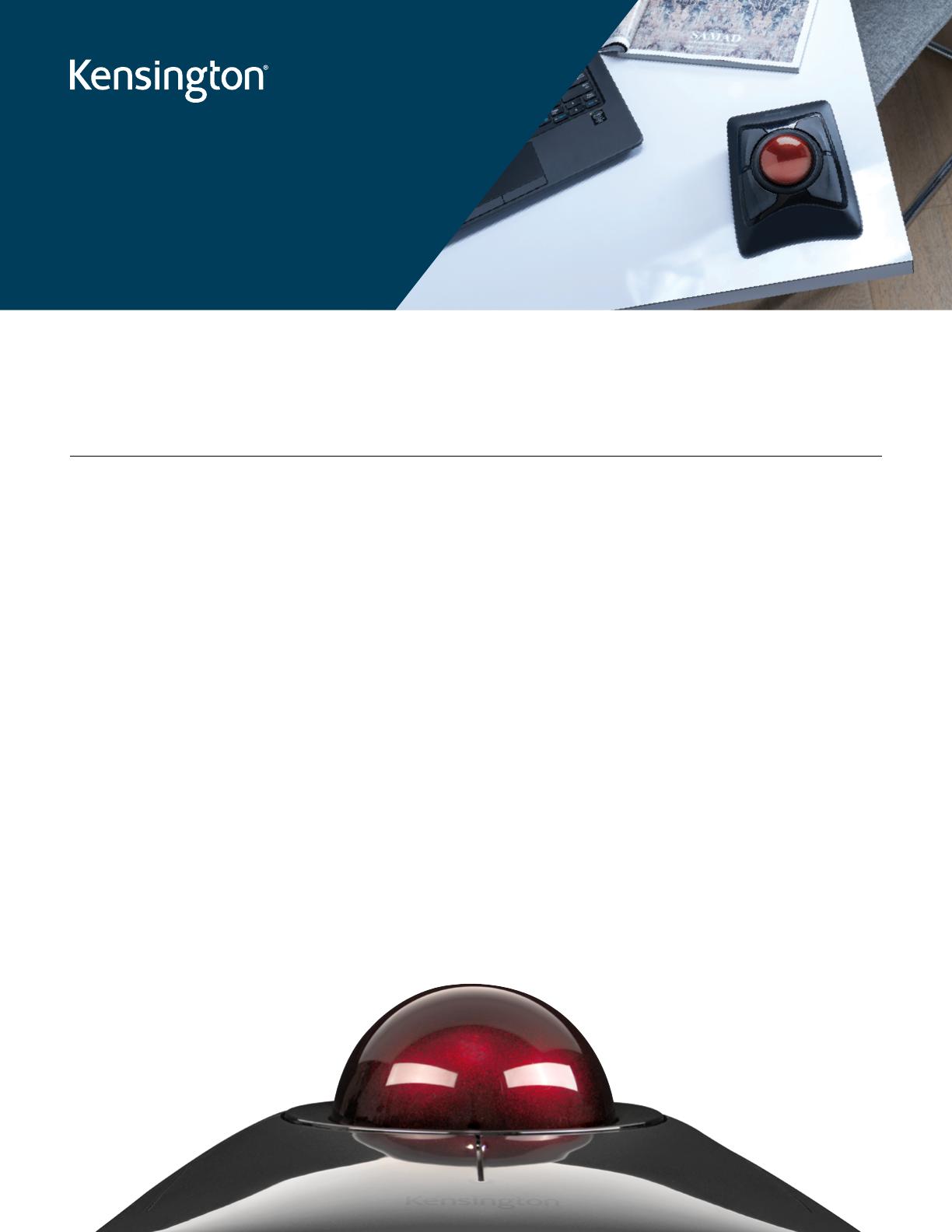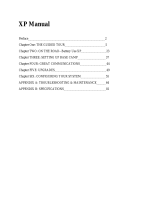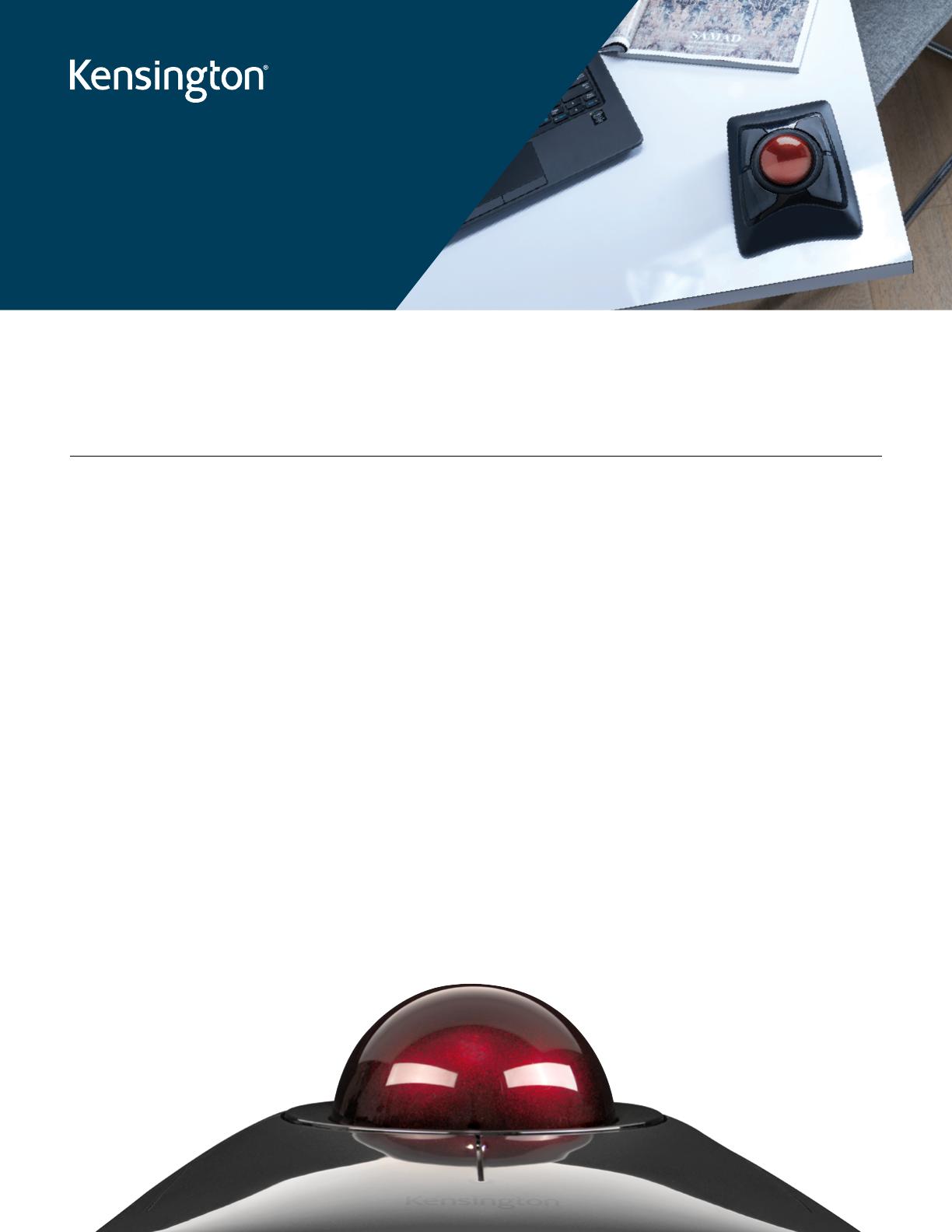
What Is the
Best Way to Clean
a Trackball Mouse?
Can You Clean a Trackball Mouse?
Cleaning your trackball mouse roller ball is a simple task that helps maintain performance and longevity. It reduces friction
and wear caused by dirt, debris, and dust accumulation, improves mouse comfort, and resolves issues such as jerky cursor
movements. Routine cleaning also promotes a hygienic workspace.
Signs Your Trackball Mouse May Need to be Cleaned or Lubricated
Signs of a dirty trackball include slow response, stickiness, difficulty in movement, loud noises, and residue on the surface.
• Difficulty moving the cursor smoothly
A jumpy or erratic cursor indicates that your trackball
needs cleaning. Friction from particulate matter build-up
can also cause your cursor to move slower than usual.
• Dirty or discolored ball
Over time, oils from your fingers can collect on the
trackball’s surface, leading to discoloration and a rougher
texture that can hinder mouse responsiveness.
• Unusual noise or clicking
A grinding, clicking, screeching, or sticking noise heard
while operating the mouse points to dirt, debris, or dust
lodged in its socket.
• Stiff or difficult ball movement
If the roller ball is difficult to move or feels stiff, sticky, or
tacky to the touch, accurate, efficient mouse navigation
becomes a challenge, and there is likely a build-up of
debris or residue.
• Cursor drift
If your cursor is wandering or moving on its own,
it is a clear indication that your trackball needs to
be wiped down.
Trackball mice provide greater precision and less wrist strain than traditional mice. However,
like other computer accessories, they can accumulate dirt and debris that can impair their
performance. If your trackball mouse isn’t working as well as before, it may be time to clean it.