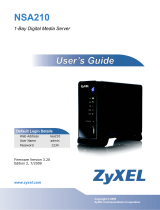Page is loading ...

QUICK REFERENCE CARD
ArcturusXT™ Laser Capture Microdissection System
Operating Software Installation Instructions
To download updated software, follow these instructions. For best
results, do not deviate from any of these steps. If you have any
questions, contact technical support at 1-800-831-6844, option 5.
1Delete previous
versions
Before downloading the new version of ArcturusXT operating software from the website,
delete any previous versions of the operating software from your flash drive.
2Download latest
version
Go to the Applied Biosystems website to download and save the ArcturusXT version 3.2.exe
(or newest) file to the flash drive:
http://www.appliedbiosystems.com.
3Locate folder On the C-drive of your computer, locate the “ArcturusXT” folder in the following
location: C:\Program Files\LifeTechnologies. Note: If you have version 3.1 (or older)
installed on your system, the file path will be C:\ProgramFiles\MolecularDevices.
4Copy folder Copy the “ArcturusXT” folder by right-clicking on the folder and selecting Copy from the
pop up window. Do not create a copy of the folder by simply re-naming it.
5Paste new folder Right-click anywhere on the window and select Paste. A new folder appears titled
“Copy of ArcturusXT”.
6Rename folder Rename this new folder “Copy of ArcturusXT 3.1.0.0” (use the old version number).
7Select Set Program
Access and Defaults
Open the Start menu located in the lower-left corner of your desktop, and click on Set
Program Access and Defaults.
8Select Change or
Remove Programs
In the Add or Remove Programs window, click Change or Remove Programs in the
column on the left side of the window. The right side populates.
9Click Remove
button
Click on “ArcturusXT”, and then click the Remove button. Do not delete the “ArcturusXT”
folder on the C-drive by right-clicking on the folder and selecting Delete.
The desktop shortcuts for the ArcturusXT software and for the Hardware (HW) Configurator
will be missing, but the “ArcturusXT” folder will still be on the C-drive. Do not delete this
folder or any of its content. The existing files in this folder contain current instrument
configurations and calibrations.
10 Download new version Download the new version.exe file from your flash drive and follow the prompts.
11 Select Everyone When a dialog box appears asking who this installation is for, select Everyone.
12 Follow prompts Follow the prompts to complete the software installation. When you have finished, the
shortcuts for the ArcturusXT operating software and the ArcturusXT Hardware
Configurator will again appear on the desktop.

Part Number 4458766 Rev. B 11/2010
Technical Resources and Support
For the latest technical resources and support information
for all locations, please refer to our Web site at
www.appliedbiosystems.com/support
Headquarters
5791 Van Allen Drive | Carlsbad, CA 92008 USA
Phone 760.603.7200 | Toll Free 800.345.5224
www.lifetechnologies.com
ArcturusXT™ Laser Capture Microdissection System Software Installation Instructions
13 Initialize software Initialize the ArcturusXT operating software and click on Help, and then About in the
menu bar to verify that the new software version has been installed.
The primary screen should look like the figure below.
This is the primary screen for the ArcturusXT™ LCM System
version 3.2, issued November of 2010.
For Research Use Only. Not intended for any animal or human therapeutic or diagnostic use.
Limited Use Label License: Product Disclaimer
The products in this Bulletin may be covered by one or more Limited Use Label License(s). Please refer to the respective product documentation or the Applied
Biosystems website under www.appliedbiosystems.com for the comprehensive license information. By use of these products, the purchaser accepts the terms and
conditions of all applicable Limited Use Label Licenses. These products are sold for research use only, and are not intended for human or animal diagnostic or
therapeutic uses unless otherwise specifically indicated in the applicable product documentation or the respective Limited Use Label License(s). For information on
obtaining additional rights, please contact [email protected] or Out Licensing, Life Technologies, 5791 Van Allen Way, Carlsbad, California 92008.
Purchase of this software product alone does not imply any license under any process, instrument or other apparatus, system, composition, reagent or kit rights under
owned or otherwise controlled by Life Technologies, either expressly, or by estoppel.
©2010 Life Technologies Corporation. All rights reserved. The trademarks mentioned herein are the property of Life Technologies
Corporation or their respective owners.
/