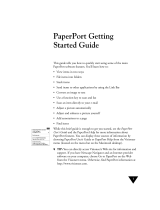iv
YL4DCP-1000-FM5.5
BROTHER ONE YEAR LIMITED WARRANTY and EXCHANGE SERVICE
(USA Only)
This warranty gives you certain rights
and you may also have other rights that
may vary from state to state.
This warranty is given only to the first
end-use purchaser of the
accompanying product (referred to in
this warranty as “this Product”).
What is covered:
Brother warrants to
you for the Warranty Period that there
are no defects in the materials,
workmanship or Year 2000 compliance
of this Product. The “Warranty Period”
is 1 year from the date you purchased
this product. The “Warranty Period” for
consumable items, such as Print
Heads, Toner, Drums, Ink Cartridges,
Print Cartridges, Refill Ribbons,
Therma PLUS Paper and Thermal
Paper, etc. is 90 days from the date of
purchase, or the rated life of the
Consumable item, whichever is shorter.
What is NOT covered:
This warranty is
VOID — that is, this Product has no
warranty — if: (1) you did not purchase
this Product from an authorized Brother
reseller within the United States, (2) this
Product has been serviced, modified or
tampered with by anyone other than an
Authorized Service Representative of
Brother, (3) the serial number has been
modified, defaced or removed from this
Product, (4) this Product has been
abused or damaged, or, the
recommended monthly volume has
been exceeded, (5) non Brother®-
brand or non Brother approved parts,
supplies, power supplies or other
accessories have been used with this
Product, or (6) this Product has been
transported without the proper
preparation and packaging.
What to do if you think your Product
is defective:
Call our Customer
Service Hotline at 1-800-284-4329, or if
you suspect a defect in materials or
workmanship in this Product, you can
report it to a Brother Authorized Service
Center. During the Warranty Period,
supply Brother’s representative with a
copy of your dated bill of sale showing
that this Product was purchased within
the United States. For the name of your
Brother Authorized Service Center, call
1-800-521-2846. After contacting the
Brother Authorized Service Center, you
may be required to deliver or send the
Product properly packaged, freight
prepaid, to the Authorized Service
Center together with a photocopy of
your bill of sale.
What Brother will do:
Brother (or its
Authorized Service Center) will
evaluate your report of a possible
defect to determine whether a defect
exists, and if it does exist, Brother (or its
Authorized Service Center) will repair or
(at Brother’s option) replace the
Product with a product that performs
the same functions and performs as
well as the original Product. Brother
reserves the right to supply refurbished
or remanufactured replacement parts
provided that the replacement parts
conform to the manufacturer’s
specifications for new products. The
repaired or replacement product will be
returned to you at no cost.
Exchange Service:
When an
exchange is authorized, Brother will
exchange your non-working product
with a refurbished or remanufactured
product that conforms to the
manufacturer’s specifications for new
products. The refurbished or
remanufactured Product you receive
will be covered by the balance of the
limited warranty period remaining on
the original Product, plus an additional
thirty (30) days. You will keep the
replacement Product that is sent to you
and must return (or be billed up to the
cost of a new product) your original non-
working product, which shall become
the property of Brother. You must call
Brother Customer Service and if the
representative cannot correct the
product’s malfunction over the
telephone and you elect the exchange
service, you must provide information
pertaining to this Product and you must
also provide a valid major credit card
number. Your credit card will be
charged up to the cost of a new Product
if: (i) you do not return your original
Product to Brother within five (5)
business days; (ii) the malfunctions of
your original Product are not covered by
the limited warranty;
FAX LIMITED WARRANTY