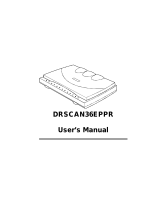Page is loading ...

®
OWNER’S MANUAL
DCP-1000
version A

If You Need to Call Customer Service
Please complete the following information for future
reference:
Model Number: DCP-1000
Serial Number*:
Date of Purchase:
Place of Purchase:
* The serial number is on the back of the unit. Retain
this Owner’s Manual with your sales receipt as a
permanent record of your purchase, in the event of
theft, fire or warranty service.
©1996-2001 Brother Industries, Ltd.

i
YL4DCP-1000-FM5.5
Brother Numbers
Brother fax-back system (USA Only)
Brother Customer Service has installed an easy-to-use fax-back system, so you
can get instant answers to common technical questions and product information
for all Brother products. This system is available 24 hours a day, 7 days a week.
You can use the system to send faxes to any fax machine.
If you can’t resolve a difficulty with your Brother Digital Copier/Printer using
this manual, call our fax-back system and follow the voice prompts to receive
faxed instructions about using the system and an index of fax-back subjects.
Frequently Asked Questions (FAQs)
The Brother Solutions Center is our one-stop resource for all your Digital
Copier/Printer needs. You can download the latest software and utilities, read
FAQs and troubleshooting tips, and go to the “Solutions” section to learn how
to get the most from your Brother product.
For Customer Service
Dealers/Service Centers (USA Only)
For the name of a Brother authorized dealer or service center, call 1-877-BROTHER.
Service Centers (Canada Only)
For service center addresses in Canada, call 1-877-BROTHER.
IMPORTANT
For technical and operational assistance, you must call the country where you
purchased the machine. Calls must be made
from within
that country.
In USA:
1-800-521-2846
You can check here for Brother Printer Driver updates.
In USA:
1-800-284-4329 (voice)
1-908-575-8790 (fax)
1-800-284-3238 (TTY service for the hearing-impaired)
In Canada:
1-877-BROTHER (voice)
1-514-685-4898 (fax)
1-514-685-6464 (voice) (in Montreal)
http://solutions.brother.com
BROTHER NUMBERS

ii
YL4DCP-1000-FM5.5
Ordering Accessories and Supplies
For best quality results use only genuine Brother accessories, available at most
Brother retailers. If you cannot find the accessory you need and you have a Visa,
MasterCard, Discover or American Express credit card, you can order
accessories directly from Brother. (In the USA, you can visit us online for a
complete selection of Brother accessories and supplies available for purchase.)
**
Multi-Function Link
®
Pro Suite is NOT available on floppy disks.
Product Registration (For USA Only)
To Complete Your DCP-1000 Registration On-Line:
1
Insert the MFL Pro Suite CD-ROM into your CD-ROM drive.
2
Click
On-Line Registration
to register your product from the main menu.
IMPORTANT
For technical and operational assistance, you must call the country where you
purchased the machine. Calls must be made
from within
that country.
In USA:
1-888-879-3232 (voice)
1-800-947-1445 (fax)
http://www.brothermall.com
In Canada:
1-877-BROTHER (voice)
Description Item
Laser Fax Toner TN-250
Laser Fax Drum DR-250
Paper Support LE1931008
Power Protector for A/C Power and Phone Line
Surges and Voltage Spikes
QPD120
Power Protector for A/C Power and Phone Line
Surges and Voltage Spikes (8 Outlets)
FX 120
Owner’s Manual LE7008001
IEEE-1284 Bi-directional Parallel Cable F2A046-10
ORDERING ACCESSORIES AND SUPPLIES

iii
YL4DCP-1000-FM5.5
Notice – Disclaimer of Warranties
(For USA and Canada)
BROTHER’S LICENSOR(S), AND THEIR DIRECTORS, OFFICERS,
EMPLOYEES OR AGENTS (COLLECTIVELY BROTHER’S LICENSOR)
MAKE NO WARRANTIES, EXPRESS OR IMPLIED, INCLUDING
WITHOUT LIMITATION THE IMPLIED WARRANTIES OF
MERCHANTABILITY AND FITNESS FOR A PARTICULAR PURPOSE,
REGARDING THE SOFTWARE. BROTHER’S LICENSOR(S) DOES NOT
WARRANT, GUARANTEE OR MAKE ANY REPRESENTATIONS
REGARDING THE USE OR THE RESULTS OF THE USE OF THE
SOFTWARE IN TERMS OF ITS CORRECTNESS, ACCURACY,
RELIABILITY, CURRENTNESS OR OTHERWISE. THE ENTIRE RISK AS
TO THE RESULTS AND PERFORMANCE OF THE SOFTWARE IS
ASSUMED BY YOU. THE EXCLUSION OF IMPLIED WARRANTIES IS
NOT PERMITTED BY SOME STATES IN THE USA AND SOME
PROVINCES IN CANADA. THE ABOVE EXCLUSION MAY NOT APPLY
TO YOU.
IN NO EVENT WILL BROTHER’S LICENSOR(S) BE LIABLE TO YOU
FOR ANY CONSEQUENTIAL, INCIDENTAL OR INDIRECT DAMAGES
(INCLUDING DAMAGES FOR LOSS OF BUSINESS PROFITS, BUSINESS
INTERRUPTION, LOSS OF BUSINESS INFORMATION, AND THE LIKE)
ARISING OUT OF THE USE OR INABILITY TO USE THE SOFTWARE
EVEN IF BROTHER’S LICENSOR HAS BEEN ADVISED OF THE
POSSIBILITY OF SUCH DAMAGES. BECAUSE SOME STATES IN THE
USA AND SOME PROVINCES IN CANADA DO NOT ALLOW THE
EXCLUSION OR LIMITATION OF LIABILITY FOR CONSEQUENTIAL
OR INCIDENTAL DAMAGES, THE ABOVE LIMITATIONS MAY NOT
APPLY TO YOU. IN ANY EVENT BROTHER’S LICENSOR’S LIABILITY
TO YOU FOR ACTUAL DAMAGES FROM ANY CAUSE WHATSOEVER,
AND REGARDLESS OF THE FORM OF THE ACTION (WHETHER IN
CONTRACT, TORT (INCLUDING NEGLIGENCE), PRODUCT LIABILITY
OR OTHERWISE), WILL BE LIMITED TO $50.
Compilation and Publication Notice
Under the supervision of Brother Industries Ltd., this manual has been compiled
and published, covering the latest product descriptions and specifications.
The contents of this manual and the specifications of this product are subject to
change without notice.
Brother reserves the right to make changes without notice in the specifications
and materials contained herein and shall not be responsible for any damages
(including consequential) caused by reliance on the materials presented,
including but not limited to typographical and other errors relating to the
publication.
NOTICE - DISCLAIMER OF WARRANTIES

iv
YL4DCP-1000-FM5.5
BROTHER ONE YEAR LIMITED WARRANTY and EXCHANGE SERVICE
(USA Only)
This warranty gives you certain rights
and you may also have other rights that
may vary from state to state.
This warranty is given only to the first
end-use purchaser of the
accompanying product (referred to in
this warranty as “this Product”).
What is covered:
Brother warrants to you
for the Warranty Period that there are no
defects in the materials, workmanship or
Year 2000 compliance of this Product. The
“Warranty Period” is 1 year from the date
you purchased this product. The “Warranty
Period” for consumable items, such as Print
Heads, Toner, Drums, Ink Cartridges, Print
Cartridges, Refill Ribbons, Therma PLUS
Paper and Thermal Paper, etc. is 90 days
from the date of purchase, or the rated life of
the Consumable item, whichever is shorter.
What is NOT covered:
Warranty WILL BE
VOID by Brother for repairs or replacements
made necessary due to the following: (1) If
the Product was not purchased from an
authorized Brother reseller within the United
States, (2) The Product has been serviced
or modified by anyone other than an
Authorized Service Representative of
Brother, (3) The serial number has been
modified, defaced or removed from this
Product, (4) Non-Brother
®
-brand or non-
Brother approved parts, supplies, power
supplies or other accessories have been
used with this Product, (5) Any damage
caused by accident, neglect, abuse or
misuse or, the recommended monthly
volume has been exceeded, (6) Damages
caused as a result of modification, alteration
or repairs performed by anyone other than a
Brother Authorized Service Representative.
(7) NOT COVERED UNDER WARRANTY
ARE: Consumable items, for example
(including, but not limited to): ribbons, ink or
toner cartridges, toner drum units, print
heads, cleaning and/or instances where no
defects in material or workmanship are
found in the Product, etc. (8) Damage
caused by improper connection and/or
disconnection of the Product; failure of the
operator to follow operational instructions,
improper set up of the Product.
What to do if you think your Product is
defective:
Call our Customer Service
Hotline at 1-800-284-4329, or if you suspect
a defect in materials or workmanship in this
Product, you can report it to a Brother
Authorized Service Center. During the
Warranty Period, supply Brother’s
representative with a copy of your dated bill
of sale showing that this Product was
purchased within the United States. For the
name of your Brother Authorized Service
Center, call 1-800-521-2846. After
contacting the Brother Authorized Service
Center, you may be required to deliver or
send the Product properly packaged, freight
prepaid, to the Authorized Service Center
together with a photocopy of your bill of sale.
What Brother will do:
Brother (or its
Authorized Service Center) will evaluate
your report of a possible defect to determine
whether a defect exists, and if it does exist,
Brother (or its Authorized Service Center)
will repair or (at Brother’s option) replace the
Product with a product that performs the
same functions and performs as well as the
original Product. Brother reserves the right
to supply refurbished or remanufactured
replacement parts provided that the
replacement parts conform to the
manufacturer’s specifications for new
products. The repaired or replacement
product will be returned to you at no cost.
Exchange Service:
When an exchange is
authorized, Brother will exchange your non-
working product with a refurbished or
remanufactured product that conforms to the
manufacturer’s specifications for new
products. The refurbished or remanufactured
Product you receive will be covered by the
balance of the limited warranty period
remaining on the original Product, plus an
additional thirty (30) days. You will keep the
replacement Product that is sent to you and
must return (or be billed up to the cost of a new
product) your original non- working product,
which shall become the property of Brother.
You must call Brother Customer Service and if
the representative cannot correct the product’s
malfunction over the telephone and you elect
the exchange service, you must provide
information pertaining to this Product and you
must also provide a valid major credit card
number. Your credit card will be charged up to
the cost of a new Product if: (i) you do not
return your original Product to Brother within
five (5) business days; (ii) the malfunctions of
your original Product are not covered by the
limited warranty;
FAX LIMITED WARRANTY

v
YL4DCP-1000-FM5.5
BROTHER ONE YEAR LIMITED WARRANTY and EXCHANGE SERVICE
(USA Only)
(iii) the proper packaging instructions
are not followed and has caused
damage to the product; or (iv) the
warranty period on your original
Product has expired or has not been
sufficiently validated with a copy of the
proof of purchase (bill of sale). The
Brother Customer Service
Representative will ship the exchange
Product via next business day delivery
courier service, with return instructions
and prepaid return air bill. Follow the
return instructions. You must return the
original Product in the same shipping
carton in which the exchanged Product
was received and include a copy of
proof of purchase (bill of sale). Retain
your original accessory items and a
copy of the return air bill, signed by the
courier.
Limitations:
Repair or replacement as
described above is your sole and
exclusive (that is, your only) remedy if
this Product is defective. Brother is not
responsible for damage to or loss of any
equipment, media, programs or data
related to the use of this Product.
Except for that repair or replacement,
Brother shall not be liable for any direct,
indirect, incidental or consequential
damages or specific relief. Because
some states do not allow the exclusion
or limitation of consequential or
incidental damages, the above
limitation may not apply to you.
THIS WARRANTY IS GIVEN IN LIEU
OF ALL OTHER WARRANTIES,
WRITTEN OR ORAL, WHETHER
EXPRESSED BY AFFIRMATION,
PROMISE, DESCRIPTION,
DRAWING, MODEL OR SAMPLE.
ANY AND ALL WARRANTIES OTHER
THAN THIS ONE, WHETHER
EXPRESS OR IMPLIED, INCLUDING
IMPLIED WARRANTIES OF
MERCHANTABILITY AND FITNESS
FOR A PARTICULAR PURPOSE, ARE
HEREBY DISCLAIMED.
This Limited Warranty is the only
warranty that Brother is giving for this
Product. It is the
final expression and
the exclusive and only statement
of
Brother’s obligations to you. It replaces
all other agreements and under-
standings that you may have with
Brother or its representatives.
This Limited Warranty (and Brother’s
obligation to you) may not be changed
in any way unless you and Brother sign
the same piece of paper in which we (1)
refer to this Product and your bill of sale
date, (2) describe the change to this
warranty and (3) agree to make that
change.
Product Support:
Toll-free Customer
Service and technical support is
available for hardware operational
assistance at 1-800-284-4329. At any
time, free technical support in the form
of Frequently Asked Questions,
troubleshooting tips and service center
locator is available through our fax-back
system at 1-800-521-2846 or Brother’s
Internet Web Site (www.brother.com).
Now you can visit us on-line
(www.brothermall.com), your complete
source for genuine Brother Accessories
and Supplies.
BROTHER INTERNATIONAL CORPORATION
100 SOMERSET CORPORATE BLVD.
BRIDGEWATER, NEW JERSEY 08807-0911
Please record your model and serial
numbers and your date and location of
Purchase below for your records. Keep
this information with your proof of
purchase (bill of sale) in case your
Product is lost, stolen or requires
service.
Model # _______________________
Serial #________________________
Date of purchase: _______________
Store where purchased:___________
Location of store: ________________
Important:
We recommend that you
keep all original packing materials, in
the event that you ship this product.
FAX LIMITED WARRANTY

vi
YL4DCP-1000-FM5.5
BROTHER DIGITAL COPIER/PRINTER MACHINE
LIMITED WARRANTY
(For Canada Only)
Pursuant to this limited warranty of 1 year from the date of purchase for labour and parts,
Brother International Corporation (Canada) Ltd. (“Brother”), or its Authorized Service
Centers, will repair this Copier/Printer free of charge if defective in material or
workmanship. This Limited Warranty does not include cleaning, consumables
(including, without limitation, print cartridges, print head, toner, and drum) or damage
caused by accident, neglect, misuse or improper installation or operation, any damage
caused from service, maintenance, modifications, or tampering by anyone other than a
Brother Authorized Service Representative, or from the use of supplies or consumable
items that are non-Brother products. Operation of the Copier/Printer in excess of the
specifications or with the Serial Number or Rating Label removed shall be deemed
abuse and all repairs thereafter shall be the sole liability of the end-user/purchaser. In
order to obtain warranty service, the Copier/Printer must be delivered or shipped freight
prepaid by the end user/purchaser to a “Brother” Authorized Service Center, together
with your Proof of Purchase in the form of a Sales Receipt.
For laser products: Failure to remove the Toner Cartridge (and Toner Drum Unit on
applicable models) during shipping will cause severe damage to the Copier/Printer and
will VOID the Warranty. (Refer to your Operation Manual for proper packaging.)
For ink-jet products: Do not remove the ink cartridges during shipping. Damage to your
print head resulting from packing without the ink cartridges will VOID your warranty.
(Refer to your Operation Manual for proper packaging.)
BROTHER DISCLAIMS ALL OTHER WARRANTIES EXPRESSED OR IMPLIED
INCLUDING, WITHOUT LIMITATION, ANY IMPLIED WARRANTIES OF
MERCHANTABILITY OR FITNESS FOR A PARTICULAR PURPOSE, EXCEPT TO
THE EXTENT THAT ANY WARRANTIES IMPLIED BY LAW CANNOT BE VALIDLY
WAIVED.
No oral or written information, advice or representation provided by Brother, its
Authorized Service Centers, Distributors, Dealers, Agents or employees, shall create
another warranty or modify this warranty. This warranty states Brother’s entire liability
and your exclusive remedy against Brother for any failure of the Copier/Printer to
operate properly.
Neither Brother nor anyone else involved in the development, production, or delivery of
this Copier/Printer shall be liable for any indirect, incidental, special, consequential,
exemplary, or punitive damages, including lost profits, arising from the use of or inability
to use the product, even if advised by the end user/purchaser of the possibility of such
damages. Since some Provinces do not allow the above limitation of liability, such
limitation may not apply to you.
This Limited Warranty gives you specific legal rights and you may also have other rights
which vary from Providence to Providence.
Warranty Service is available at Brother Authorized Service Centers throughout
Canada. For Technical Support or for the name and location of your nearest
Authorized Service Center call 1-877-BROTHER. Within Montreal, please call
685-6464. Internet support: [email protected] or
browse Brother’s Web Site: www.brother.com
Brother International Corporation (Canada) Ltd.
1 Rue Hôtel de Ville
Dollard-Des-Ormeaux, QC H9B 3H6
®
We’re at your side.
LIMITED WARRANTY(CANADA)

TABLE OF CONTENTS
vii
YL4DCP-1000-FM5.5
Table of Contents
1
Getting to Know Your Digital Copier/Printer ............................. 1-1
Using This Manual ..................................................................... 1-1
Finding Information............................................................. 1-1
Conventions Used in this Manual........................................ 1-1
DCP-1000 Control Panel Overview .................................... 1-2
Inserting Originals for Copying (and Scanning) ........................ 1-4
Using the ADF (Automatic Document Feeder)................... 1-4
Recommended Environment .......................................... 1-4
Setting the Special Media Lever.......................................... 1-5
Using the Scanner Glass...................................................... 1-5
2
Assembly .......................................................................................... 2-1
Packing List................................................................................ 2-1
Choosing a Location................................................................... 2-2
Assembly.................................................................................... 2-3
Installing the Drum Unit Assembly
(with Toner Cartridge) .................................................... 2-3
Setting Up the DCP ............................................................. 2-5
Loading Paper...................................................................... 2-7
Acceptable Paper ................................................................. 2-7
Paper Capacity of Multi-purpose Sheet Feeder................... 2-8
3
On-Screen Programming ............................................................... 3-1
User-Friendly Programming ...................................................... 3-1
Menu Selection Table.......................................................... 3-1
Navigation Keys......................................................................... 3-2
Menu Table.......................................................................... 3-3
Key Operations Table................................................................. 3-4
4
Custom Settings............................................................................... 4-1
Custom Settings.......................................................................... 4-1
Toner Save........................................................................... 4-1
Setting the Beeper Volume.................................................. 4-1
Sleep Mode.......................................................................... 4-2
Setting the Print Density...................................................... 4-2
Using the Reports Key......................................................... 4-3
To Print a Report............................................................. 4-3

viii
YL4DCP-1000-FM5.5
5
Making Copies................................................................................. 5-1
Using the Machine as a Copier................................................... 5-1
Making a Single Copy (Using the ADF)............................. 5-1
Making Multiple Copies (Using the ADF).......................... 5-2
Single or Multiple Copies
(Using the Scanner Glass)............................................... 5-2
Out of Memory Message ..................................................... 5-2
Temporary Copy Settings........................................................... 5-3
Copying Using Multiple Settings ........................................ 5-3
Using Enlarge or Reduce Keys ........................................... 5-4
Sorting Multiple Copies (Using the ADF) .......................... 5-5
Copy Mode (Type of Original)............................................ 5-5
Paper Size ............................................................................ 5-5
Copy Contrast...................................................................... 5-6
Using the Options Key ........................................................ 5-6
Special Copy Options (Using the ADF).............................. 5-6
Special Copy Options (Using the Scanner Glass) ............... 5-6
2 in 1 ............................................................................... 5-7
4 in 1 .............................................................................. 5-7
Poster............................................................................... 5-7
Paper Type........................................................................... 5-8
Changing Default Copy Settings................................................ 5-9
Copy Mode (Type of Original)............................................ 5-9
Copy Contrast.................................................................... 5-10
Paper Type......................................................................... 5-10
Paper Size .......................................................................... 5-10
6
Using Brother DCP as a Printer .................................................... 6-1
Special Printing Features............................................................ 6-1
Windows
®
Printing.............................................................. 6-1
Bi-directional Parallel Interface........................................... 6-1
Printing from Your PC ............................................................... 6-1
Multi-purpose Sheet Feeder ................................................ 6-1
Two-Sided Printing (Manual Duplex)................................. 6-2
Loading Envelopes in Multi-purpose Sheet Feeder ............ 6-2
Paper Tray ........................................................................... 6-3
Simultaneous Printing/Copying ................................................. 6-3
Choosing Acceptable Paper........................................................ 6-4
Printer Operations....................................................................... 6-4
Reset Key............................................................................. 6-4

TABLE OF CONTENTS
ix
YL4DCP-1000-FM5.5
7
Printer Driver Settings (For Windows
®
Only) ............................. 7-1
Using the Brother DCP-1000 Printer Driver.............................. 7-1
Features in the Printer Driver (For Windows
®
Users Only)... 7-1
Basic Tab.................................................................................... 7-2
Paper Size ............................................................................ 7-3
Multiple Page....................................................................... 7-3
Border Line.......................................................................... 7-3
Orientation........................................................................... 7-3
Copies.................................................................................. 7-3
Collate.................................................................................. 7-4
Media Type.......................................................................... 7-4
Advanced Tab ............................................................................ 7-5
Print Quality (*1)................................................................. 7-5
Resolution ....................................................................... 7-5
Toner Save ...................................................................... 7-5
Print Setting
(For Windows
®
95/98/98SE/Me Users Only)............ 7-6
Duplex Printing (*2)............................................................ 7-6
Manual Duplex................................................................ 7-6
Binding Offset................................................................. 7-6
Watermark (*3) ................................................................... 7-7
Print Watermark.............................................................. 7-7
In Background................................................................. 7-7
Watermark Text .............................................................. 7-8
Watermark Bitmap.......................................................... 7-8
Position ........................................................................... 7-8
Page Setting (*4) ................................................................ 7-9
Device Options (*5) ......................................................... 7-10
Quick Print Setup .............................................................. 7-11
Administrator
(For Windows
®
95/98/98SE/Me Users Only) .............. 7-11
Print Date & Time ............................................................. 7-12
Support ..................................................................................... 7-13
Brother Solutions Center ................................................... 7-13
Web Update ....................................................................... 7-13
Check Setting..................................................................... 7-13
Features in the Printer Driver (For Windows
®
2000) .............. 7-14
General Tab ....................................................................... 7-14
Printing Preferences ...................................................... 7-14
Layout Tab......................................................................... 7-15
*1 Orientation ............................................................... 7-15

x
YL4DCP-1000-FM5.5
*2 Pages Per Sheet ........................................................ 7-16
Paper/Quality Tab.............................................................. 7-16
*1 Paper Source ............................................................ 7-16
*2 Media ....................................................................... 7-17
Advanced Options......................................................... 7-17
*1 Paper /Output ........................................................... 7-17
*2 Graphic..................................................................... 7-18
*3 Document Options ................................................... 7-18
Device Settings Tab (Not Available)................................. 7-19
8
Using the Windows
®
-Based Brother MFL-Pro Control Center
(For Windows
®
Only) ..................................................................... 8-1
Brother MFL Pro Control Center ............................................... 8-1
AutoLoad the Brother Control Center................................. 8-1
How to Turn Off AutoLoad................................................. 8-2
Using the Scan Key .................................................................... 8-2
Using the Control Panel Keys .................................................... 8-2
Scan Image .......................................................................... 8-3
Scan/OCR ............................................................................ 8-3
Scan to E-mail ..................................................................... 8-3
Brother Control Center Features ................................................ 8-4
Auto Configuration.............................................................. 8-4
Scanning Operations............................................................ 8-4
Copy Operations.................................................................. 8-5
Scanner Settings for Scan and Copy Buttons ...................... 8-5
Global Settings .................................................................... 8-5
Setting Up the Scanner Configurations ............................... 8-6
To Access the Scanner Configurations Screen.................... 8-6
Perform an Operation from the Control Center Screen....... 8-7
Scan to File ................................................................................ 8-7
Scanner Settings .................................................................. 8-7
Destination Folder ............................................................... 8-8
Scan to E-mail ............................................................................ 8-8
Scanner Settings .................................................................. 8-9
E-mail Application .............................................................. 8-9
File Attachments.................................................................. 8-9
Conversion Options ........................................................... 8-10
Format ........................................................................... 8-10
Show QuickSend Menu ................................................ 8-10
QuickSend List.............................................................. 8-10
Scan to Word Processor ........................................................... 8-11

TABLE OF CONTENTS
xi
YL4DCP-1000-FM5.5
Scanner Settings ................................................................ 8-11
Word Processor ................................................................. 8-12
User-Defined Button ................................................................ 8-13
Scanner Settings ................................................................ 8-13
Target Application............................................................. 8-13
Copy ......................................................................................... 8-14
Scanner Settings ................................................................ 8-14
Copy Settings..................................................................... 8-14
9
Scanner and Using ScanSoft™ PaperPort
®
and
TextBridge
®
OCR............................................................................ 9-1
Using ScanSoft™ PaperPort
®
and TextBridge
®
........................ 9-1
Viewing Items ..................................................................... 9-2
Organizing Your Items in Folders....................................... 9-2
Links to Many Other Applications ...................................... 9-3
Using ScanSoft™ TextBridge
®
OCR
(Converting Image Text to Text You Can Edit) ............. 9-3
Importing Items from Other Applications........................... 9-3
Exporting Items in Other Formats....................................... 9-4
Exporting an Image File.................................................. 9-4
Accessing the Scanner......................................................... 9-4
Scanning an Image into Your PC ........................................ 9-5
Settings in the Scanner Window.......................................... 9-5
Image............................................................................... 9-5
Contrast ........................................................................... 9-6
Custom ............................................................................ 9-6
PreScanning an Image ......................................................... 9-7
10
Using Automatic E-Mail Printing................................................ 10-1
For Windows
®
95, 98, 98SE, Me Only.................................... 10-1
Main Features .................................................................... 10-1
To Access the On-Line Documentation........................ 10-1
To Install Automatic E-mail Printing
(Optional Application) ............................................. 10-1
11
Using the Brother machine with a New Power Macintosh
®
G3, G4 or iMac™/iBook............................................................... 11-1
Set up Your USB Equipped Apple
®
Macintosh
®
G3,G4, iMac
™
or iBook with
Mac OS 8.5/8.51/8.6/9.0/9.0.4/9.1........................................ 11-1

xii
YL4DCP-1000-FM5.5
Using Brother Printer Driver with Your Apple
®
Macintosh
®
.. 11-1
Using Brother TWAIN Scanner Driver with
Your Apple
®
Macintosh
®
..................................................... 11-3
Accessing the Scanner....................................................... 11-4
Scanning an Image into Your Macintosh G3, G4 or iMac ..... 11-4
Settings in the Scanner Window........................................ 11-5
Image............................................................................. 11-5
Scanning Area............................................................... 11-6
Business Card Size........................................................ 11-6
Adjust Image................................................................. 11-7
PreScanning an Image ....................................................... 11-8
12
Important Information ................................................................. 12-1
Standard FCC Notices.............................................................. 12-1
Laser Safety................................................................... 12-1
FDA Regulations........................................................... 12-1
Federal Communications Commission (FCC)
Declaration of Conformity (For USA Only)................. 12-2
Important....................................................................... 12-2
Industry Canada Compliance Statement....................... 12-3
Important—About the Interface Cable ......................... 12-3
Warranty........................................................................ 12-3
International ENERGY STAR
®
Compliance Statement.............................................. 12-3
Important Safety Instructions ................................................... 12-4
Trademarks............................................................................... 12-6
13
Troubleshooting and Routine Maintenance ............................... 13-1
Troubleshooting........................................................................ 13-1
Error Messages .................................................................. 13-1
Original Jams and Paper Jams.................................................. 13-4
Original is Jammed in the Top of the ADF Unit........... 13-4
Original is Jammed Inside the ADF Unit...................... 13-4
Paper Jam........................................................................... 13-5
Paper is Jammed in the Multi-purpose Sheet Feeder.... 13-5
Paper is Jammed near the Drum Unit ........................... 13-6
If You Are Having Difficulty with Your Machine............ 13-7
Packing and Shipping the DCP .............................................. 13-11
Routine Maintenance.............................................................. 13-13
Cleaning the Scanner....................................................... 13-13
Cleaning the Printer......................................................... 13-14

TABLE OF CONTENTS
xiii
YL4DCP-1000-FM5.5
Cleaning the Drum Unit .................................................. 13-15
Replacing the Toner Cartridge ........................................ 13-15
Toner Empty Indicator................................................ 13-16
Replacing the Drum Unit................................................. 13-20
14
Glossary........................................................................................... G-1
15
Specifications ................................................................................... S-1
Product Description ............................................................. S-1
Scanner ................................................................................ S-1
Printer .................................................................................. S-1
Consumable Items ............................................................... S-2
Computer Requirements...................................................... S-2
Electrical and Environment ................................................. S-3
Parallel Interface.................................................................. S-4
USB (Universal Serial Bus) Interface ................................. S-4
16
Index..................................................................................................I-1

xiv
YL4DCP-1000-FM5.5

GETTING TO KNOW YOUR DIGITAL COPIER/PRINTER
1 - 1
1
YL4DCP-1000-FM5.5
1
Getting to Know Your
Digital Copier/Printer
Using This Manual
Thank you for purchasing a Brother Digital Copier/Printer (DCP). This machine
has been designed to be simple to use, with LCD screen prompts to guide you
through programming your machine. However, you can use your machine to its
fullest potential by taking a few minutes to read this manual.
Finding Information
All chapter headings and subheadings are listed in the Table of Contents. You
will be able to find information about a specific feature or operation by checking
the Index in the back of this manual.
Conventions Used in this Manual
Throughout this manual you’ll see special symbols alerting you to important
information, warnings, and actions to perform. For clarification, and to help you
choose the correct key presses, we’ve added illustrations of some LCD
messages.
boldface Bold typeface identifies a specific key on the machine control panel.
italics Italics typeface emphasize an important point, or refer you to related
topic.
bubble dot Bubble Dot typeface identifies the messages on the LCD of the
machine.
Additionally, your machine has a Reports key. Press Reports and 1 to print a list
of basic step instructions and explanations.
Warnings detail precautions you must take to avoid possible
personal injury.
Cautions specify procedures you must follow or avoid to prevent
possible damage to the machine.
Note
Notes tell you the proper response for a situation that may
occur.
FYI tips provide details about how the current operation
interacts with other features.
Improper Setup alerts you to devices and procedures that are
not compatible with the machine.

1 - 2
GETTING TO KNOW YOUR DIGITAL COPIER/PRINTER
YL4DCP-1000-FM5.5
DCP-1000 Control Panel Overview
1Liquid Crystal Display
(LCD):
The LCD displays messages to help you
set up and operate your machine.
Ratio
Enlargement and reduction percentages
will be displayed.
Contrast
This area shows the degree of contrast
you selected by pressing the Contrast
key.
Mode
This area shows the type of original you
selected by pressing the Copy Mode
key.
2Toner Empty Indicator
Blinks when the toner cartridge is low
and stays lit when toner is empty.
3Reports
Accesses the Reports menu so you can
select a report to print: Help List and
User Settings.
4Numeric Keys
Use the numeric keys to enter the
number of multiple copies (99
maximum).
5Copy Keys
(Temporary Settings):
Reduce
Lets you reduce copies depending upon
the ratio you select.
Enlarge
Lets you enlarge copies depending upon
the ratio you select.
Sort
Press this key to sort multiple copies.
Copy Mode
Press to select the resolution that suits
the type of original.
AUTO — Select when the original
contains both text and photographs.
TEXT — Select when the oiginal
contains only text.
PHOTO — Select when the original is
a picture.
2
1
4 3
875 6
9 510

GETTING TO KNOW YOUR DIGITAL COPIER/PRINTER
1 - 3
YL4DCP-1000-FM5.5
Paper Size
Press this key to select the size of print
media.
Contrast
Lets you make a copy that is lighter or
darker than the original.
Options
You can change the layout of copies on
the print media.
4IN1—Save paper by copying four
pages onto one page.
2IN1—Save paper or create a booklet
by copying two pages onto one page.
POSTER—This option copies a
different portion of the original on each
of nine sheets of print media. Tape the
sheets together to get a copy that is nine
times the size of the original.
—OR—
You can change the type of media that
you are using.
Clear Settings
Resets your temporary copy settings
back to the user default settings. Use
this key when you do not want to wait
45 seconds for the temporary settings to
clear automatically.
Copy
Makes copy.
6Print Key:
Reset
Clears data from the printer memory.
7Scan Key:
Scan to
Lets you scan the next original into your
computer and select the type of
destination: word processing, graphics
or E-mail application.
8Toner Save
You can conserve toner using this key.
9Stop/Exit
Cancels a copy operation, or exits from
Menu mode.
0Navigation Keys:
Menu/Set
Lets you access the Menu and
Programming mode and stores your
settings in the DCP.
or
Press to scroll forward or backward to
set a menu selection.
Press to scroll through the menus and
options.
or

1 - 4
GETTING TO KNOW YOUR DIGITAL COPIER/PRINTER
YL4DCP-1000-FM5.5
Inserting Originals for Copying (and Scanning)
You can copy and scan from the ADF (Automatic Document Feeder) or from
the scanner glass.
Using the ADF (Automatic Document Feeder)
The ADF can hold up to 30 pages, feeding each one individually through the
machine. Use standard (20 lb/75g/m
2
) paper when using the ADF. Always fan
the pages well before placing them in the ADF.
Recommended Environment
■ Make sure documents written with ink are completely dry.
■ Originals must be from 5.8 to 8.5 inches wide, and 5.8 to 14 inches long.
1
Pull up the Document Extension.
2
Fan the pages and stagger them at a 30 degree angle. Insert the pages face up,
top edge first in the ADF until you feel them touch the feed roller.
3
Adjust the paper guides to fit the width of your original.
4
Unfold the document stopper.
Temperature:
68°F – 86°F (20°C – 30°C)
Humidity: 50% – 70%
Paper: Xerox 4200 or equivalent (20LB/LTR)
DO NOT use curled, wrinkled, folded, ripped paper, or paper with staples,
paper clips, paste or tape attached. DO NOT use cardboard, newspaper, or
fabric. (To fax this kind of document, see
Using the Scanner Glass, page 1-5.)
Document Stopper
30°
Originals are
Face Up
in the ADF
/